How to Fix Realtek HD Audio Driver Issue on Windows 11?


In this article, I’ll guide you How to Fix Realtek HD Audio Driver Issue on Windows 11? Do you want to fix the Realtex HD audio driver issue? If yes then the below method is especially for you. Realtek audio driver is one of the top used sound drivers which give high-quality DTS, Dolby, surrounded sounds. However, a Realtek HD audio driver is typically required for your audio device to be in working condition. If you want to fix Realtek HD audio driver issue then you need to read this article. So, without wasting any time let’s get has started.
Method 1: Check Audio Output
Step 1. First of all, you need to click on the Speaker icon.
Step 2. Now, click on the Arrow icon.
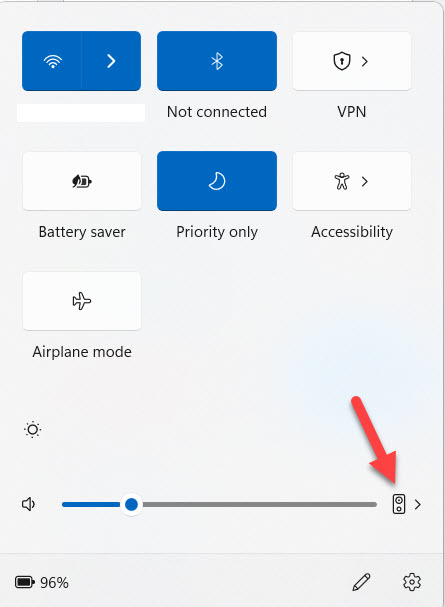 Click on the Arrow
Click on the Arrow Step 3. At last, then you will get the bunch of devices that are connected after that select the device that is appropriate for you.
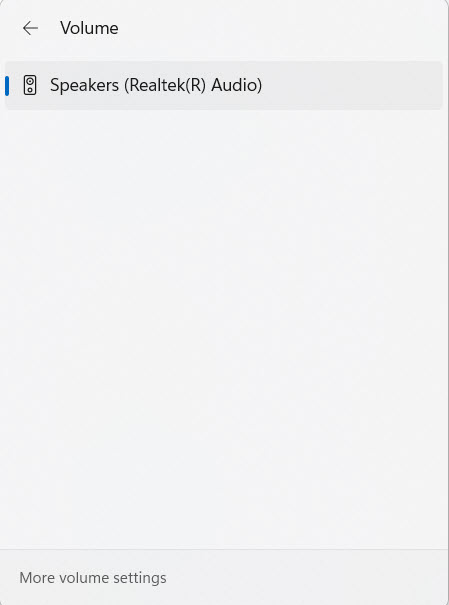
Method 2: Update the Driver
In this method, you need to update the driver. If you want to fix the audio driver issue then you need to update your driver then it may fix. And follow the steps down below.
Step 1. At first, right-click on the Start menu after that select Device Manager.
Step 2. Now, double-click on the Sound, Video and Game Controllers to open the drop-down menu.
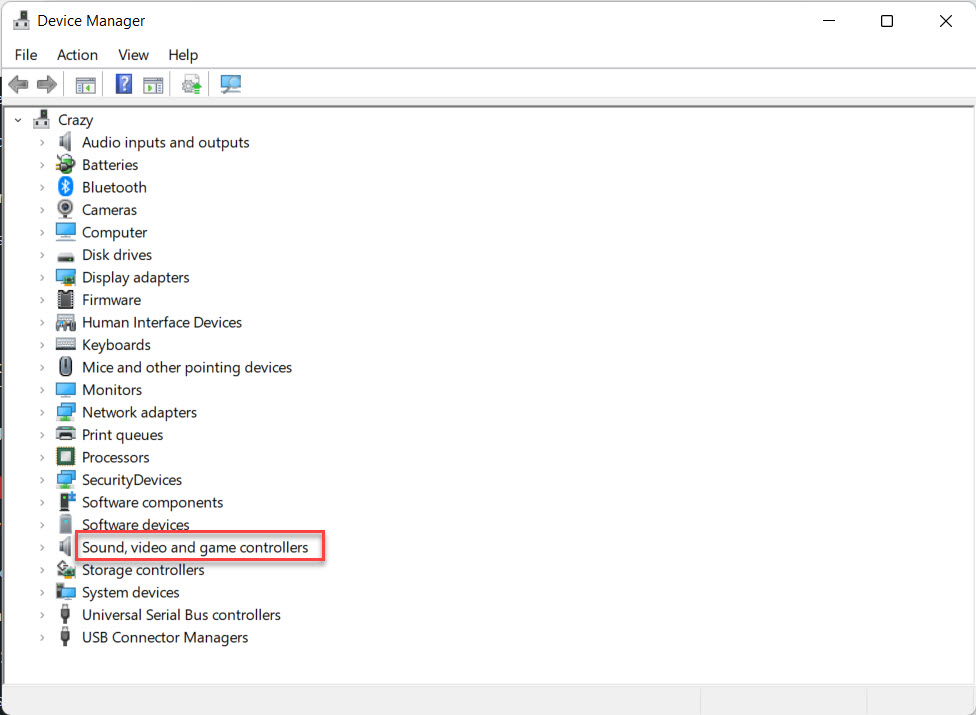 Sound, Video and Game Controllers
Sound, Video and Game Controllers Step 3. In this step, you need to right-click on the Realtex Audio Device after that click on the Update Driver.
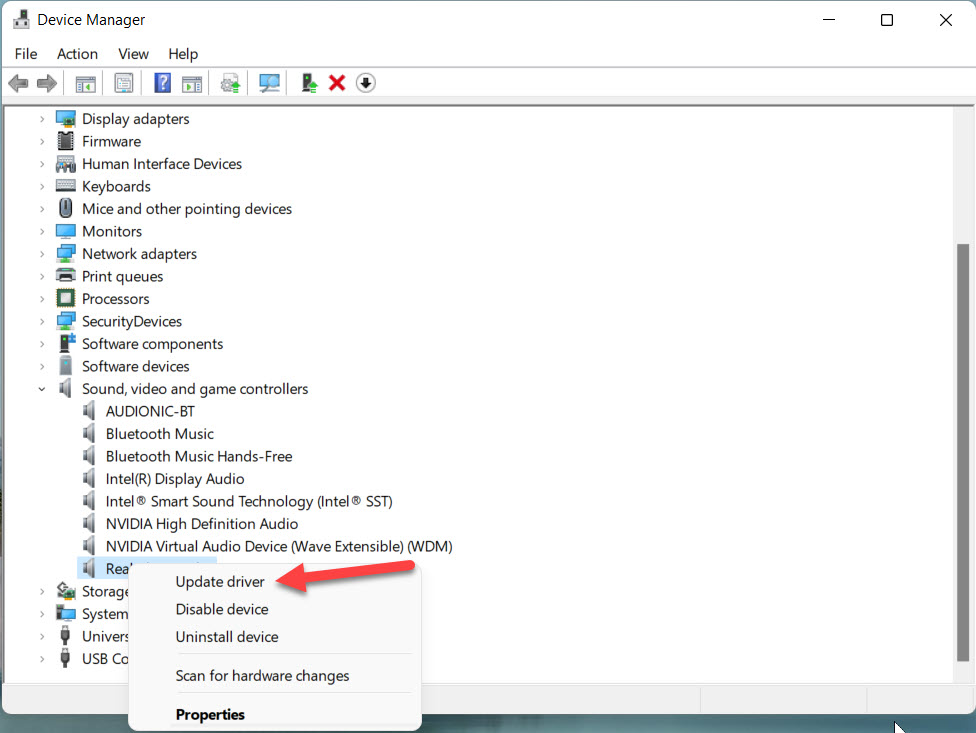 Click on the Update Driver
Click on the Update Driver Step 4. Next, click on the Search Automatically for Drivers.
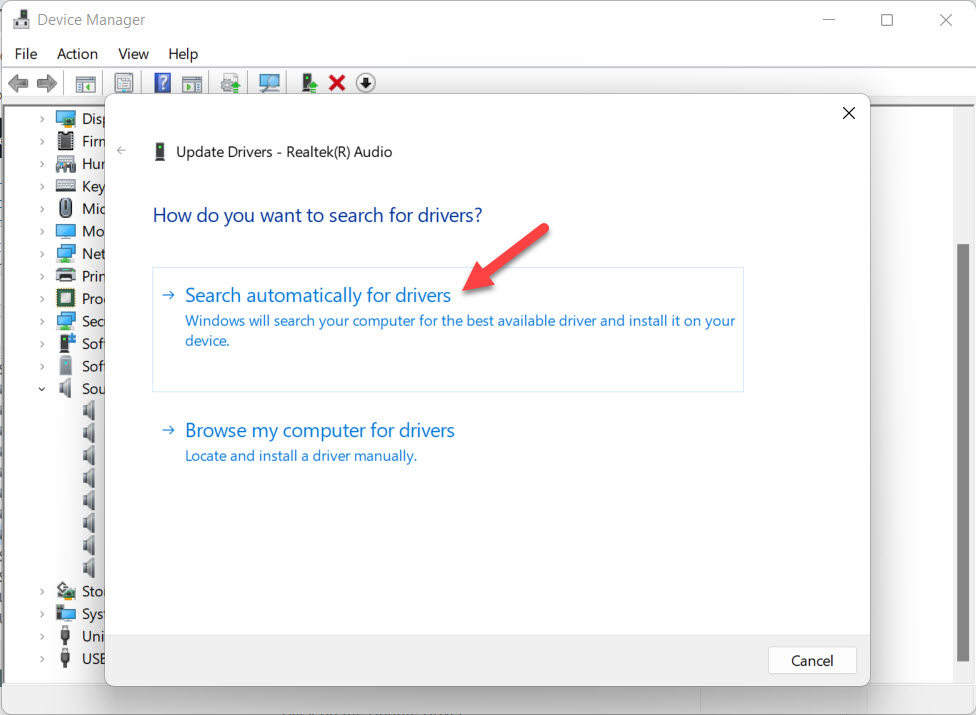 Click on the Search Automatically for Drivers
Click on the Search Automatically for Drivers Step 5. When the update is successfully done simply restart your PC after that your issue is solved.
Method 3: Disable Audio Enhancement
Step 1. Firstly, open your Start menu then search for Change System Sounds after that click on the Open from the right side.
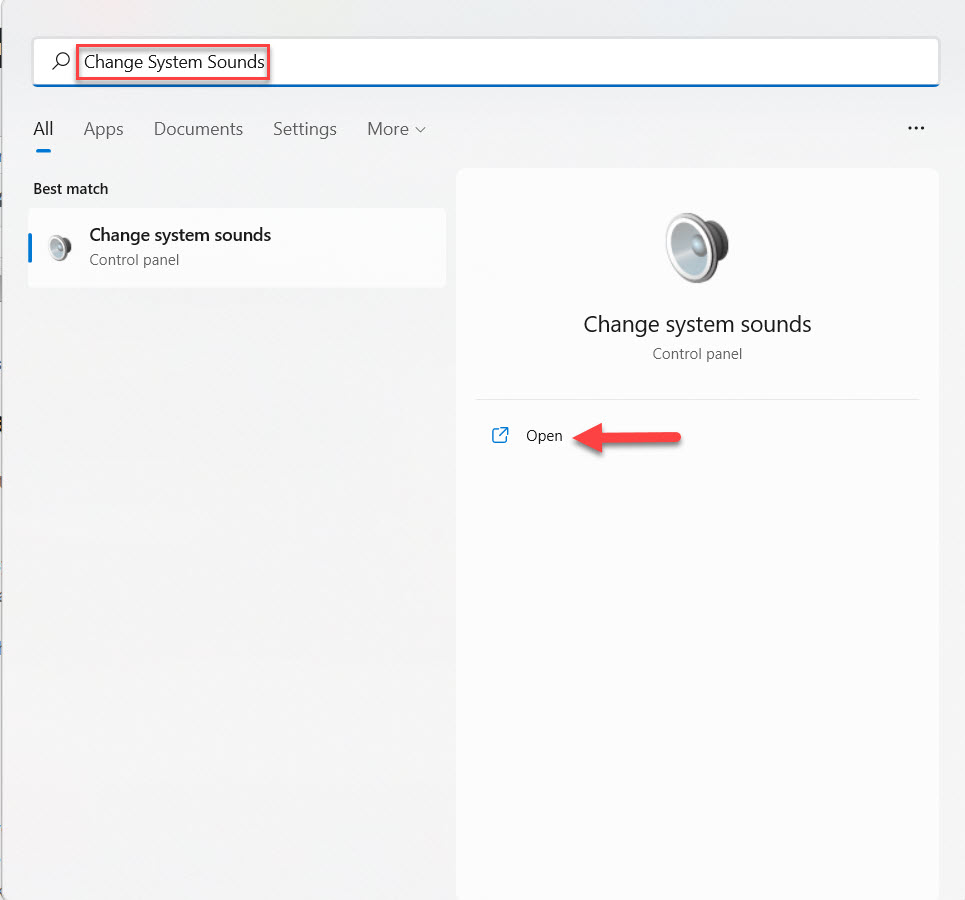 Click on the Open
Click on the Open Step 2. When the change system sounds is launched then go to the Playback from the tab after that choose the speaker that is having a problem then click on the Properties.
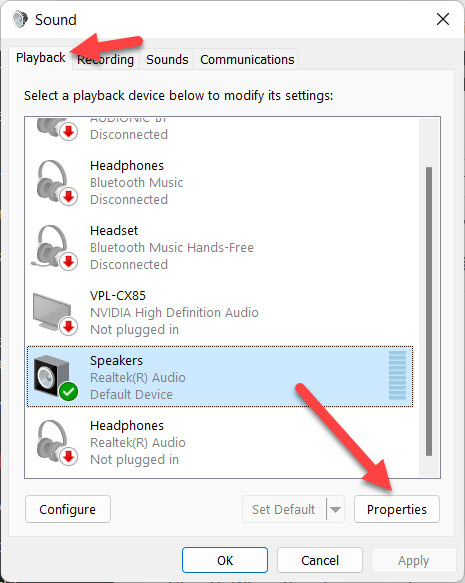 Click on the Properties
Click on the Properties Step 3. However, click on the Enhancement then check the box of Disable All Enhancement after that click on the Ok.
Bottom Line
It was all about How to Fix Realtek HD Audio Driver Issue on Windows 11? I hope this article is very helpful for you to fix the audio driver issue. From this article, you will get something good. This is the right place where you can easily solve your problem. After following these steps I hope you will not face any kind of problem. If you faced any kind of problem and if you have any type of suggestions then do comment.
Related Posts:
Tagged
Share This Article
In this article, I’ll guide you How to Fix Realtek HD Audio Driver Issue on Windows 11? Do you want to fix the Realtex HD audio driver issue? If yes then the below method is especially for you. Realtek audio driver is one of the top used sound drivers which give high-quality DTS, Dolby, surrounded sounds. However, a Realtek HD audio driver is typically required for your audio device to be in working condition. If you want to fix Realtek HD audio driver issue then you need to read this article. So, without wasting any time let’s get has started.
Method 1: Check Audio Output
Step 1. First of all, you need to click on the Speaker icon.
Step 2. Now, click on the Arrow icon.
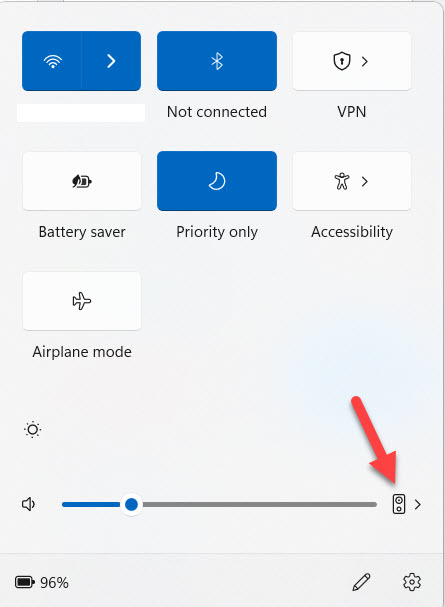 Click on the Arrow
Click on the Arrow Step 3. At last, then you will get the bunch of devices that are connected after that select the device that is appropriate for you.
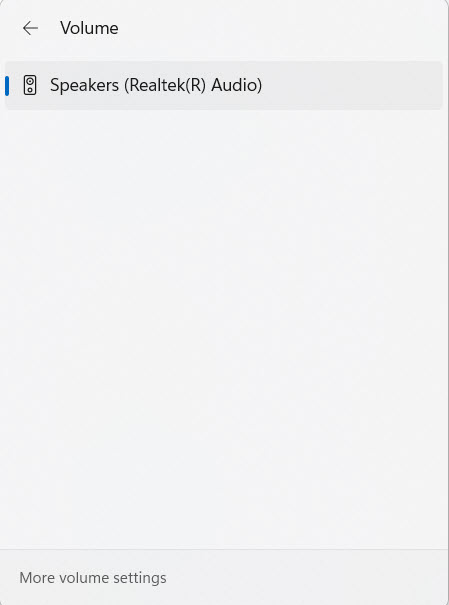
Method 2: Update the Driver
In this method, you need to update the driver. If you want to fix the audio driver issue then you need to update your driver then it may fix. And follow the steps down below.
Step 1. At first, right-click on the Start menu after that select Device Manager.
Step 2. Now, double-click on the Sound, Video and Game Controllers to open the drop-down menu.
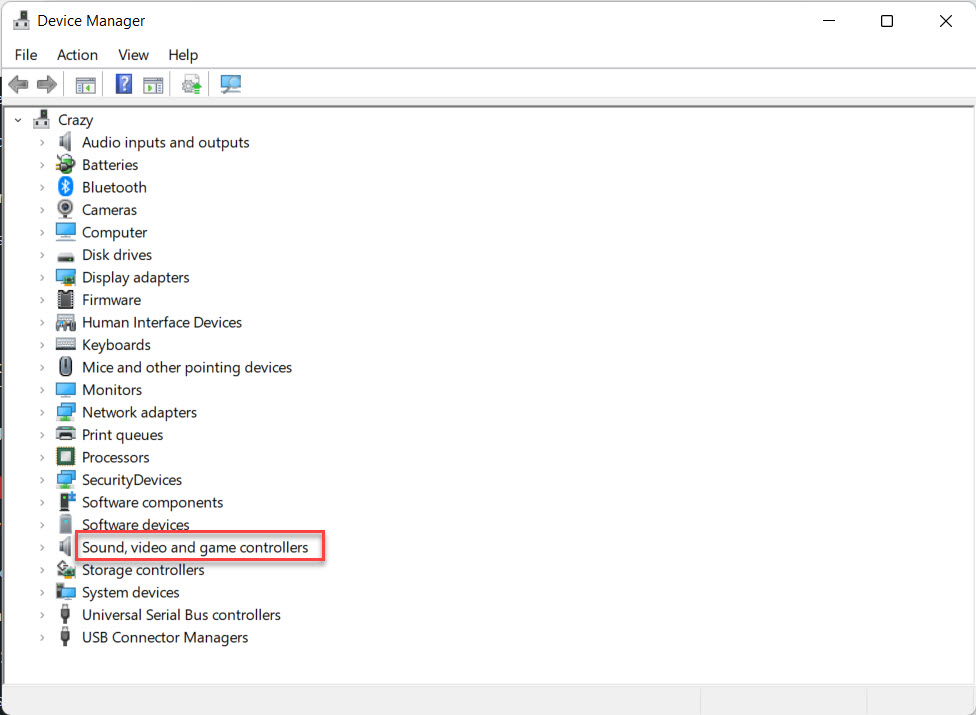 Sound, Video and Game Controllers
Sound, Video and Game Controllers Step 3. In this step, you need to right-click on the Realtex Audio Device after that click on the Update Driver.
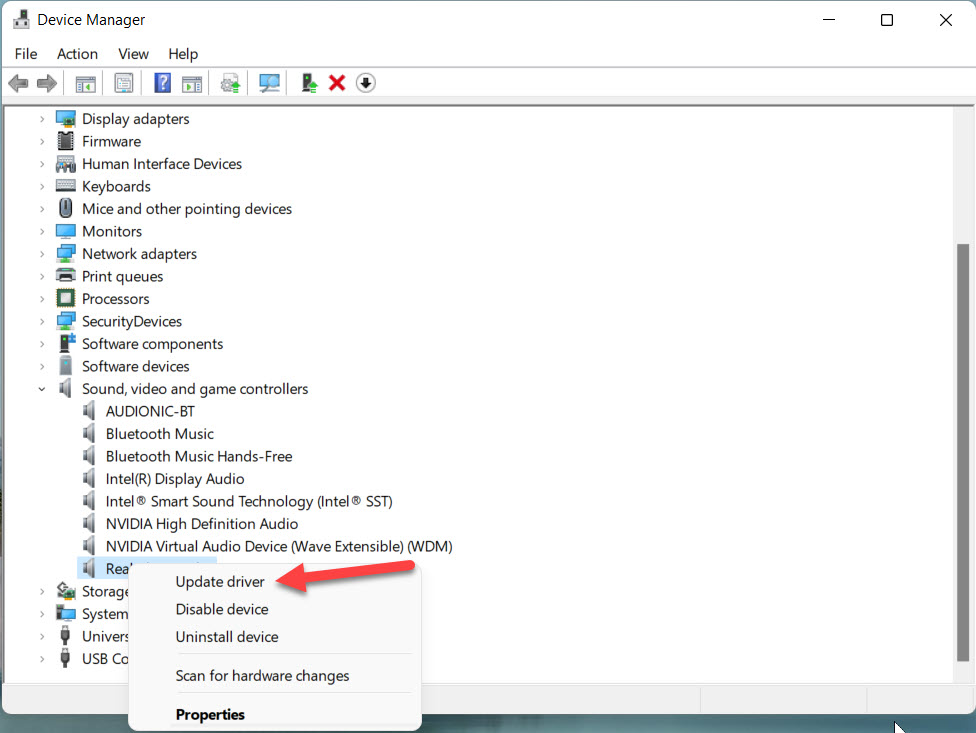 Click on the Update Driver
Click on the Update Driver Step 4. Next, click on the Search Automatically for Drivers.
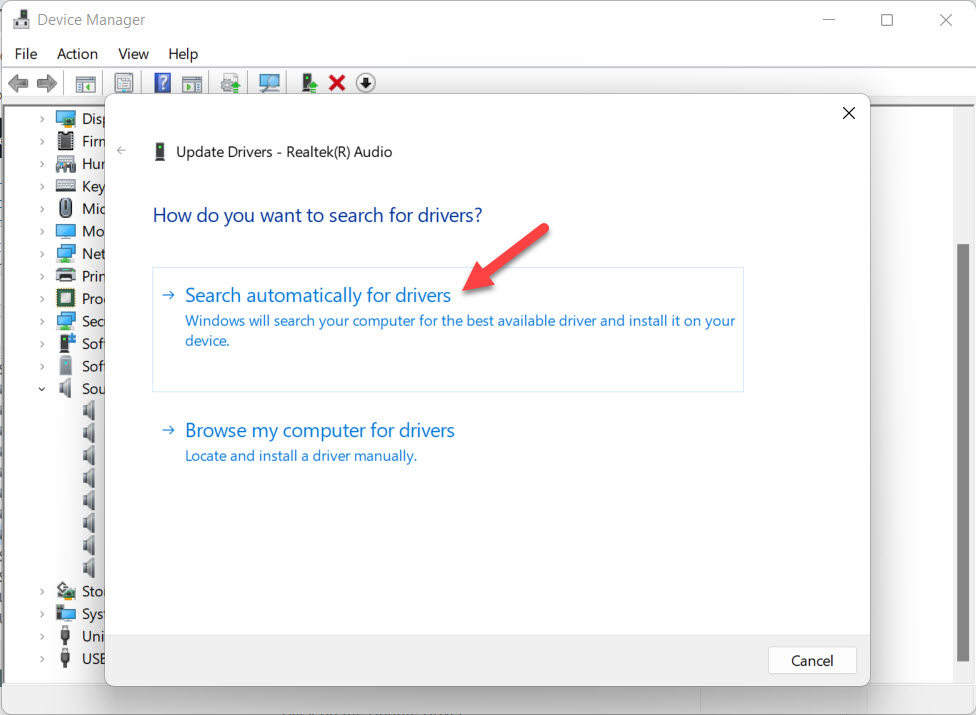 Click on the Search Automatically for Drivers
Click on the Search Automatically for Drivers Step 5. When the update is successfully done simply restart your PC after that your issue is solved.
Method 3: Disable Audio Enhancement
Step 1. Firstly, open your Start menu then search for Change System Sounds after that click on the Open from the right side.
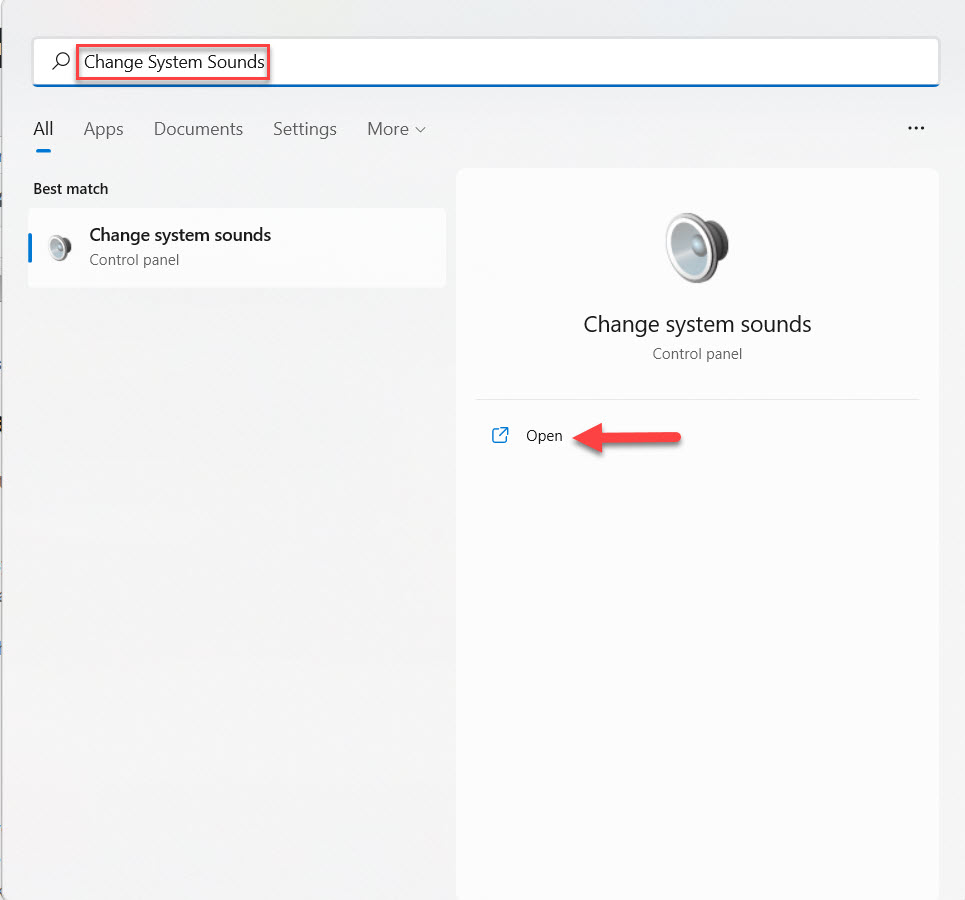 Click on the Open
Click on the Open Step 2. When the change system sounds is launched then go to the Playback from the tab after that choose the speaker that is having a problem then click on the Properties.
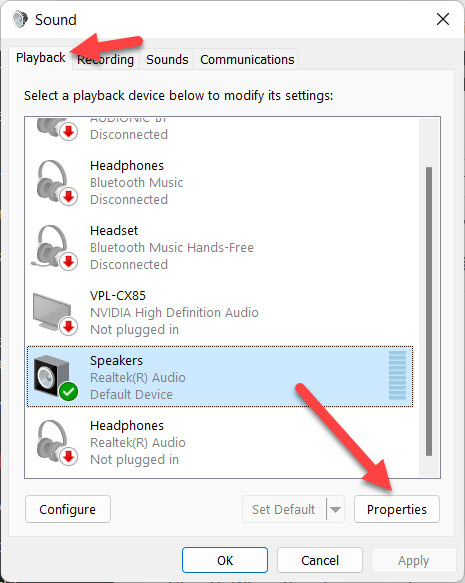 Click on the Properties
Click on the Properties Step 3. However, click on the Enhancement then check the box of Disable All Enhancement after that click on the Ok.
Bottom Line
It was all about How to Fix Realtek HD Audio Driver Issue on Windows 11? I hope this article is very helpful for you to fix the audio driver issue. From this article, you will get something good. This is the right place where you can easily solve your problem. After following these steps I hope you will not face any kind of problem. If you faced any kind of problem and if you have any type of suggestions then do comment.
Related Posts:




