How to Fix AMD Driver Crashes in Windows 11?


As you know graphics cards is playing an important role in every computer and laptop. Your graphics cards should be powerful to support many games. If you are a gamer then you must have a great PC with a graphics card. Even though again your PC will continually firm crashing or it will provide you an error. We have heard that many gamers are facing crashes as a result of AMD drivers error. This is a serious issue for gamers. If you want to fix AMD drivers crashes then you need to read this article. From this article, I’ll guide you about How to Fix AMD Driver Crashes in Windows 11? So, without wasting any time let’s get started.
Method 1. Update Your Driver
Step 1. First of all, you need to right-click on the Start menu then select Device Manager.
Step 2. When you open the Device Manager then double-click on the Processors.
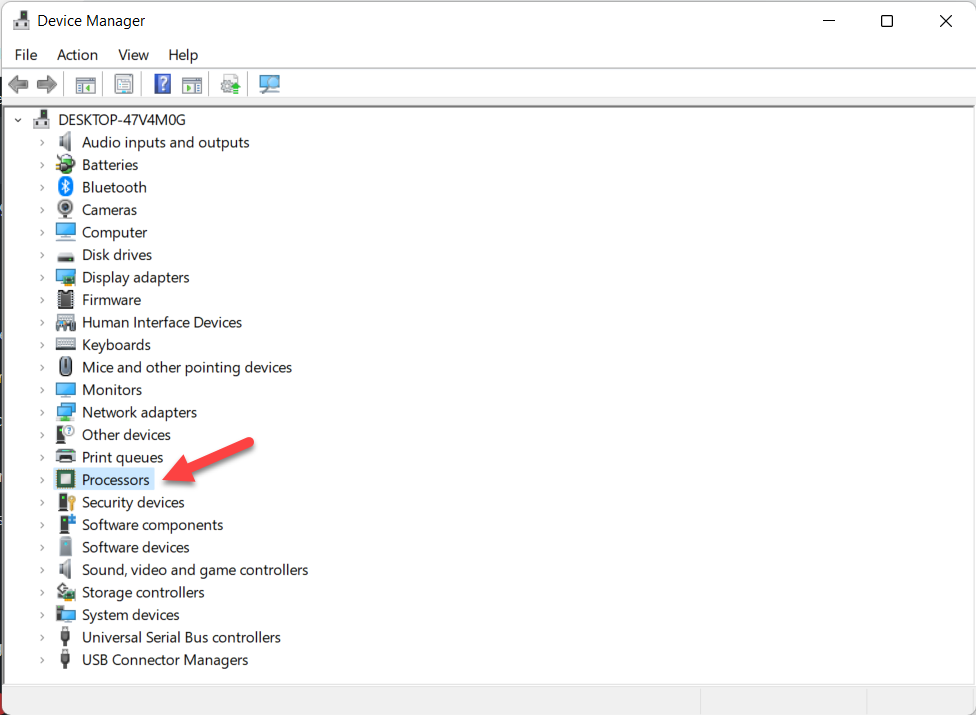 Processors
Processors Step 3. Now, right-click on AMD driver after that click on the Update Driver.
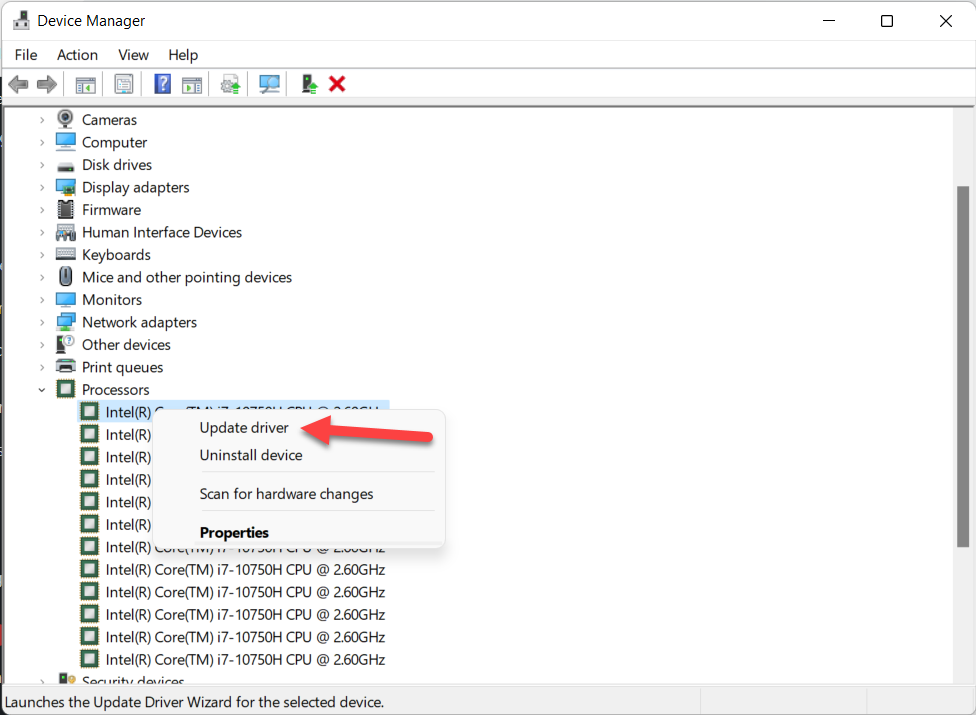 Update Driver
Update Driver Step 4. Tap on the Search Automatically For Drivers then the process will start to find the appropriate driver.
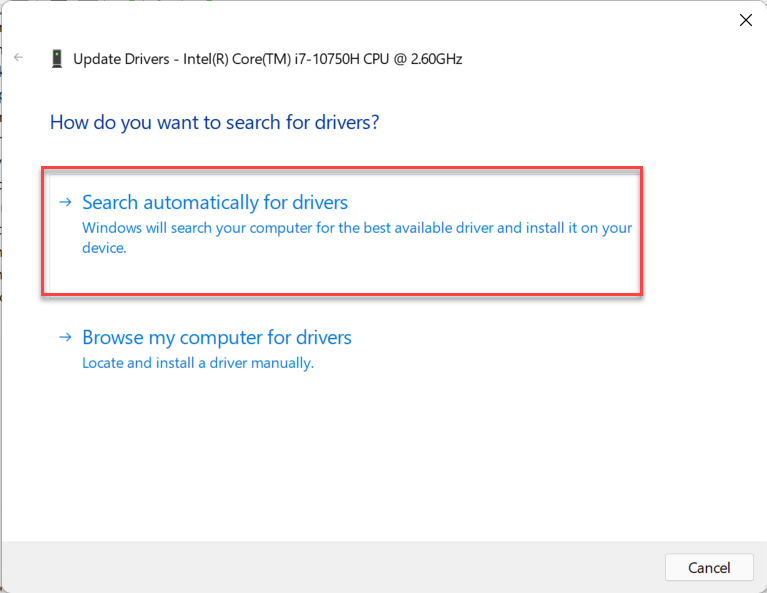 Search Automatically For Drivers
Search Automatically For Drivers Method 2. Change the Value of TdrDelay Using Regedit
Step 1. At first, press and hold Win + R then type Regedit and tap on the Ok.
Step 2. Then paste the following in the address bar.
Computer\HKEY_LOCAL_MACHINE\SYSTEM\CurrentControlSet\Control\GraphicsDrivers
Step 3. Next, right-click on an empty portion then select New after that click on the DWORD (32-Bit) Value.
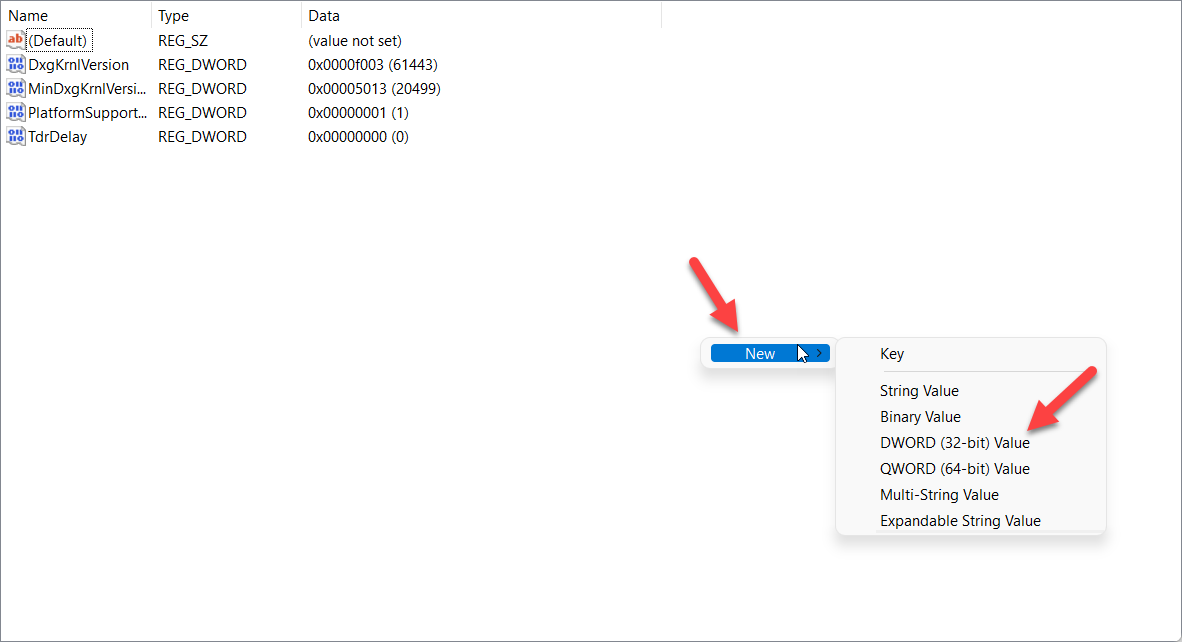 Click on the DWORD (32-Bit) Value
Click on the DWORD (32-Bit) Value Step 4. Give a name to it as TdrDelay. double-click on the TdrDelay set its value to 8 and select Hexadecimal in the section of the base.
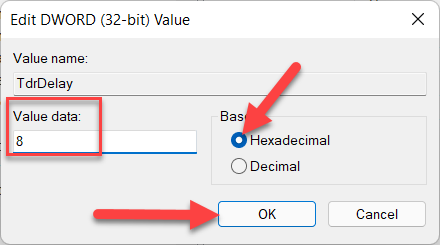
Step 5. At last, click on the Ok then restart your PC to save all the changes.
Method 3. Reinstall Your AMD Driver
Step 1. Open the Device Manager from the Start menu.
Step 2. Click on the Arrow of Processors.
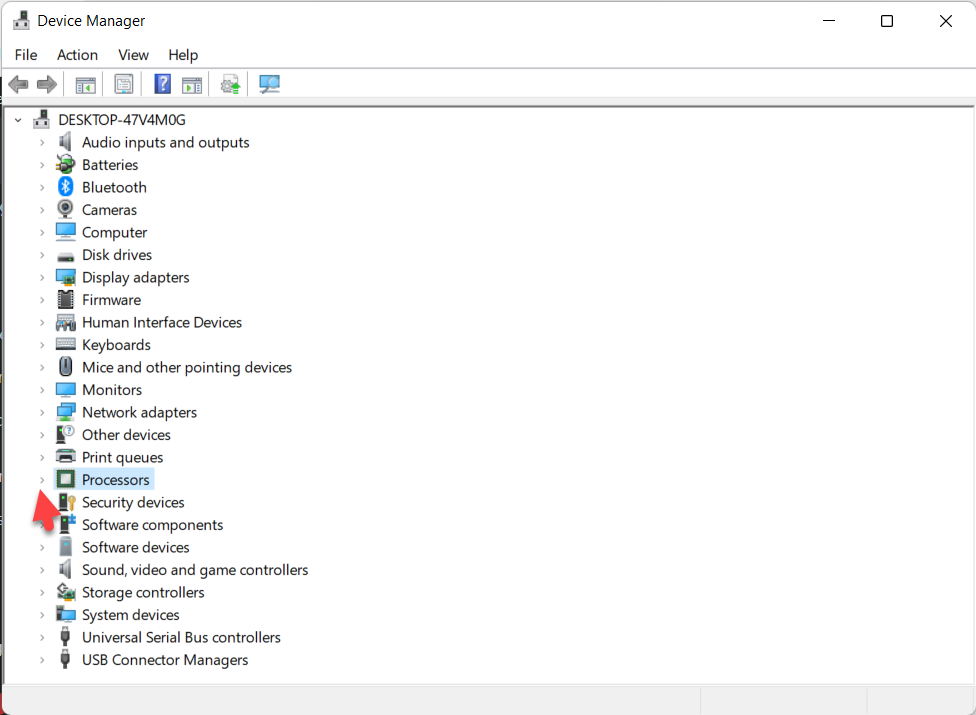 Click on the Arrow
Click on the Arrow Step 3. Right-click on the AMD Driver then select Uninstall Device.
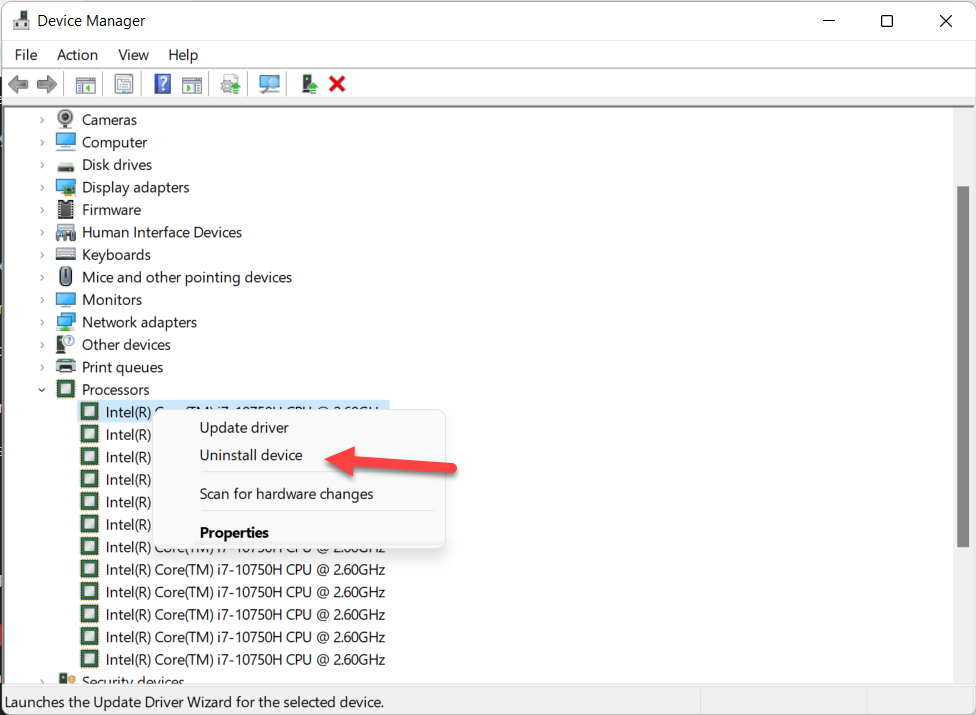 Uninstall Device
Uninstall Device Restart your machine then the system will install a new driver that is available.
Final Words
It was all about How to Fix AMD Driver Crashes in Windows 11? I hope this article is very helpful for you to fix the AMD driver crasher. From this article, you will get something good. This is the right place where you can easily solve your problem. After following these steps I hope you will not face any kind of problem. If you faced any kind of problem and if you have any type of suggestions then do comment.
Explore More:
Share This Article
As you know graphics cards is playing an important role in every computer and laptop. Your graphics cards should be powerful to support many games. If you are a gamer then you must have a great PC with a graphics card. Even though again your PC will continually firm crashing or it will provide you an error. We have heard that many gamers are facing crashes as a result of AMD drivers error. This is a serious issue for gamers. If you want to fix AMD drivers crashes then you need to read this article. From this article, I’ll guide you about How to Fix AMD Driver Crashes in Windows 11? So, without wasting any time let’s get started.
Method 1. Update Your Driver
Step 1. First of all, you need to right-click on the Start menu then select Device Manager.
Step 2. When you open the Device Manager then double-click on the Processors.
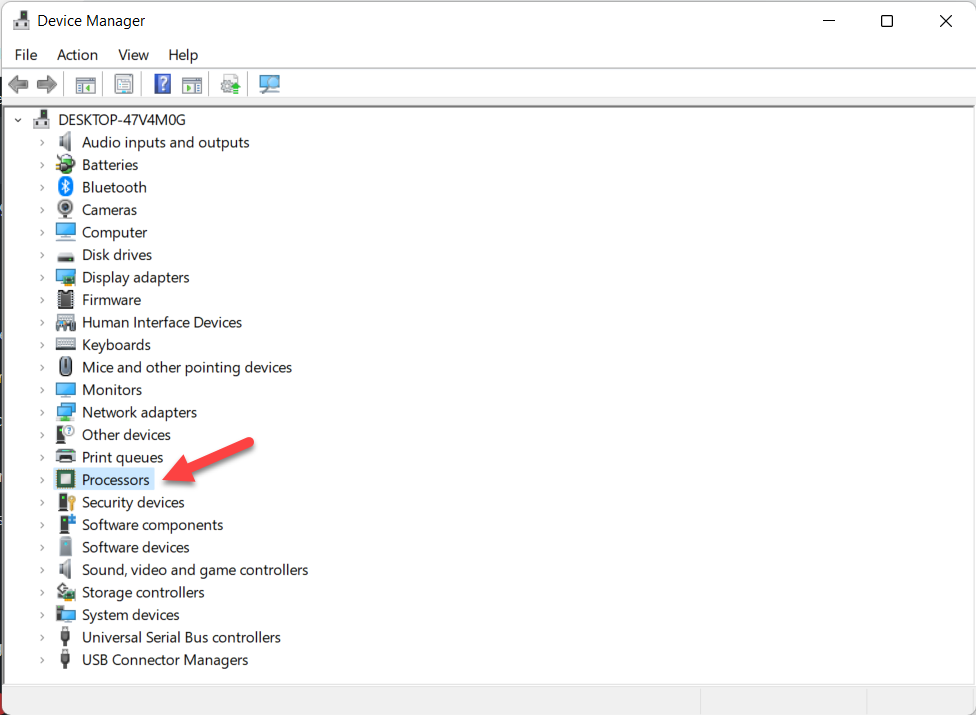 Processors
Processors Step 3. Now, right-click on AMD driver after that click on the Update Driver.
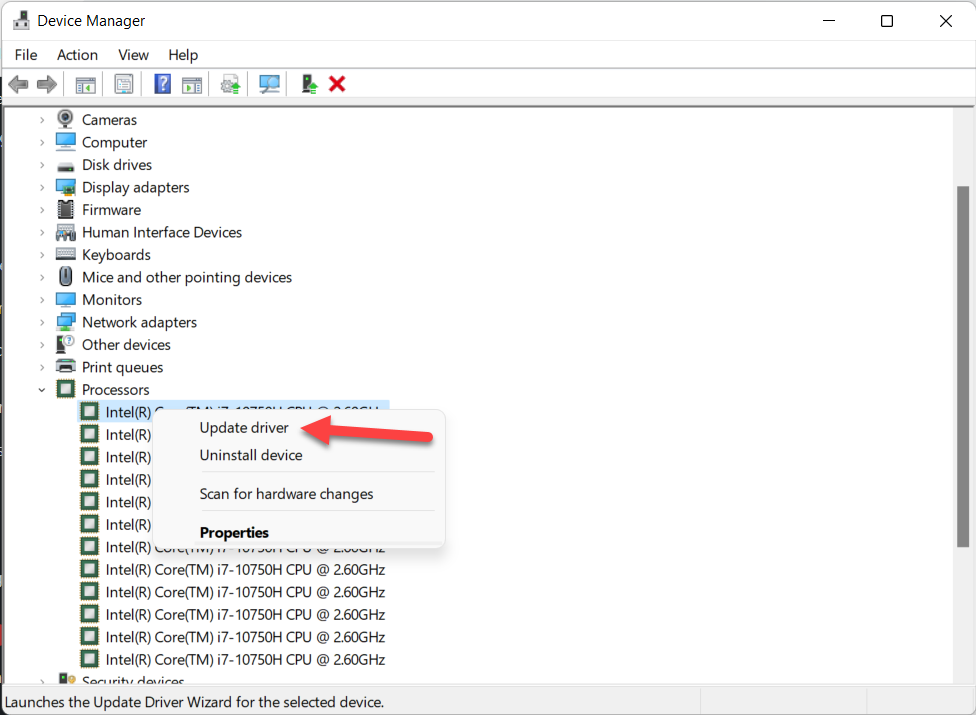 Update Driver
Update Driver Step 4. Tap on the Search Automatically For Drivers then the process will start to find the appropriate driver.
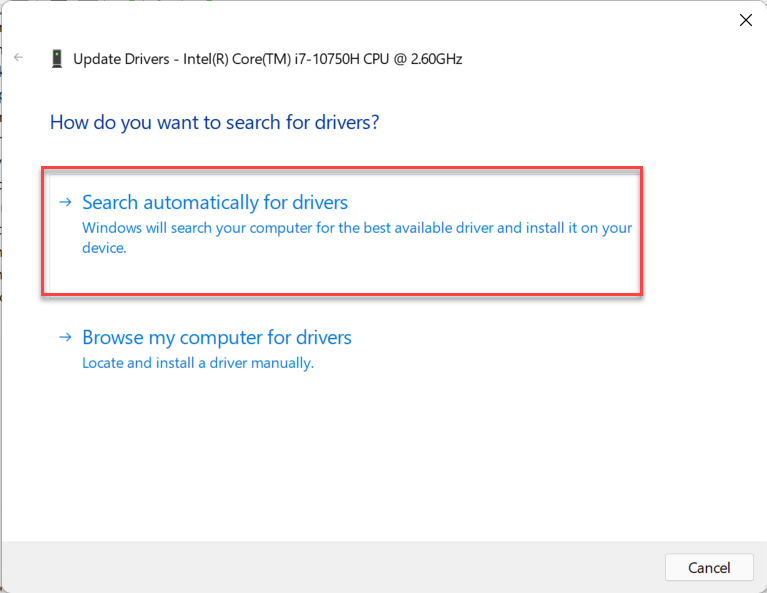 Search Automatically For Drivers
Search Automatically For Drivers Method 2. Change the Value of TdrDelay Using Regedit
Step 1. At first, press and hold Win + R then type Regedit and tap on the Ok.
Step 2. Then paste the following in the address bar.
Computer\HKEY_LOCAL_MACHINE\SYSTEM\CurrentControlSet\Control\GraphicsDrivers
Step 3. Next, right-click on an empty portion then select New after that click on the DWORD (32-Bit) Value.
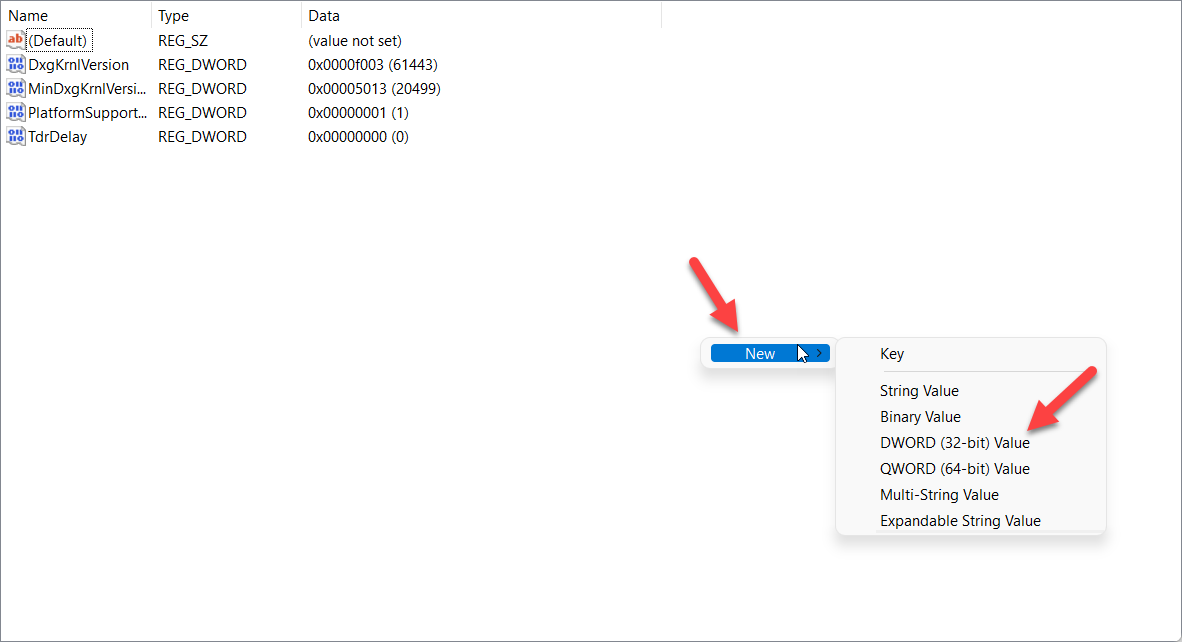 Click on the DWORD (32-Bit) Value
Click on the DWORD (32-Bit) Value Step 4. Give a name to it as TdrDelay. double-click on the TdrDelay set its value to 8 and select Hexadecimal in the section of the base.
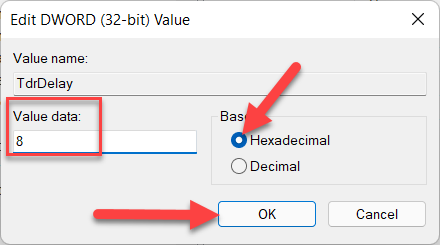
Step 5. At last, click on the Ok then restart your PC to save all the changes.
Method 3. Reinstall Your AMD Driver
Step 1. Open the Device Manager from the Start menu.
Step 2. Click on the Arrow of Processors.
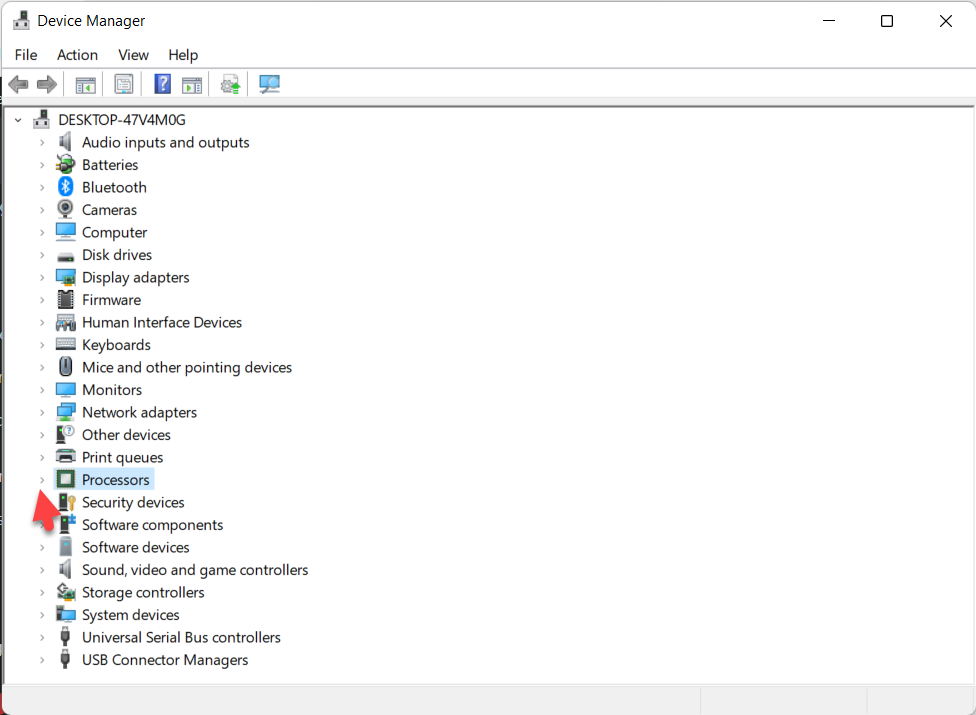 Click on the Arrow
Click on the Arrow Step 3. Right-click on the AMD Driver then select Uninstall Device.
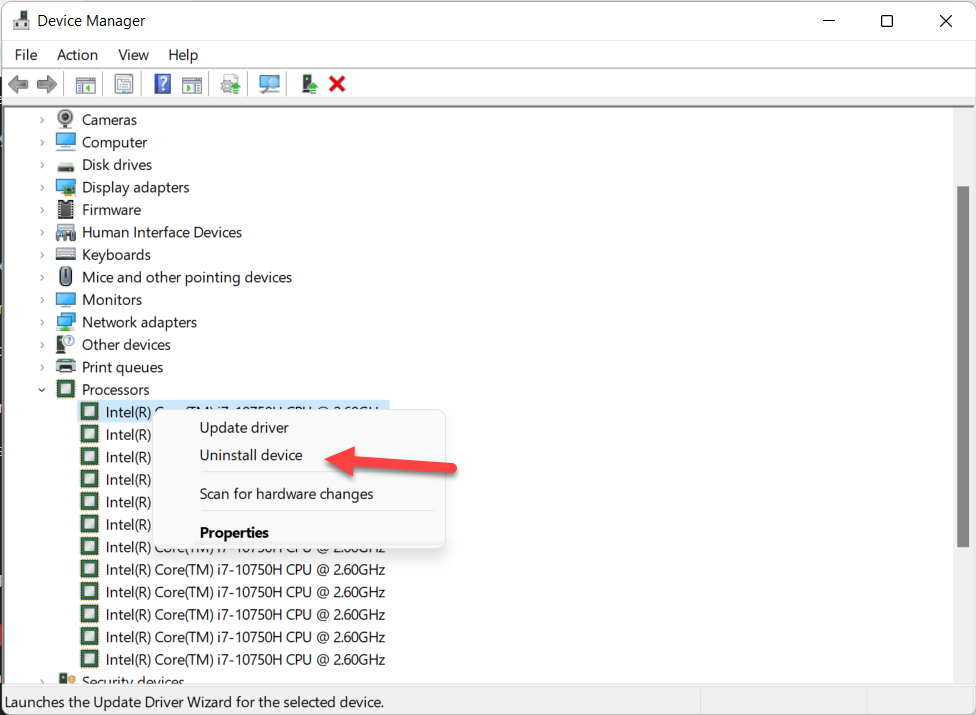 Uninstall Device
Uninstall Device Restart your machine then the system will install a new driver that is available.
Final Words
It was all about How to Fix AMD Driver Crashes in Windows 11? I hope this article is very helpful for you to fix the AMD driver crasher. From this article, you will get something good. This is the right place where you can easily solve your problem. After following these steps I hope you will not face any kind of problem. If you faced any kind of problem and if you have any type of suggestions then do comment.
Explore More:




