How to Enable Sound Recognition on iOS 14 and iPadOS 14


In this article, I am going to show you How to Enable Sound Recognition on iOS 14 and iPadOS 14. As you might know that iOS 14 and iPadOS 14 is released on 22nd June 2020. You have a number of amazing features and updates on iOS 14. Apple company has finally introduced the best features in both the operating system. The main features on IOS 14 and iPadOS 14 are sound recognition which users liked too much. On the older version, you can’t find sound recognition features and this time it is great news. They have updated some more things on iOS 14 and iPadOS 14.
You might be thinking that What is Sound Recognition? In an easy word, the sound recognition feature in iOS 14 and iPadOS 14 has the power to listen to different kinds of sound at your surrounding. It can recognize the sound of Baby crying, Doorbell, Car horn, Shouting, Water running, and many more. I can say that it is one of the best for those who can’t hear properly. When it recognizes any sound then you will get a notification that’s why it is very helpful.
If you want to enable the Sound Recognition on your operating system then we will help you to use it. However, you can use the sound recognition wherever you go and it will be pretty helpful. Therefore, I will show you step by step guide with pictures in order to How to Enable Sound Recognition on iOS 14 and iPadOS 14.
Enable Sound Recognition on iOS 14 and iPadOS 14
Take out your iPhone or iPad, and click on the Settings app from the home screen.
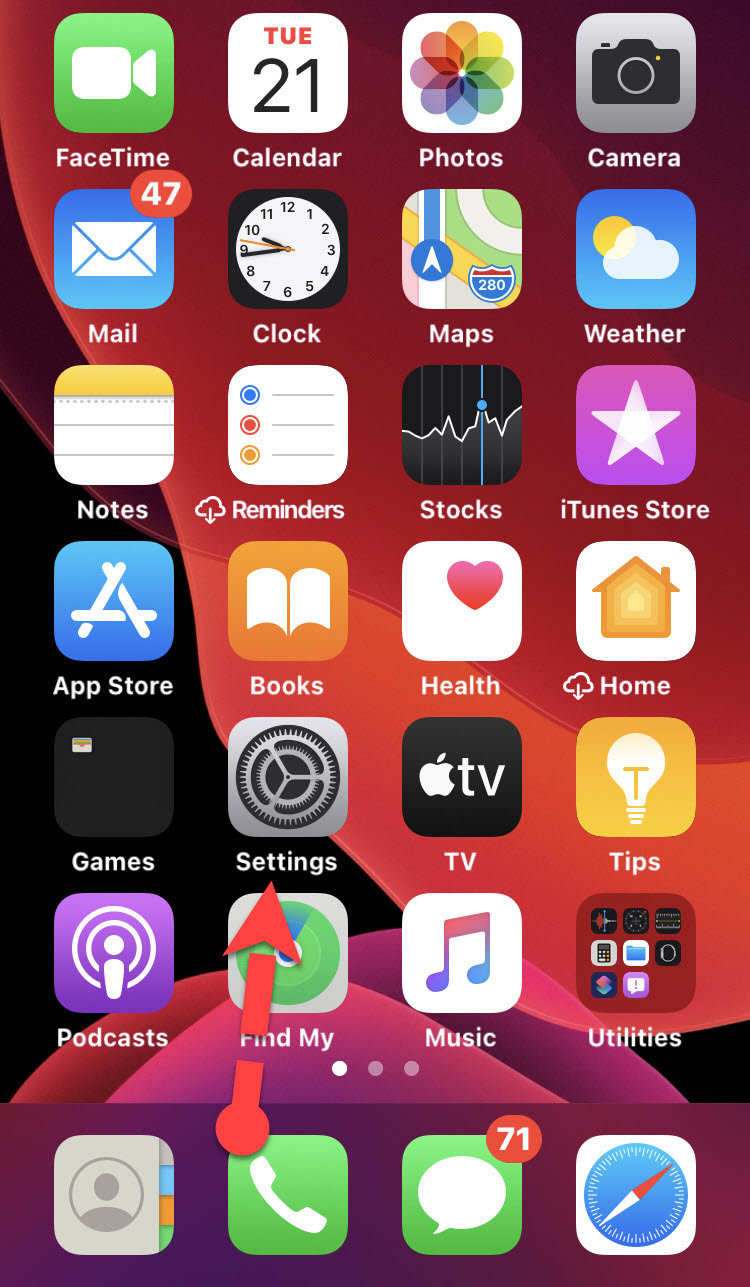 Settings
Settings When you get settings screen opened, scroll down, and click on the Accessibility option.
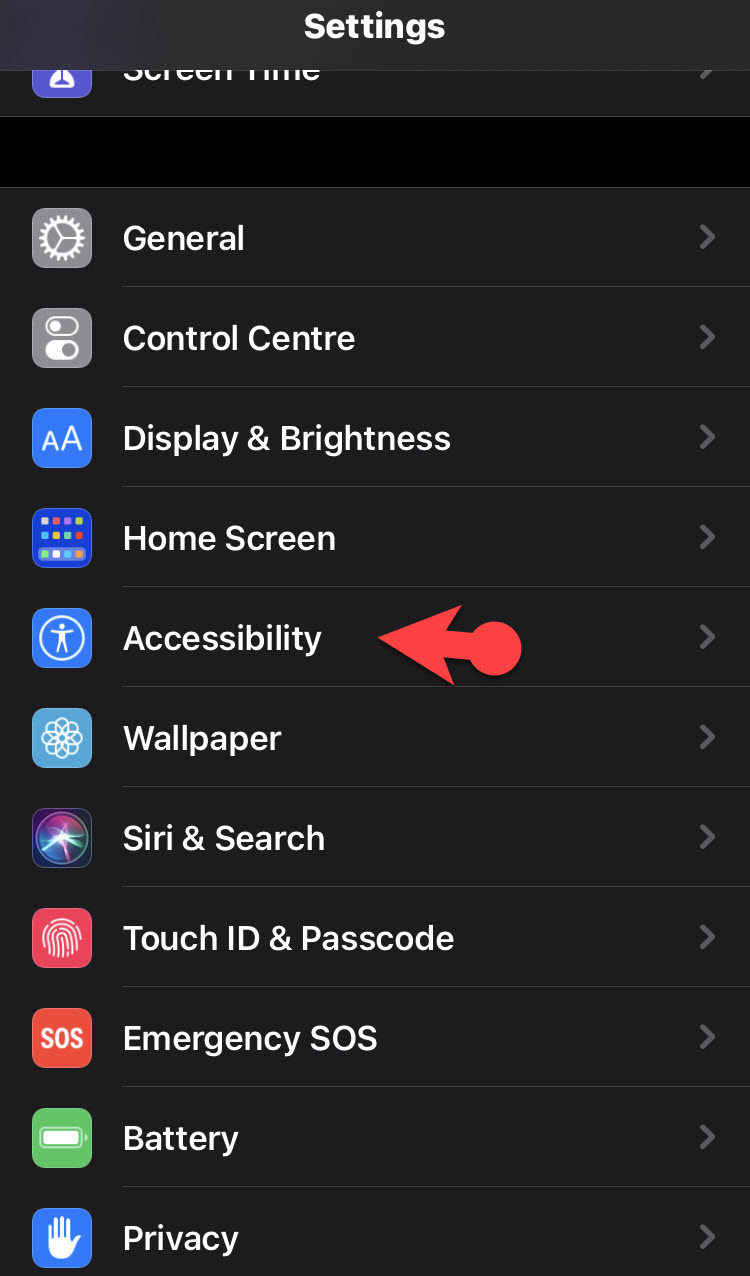 Accessibility
Accessibility Once the Accessibility screen opens, scroll down under the Hearing device, you have to click on the Sound Recognition option.
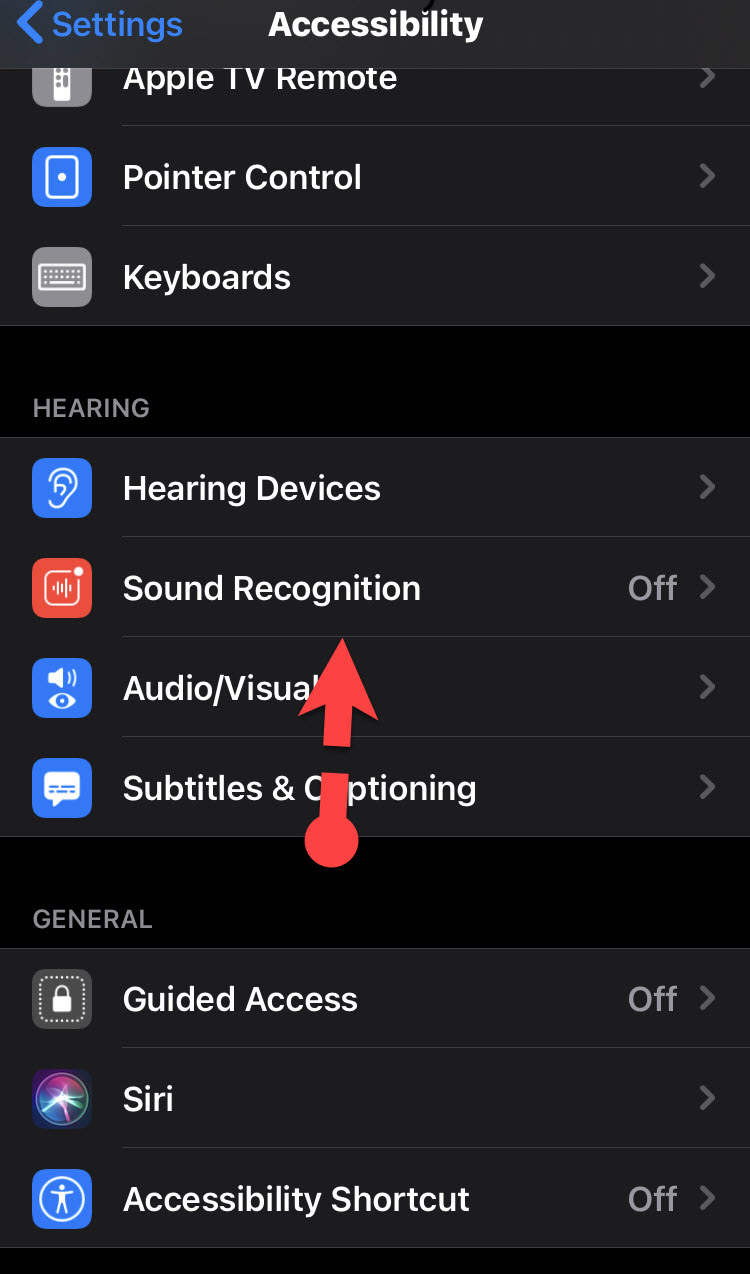 Sound Recognition
Sound Recognition After that, you need to enable or toggle On the option. It will start downloading, make sure to wait for it because it is not downloaded by default.
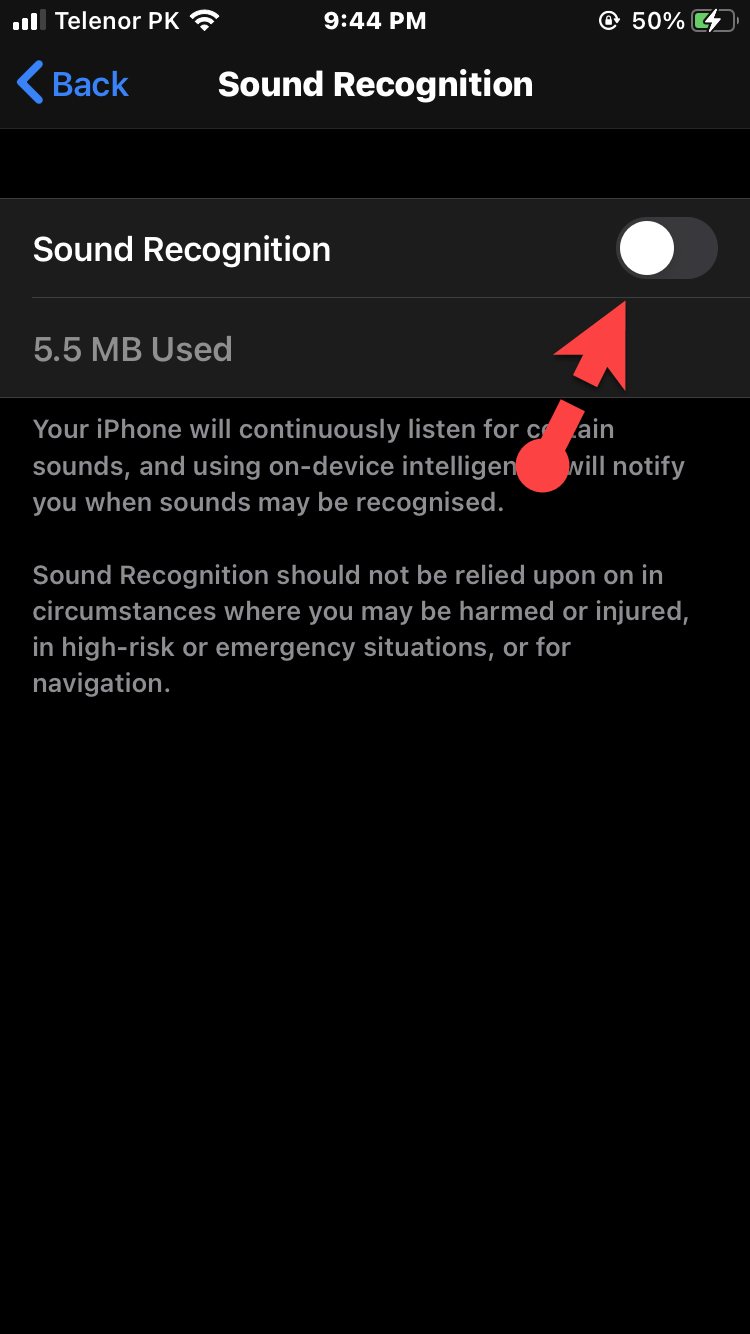 Enable Sound Recognition
Enable Sound Recognition When it is downloaded, you have to click on the Sound.
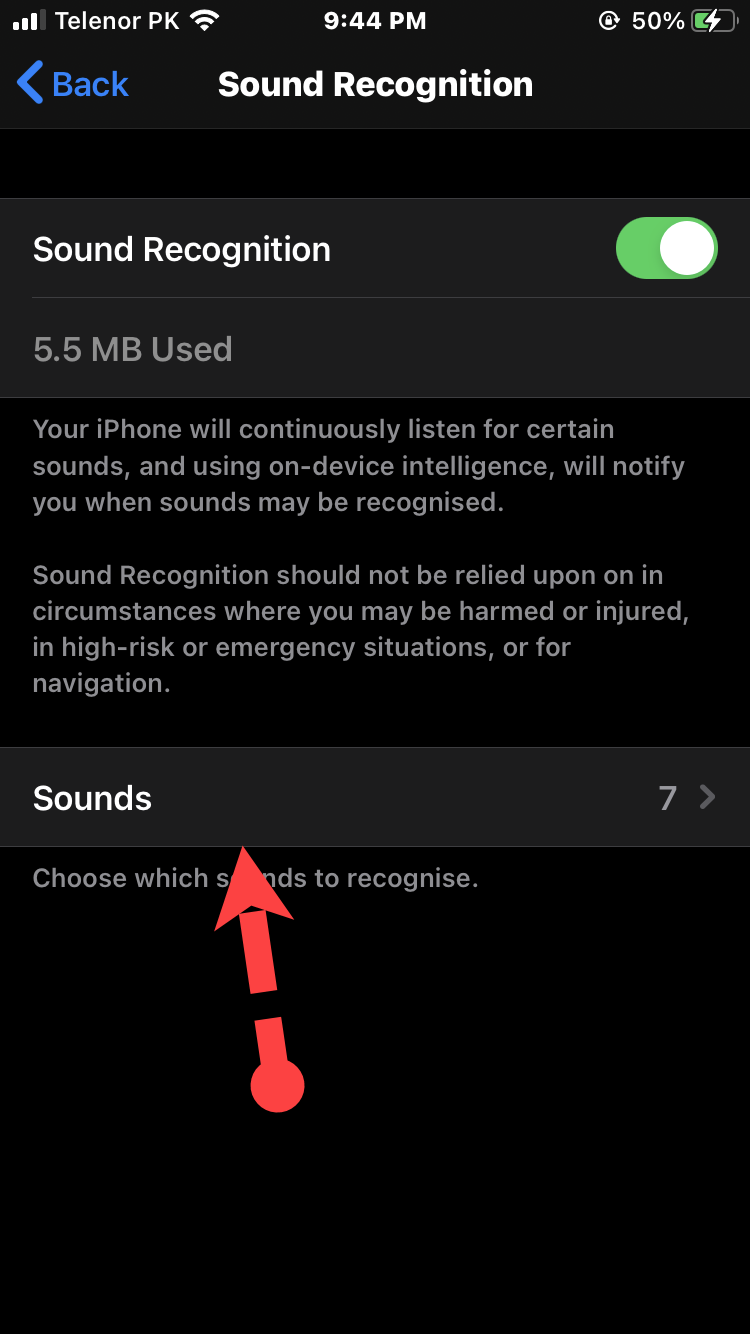 Sound
Sound There you will need to choose the sounds which you want to be recognized by the sound recognition feature. You can enable different kinds of sounds such as Car horn, Siren, Water running, Doorbell, Doorknock, Baby crying, Shouting, Appliance, and many more sounds are available there.
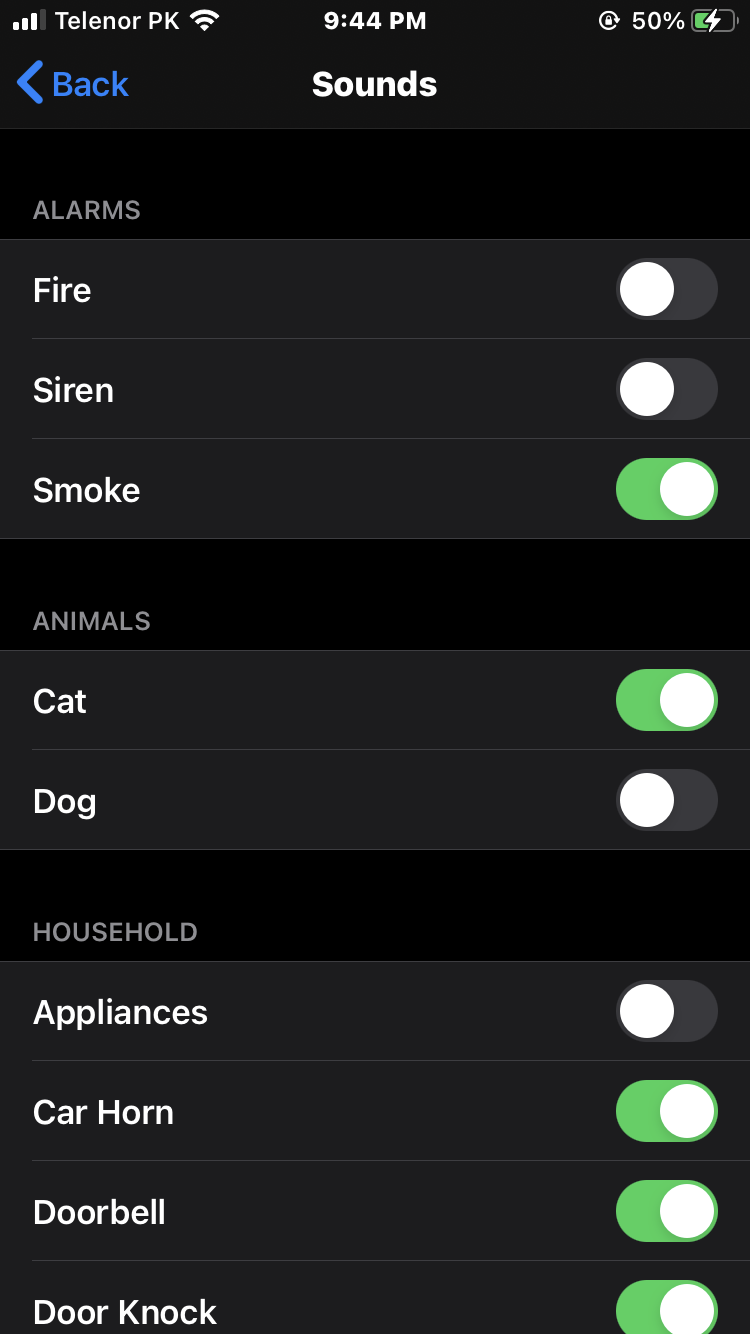 Choose Sounds Alert
Choose Sounds Alert Related Posts:
Final Words
Once it is enabled then you can turn on or off from the Control Center. Apple said that the Sound Recognition feature is one of the greatest features of iOS 14 and iPadOS 14 than other small updates. However, it was step by step guide on How to Enable Sound Recognition on iOS 14 and iPadOS 14. I hope that this article was beneficial to you. If you have face any kind of issue while using the Sound Recognition feature then don’t hesitate to leave comments in the comment section down below.
Tagged
Share This Article
In this article, I am going to show you How to Enable Sound Recognition on iOS 14 and iPadOS 14. As you might know that iOS 14 and iPadOS 14 is released on 22nd June 2020. You have a number of amazing features and updates on iOS 14. Apple company has finally introduced the best features in both the operating system. The main features on IOS 14 and iPadOS 14 are sound recognition which users liked too much. On the older version, you can’t find sound recognition features and this time it is great news. They have updated some more things on iOS 14 and iPadOS 14.
You might be thinking that What is Sound Recognition? In an easy word, the sound recognition feature in iOS 14 and iPadOS 14 has the power to listen to different kinds of sound at your surrounding. It can recognize the sound of Baby crying, Doorbell, Car horn, Shouting, Water running, and many more. I can say that it is one of the best for those who can’t hear properly. When it recognizes any sound then you will get a notification that’s why it is very helpful.
If you want to enable the Sound Recognition on your operating system then we will help you to use it. However, you can use the sound recognition wherever you go and it will be pretty helpful. Therefore, I will show you step by step guide with pictures in order to How to Enable Sound Recognition on iOS 14 and iPadOS 14.
Enable Sound Recognition on iOS 14 and iPadOS 14
Take out your iPhone or iPad, and click on the Settings app from the home screen.
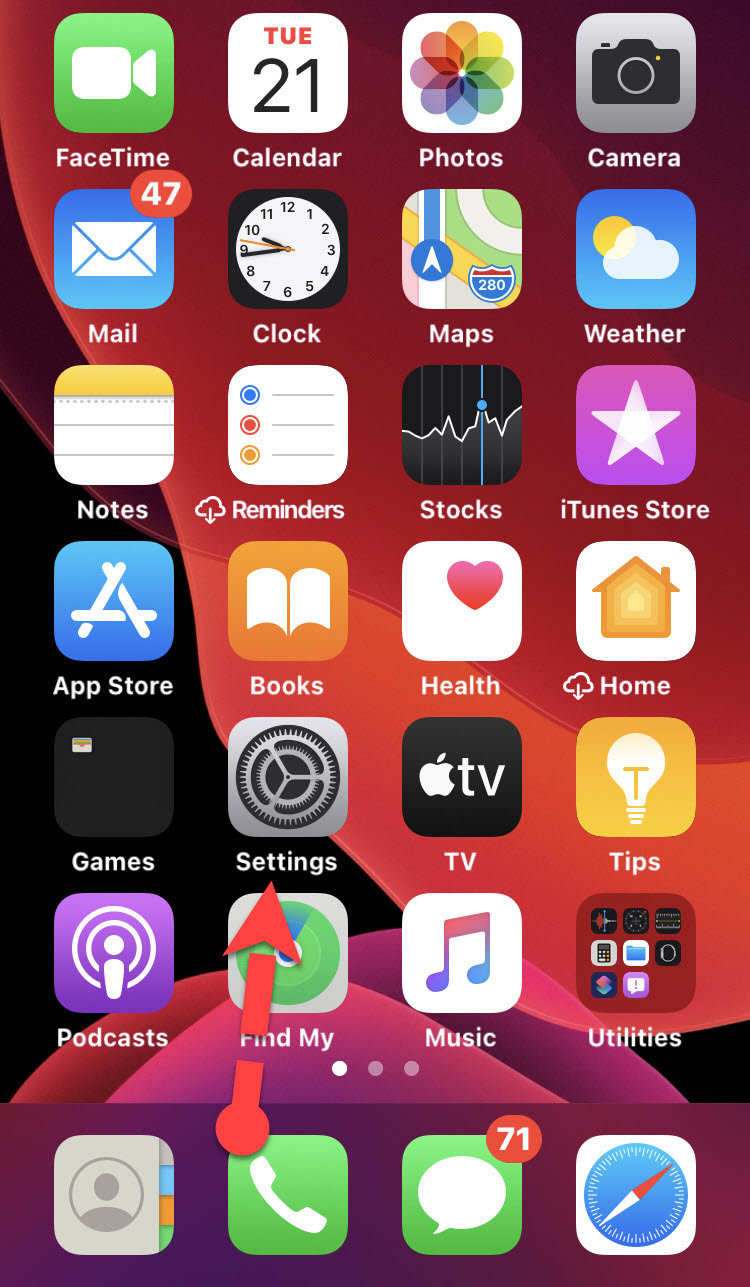 Settings
Settings When you get settings screen opened, scroll down, and click on the Accessibility option.
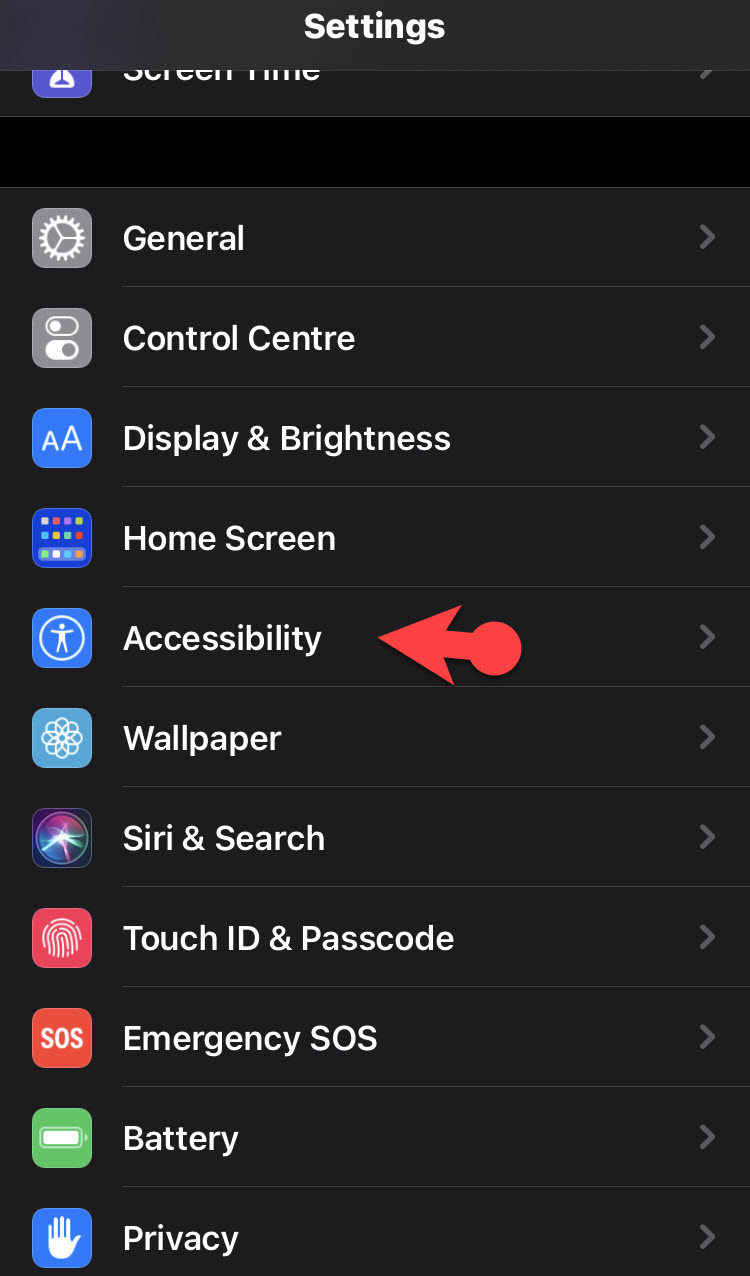 Accessibility
Accessibility Once the Accessibility screen opens, scroll down under the Hearing device, you have to click on the Sound Recognition option.
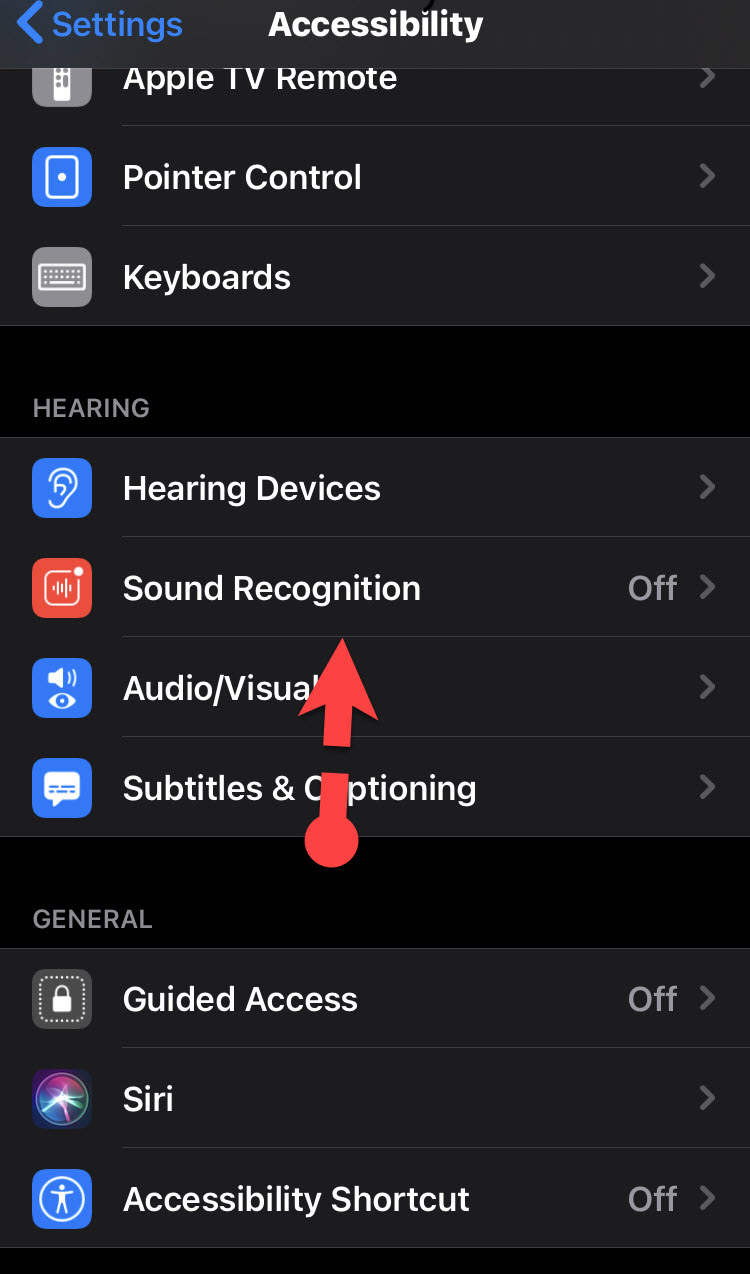 Sound Recognition
Sound Recognition After that, you need to enable or toggle On the option. It will start downloading, make sure to wait for it because it is not downloaded by default.
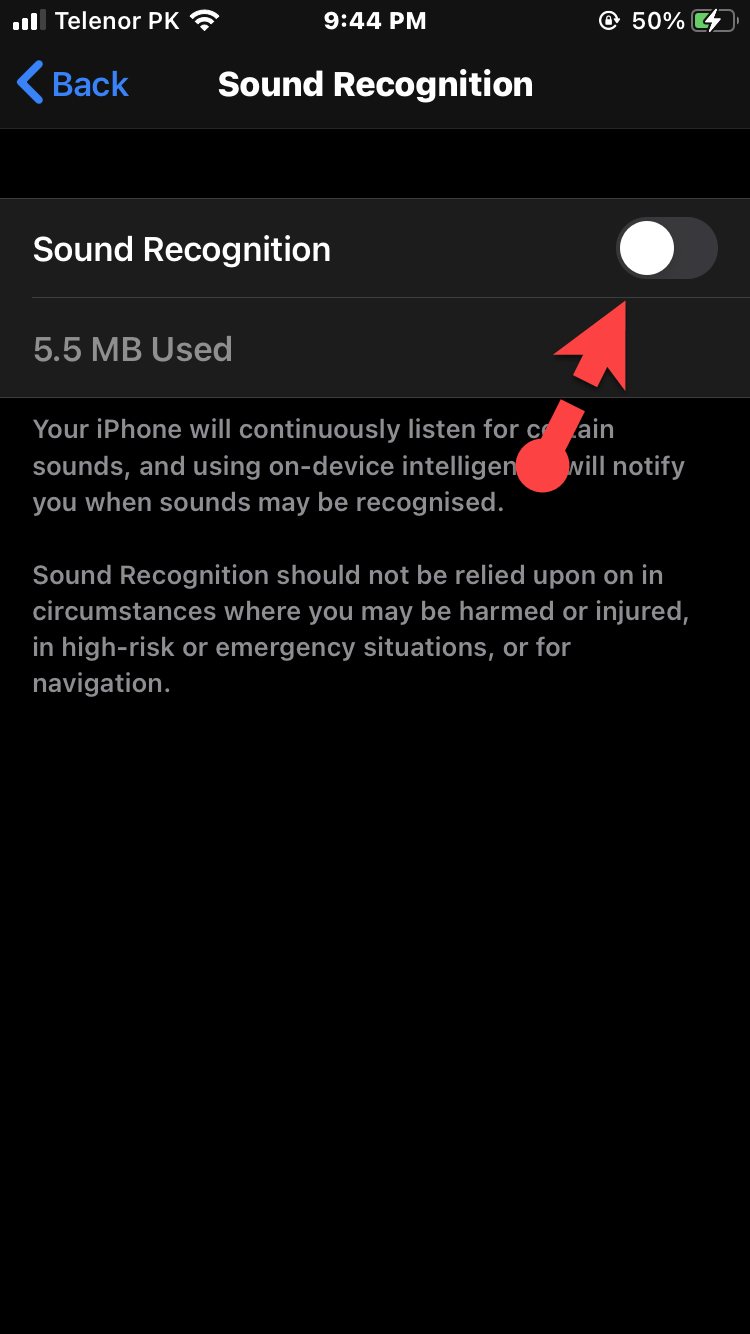 Enable Sound Recognition
Enable Sound Recognition When it is downloaded, you have to click on the Sound.
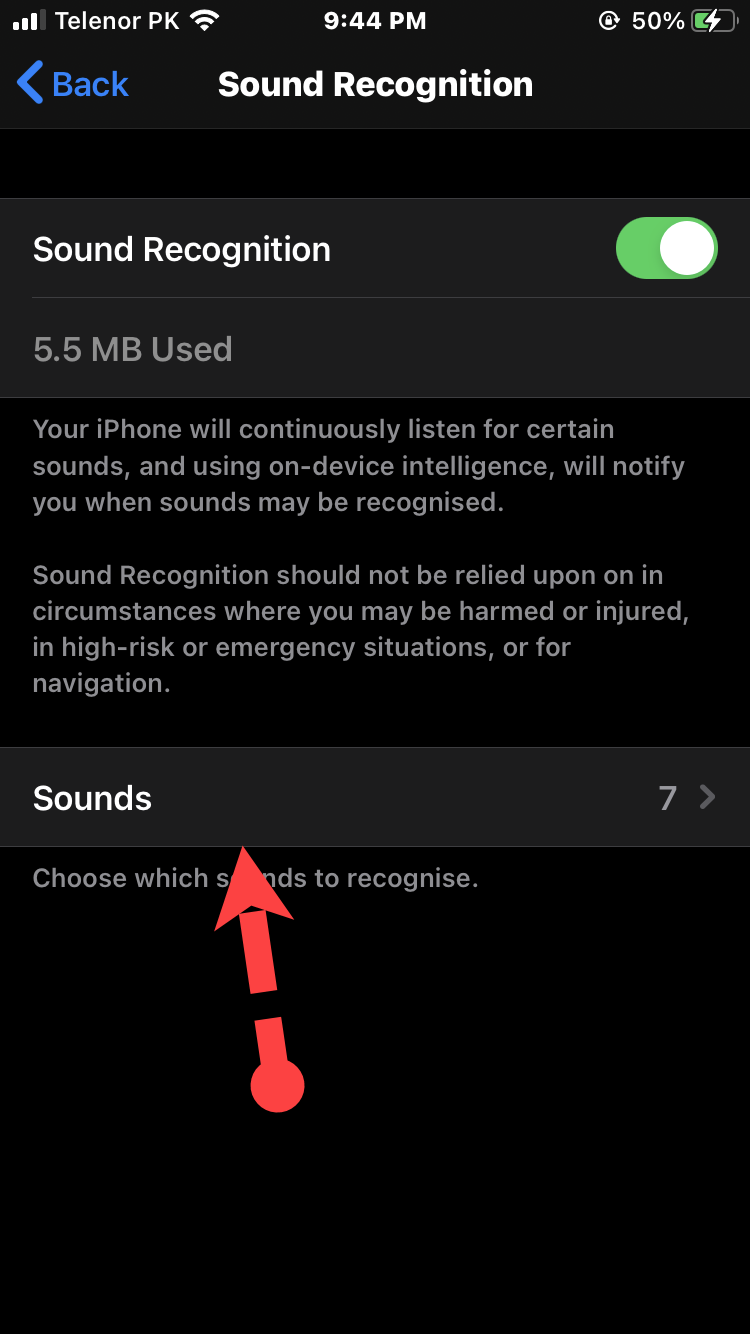 Sound
Sound There you will need to choose the sounds which you want to be recognized by the sound recognition feature. You can enable different kinds of sounds such as Car horn, Siren, Water running, Doorbell, Doorknock, Baby crying, Shouting, Appliance, and many more sounds are available there.
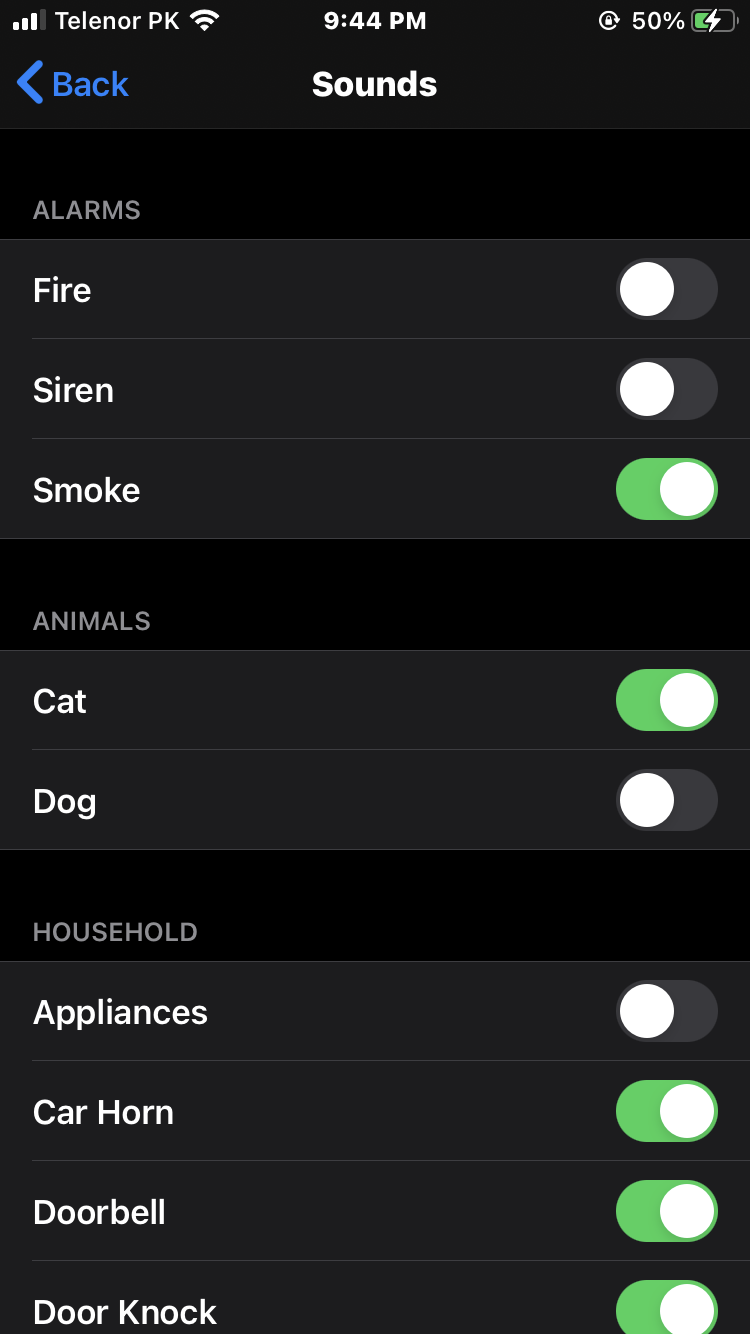 Choose Sounds Alert
Choose Sounds Alert Related Posts:
Final Words
Once it is enabled then you can turn on or off from the Control Center. Apple said that the Sound Recognition feature is one of the greatest features of iOS 14 and iPadOS 14 than other small updates. However, it was step by step guide on How to Enable Sound Recognition on iOS 14 and iPadOS 14. I hope that this article was beneficial to you. If you have face any kind of issue while using the Sound Recognition feature then don’t hesitate to leave comments in the comment section down below.


![How To Fake GPS Location on iPhone Without Jailbreaking [2023]](/_next/image?url=https%3A%2F%2Fwriteflow-media.s3.amazonaws.com%2Fsites%2F16%2Fmedia%2F2025%2F10%2Fgps-location-feature-wlaR2F.webp&w=3840&q=75)

![How to Schedule Emails on iPhone and iPad [2022]?](/_next/image?url=https%3A%2F%2Fwriteflow-media.s3.amazonaws.com%2Fsites%2F16%2Fmedia%2F2025%2F10%2Fschedule-emails-on-iphone-and-ipad-min-L1Jrg6.jpg&w=3840&q=75)