How to Download YouTube Videos using Snaptube in 2021
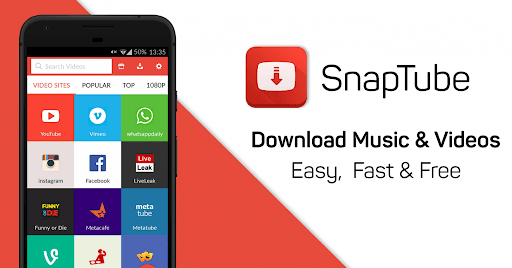
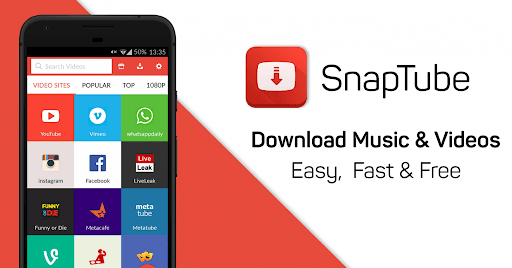
Using too many social media platforms is like an addiction. When you are busy with social media such as YouTube, Facebook, Instagram, Tweeter, and many more platforms. Then we find many wonderful videos which we want to be downloaded and stored on our smartphones. As using social media on a daily basis, still we couldn’t find any in-built option for downloading any video which we want. We hope we will get the download options in future updates and features. Due to this reason, we are going to show you How to Download YouTube Videos using Snaptube in 2021.
If you search for a downloader on Google Play Store, then you will get tons of third-party applications that allow the user in order to download social media videos on smartphones. But some of them don’t even work properly and can’t download the video. Nowadays choosing the accurate application for downloading our favorite because from hundreds of applications and choosing the great is somehow difficult for us. You might be using YouTube regularly for watching different kinds of videos such as funny videos, short movies, and songs.
For the purpose of this guide, we are going to use Snaptube for downloading YouTube videos on smartphones without any issue. Snaptube is a really handy application that gives you the opportunity to download videos on any social media platform. It is completely free of cost and with no problem, you can download your favorite.
How to Download YouTube Videos using Snaptube
Step 1. Open any browser on your phone the type UptoDown.
Step 2. When your Uptodown is open go to the search bar the type SnapTube.
Step 3. Click on the Latest Version.
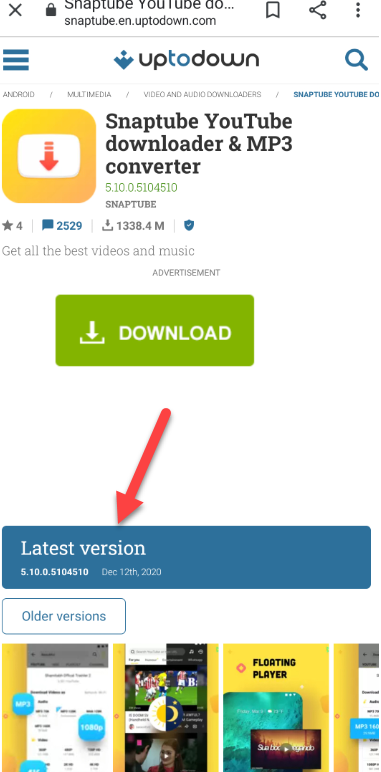 Click on the Latest Version
Click on the Latest Version
Step 4. Tap on the Download.
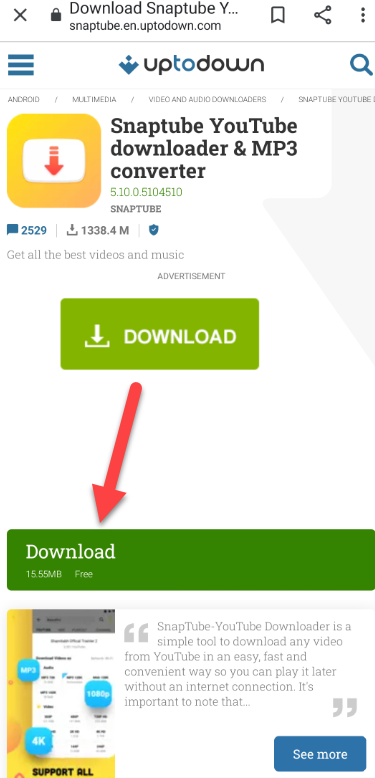 Tap on the Download
Tap on the Download
Step 5. When you click on the download then click on the Ok.
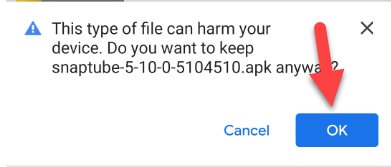 Click on the Ok
Click on the Ok
Step 6. Once you click on the ok the wait for downloading.
Step 7. Basically, when your download is done then click on it.
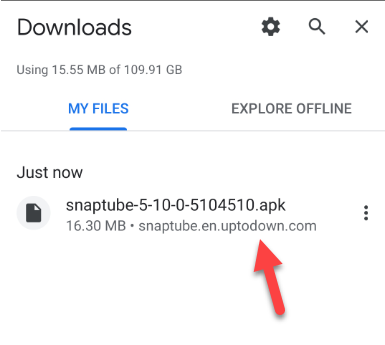 Click on It
Click on It
Step 8. Click on the Settings.
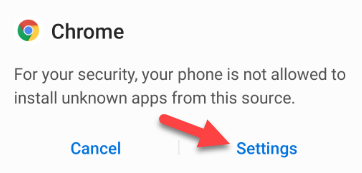 Click on the Settings
Click on the Settings
Step 9. Allow from this source by turning it.
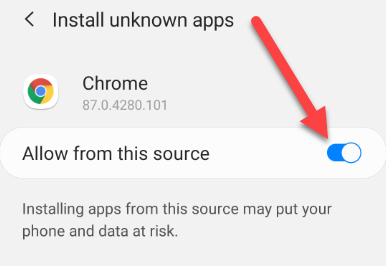 Turn It
Turn It
Step 10. When you turn it then come back after that click on the Install.
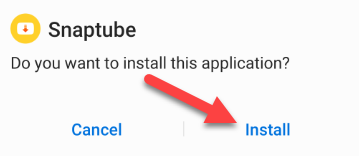 Click on the Install
Click on the Install
Step 11. Wait for Installation.
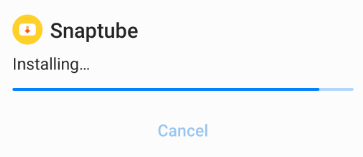 Wait For Installation
Wait For Installation
Step 12. Click on the Open.
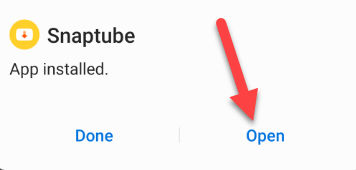 Click on the Open
Click on the Open
Step 13. Once your snaptube is open then Agree on the privacy policy.
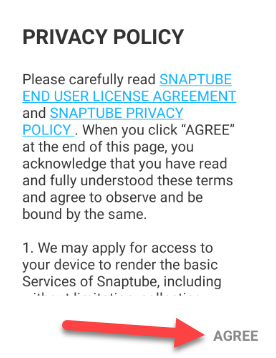 Click on the Agree
Click on the Agree
Step 14. Then this is asking for you to snaptube to access photo, media and files on your device, click on the Allow.
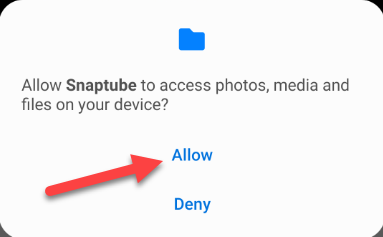 Click on the Allow
Click on the Allow
Step 15. Now play any video and song that you want to download, when you play video then click on the Download.
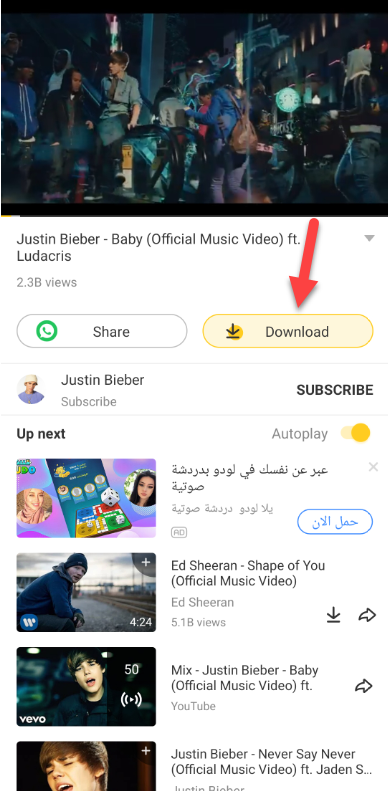 Click on the Download
Click on the Download
Step 16. In here you need to choose graphic of you your video and song.
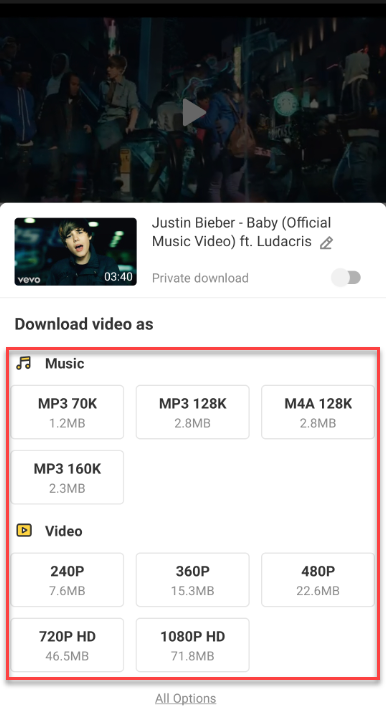 Choose Graphic of Your Video
Choose Graphic of Your Video
When choose graphic of your video then wait download of your video, Once your download is done then it will come directly come on your gallery.
Related Posts:
Bottom Line
It was all about How to Download YouTube Videos using Snaptube. Whenever you find any interesting video which you want to download and watch offiline then Snaptube will be perfect for you to use. However, if you find any kind of problem then don’t hesitate to leave comments in the comment section down below.
Share This Article
Using too many social media platforms is like an addiction. When you are busy with social media such as YouTube, Facebook, Instagram, Tweeter, and many more platforms. Then we find many wonderful videos which we want to be downloaded and stored on our smartphones. As using social media on a daily basis, still we couldn’t find any in-built option for downloading any video which we want. We hope we will get the download options in future updates and features. Due to this reason, we are going to show you How to Download YouTube Videos using Snaptube in 2021.
If you search for a downloader on Google Play Store, then you will get tons of third-party applications that allow the user in order to download social media videos on smartphones. But some of them don’t even work properly and can’t download the video. Nowadays choosing the accurate application for downloading our favorite because from hundreds of applications and choosing the great is somehow difficult for us. You might be using YouTube regularly for watching different kinds of videos such as funny videos, short movies, and songs.
For the purpose of this guide, we are going to use Snaptube for downloading YouTube videos on smartphones without any issue. Snaptube is a really handy application that gives you the opportunity to download videos on any social media platform. It is completely free of cost and with no problem, you can download your favorite.
How to Download YouTube Videos using Snaptube
Step 1. Open any browser on your phone the type UptoDown.
Step 2. When your Uptodown is open go to the search bar the type SnapTube.
Step 3. Click on the Latest Version.
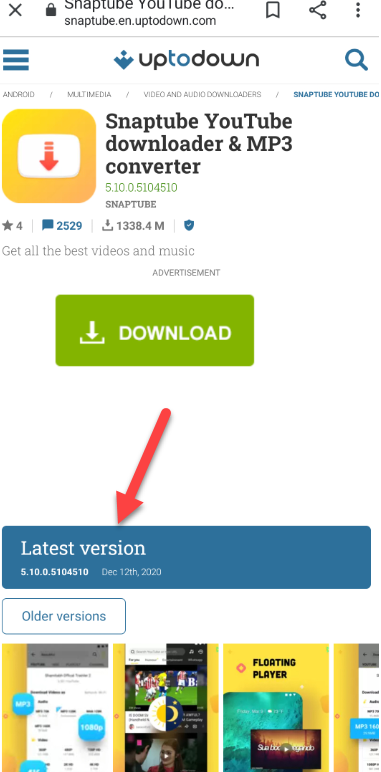 Click on the Latest Version
Click on the Latest Version
Step 4. Tap on the Download.
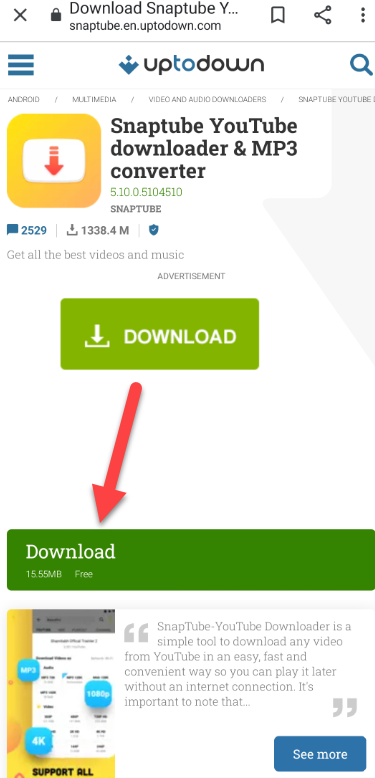 Tap on the Download
Tap on the Download
Step 5. When you click on the download then click on the Ok.
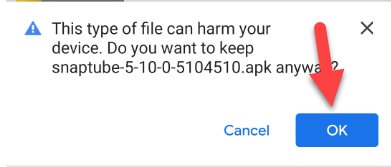 Click on the Ok
Click on the Ok
Step 6. Once you click on the ok the wait for downloading.
Step 7. Basically, when your download is done then click on it.
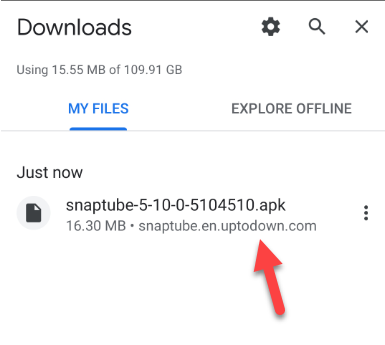 Click on It
Click on It
Step 8. Click on the Settings.
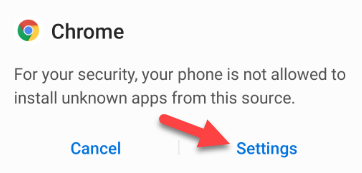 Click on the Settings
Click on the Settings
Step 9. Allow from this source by turning it.
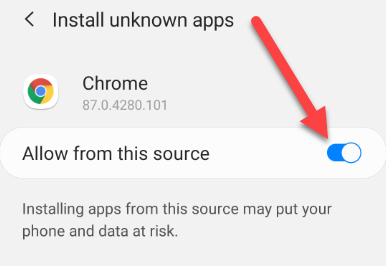 Turn It
Turn It
Step 10. When you turn it then come back after that click on the Install.
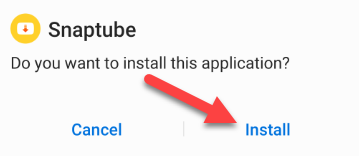 Click on the Install
Click on the Install
Step 11. Wait for Installation.
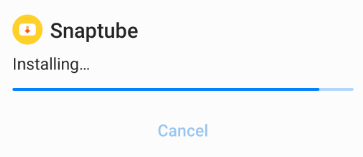 Wait For Installation
Wait For Installation
Step 12. Click on the Open.
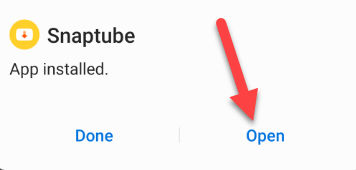 Click on the Open
Click on the Open
Step 13. Once your snaptube is open then Agree on the privacy policy.
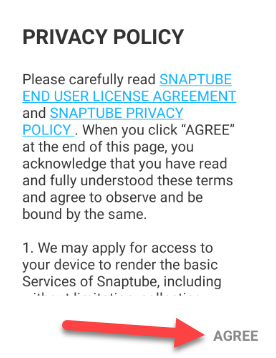 Click on the Agree
Click on the Agree
Step 14. Then this is asking for you to snaptube to access photo, media and files on your device, click on the Allow.
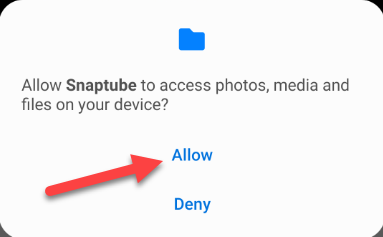 Click on the Allow
Click on the Allow
Step 15. Now play any video and song that you want to download, when you play video then click on the Download.
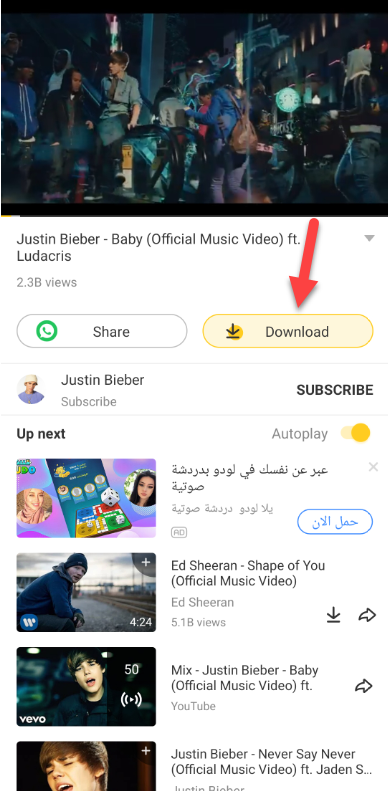 Click on the Download
Click on the Download
Step 16. In here you need to choose graphic of you your video and song.
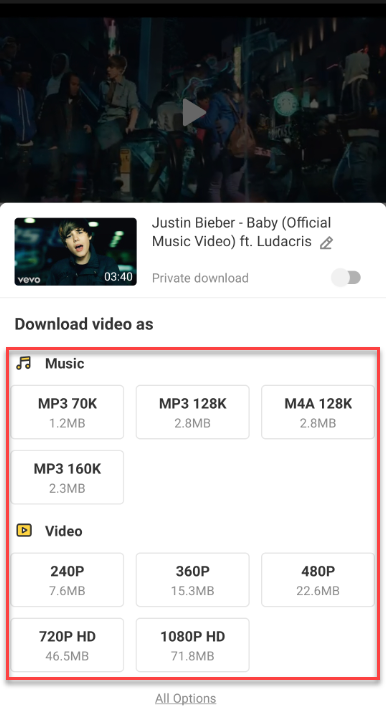 Choose Graphic of Your Video
Choose Graphic of Your Video
When choose graphic of your video then wait download of your video, Once your download is done then it will come directly come on your gallery.
Related Posts:
Bottom Line
It was all about How to Download YouTube Videos using Snaptube. Whenever you find any interesting video which you want to download and watch offiline then Snaptube will be perfect for you to use. However, if you find any kind of problem then don’t hesitate to leave comments in the comment section down below.




