How to Download Classic Windows 7 Games on Windows 11?


The games that are installed by default in Windows 7 it is very entertaining for everyone when they don’t have an internet connection. People that are using Windows 7 then they will taste their minds. On the new operating system, these kinds of games are not installed by default. It might be that someone gets inspired by them to play and enjoy Windows 7 games. when you don’t know the way that you can download those games of Windows 7 then you will search on YouTube after that the video you are watching may be not be obvious. However, if you are wondering how to download games then you came to in right place. So, without wasting any time let’s get started.
How to Download Classic Windows 7 Games on Windows 11?
Step 1. First of all, you have to download the below file:
Step 2. When you download the file double-click on it to launch.
Step 3. The window to electing language will pop up simply select Language then click on the Ok.
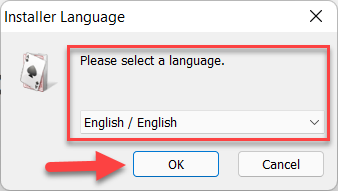 Click on the Ok
Click on the Ok Step 4. Now, that the welcoming screen is open, click on Next to continue the process.
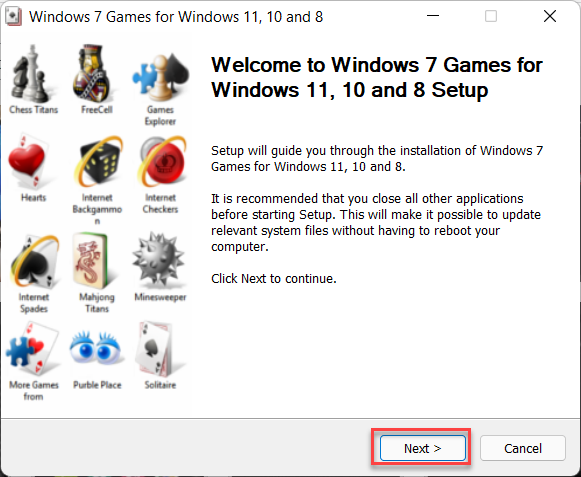 Next
Next Step 5. Then you will see a list of the name of the games which you need to uncheck those games that should not be installed on your PC.
Step 6. At last, when you unchecked the games which you don’t want after that click on Install.
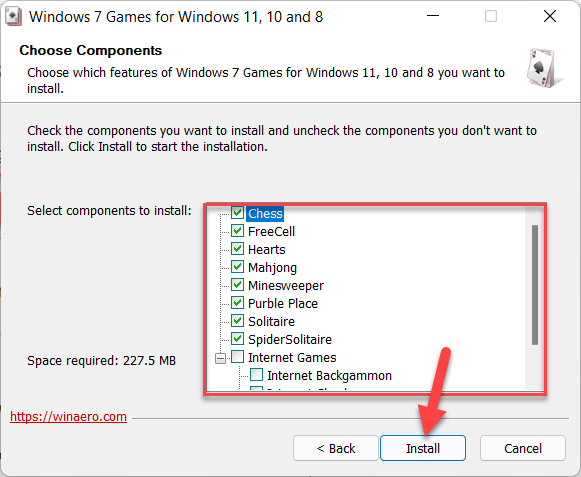 Click on the Install
Click on the Install Step 7. Finally, once the process of installing games is done then uncheck the box Learn More About This Package and also Learn More About Winaero Tweaker, if you want to learn about the products then uncheck the boxes.
How to Run The Games
To find and run the games that are installed then click on the Start Menu then in the section of Recommendations you will get your recent added.
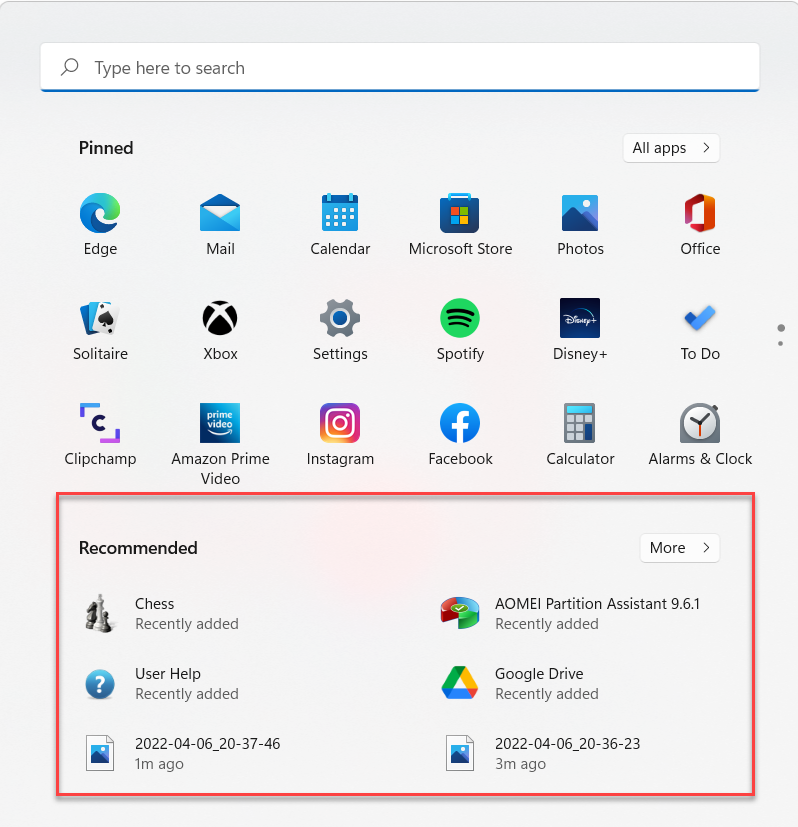
Final Words
It was all about How to Download Classic Windows 7 Games on Windows 11? I hope this article is very helpful for you to download classic Windows 7 games. This was the step-by-step guide on hiding apps on Samsung. From this article, you will get something good. This is the right place where you can easily solve your problem. After following these steps I hope you will not face any kind of problem. If you faced any kind of problem and if you have any type of suggestions then do comment.
Explore More:
Tagged
Share This Article
The games that are installed by default in Windows 7 it is very entertaining for everyone when they don’t have an internet connection. People that are using Windows 7 then they will taste their minds. On the new operating system, these kinds of games are not installed by default. It might be that someone gets inspired by them to play and enjoy Windows 7 games. when you don’t know the way that you can download those games of Windows 7 then you will search on YouTube after that the video you are watching may be not be obvious. However, if you are wondering how to download games then you came to in right place. So, without wasting any time let’s get started.
How to Download Classic Windows 7 Games on Windows 11?
Step 1. First of all, you have to download the below file:
Step 2. When you download the file double-click on it to launch.
Step 3. The window to electing language will pop up simply select Language then click on the Ok.
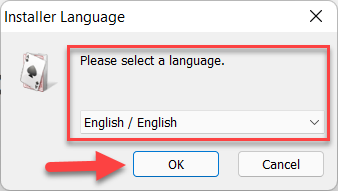 Click on the Ok
Click on the Ok Step 4. Now, that the welcoming screen is open, click on Next to continue the process.
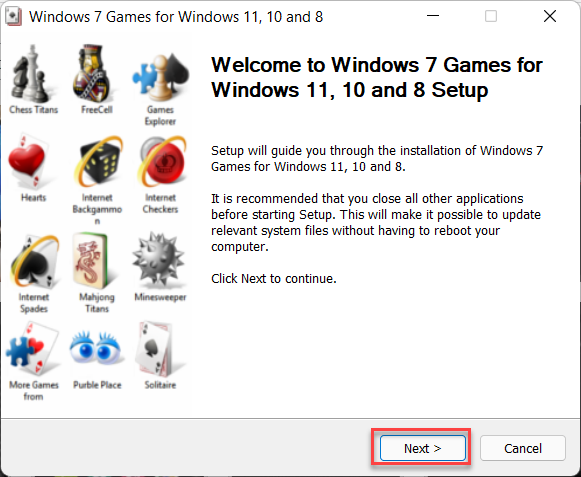 Next
Next Step 5. Then you will see a list of the name of the games which you need to uncheck those games that should not be installed on your PC.
Step 6. At last, when you unchecked the games which you don’t want after that click on Install.
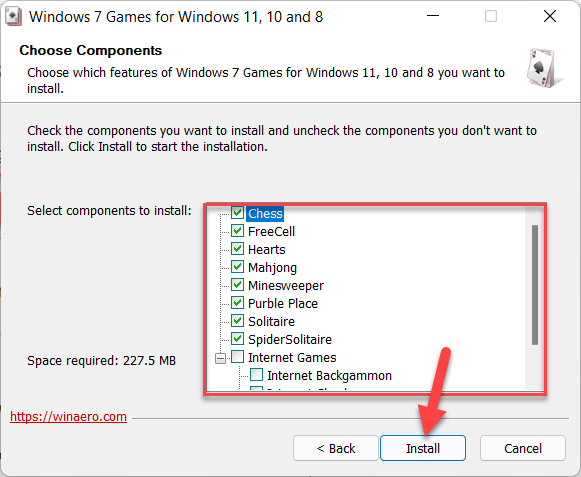 Click on the Install
Click on the Install Step 7. Finally, once the process of installing games is done then uncheck the box Learn More About This Package and also Learn More About Winaero Tweaker, if you want to learn about the products then uncheck the boxes.
How to Run The Games
To find and run the games that are installed then click on the Start Menu then in the section of Recommendations you will get your recent added.
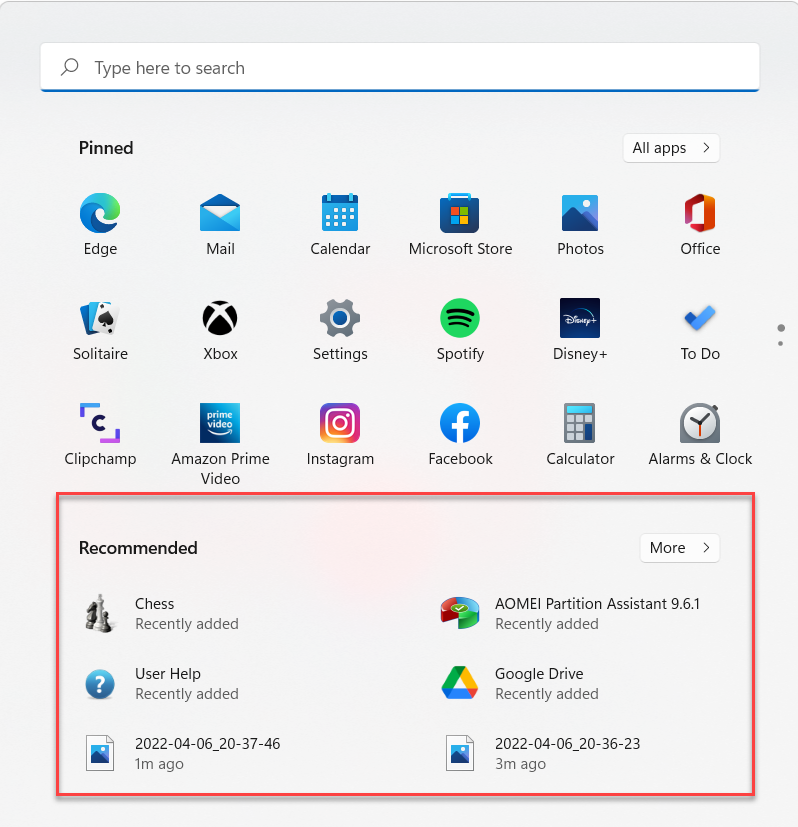
Final Words
It was all about How to Download Classic Windows 7 Games on Windows 11? I hope this article is very helpful for you to download classic Windows 7 games. This was the step-by-step guide on hiding apps on Samsung. From this article, you will get something good. This is the right place where you can easily solve your problem. After following these steps I hope you will not face any kind of problem. If you faced any kind of problem and if you have any type of suggestions then do comment.
Explore More:




