How To Download And install BlueStacks


How To Download And install BlueStacks?
We provided the link of the BlueStacks just click on the button to download BlueStacks latest version.
Step 1: After clicking on the download button then wait until it should be download.
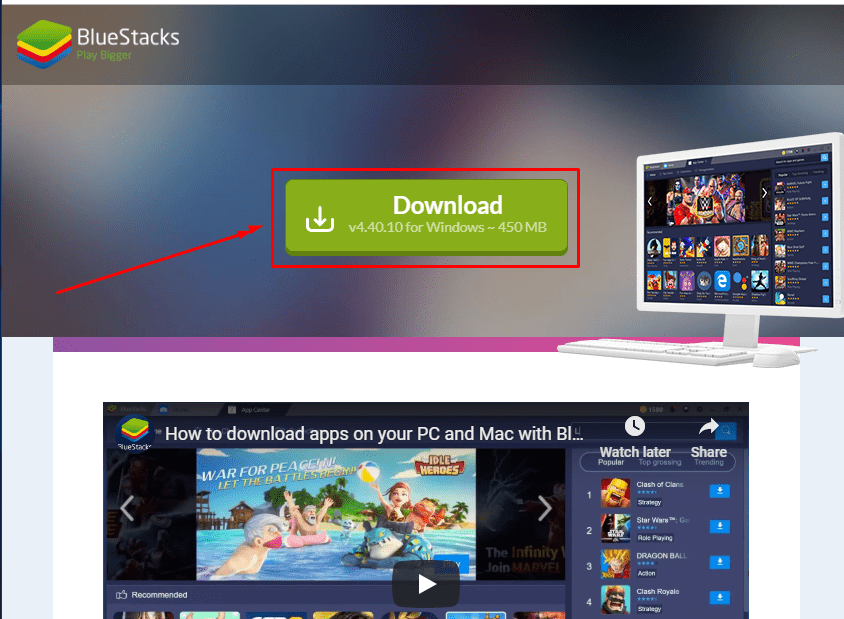 Click on the download
Click on the download Step 2: Once it is downloaded then go and open the app to install the BlueStacks.
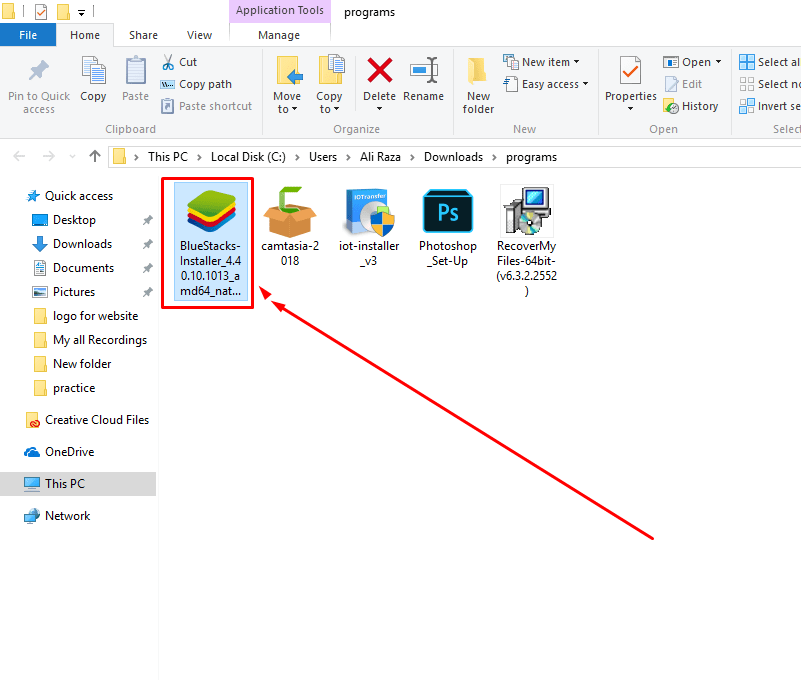 Open it
Open it Step 3: Now, click on the install button then it will start installing.
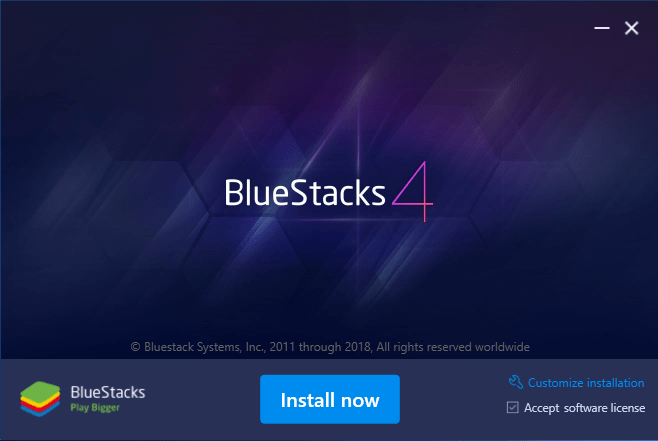 click on install
click on install Step 4: Wait until it should be install.
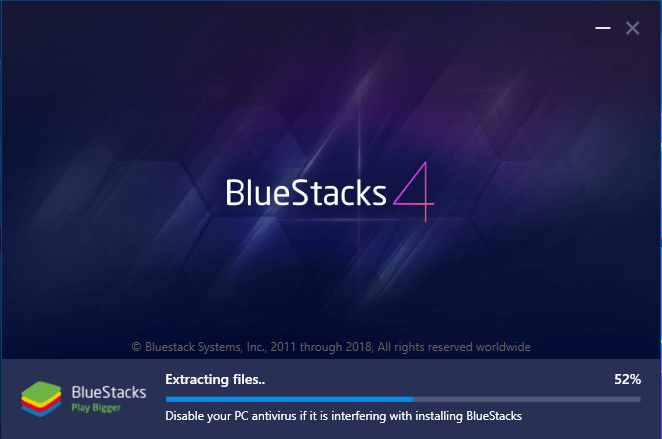 wait
wait Step 5: After that click on the “Complete” then wait for it should set up the bluestacks.
Step 6: In this step, select your language then click on the let’s go.
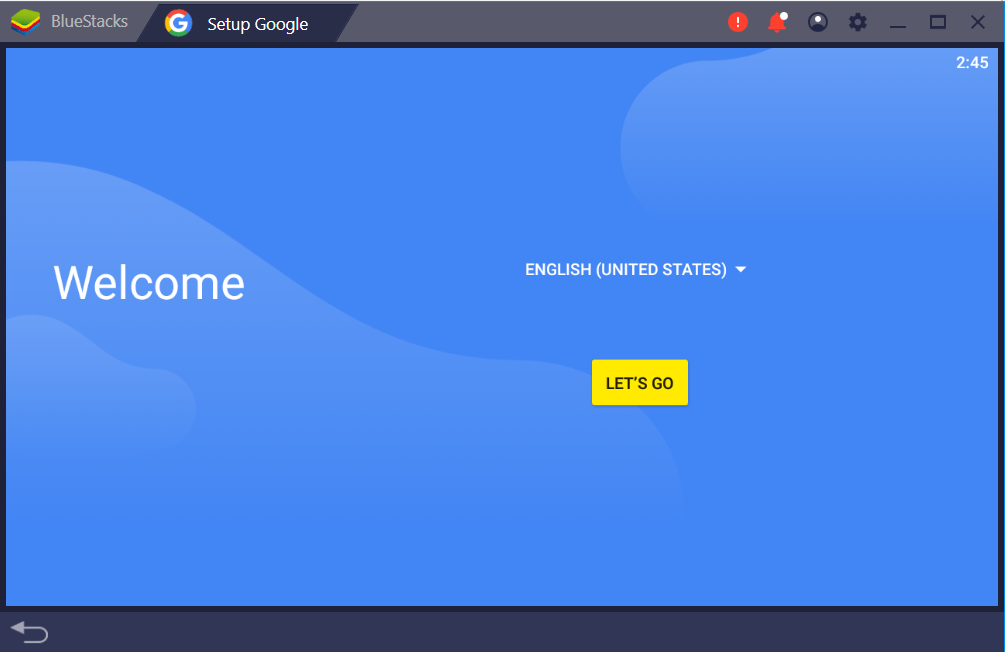 let’s go
let’s go Step 7: Now, you should make a Gmail or if you already have a Gmail then enter your Gmail and password correctly.
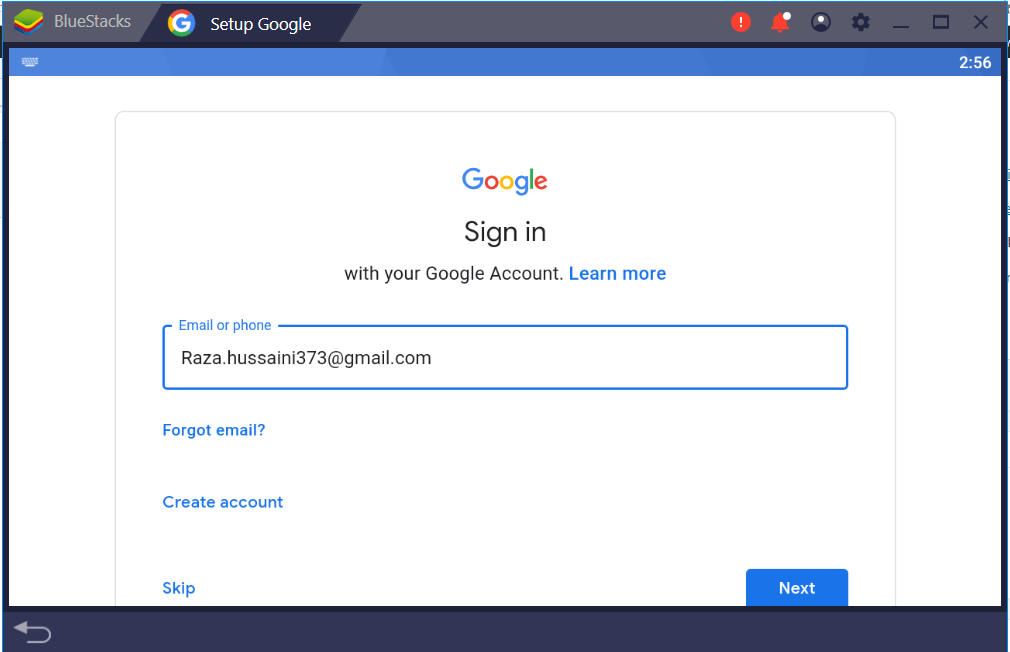 enter your email and password
enter your email and password Step 8: After entering your email and password simply click on I agree button.
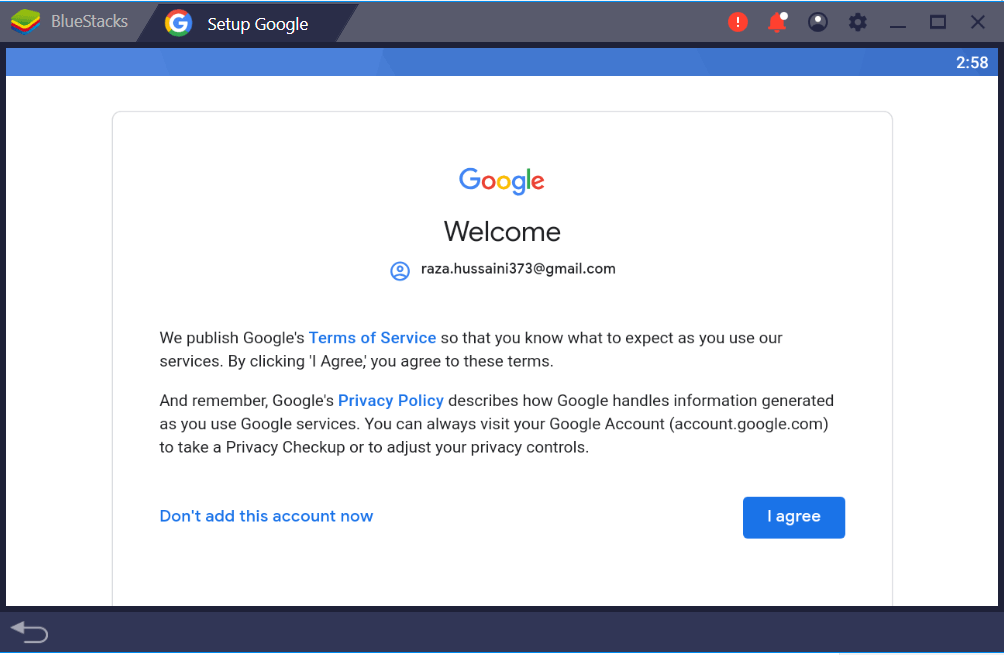 i agree
i agree Step 9: Now, it is time to start using bluestacks simply to start click on the “start using bluestacks”.
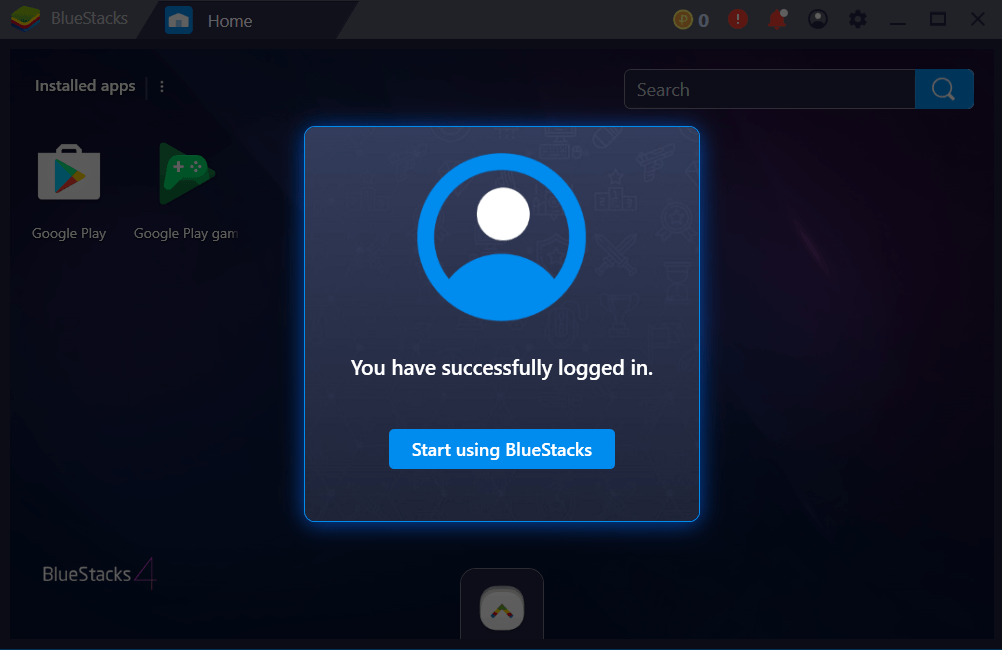
Step 10: Now install your favorite android apps from play store. I will install my favorite game android apps.
Easy Way to Change Cortana’s Voice and Language in Windows
Conclusion:
Step by step guided how to download and install BlueStacks. I hope you will enjoy your android apps in computer. Its really enjoyable to play android apps in PC. Daily we provide best tech learning points. Thanks for visiting my website.
Share This Article
How To Download And install BlueStacks?
We provided the link of the BlueStacks just click on the button to download BlueStacks latest version.
Step 1: After clicking on the download button then wait until it should be download.
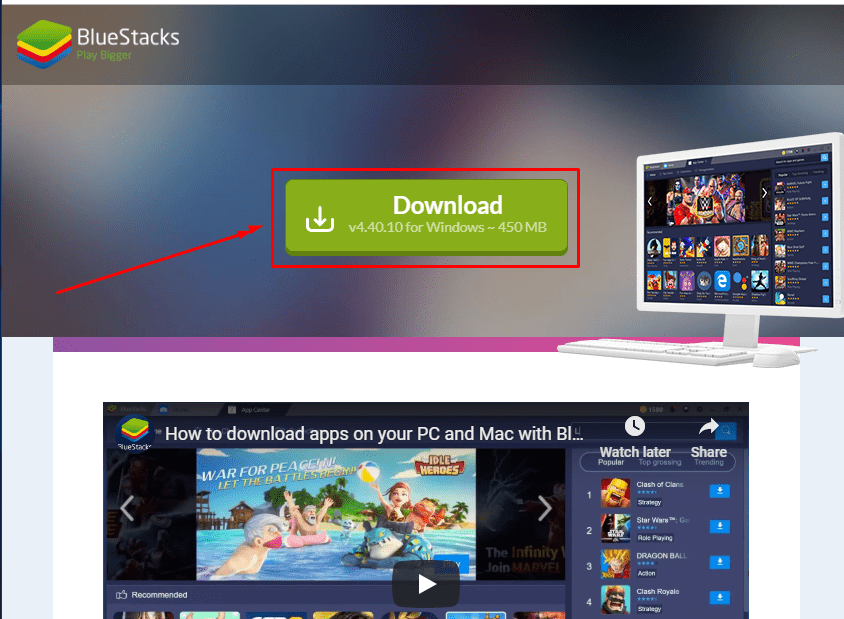 Click on the download
Click on the download Step 2: Once it is downloaded then go and open the app to install the BlueStacks.
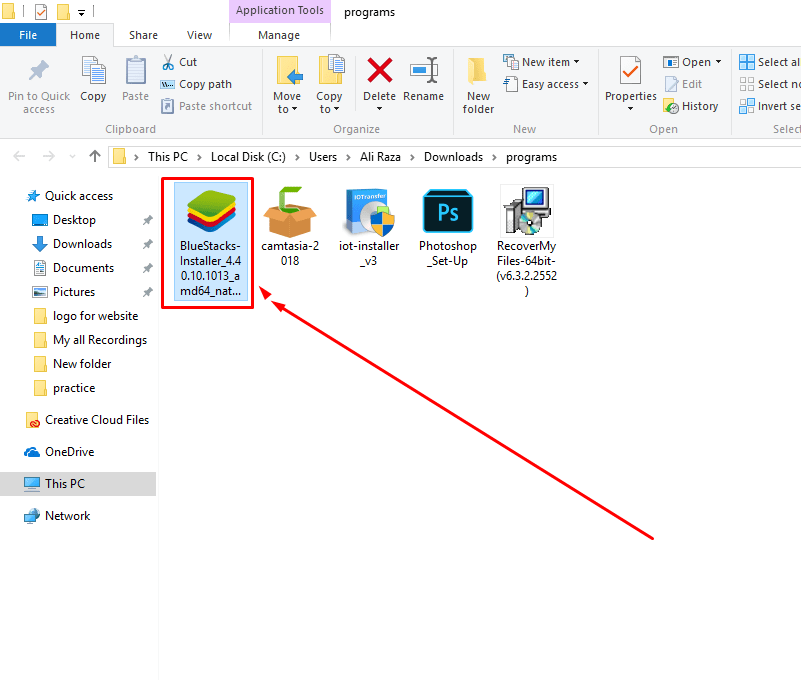 Open it
Open it Step 3: Now, click on the install button then it will start installing.
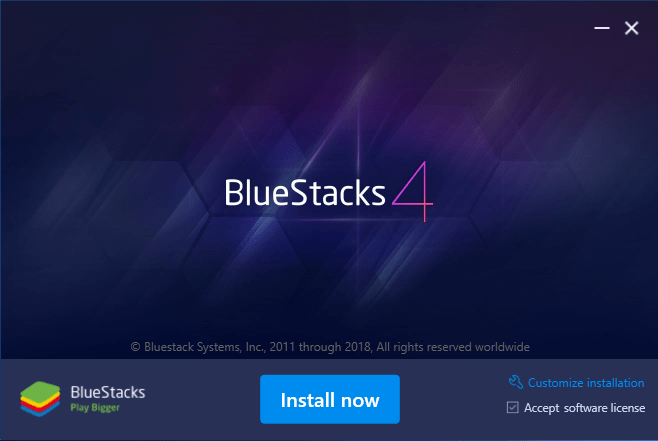 click on install
click on install Step 4: Wait until it should be install.
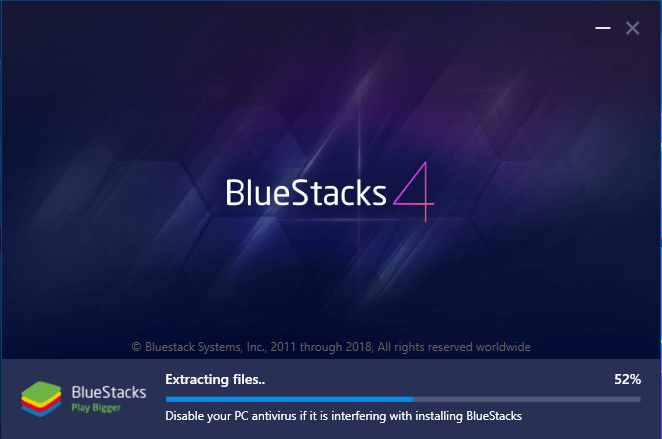 wait
wait Step 5: After that click on the “Complete” then wait for it should set up the bluestacks.
Step 6: In this step, select your language then click on the let’s go.
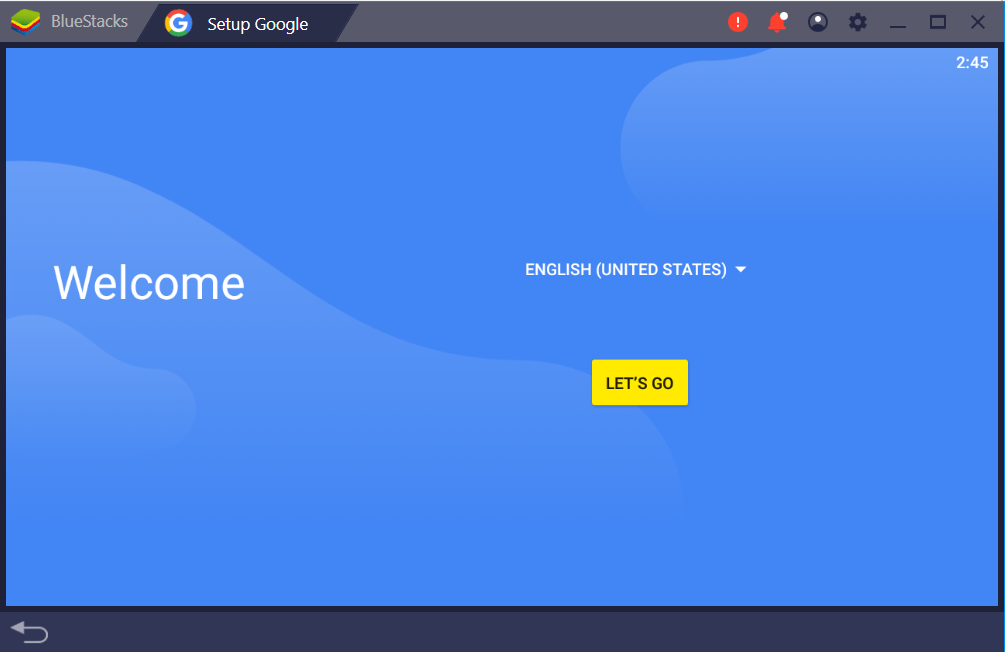 let’s go
let’s go Step 7: Now, you should make a Gmail or if you already have a Gmail then enter your Gmail and password correctly.
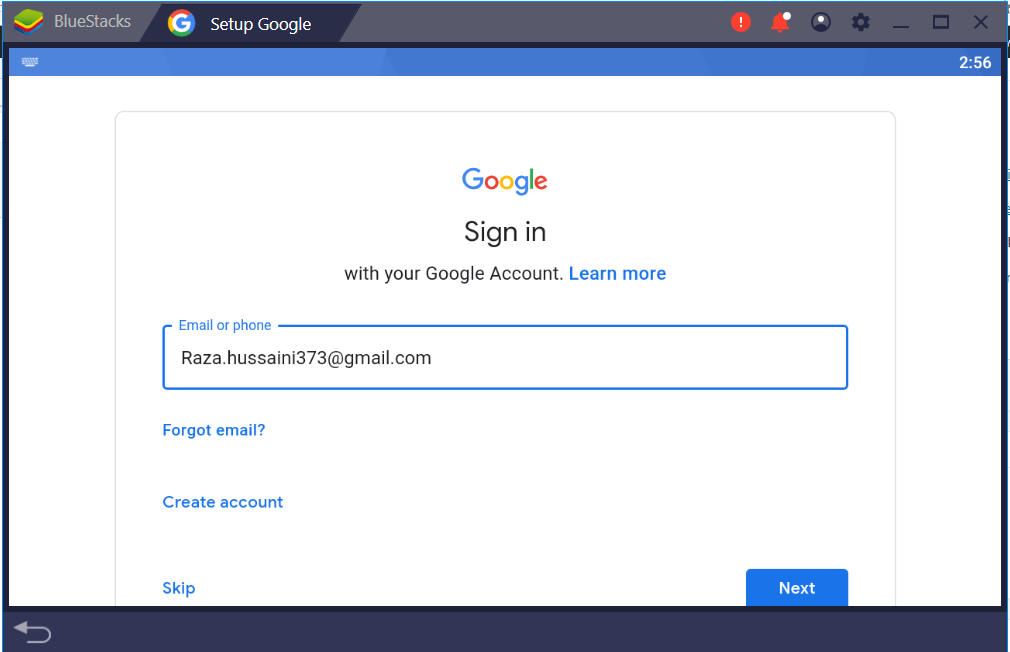 enter your email and password
enter your email and password Step 8: After entering your email and password simply click on I agree button.
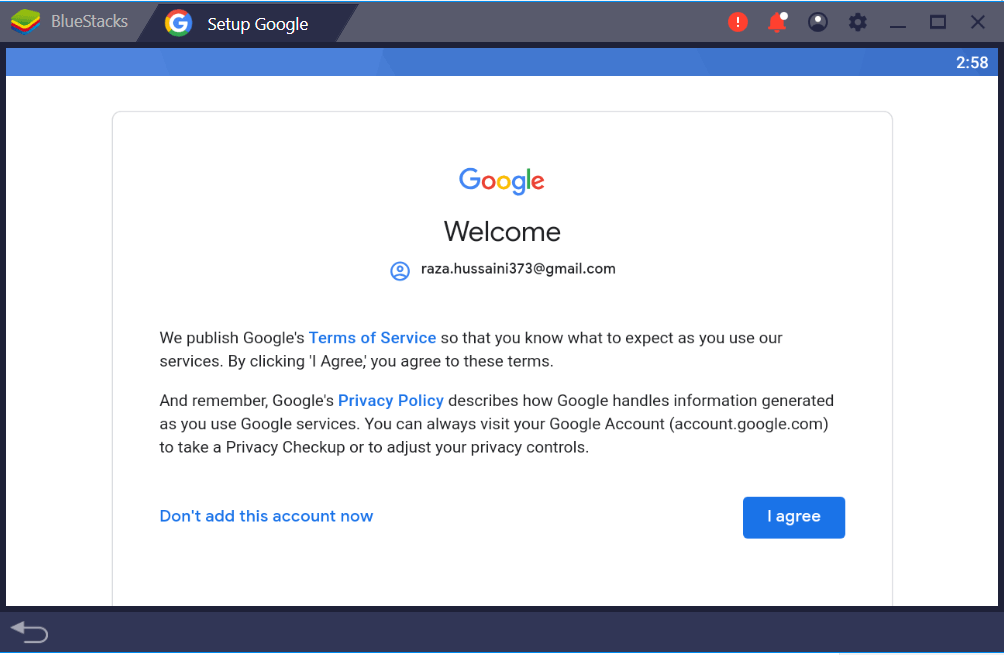 i agree
i agree Step 9: Now, it is time to start using bluestacks simply to start click on the “start using bluestacks”.
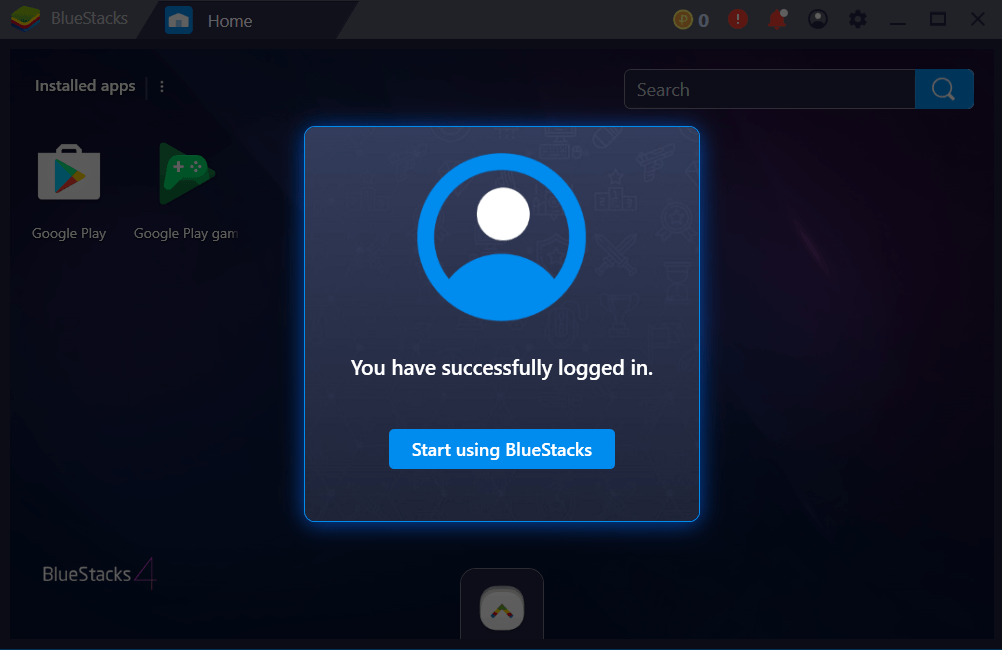
Step 10: Now install your favorite android apps from play store. I will install my favorite game android apps.
Easy Way to Change Cortana’s Voice and Language in Windows
Conclusion:
Step by step guided how to download and install BlueStacks. I hope you will enjoy your android apps in computer. Its really enjoyable to play android apps in PC. Daily we provide best tech learning points. Thanks for visiting my website.




