How to Disable OneDrive on Windows 10


OneDrive is a product of Microsoft and Microsoft launched it on August 1, 2007. Basically, you can see the SD card so it’s physical then you can transfer it offline. But, in one drive when you want to transfer anything so you need to have internet without internet you can not transfer it. When you save your photo and video then it protects your all thing. Moreover, when you want to share any folder and file then you need to generate his link then you can easily share it with your friend and family members. if you want to disable one drive so read this article. So, if you save your data or folder then it mostly deletes from your phone. When you save it one drive then it saves for delete. From this article, you will learn How to Disable OneDrive on Windows 10.
You can see your data and files from any device, simply you need to login to your t account then you can easily see and use it. So Microsoft launched one drive for Android iOS and laptop etc. Further, when your one drive storage is full that your laptop gets a lot of issues. You can store your sensitive data and it has better security you can save your data without any problem. Once you delete your one drive then you will face a problem on your laptop. This OneDrive is like Google Drive. Follow these steps to disable and uninstall OneDrive.
Disable One Drive on Windows 10
Step 1. First of all, Click on the OneDrive Icon.
 Click on the OneDrive Icon
Click on the OneDrive Icon
Step 2. However, tap on the Help & Settings.
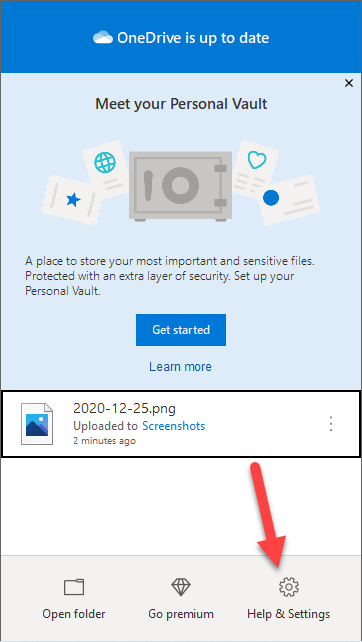 Tap on the Help & Settings
Tap on the Help & Settings
Step 3. Moreover, click on the Settings.
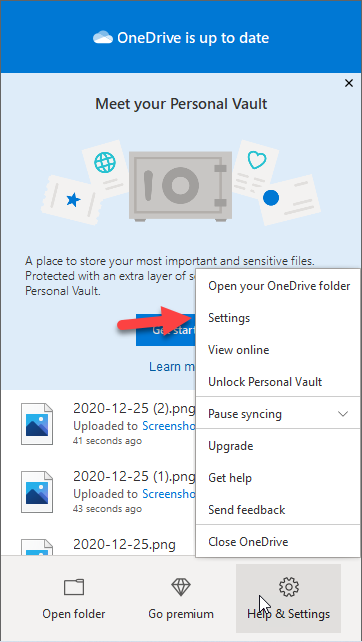 Settings
Settings
Step 4. Further, here you need to go to the Setting option then uncheck the Start OneDrive Automatically When I Sign in to Windows.
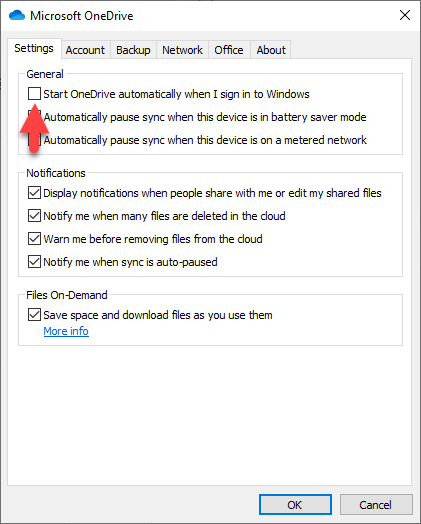 Uncheck the option
Uncheck the option
Step 5. Furthermore, go to Account then click on the Unlink This PC.
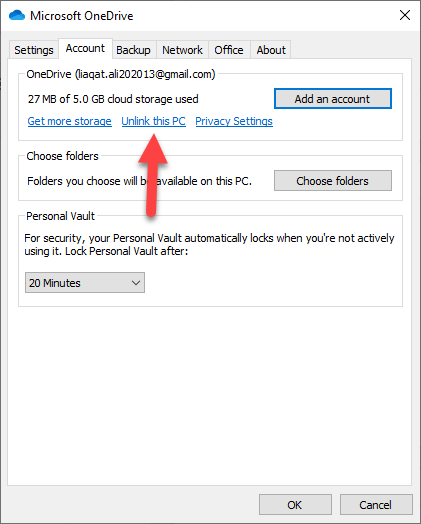 Unlink this PC
Unlink this PC
Step 6. Now, then click on the Unlink Account.
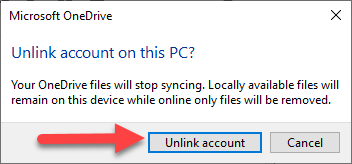 Unlink Account
Unlink Account
Method 2: Uninstall or Remove One Drive on Windows 10
Step 1. Open your Setting from the start menu.
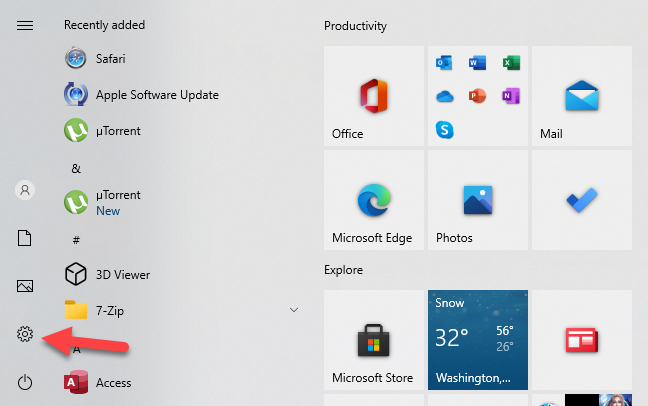 Settings option
Settings option
Step 2. Tap on the Apps.
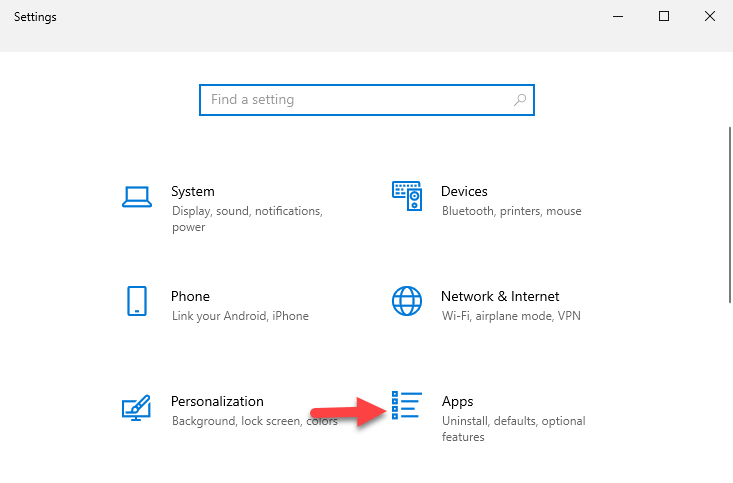 Apps
Apps
Step 3. In this window, you will see a lot of software so you need to find Microsoft OneDrive when you find it then click on it after that click on the Uninstall.
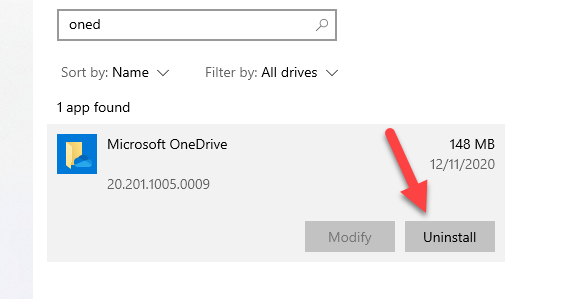 Uninstall Onedrive
Uninstall Onedrive
You will successfully uninstall Microsoft OneDrive without facing any problem.
Related Guide:
- How to Download and Install Facebook Messenger on Windows 10
- How to Download Online Videos on iPhone and iPad
- Download a Windows 10 ISO Without the Media Creation Tool
Bottom Line
It was all about How to Disable OneDrive on Windows 10. Here are two methods to disable and uninstall OneDrive on Windows 10. I hope after reading this article you will get something about OneDrive. So, if you are facing any kind of problem or any suggestion then you will give your suggestion in the comment box down below.
Share This Article
OneDrive is a product of Microsoft and Microsoft launched it on August 1, 2007. Basically, you can see the SD card so it’s physical then you can transfer it offline. But, in one drive when you want to transfer anything so you need to have internet without internet you can not transfer it. When you save your photo and video then it protects your all thing. Moreover, when you want to share any folder and file then you need to generate his link then you can easily share it with your friend and family members. if you want to disable one drive so read this article. So, if you save your data or folder then it mostly deletes from your phone. When you save it one drive then it saves for delete. From this article, you will learn How to Disable OneDrive on Windows 10.
You can see your data and files from any device, simply you need to login to your t account then you can easily see and use it. So Microsoft launched one drive for Android iOS and laptop etc. Further, when your one drive storage is full that your laptop gets a lot of issues. You can store your sensitive data and it has better security you can save your data without any problem. Once you delete your one drive then you will face a problem on your laptop. This OneDrive is like Google Drive. Follow these steps to disable and uninstall OneDrive.
Disable One Drive on Windows 10
Step 1. First of all, Click on the OneDrive Icon.
 Click on the OneDrive Icon
Click on the OneDrive Icon
Step 2. However, tap on the Help & Settings.
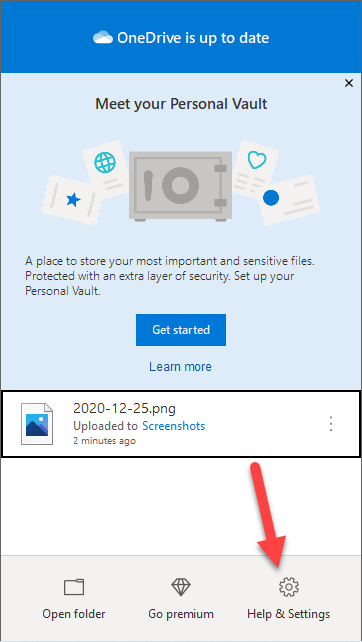 Tap on the Help & Settings
Tap on the Help & Settings
Step 3. Moreover, click on the Settings.
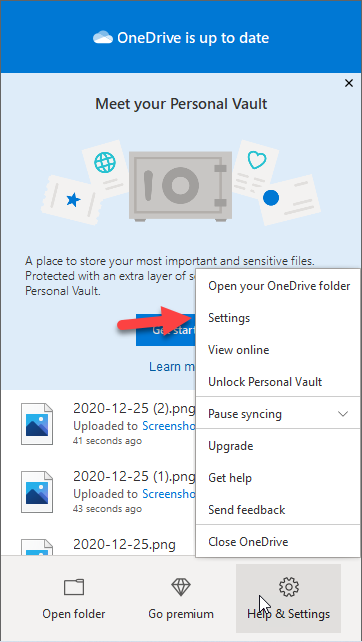 Settings
Settings
Step 4. Further, here you need to go to the Setting option then uncheck the Start OneDrive Automatically When I Sign in to Windows.
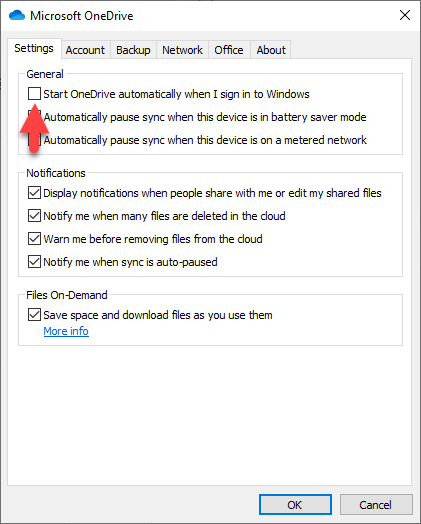 Uncheck the option
Uncheck the option
Step 5. Furthermore, go to Account then click on the Unlink This PC.
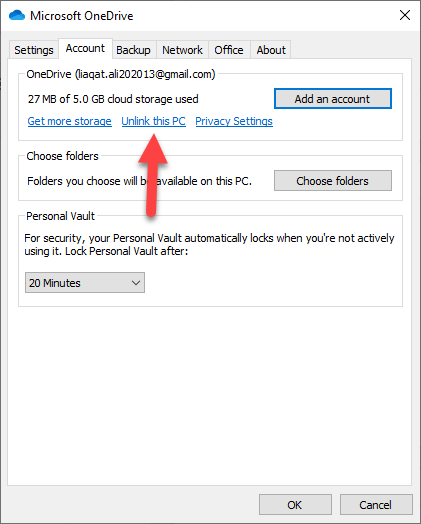 Unlink this PC
Unlink this PC
Step 6. Now, then click on the Unlink Account.
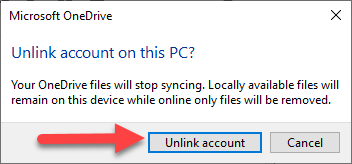 Unlink Account
Unlink Account
Method 2: Uninstall or Remove One Drive on Windows 10
Step 1. Open your Setting from the start menu.
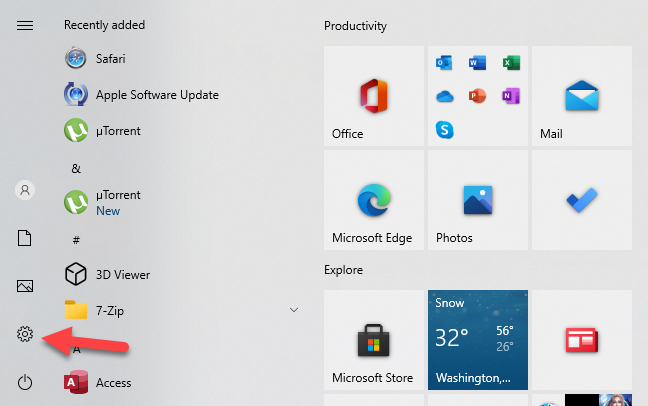 Settings option
Settings option
Step 2. Tap on the Apps.
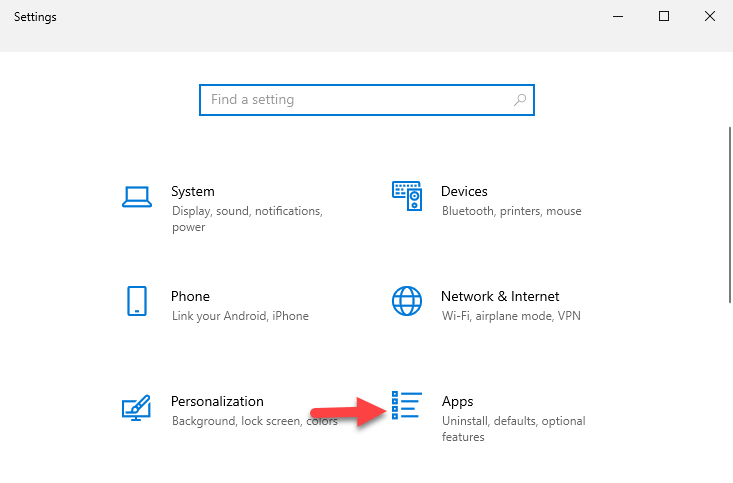 Apps
Apps
Step 3. In this window, you will see a lot of software so you need to find Microsoft OneDrive when you find it then click on it after that click on the Uninstall.
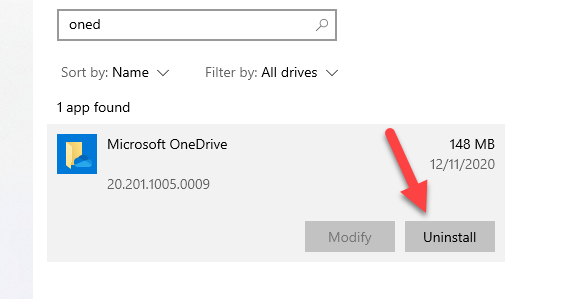 Uninstall Onedrive
Uninstall Onedrive
You will successfully uninstall Microsoft OneDrive without facing any problem.
Related Guide:
- How to Download and Install Facebook Messenger on Windows 10
- How to Download Online Videos on iPhone and iPad
- Download a Windows 10 ISO Without the Media Creation Tool
Bottom Line
It was all about How to Disable OneDrive on Windows 10. Here are two methods to disable and uninstall OneDrive on Windows 10. I hope after reading this article you will get something about OneDrive. So, if you are facing any kind of problem or any suggestion then you will give your suggestion in the comment box down below.




