How to Control Your Internet Data in Windows 10
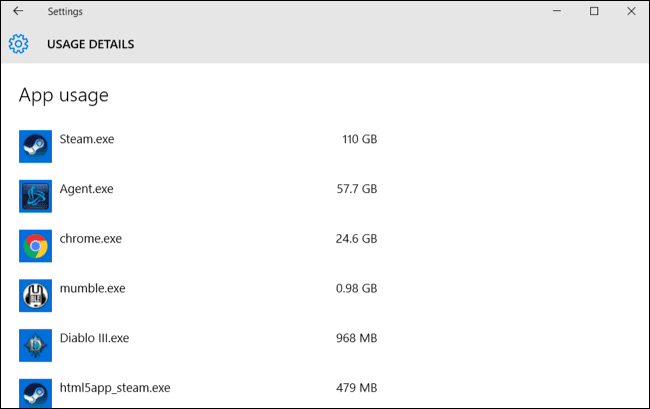
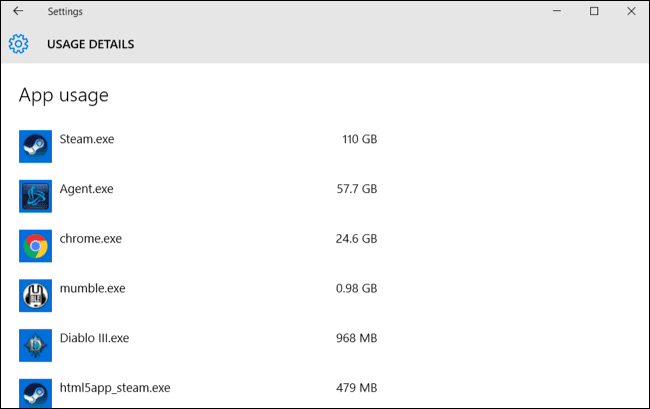
Most people are using unlimited internet so they don’t care about anything and they can update their computer easily without any problem. most people use limited internet so they are facing any problem they are don’t know when they on their internet then it updates actually so don’t worry about your internet after reading my article you will know to control your internet data. Therefore, I will let you know about the 5 Fastest Ways to Take Screenshots on Windows 10.
1.Disable or Pause Windows Update
If you are facing a problem using limited internet so don’t worry you can easily control your internet data your disable or pause your update because if you are on your internet it updates automatically because its update is necessary to updating so pause your windows update is helpful for you. Basically, there are two ways to disable or pause your windows update option. so let’s started to disable or pause windows update.
- First Way
When you are using unlimited internet then enable it again because updates are a very important thing so need to update our computer to get the essential file and features. Something we know to used our internet.
Step 1. First of all, press Windows + R to open the dialogue box when your dialogue box is open then type compmgmt.msc after that click on the Open.
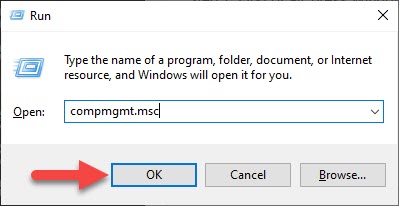 Click on the Open
Click on the Open Step 2. Next, click on the Services After that find Windows Update then double click on it.
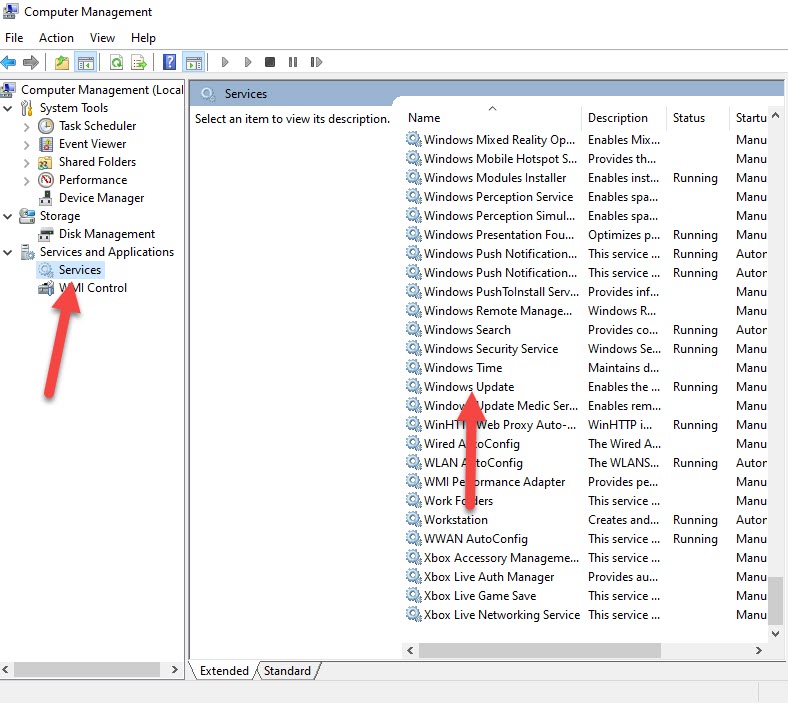 Double click on the Windows Update
Double click on the Windows Update Step 3. Further, Select the disabled then click on the OK.
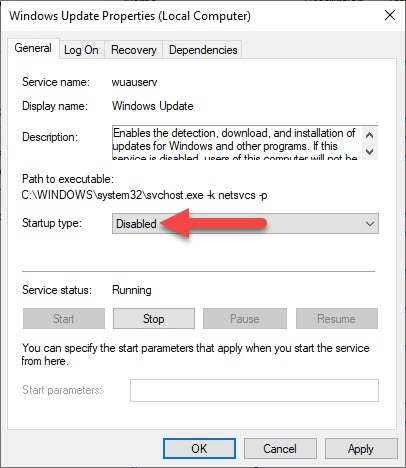 Click on the OK
Click on the OK - Second Way
Step 1. Go to your setting then click on the Update & Security.
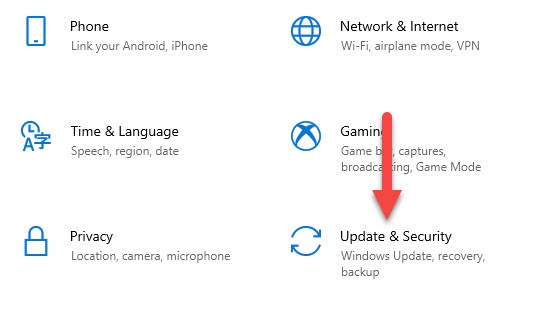 Click on the Update & Security
Click on the Update & Security Step 2. Then go to Update Windows after that click on the Advanced Option.
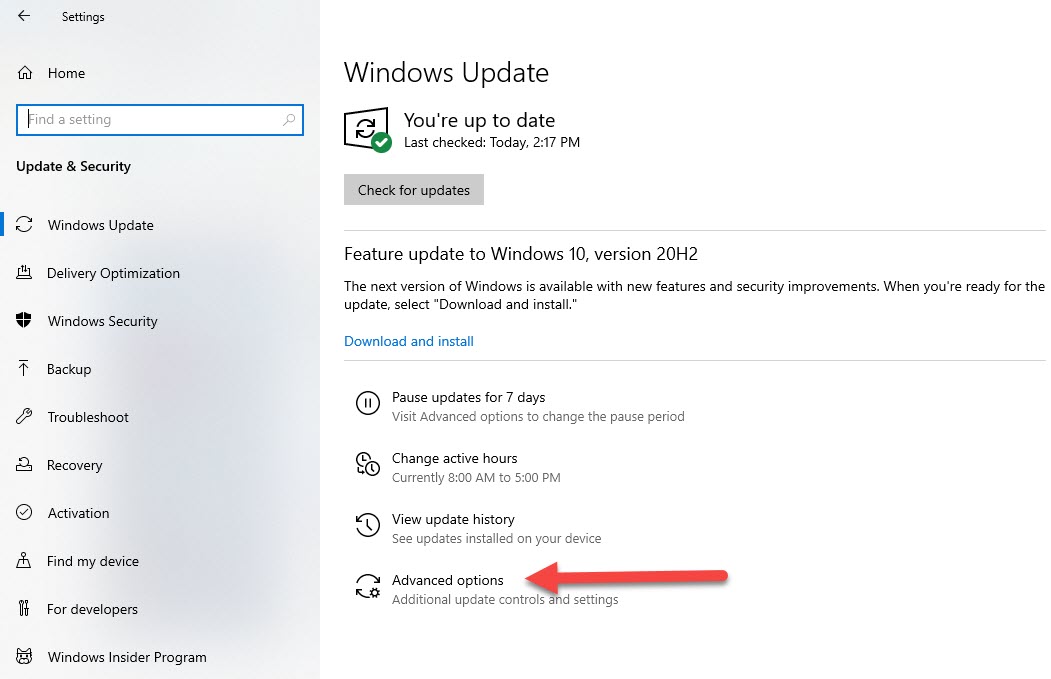 Click on the Advanced Option
Click on the Advanced Option Step 3. Therefore, turn off the Pause Updates.
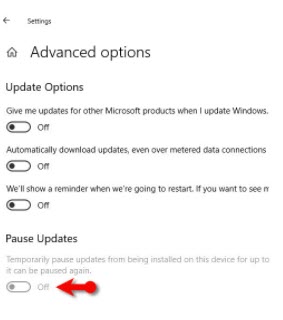 Turn Off the Pause Update
Turn Off the Pause Update 2. Turn Off Background Apps
Windows 10 automatically update a new background app. We need to know to control our internet data. Regularly you want to check your background apps to turn them off to control your internet data. so let’s get started without wasting any time.
Step 1. Open your setting then click on the Privacy.
Step 2. When your privacy is open then go to the Background Apps.
Step 3. Then turn off the Background Apps.
3. Set as Metered Connection
Step 1. Open your Network & Internet Setting.
Step 2. Then click on the Change connection Properties.
Step 3. Next, Turn on the Set as Metered Connection.
4.Remove All Applications with high internet Data
In Windows 10 most people use a lot of data it is not important for you to remove it to make a limited internet connection. in Windows there are some data in the background, so we need to remove the unnecessary apps to take the control of data.
Step 1. Go to Setting then click on the Network & Setting.
Step 2. After that go to usage Apps.
Step 3. Then click on the View Usage Per App.
5. Off Diagnostics & Feedback
This option is also used more internet connection. This option gives you a notification about Microsoft and windows. You can make some changes to turn them off. So if you want to turn them off you need to stay with us to turn off.
Step 1. Go to setting then click on the Privacy.
Step 2. Click on the Diagnostics & Feedback.
Step 3. Then turn off the Tailored Experience.
Related guides:
- How to Fix. EXE Files Not Opening In Windows 10
- How to Uninstall Microsoft Edge From Windows 10 2020
Bottom Line
It was all about How to Control Your Internet Data in Windows 10. Here are five methods to control your internet data. Here are easy methods to control internet data. If you have any kind of question or problem then don’t hesitate to leave comments in the comment section down below.
Share This Article
Most people are using unlimited internet so they don’t care about anything and they can update their computer easily without any problem. most people use limited internet so they are facing any problem they are don’t know when they on their internet then it updates actually so don’t worry about your internet after reading my article you will know to control your internet data. Therefore, I will let you know about the 5 Fastest Ways to Take Screenshots on Windows 10.
1.Disable or Pause Windows Update
If you are facing a problem using limited internet so don’t worry you can easily control your internet data your disable or pause your update because if you are on your internet it updates automatically because its update is necessary to updating so pause your windows update is helpful for you. Basically, there are two ways to disable or pause your windows update option. so let’s started to disable or pause windows update.
- First Way
When you are using unlimited internet then enable it again because updates are a very important thing so need to update our computer to get the essential file and features. Something we know to used our internet.
Step 1. First of all, press Windows + R to open the dialogue box when your dialogue box is open then type compmgmt.msc after that click on the Open.
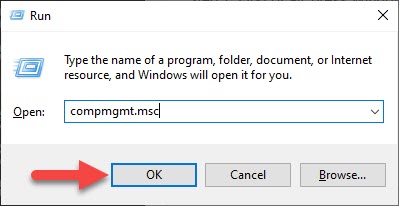 Click on the Open
Click on the Open Step 2. Next, click on the Services After that find Windows Update then double click on it.
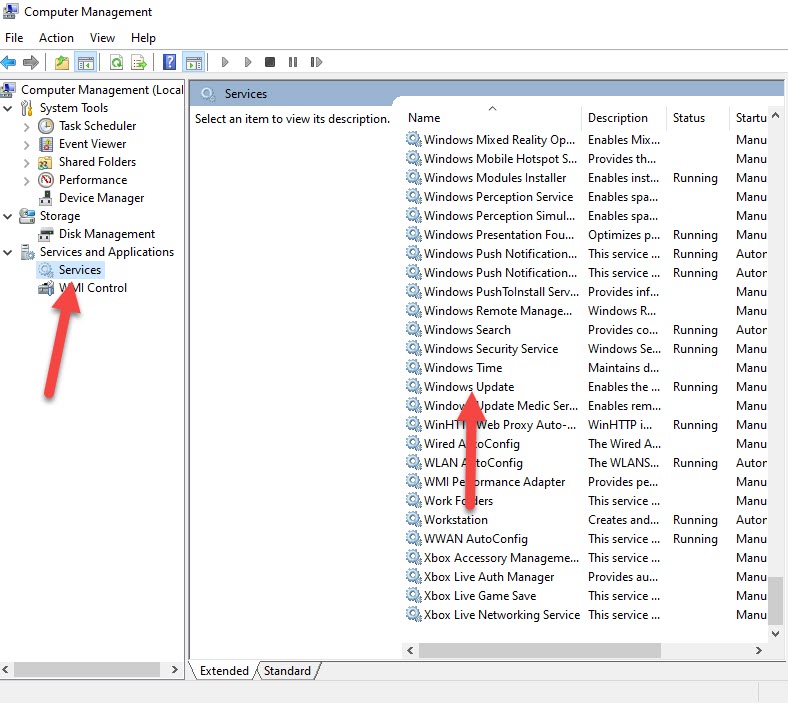 Double click on the Windows Update
Double click on the Windows Update Step 3. Further, Select the disabled then click on the OK.
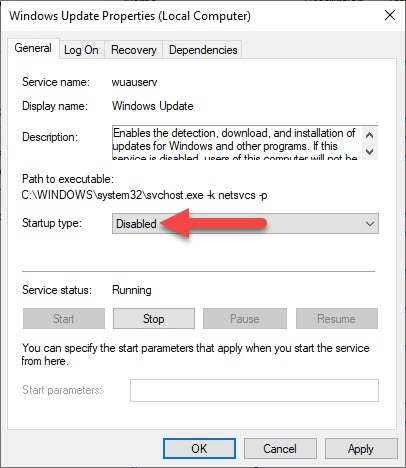 Click on the OK
Click on the OK - Second Way
Step 1. Go to your setting then click on the Update & Security.
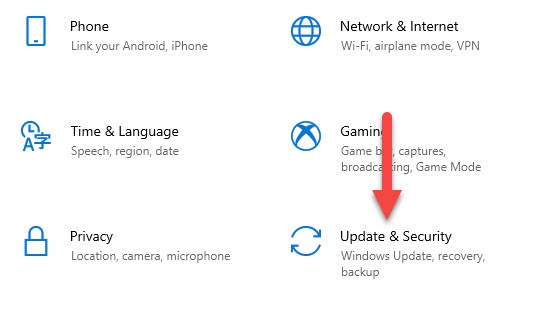 Click on the Update & Security
Click on the Update & Security Step 2. Then go to Update Windows after that click on the Advanced Option.
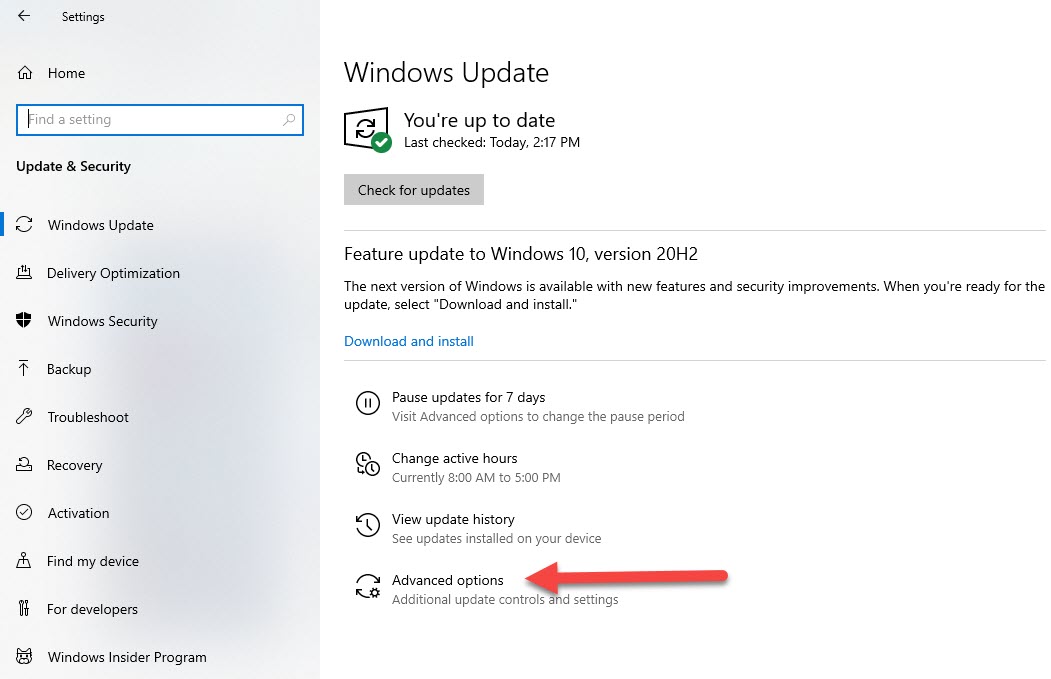 Click on the Advanced Option
Click on the Advanced Option Step 3. Therefore, turn off the Pause Updates.
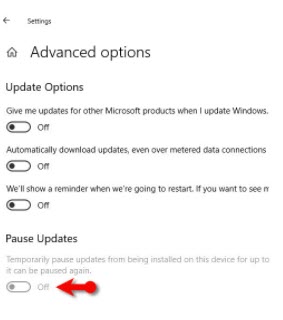 Turn Off the Pause Update
Turn Off the Pause Update 2. Turn Off Background Apps
Windows 10 automatically update a new background app. We need to know to control our internet data. Regularly you want to check your background apps to turn them off to control your internet data. so let’s get started without wasting any time.
Step 1. Open your setting then click on the Privacy.
Step 2. When your privacy is open then go to the Background Apps.
Step 3. Then turn off the Background Apps.
3. Set as Metered Connection
Step 1. Open your Network & Internet Setting.
Step 2. Then click on the Change connection Properties.
Step 3. Next, Turn on the Set as Metered Connection.
4.Remove All Applications with high internet Data
In Windows 10 most people use a lot of data it is not important for you to remove it to make a limited internet connection. in Windows there are some data in the background, so we need to remove the unnecessary apps to take the control of data.
Step 1. Go to Setting then click on the Network & Setting.
Step 2. After that go to usage Apps.
Step 3. Then click on the View Usage Per App.
5. Off Diagnostics & Feedback
This option is also used more internet connection. This option gives you a notification about Microsoft and windows. You can make some changes to turn them off. So if you want to turn them off you need to stay with us to turn off.
Step 1. Go to setting then click on the Privacy.
Step 2. Click on the Diagnostics & Feedback.
Step 3. Then turn off the Tailored Experience.
Related guides:
- How to Fix. EXE Files Not Opening In Windows 10
- How to Uninstall Microsoft Edge From Windows 10 2020
Bottom Line
It was all about How to Control Your Internet Data in Windows 10. Here are five methods to control your internet data. Here are easy methods to control internet data. If you have any kind of question or problem then don’t hesitate to leave comments in the comment section down below.




