How to Control Smart Tv with iPhone in 2019


Welcome, in today’s article I will guide you the easiest and best way How to Control Smart Tv with iPhone in 2019. There is a person who can’t connect the Smart Tv with iPhone, Samsung is very easy to connect with smart tv. But I will guide to Control Smart Tv with iPhone in 2019. So, sometimes it will happen that your remote control will be lost or might be broken mistake then on that time you will be in need of remote control for your tv so don’t worry too much you can control your Smart tv with the free and easy app.
Therefore, there is the app by the name of Universal remote tv smart. It is one of the best and easy app to control the smart tv. And your iPhone and smart tv should be connected to the same wi-fi, this app is only for ios.
How to Control Smart Tv with iPhone in 2019
Follow the steps below which I am going to guide your right now. First of all, you have to install the app by the name of Universal remote tv smart from the app store. Have a look in the screenshot see the logo of the app and the name should be the name as below.
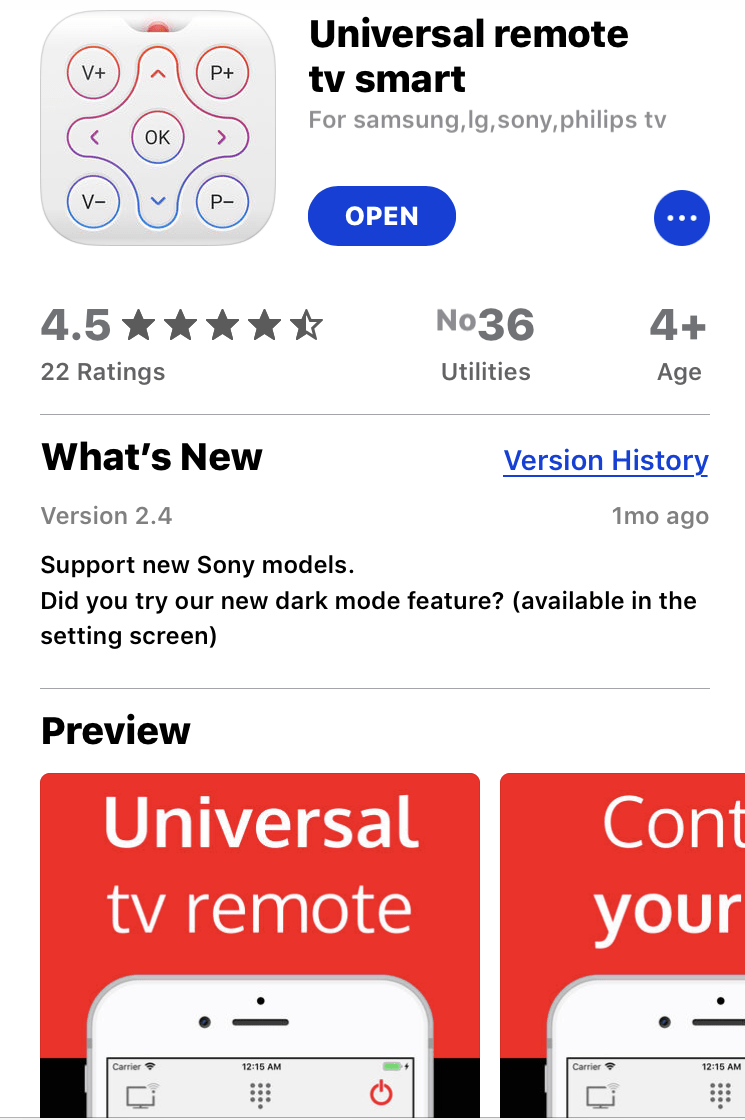 Install the app
Install the app Step 1. Once you successfully install the app then open the app. First of all, the iPhone and smart tv both must be connected to the same wifi. When you open the app you will see lots of ads kindly close that all ads and click on the tv icon which is available on the left side of the app.
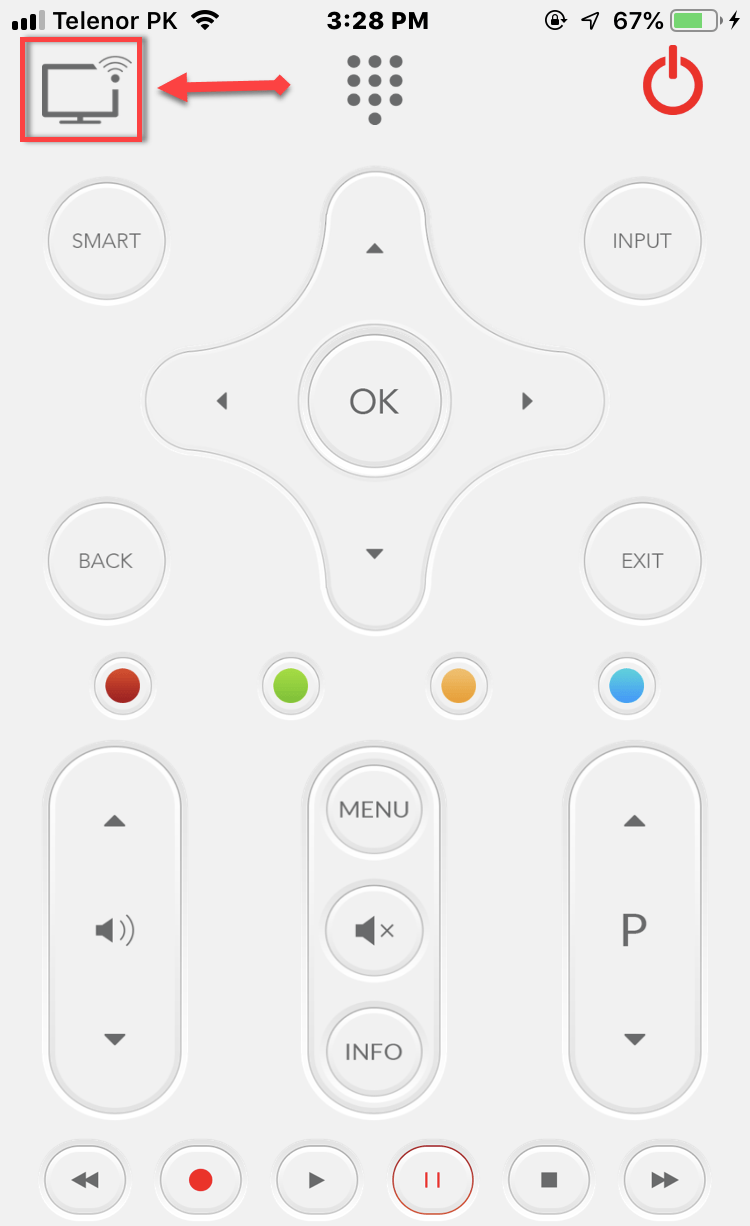 tv icon
tv icon Step 2. After clicking on the tv icon then a new page will open on there you will not see another option except Start scan the scanning will take several minute and after scanning you need to choose the smart tv which is connected with the same wifi then you will see your smart tv name tap on that then it will automatically connect your iPhone with your tv and you will have a remote control then enjoy the app.
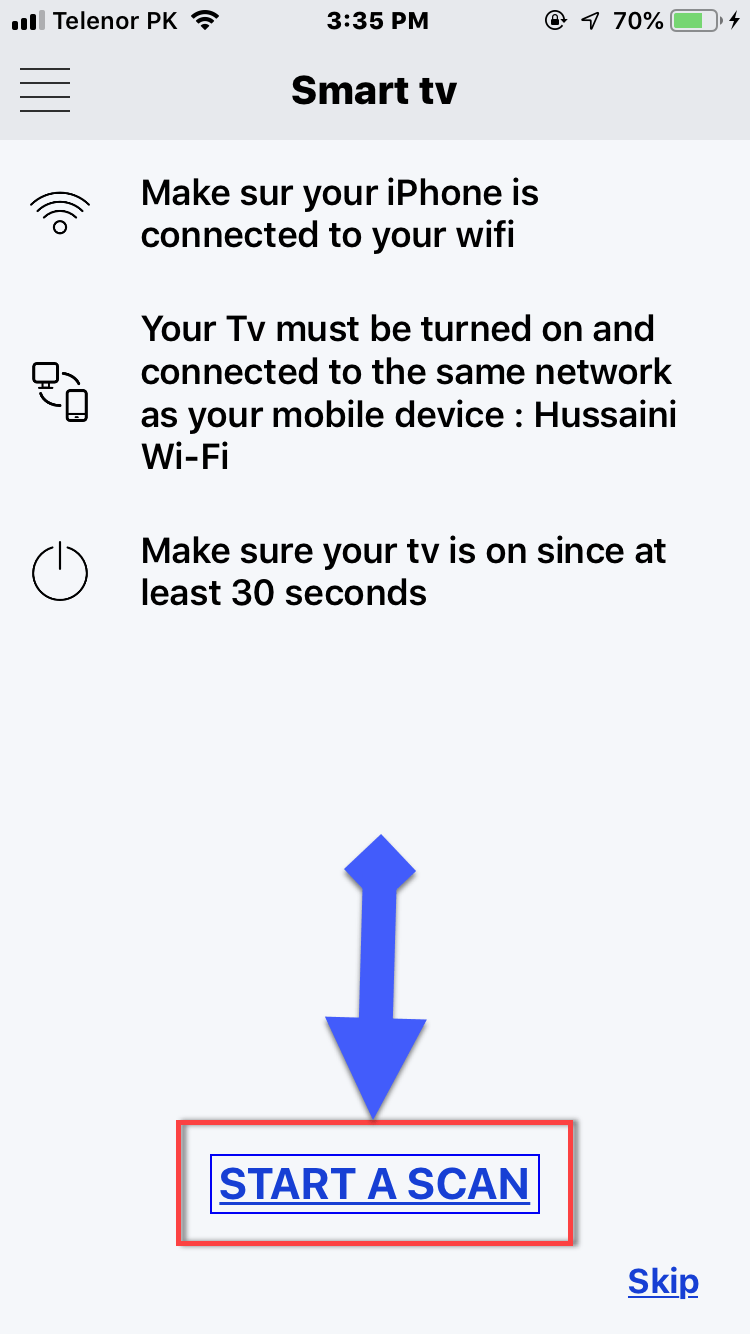 start scan
start scan Step 3. then choose the name of your tv and hopefully it will find your tv if it will be connected with the same wifi.
Conclusion:
Therefore, it was the easiest and best way How to Control Smart Tv with iPhone in 2019. It is fully secure app and 100% working. I hope that it was a great and useful article for you. If you face any problem then feel free to ask with the comment section below. Daily visit our website for the best tech learning point. Thanks for visiting your website techspite.com
Share This Article
Welcome, in today’s article I will guide you the easiest and best way How to Control Smart Tv with iPhone in 2019. There is a person who can’t connect the Smart Tv with iPhone, Samsung is very easy to connect with smart tv. But I will guide to Control Smart Tv with iPhone in 2019. So, sometimes it will happen that your remote control will be lost or might be broken mistake then on that time you will be in need of remote control for your tv so don’t worry too much you can control your Smart tv with the free and easy app.
Therefore, there is the app by the name of Universal remote tv smart. It is one of the best and easy app to control the smart tv. And your iPhone and smart tv should be connected to the same wi-fi, this app is only for ios.
How to Control Smart Tv with iPhone in 2019
Follow the steps below which I am going to guide your right now. First of all, you have to install the app by the name of Universal remote tv smart from the app store. Have a look in the screenshot see the logo of the app and the name should be the name as below.
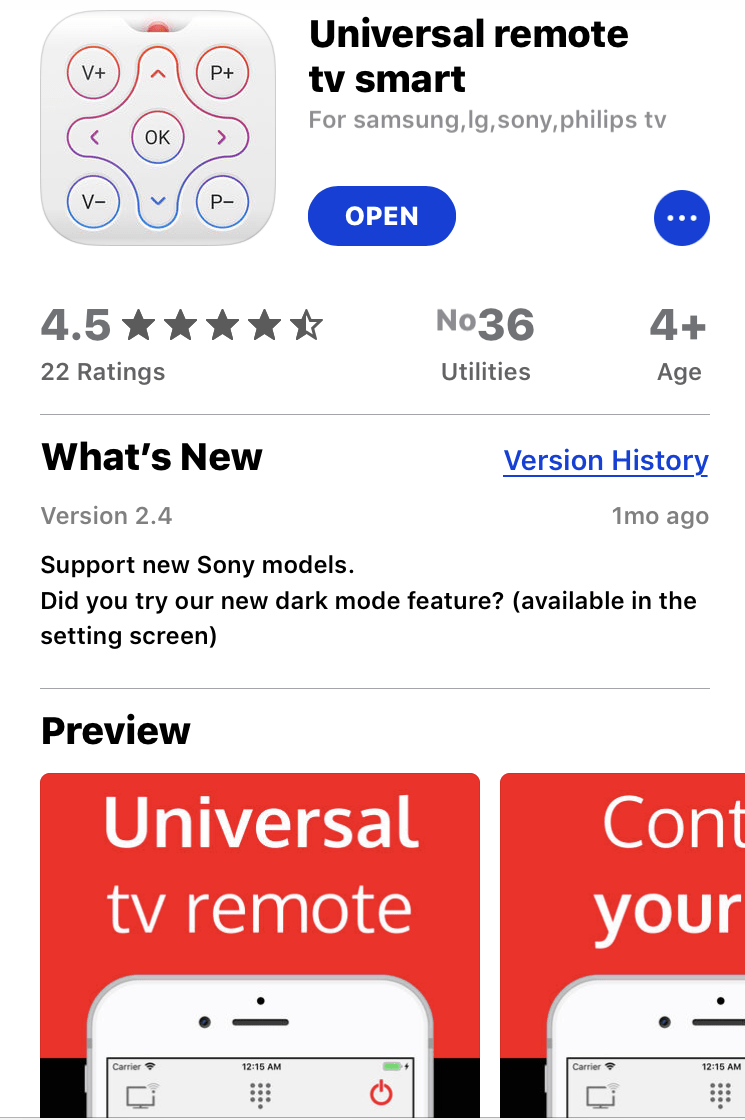 Install the app
Install the app Step 1. Once you successfully install the app then open the app. First of all, the iPhone and smart tv both must be connected to the same wifi. When you open the app you will see lots of ads kindly close that all ads and click on the tv icon which is available on the left side of the app.
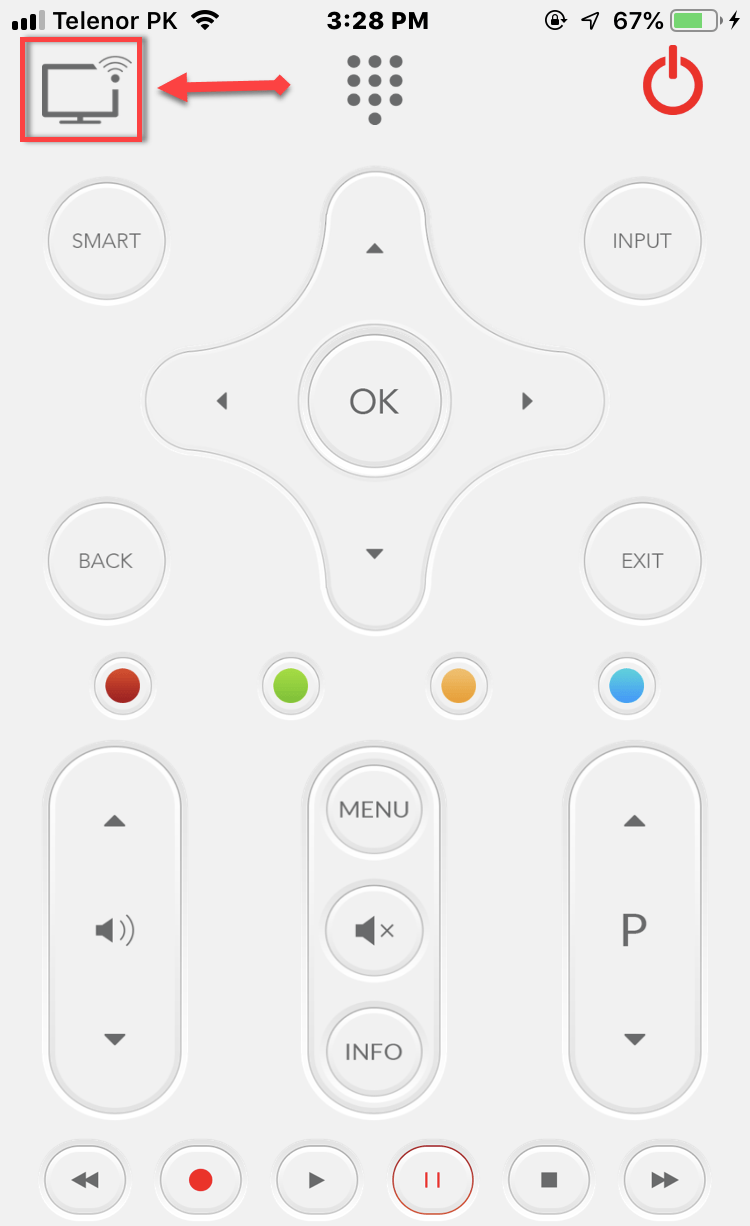 tv icon
tv icon Step 2. After clicking on the tv icon then a new page will open on there you will not see another option except Start scan the scanning will take several minute and after scanning you need to choose the smart tv which is connected with the same wifi then you will see your smart tv name tap on that then it will automatically connect your iPhone with your tv and you will have a remote control then enjoy the app.
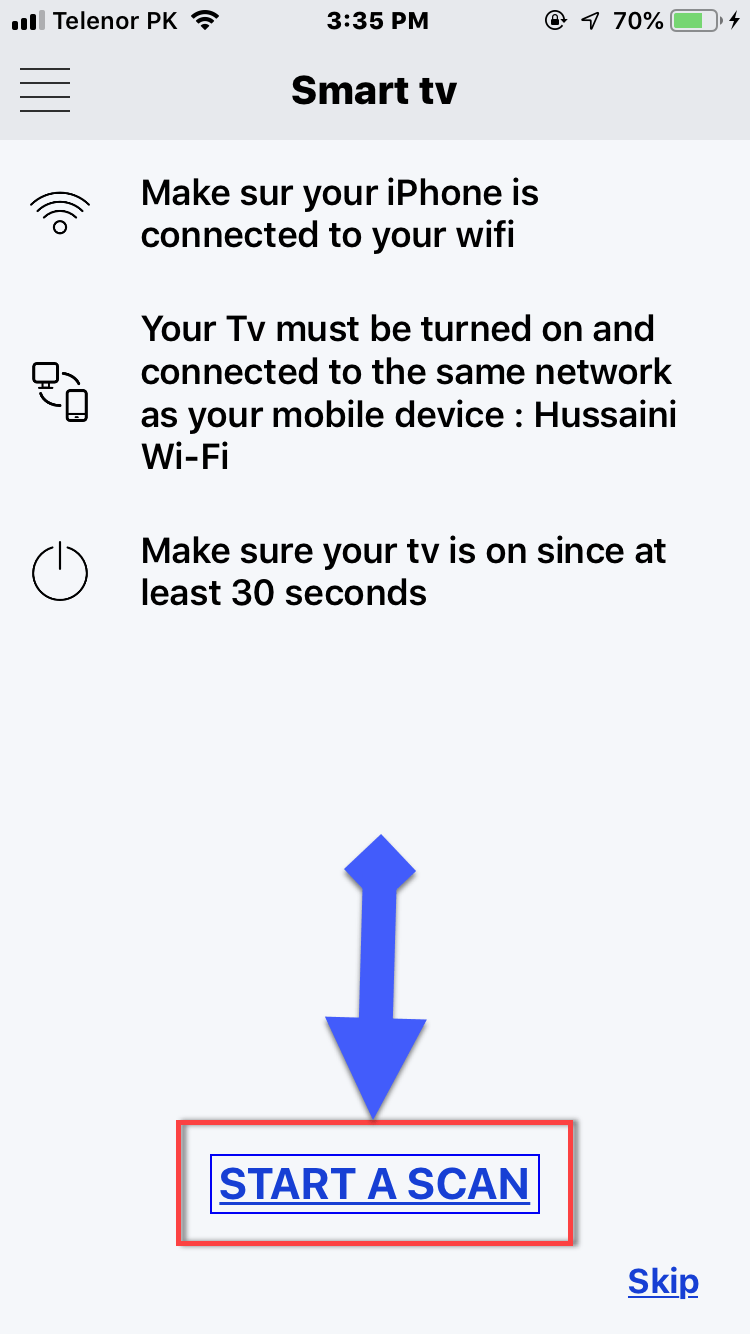 start scan
start scan Step 3. then choose the name of your tv and hopefully it will find your tv if it will be connected with the same wifi.
Conclusion:
Therefore, it was the easiest and best way How to Control Smart Tv with iPhone in 2019. It is fully secure app and 100% working. I hope that it was a great and useful article for you. If you face any problem then feel free to ask with the comment section below. Daily visit our website for the best tech learning point. Thanks for visiting your website techspite.com


![How To Fake GPS Location on iPhone Without Jailbreaking [2023]](/_next/image?url=https%3A%2F%2Fwriteflow-media.s3.amazonaws.com%2Fsites%2F16%2Fmedia%2F2025%2F10%2Fgps-location-feature-wlaR2F.webp&w=3840&q=75)

![How to Schedule Emails on iPhone and iPad [2022]?](/_next/image?url=https%3A%2F%2Fwriteflow-media.s3.amazonaws.com%2Fsites%2F16%2Fmedia%2F2025%2F10%2Fschedule-emails-on-iphone-and-ipad-min-L1Jrg6.jpg&w=3840&q=75)