How to Connect Galaxy Buds Live to Laptop or PC in Windows 10


If you have a Samsung Galaxy then you also need to have Galaxy Buds Live. Because of these Galaxy Buds, it is very great to use them. The Galaxy Buds Live is released on August 21, 2020. When you have the Galaxy Buds Live then you need to connect it with your PC or Laptop. If you want to connect Galaxy Buds Live to a Laptop or PC then you need to read this article. So, without wasting any time let’s get has started. From this article, you will learn How to Connect Galaxy Buds Live to Laptop or PC in Windows 10.
Once you try to connect it with your PC then it won’t connect to your PC or you don’t know the way that you can connect the Galaxy Buds Live. However, when you don’t know them then you will search on YouTube, or the video you are writing maybe it is not real. But doesn’t worry I am here to solve your problem within some easy step.
Related Post: How to Download and Install Telegram on Windows 10 PC
How to Connect Galaxy Buds Live to Laptop or PC in Windows 10
Step 1. First of all, you need to open the Settings there is a shortcut to open settings simply press Windows + I after that tap on the Devices.
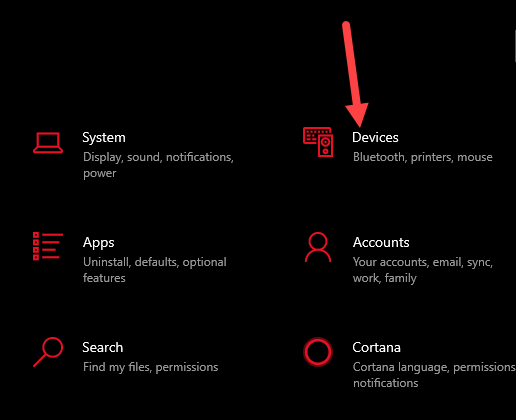 Tap on the Devices
Tap on the Devices Step 2. When the device is open then turn on the Bluetooth then click on the Add Bluetooth or Other Device.
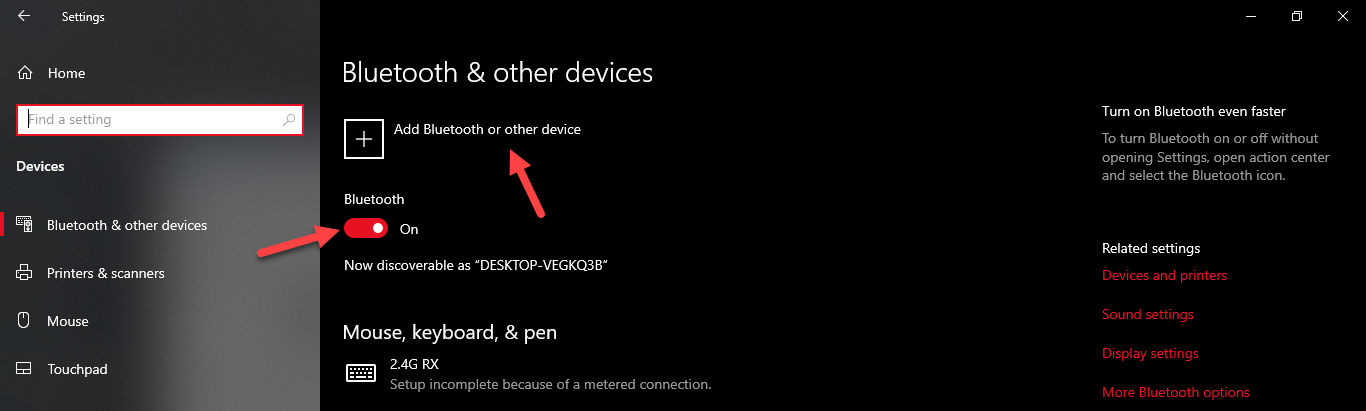 Click on the Add Bluetooth or Other Device
Click on the Add Bluetooth or Other Device Step 3. Now, tap on the Bluetooth.
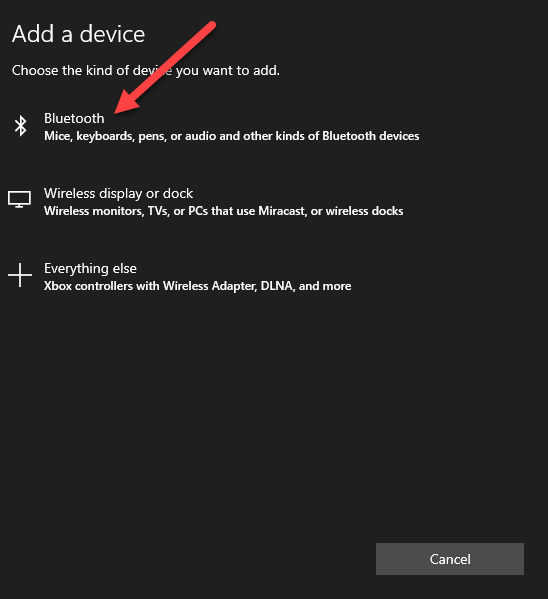 Tap on the Bluetooth
Tap on the Bluetooth Step 4. Next, open the case of buds after that it will pop up then click on that to select it.
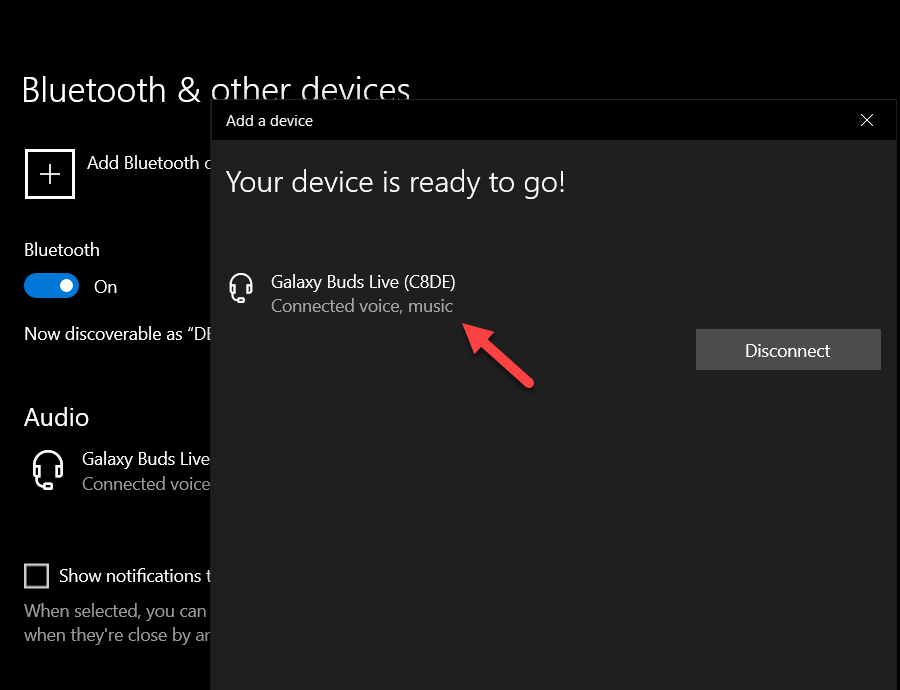 Select It
Select It Step 5. Here you will successfully connect your Galaxy Buds to your PC.
How to Unpair Galaxy EarBuds From a PC or Laptop
Step 1. At first, Press Win + I then it will open the Settings.
Step 2. Go to the Devices from the many options.
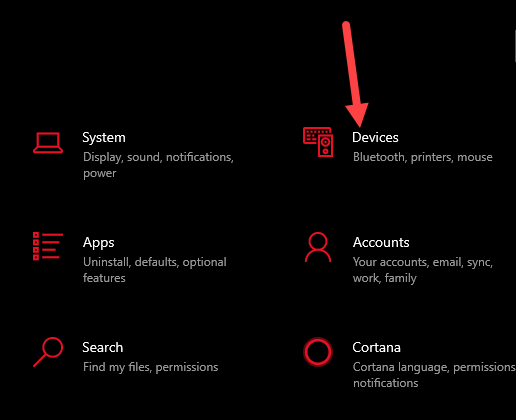 Go to the Devices
Go to the Devices Step 3. Now, in the section of audio, you need to click on the name of your EarBuds then click on the Disconnect.
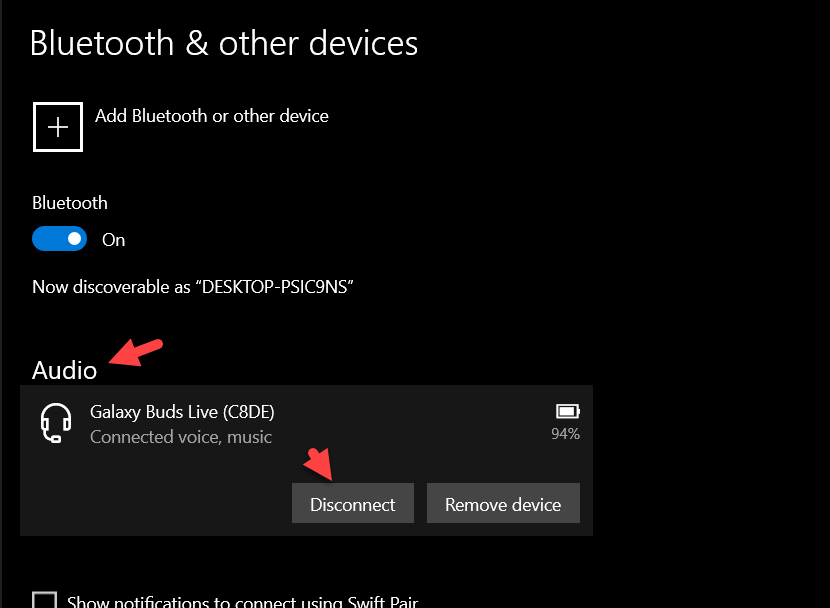 Click on the Disconnect
Click on the Disconnect Related Post: How to Add Watermark for Photos on Samsung Galaxy
Bottom Line
It was all about How to Connect Galaxy Buds Live to Laptop or PC in Windows 10. I hope this article is very helpful for you to connect Galaxy Buds. From this article, you will get something good. This is the right place to solve your problem. After following these steps I hope you will not face any kind of problem. If you faced any kind of problem and if you have any type of suggestions then do comment.
Related Post: 5 Best Mice for Mac Users in 2021
Share This Article
If you have a Samsung Galaxy then you also need to have Galaxy Buds Live. Because of these Galaxy Buds, it is very great to use them. The Galaxy Buds Live is released on August 21, 2020. When you have the Galaxy Buds Live then you need to connect it with your PC or Laptop. If you want to connect Galaxy Buds Live to a Laptop or PC then you need to read this article. So, without wasting any time let’s get has started. From this article, you will learn How to Connect Galaxy Buds Live to Laptop or PC in Windows 10.
Once you try to connect it with your PC then it won’t connect to your PC or you don’t know the way that you can connect the Galaxy Buds Live. However, when you don’t know them then you will search on YouTube, or the video you are writing maybe it is not real. But doesn’t worry I am here to solve your problem within some easy step.
Related Post: How to Download and Install Telegram on Windows 10 PC
How to Connect Galaxy Buds Live to Laptop or PC in Windows 10
Step 1. First of all, you need to open the Settings there is a shortcut to open settings simply press Windows + I after that tap on the Devices.
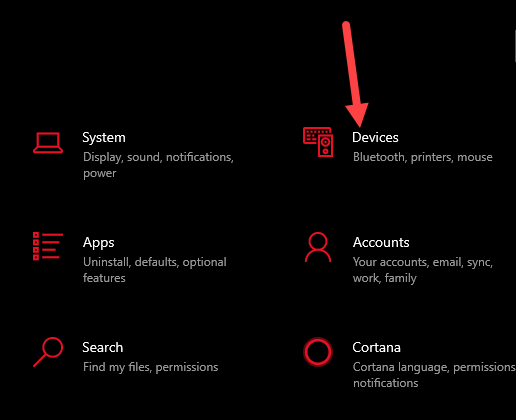 Tap on the Devices
Tap on the Devices Step 2. When the device is open then turn on the Bluetooth then click on the Add Bluetooth or Other Device.
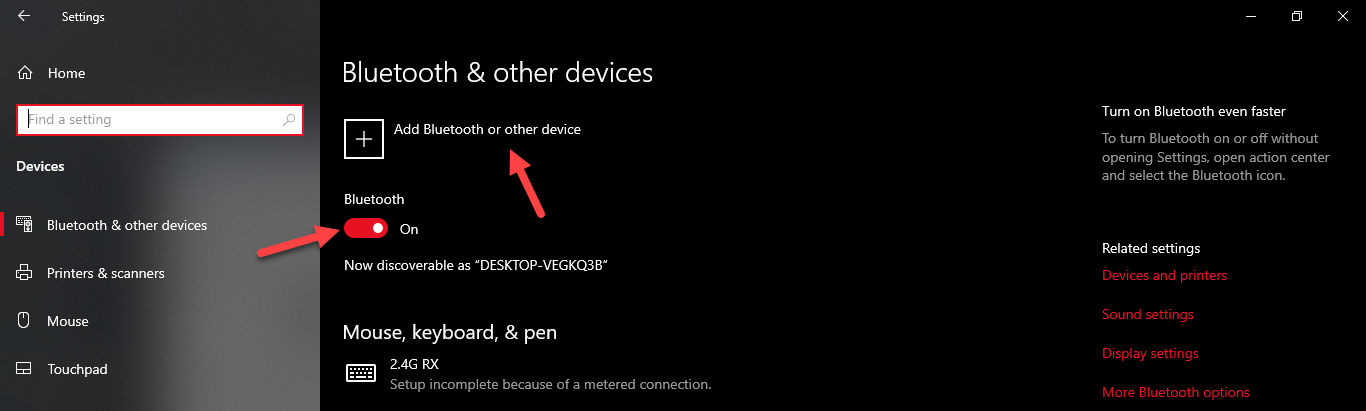 Click on the Add Bluetooth or Other Device
Click on the Add Bluetooth or Other Device Step 3. Now, tap on the Bluetooth.
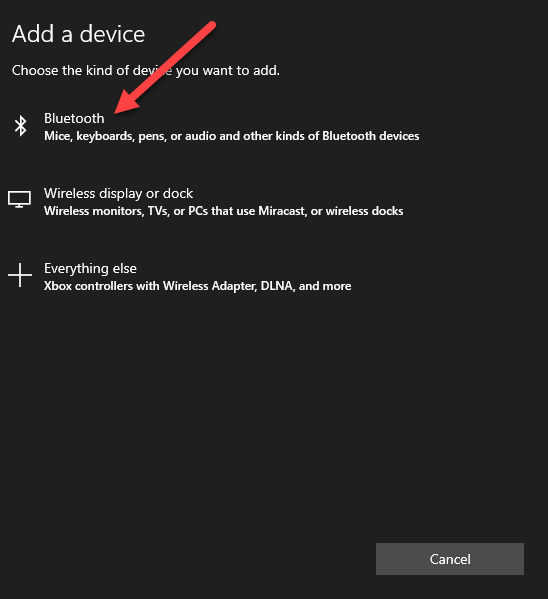 Tap on the Bluetooth
Tap on the Bluetooth Step 4. Next, open the case of buds after that it will pop up then click on that to select it.
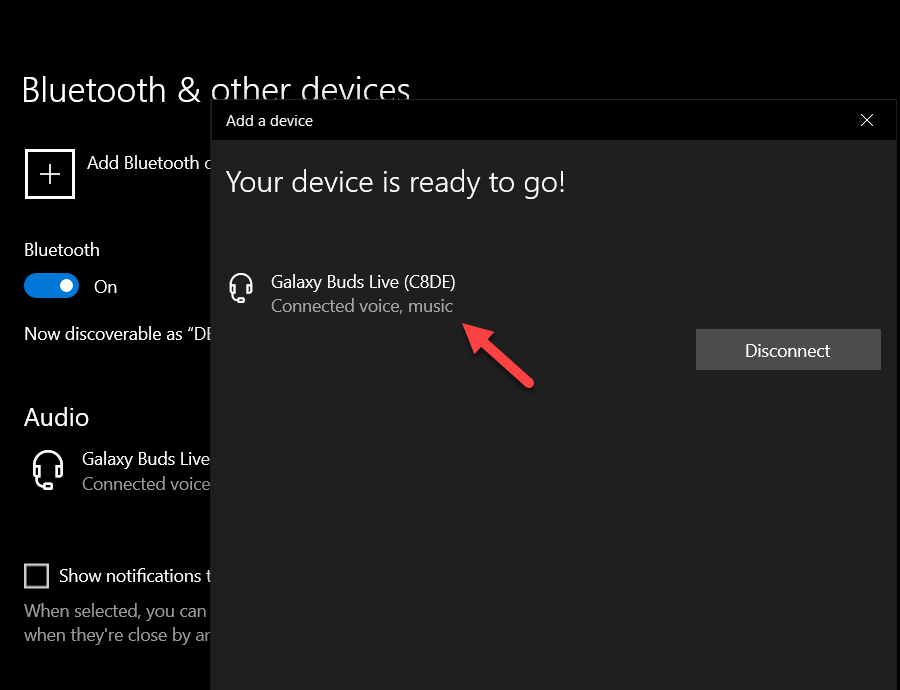 Select It
Select It Step 5. Here you will successfully connect your Galaxy Buds to your PC.
How to Unpair Galaxy EarBuds From a PC or Laptop
Step 1. At first, Press Win + I then it will open the Settings.
Step 2. Go to the Devices from the many options.
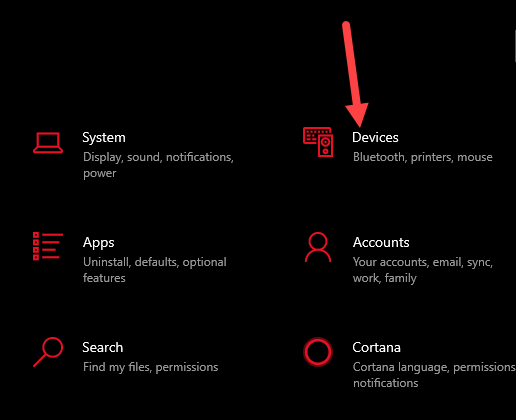 Go to the Devices
Go to the Devices Step 3. Now, in the section of audio, you need to click on the name of your EarBuds then click on the Disconnect.
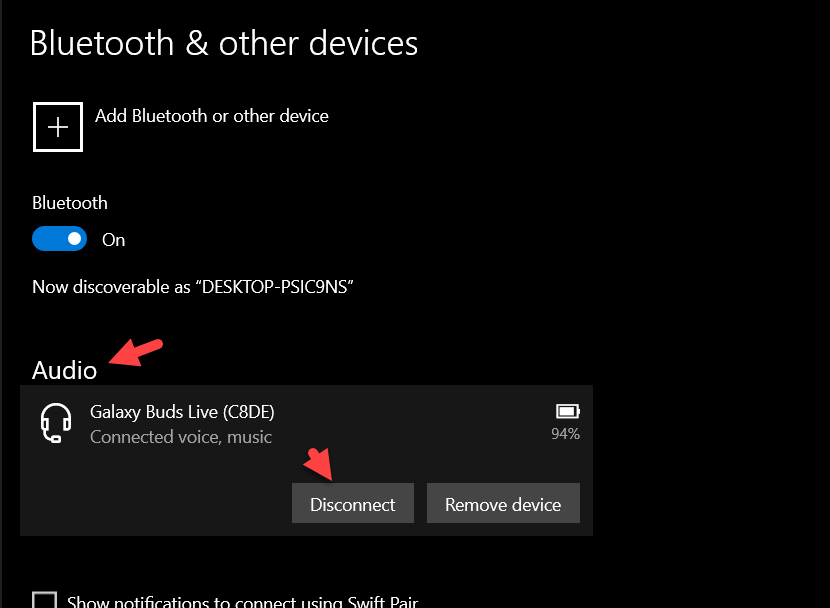 Click on the Disconnect
Click on the Disconnect Related Post: How to Add Watermark for Photos on Samsung Galaxy
Bottom Line
It was all about How to Connect Galaxy Buds Live to Laptop or PC in Windows 10. I hope this article is very helpful for you to connect Galaxy Buds. From this article, you will get something good. This is the right place to solve your problem. After following these steps I hope you will not face any kind of problem. If you faced any kind of problem and if you have any type of suggestions then do comment.
Related Post: 5 Best Mice for Mac Users in 2021




