How to Clear Keyboard History on Android?


In this article, you will learn How to Clear Keyboard History on Android? Do you want to clear the keyboard history on Android? If yes then this article is helpful to fix your issue. The keyboard is a main part of the mobile. However, the keyboard is helpful everywhere if you want to message someone then you need to have a keyboard. Without texting the keyboard is not required when you want to google something then you definitely need to keyboard. Moreover, if you use the keyboard very much after that one time you need to delete the history of your keyboard. Further, if you want to clear keyboard history then you need to read this article.
How to Clear Keyboard History on Android?
Step 1. First of all, you need to open the Settings of your mobile.
Step 2. When the settings are open on your mobile then go to the General Management.
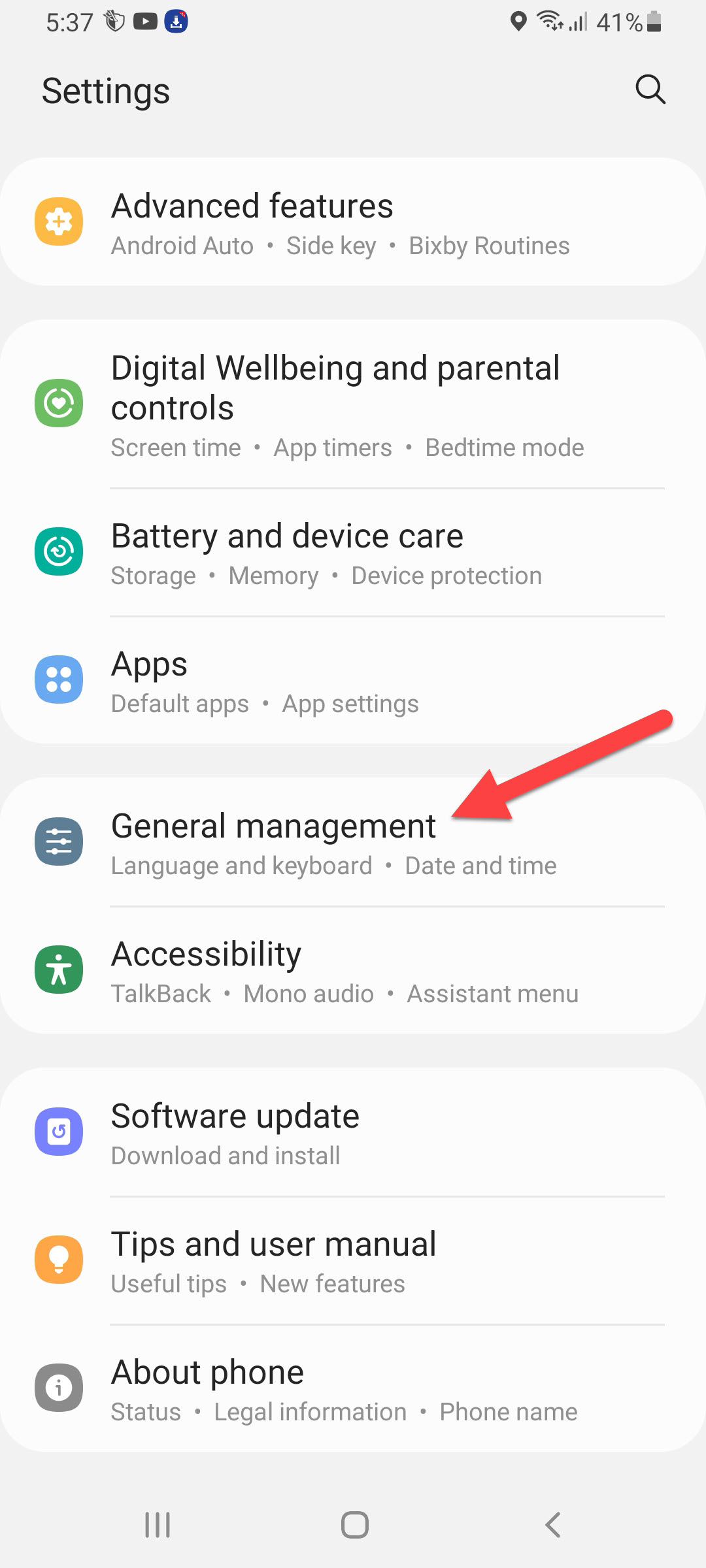 General Management
General Management Step 3. In this section head towards the Keyboard List and Default.
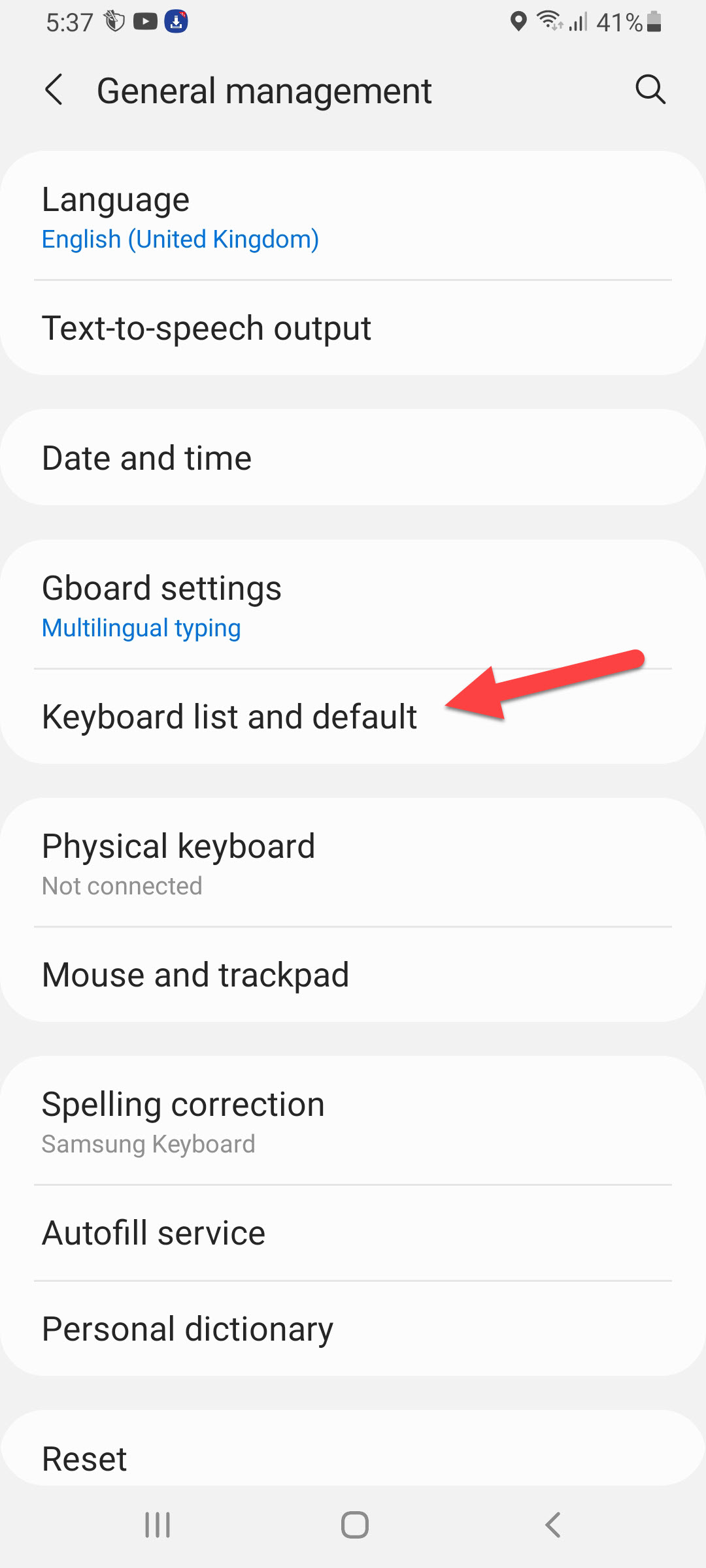 Keyboard List and Default
Keyboard List and Default Step 4. Once the keyboard list and default window are open then click on the Samsung Keyboard.
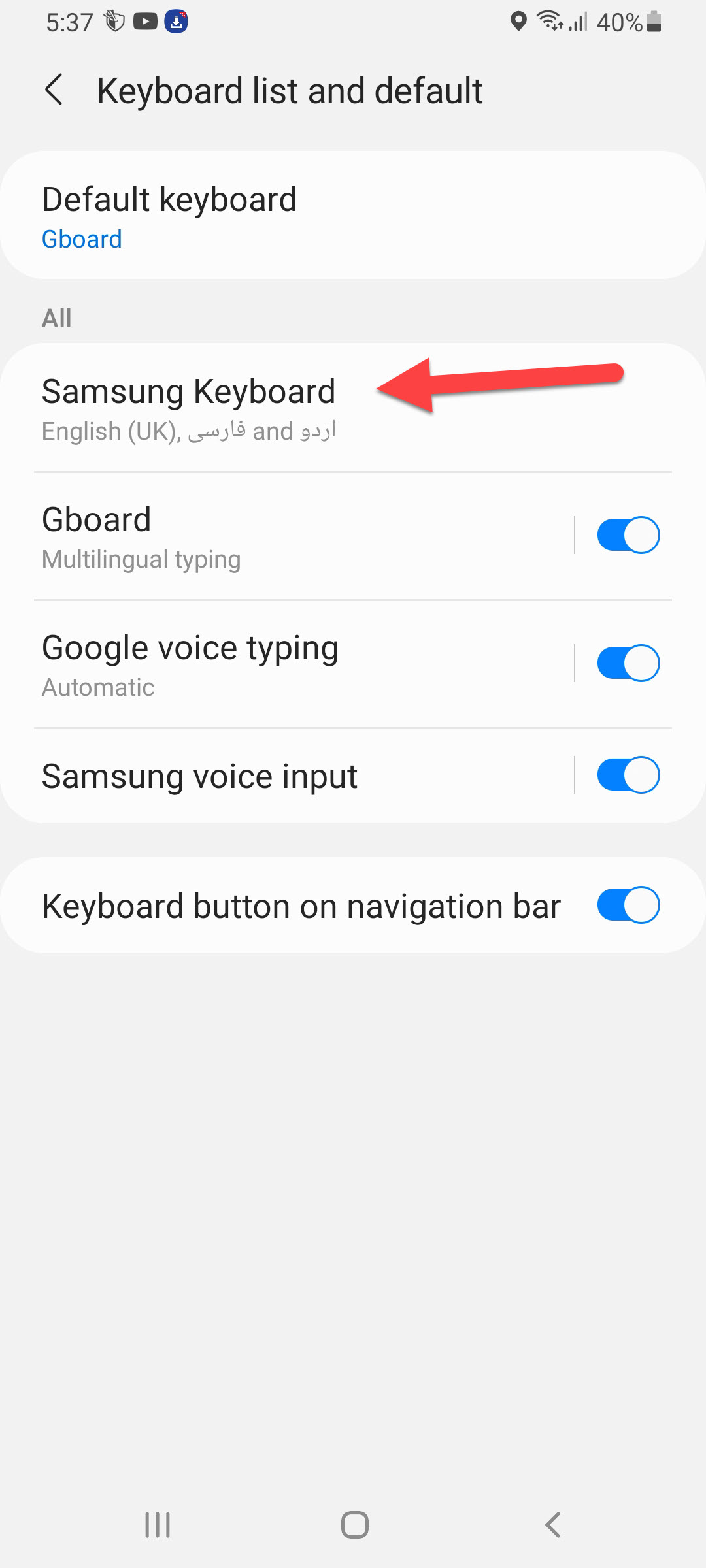 Samsung Keyboard
Samsung Keyboard Step 5. Now, scroll down to the bottom of the page then click on the Reset Keyboard Settings or Reset to Default Settings.
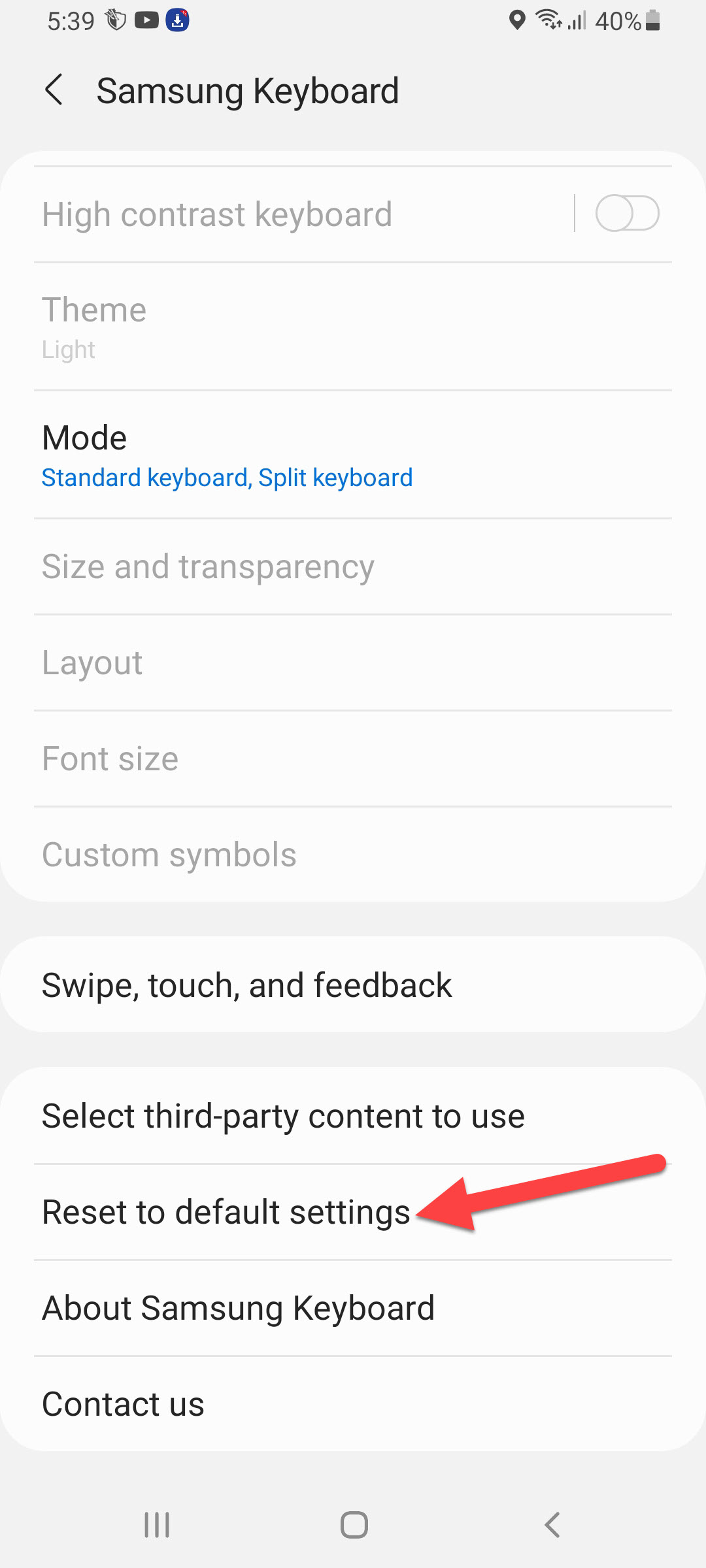 Reset to Default Settings
Reset to Default Settings Step 6. Click on the Reset Keyboard Settings.
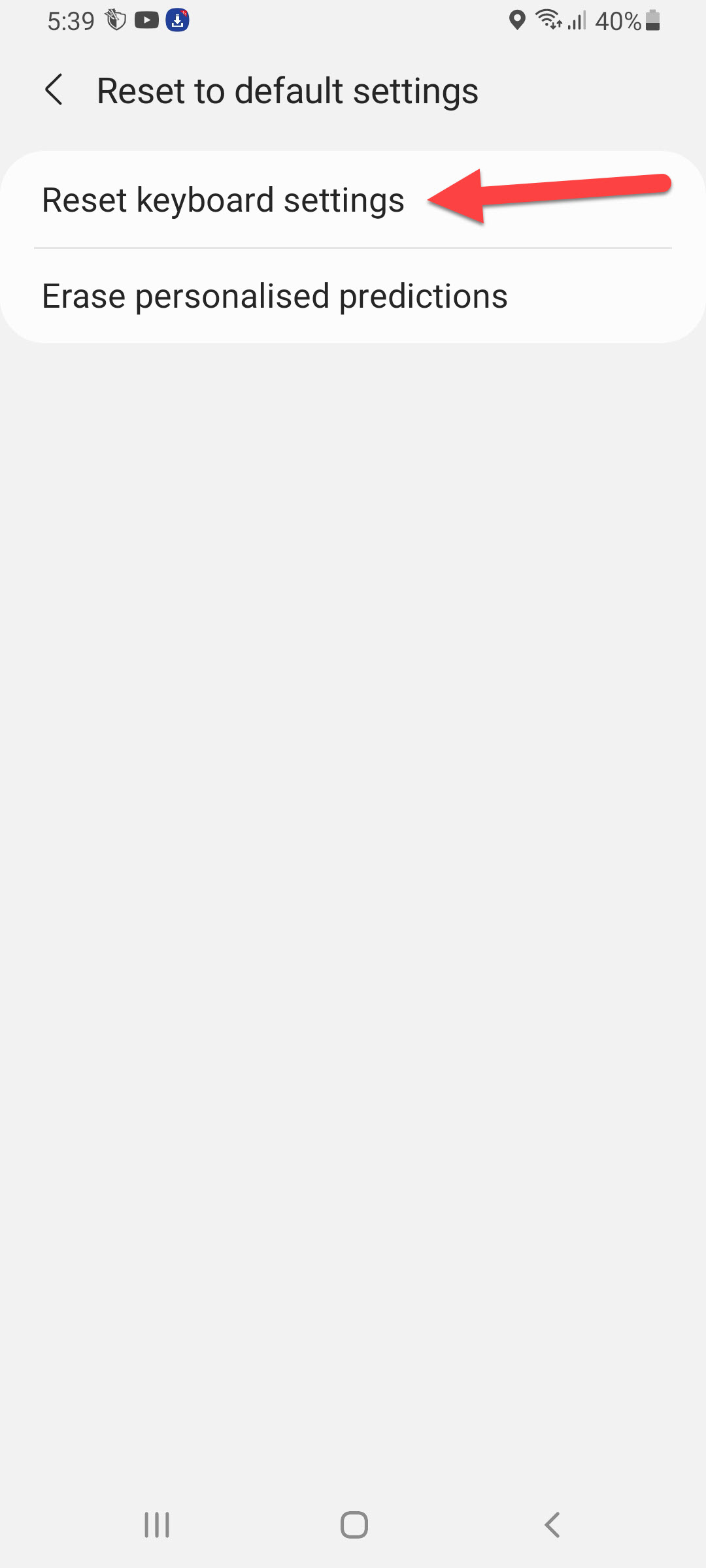 Reset Keyboard Settings
Reset Keyboard Settings Step 6. At last, click on the Reset to confirm that you are going to delete all the keyboard history.
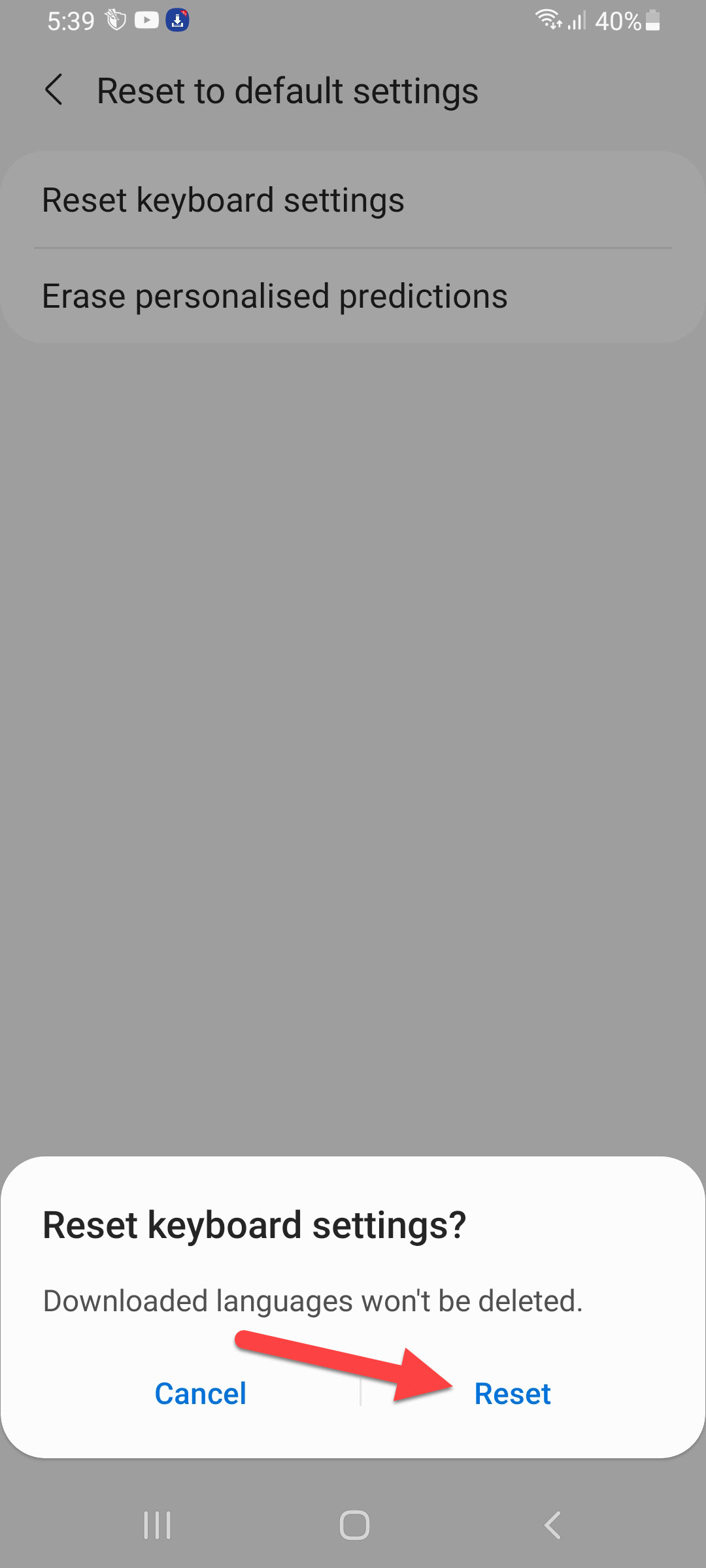 Click on the Reset
Click on the Reset How to Clear Keyboard History of GBoard
Step 1. At first, open the Settings of your mobile.
Step 2. Then click on General Management.
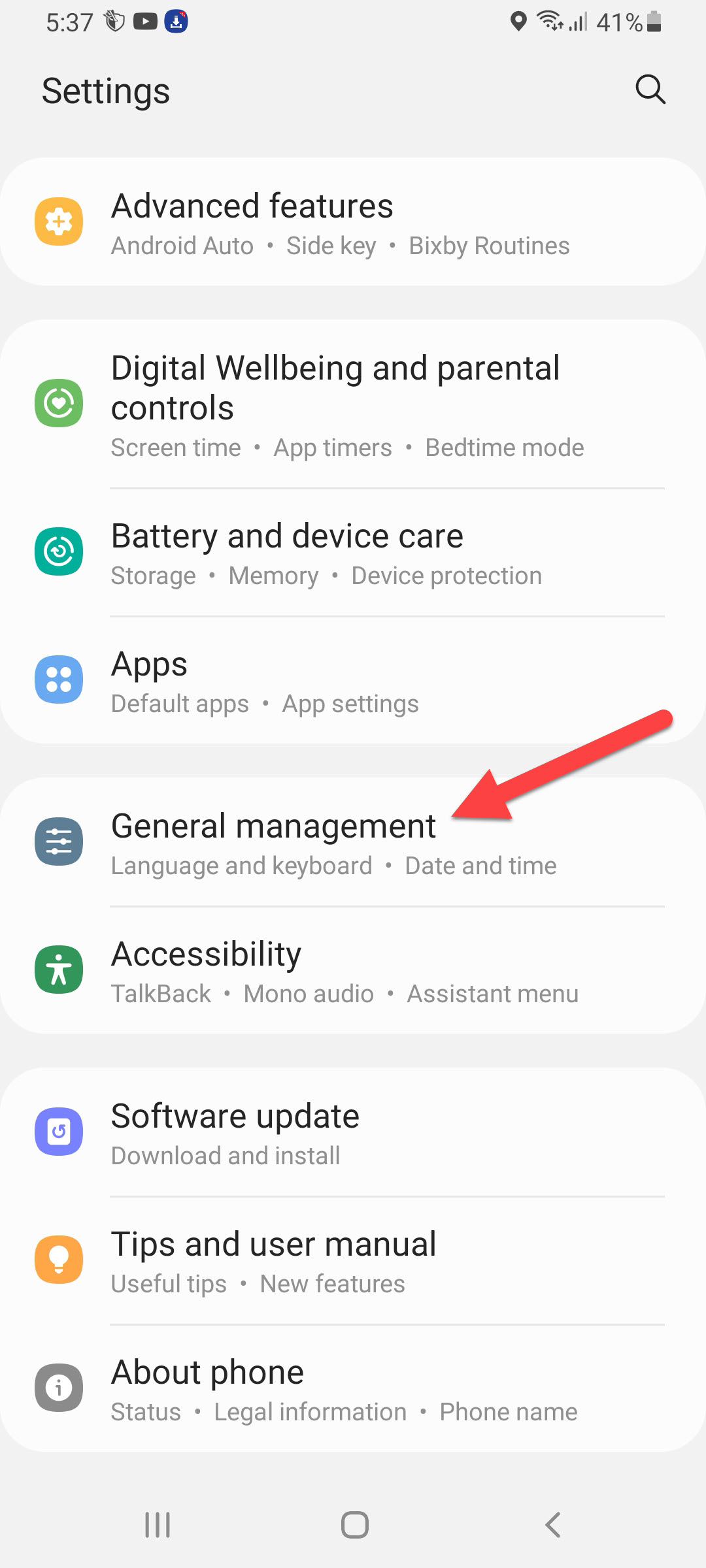 General Management
General Management Step 3. Go to the Keyboard List and Default.
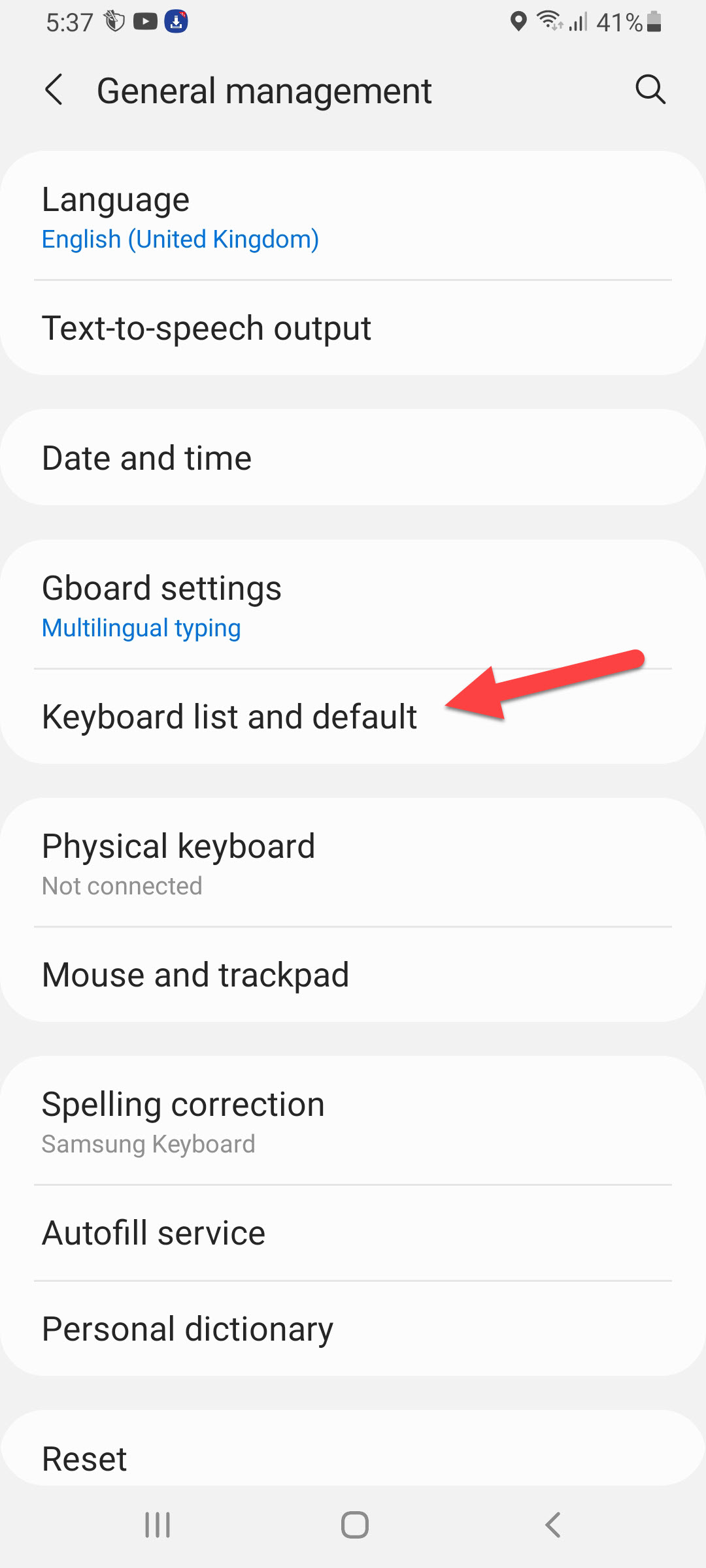 Keyboard List and Default
Keyboard List and Default Step 4. Next, click on the GBoard then scroll down to find the Advanced option simply click on it.
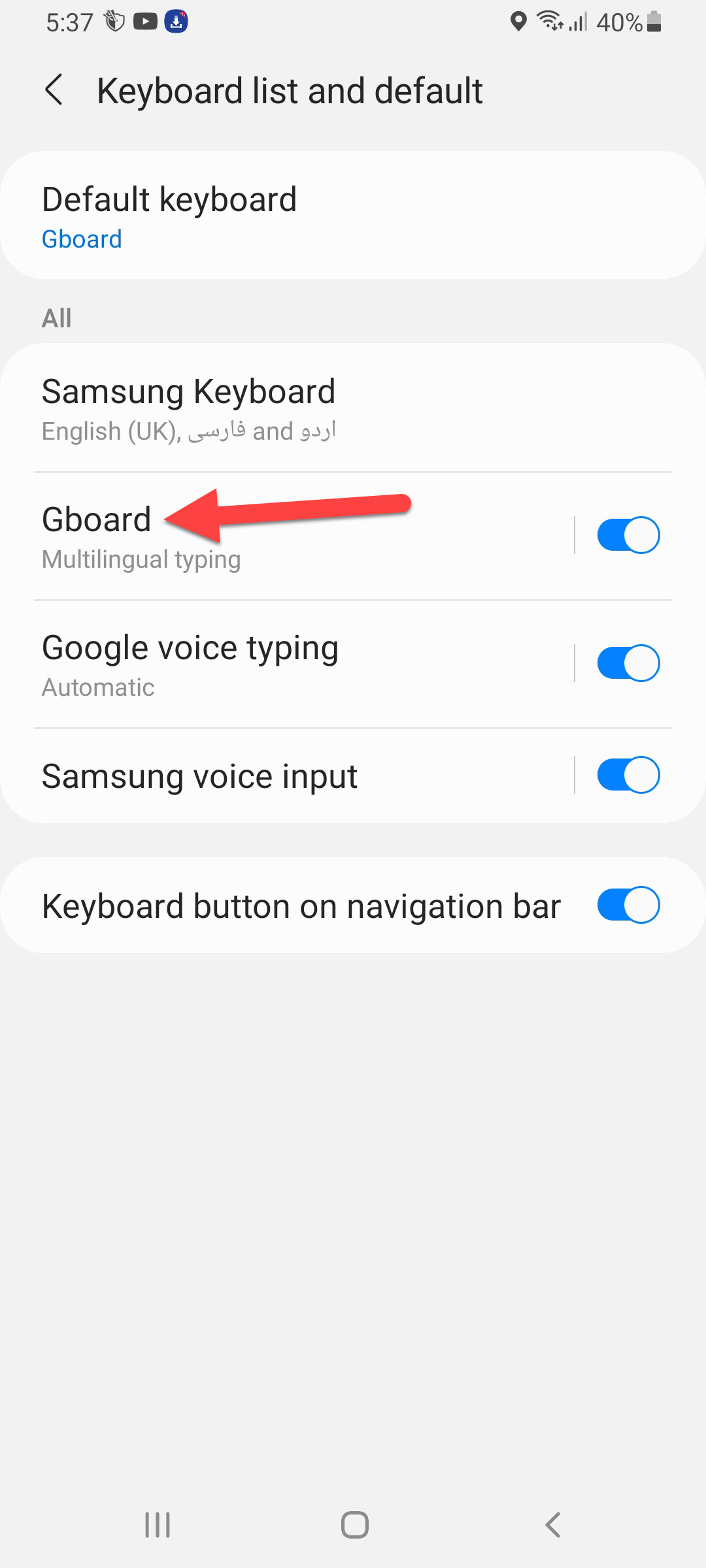 GBoard
GBoard Step 5. Tap on the Delete Learned Words and Data.
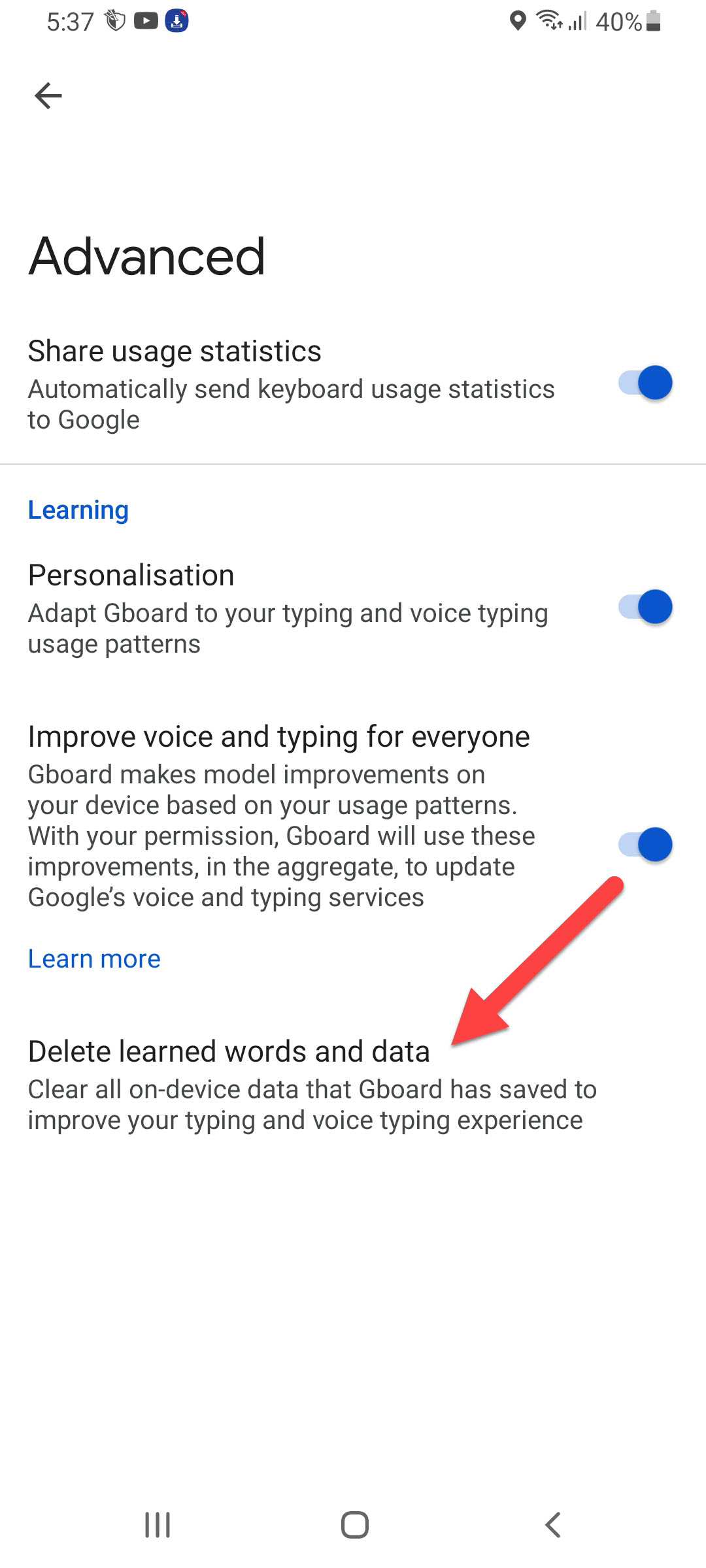 Delete Learned Words and Data
Delete Learned Words and Data Step 6. Lastly, you will get 4 numbers that you should type simply enter that numbers after that click on the Ok.
 Click on the Ok
Click on the Ok Delete Keyboard History of SwiftKey
Step 1. Firstly, launch the Settings on your mobile.
Step 2. Head towards the General Management.
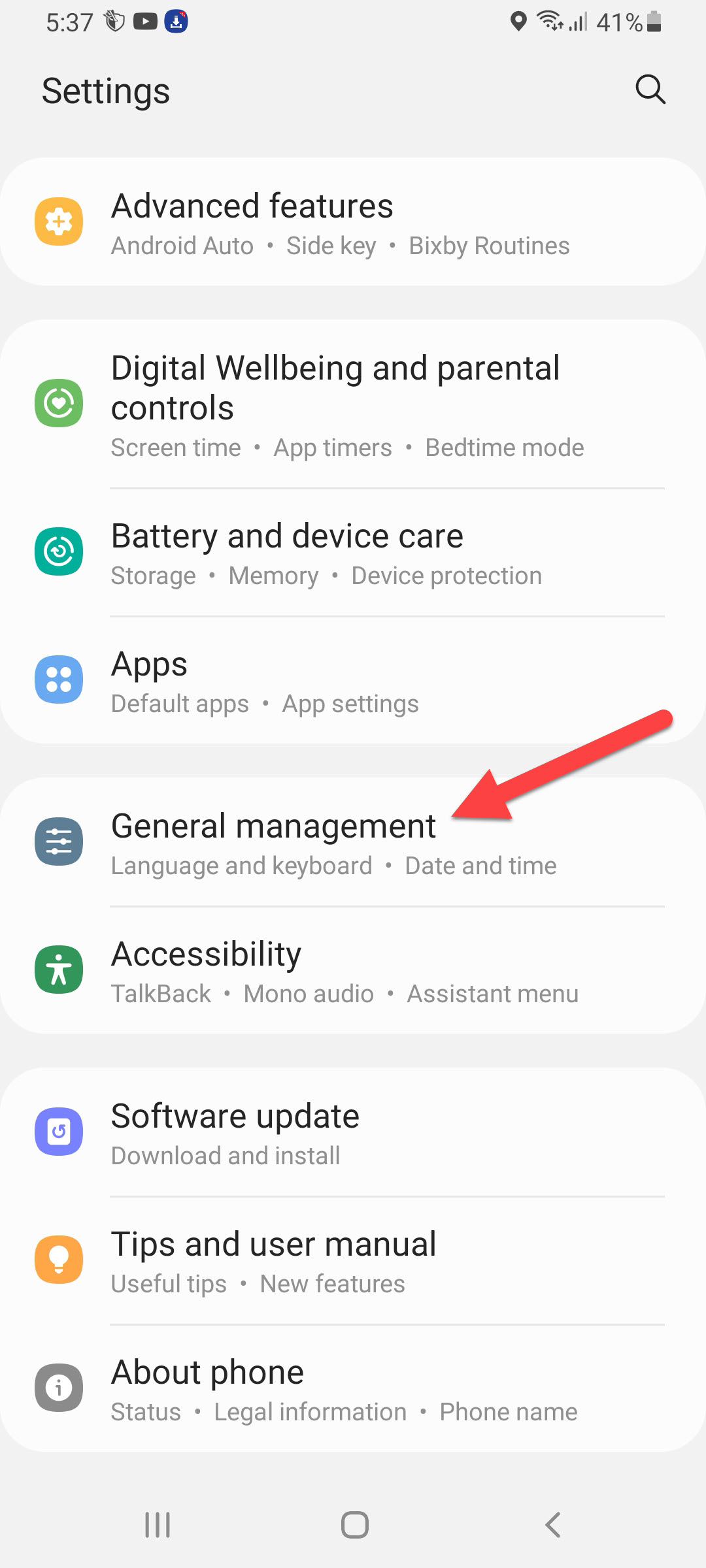 General Management
General Management Step 3. Open the window of Keyboard List and Default.
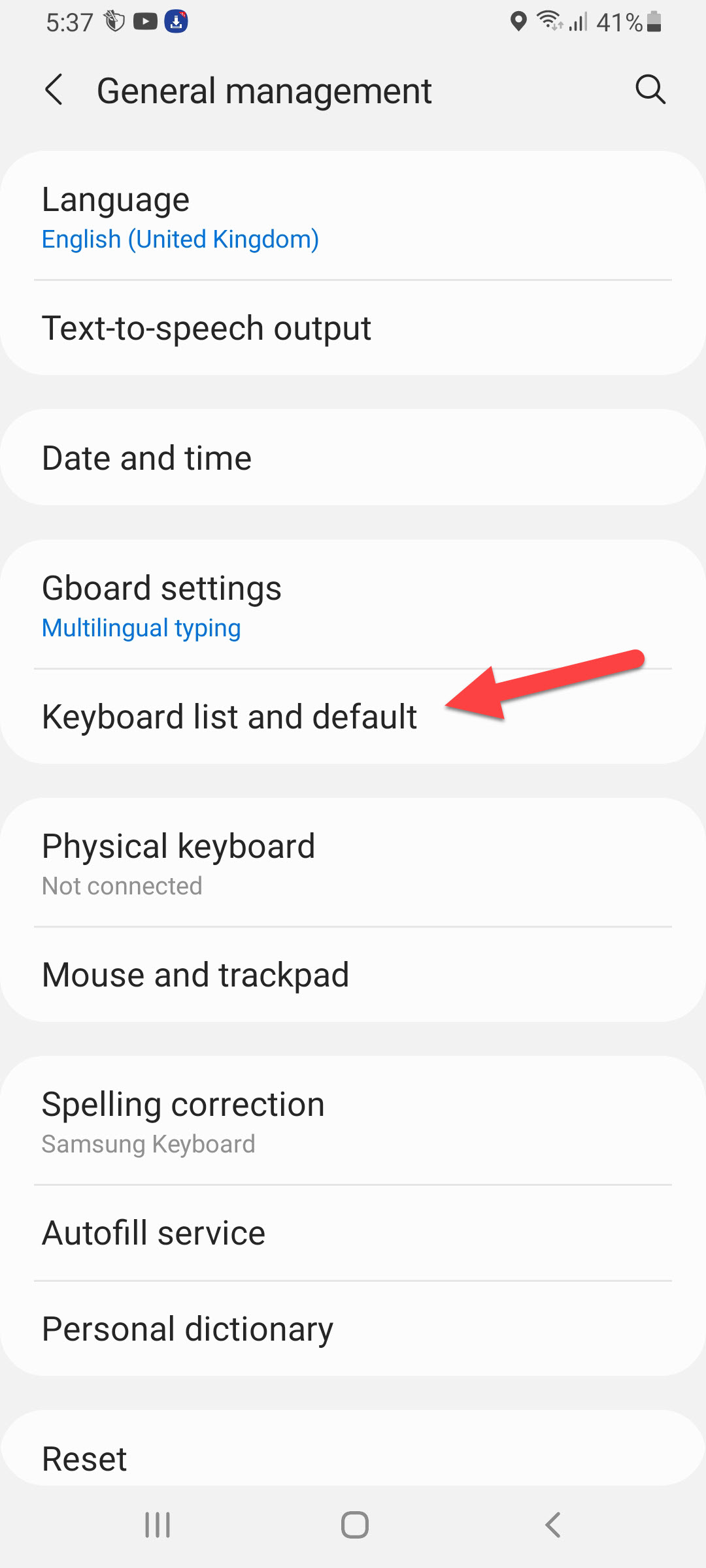 Keyboard List and Default
Keyboard List and Default Step 4. Click on the Microsoft SwifKey Keyboard.
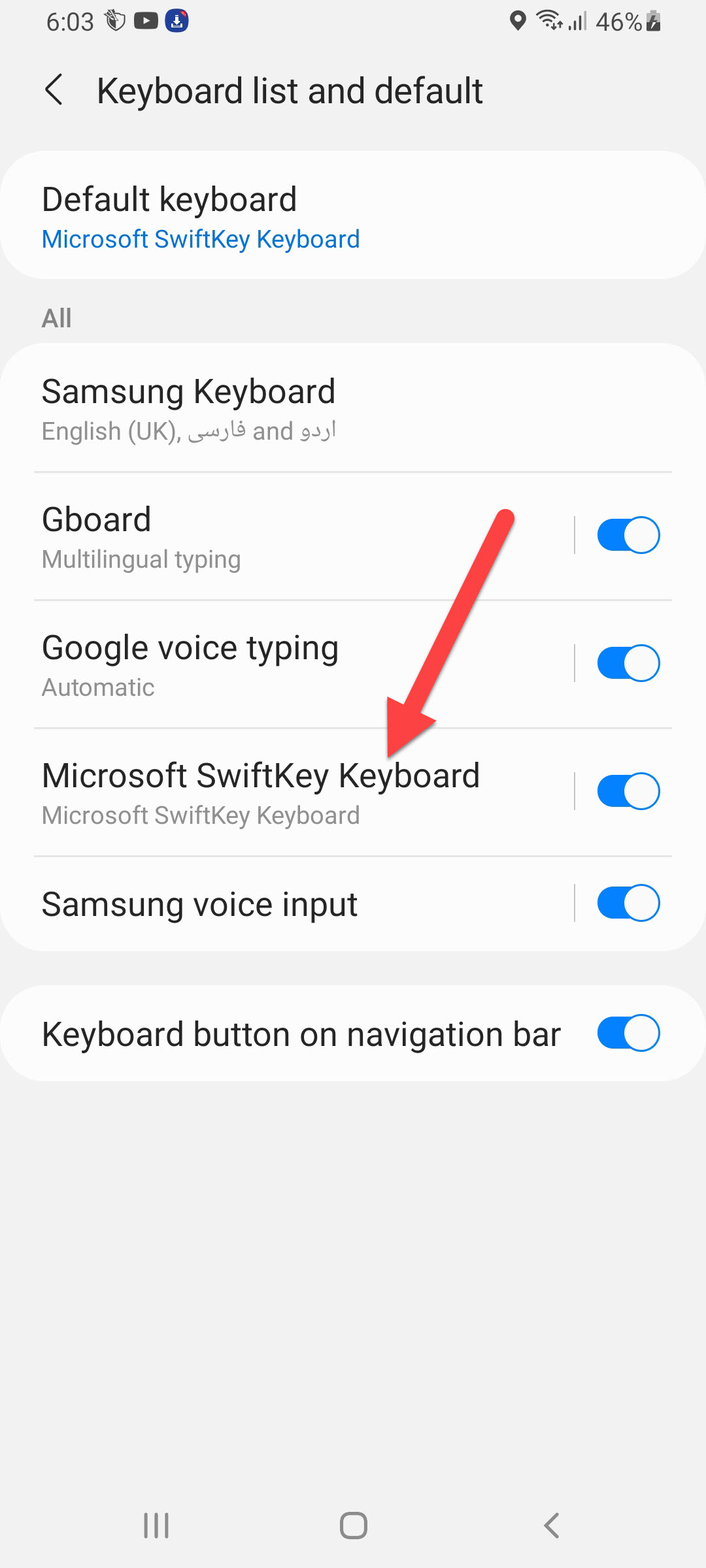 Microsoft SwifKey Keyboard
Microsoft SwifKey Keyboard Step 5. Click on the Typing.
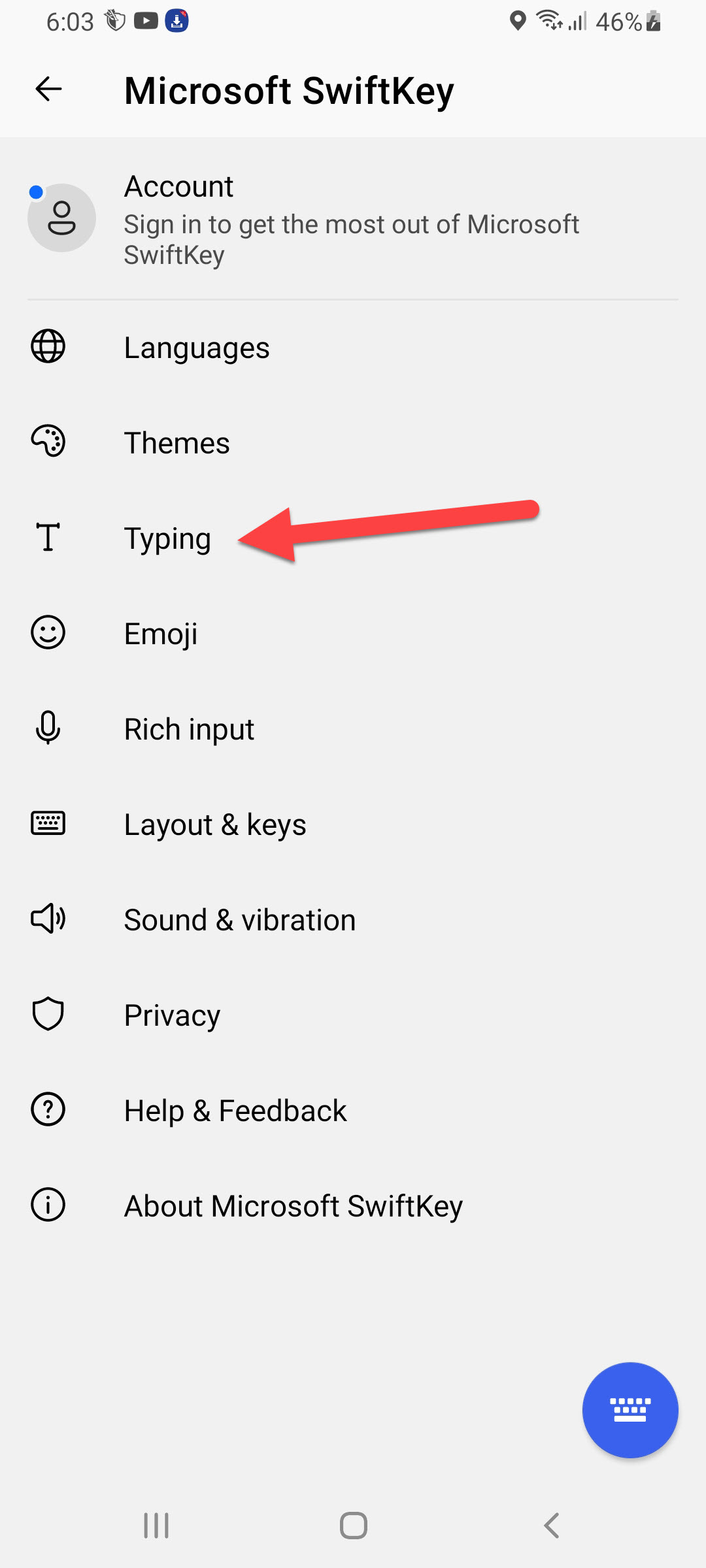 Click on the Typing
Click on the Typing Step 6. Go to Clear Typing Data.
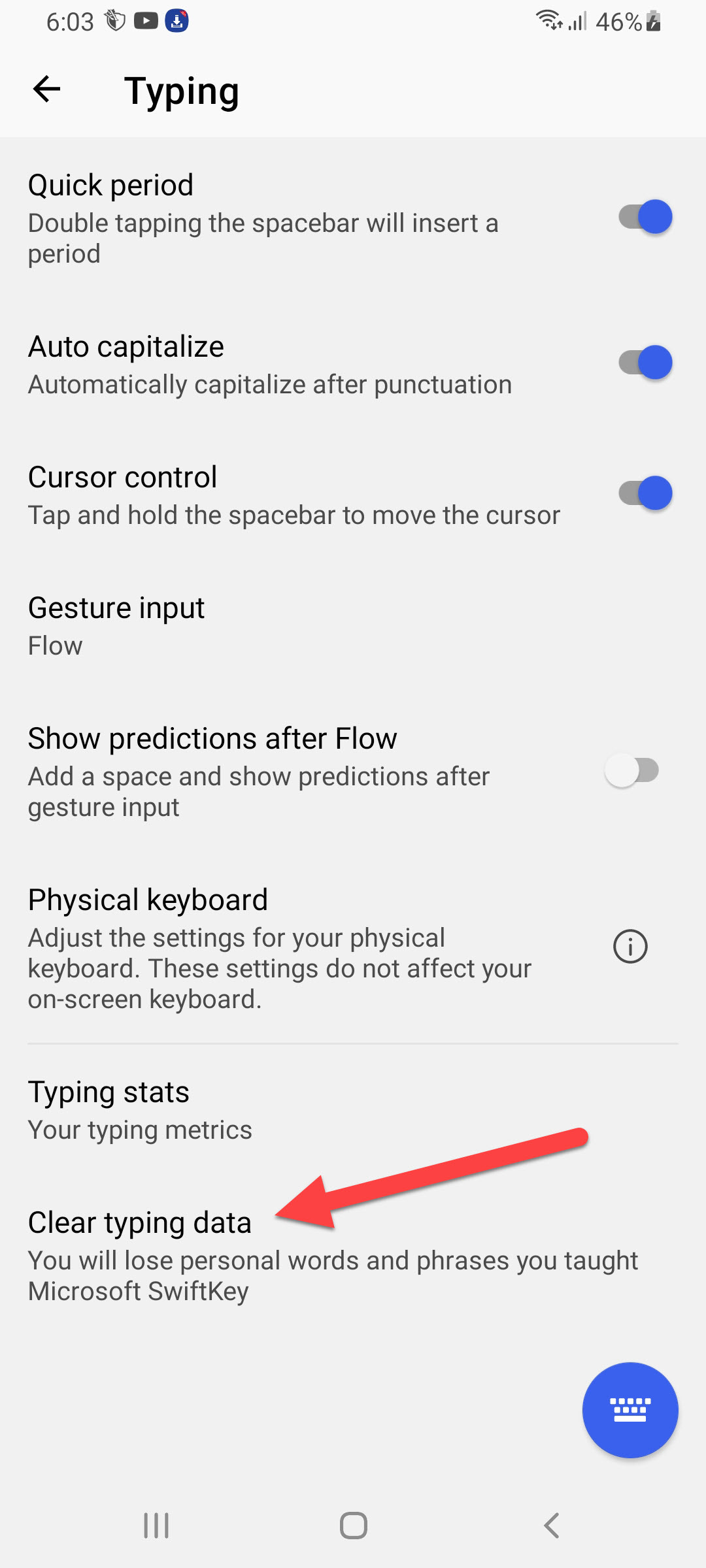 Clear Typing Data
Clear Typing Data Step 7. At last, tap on the Continue.
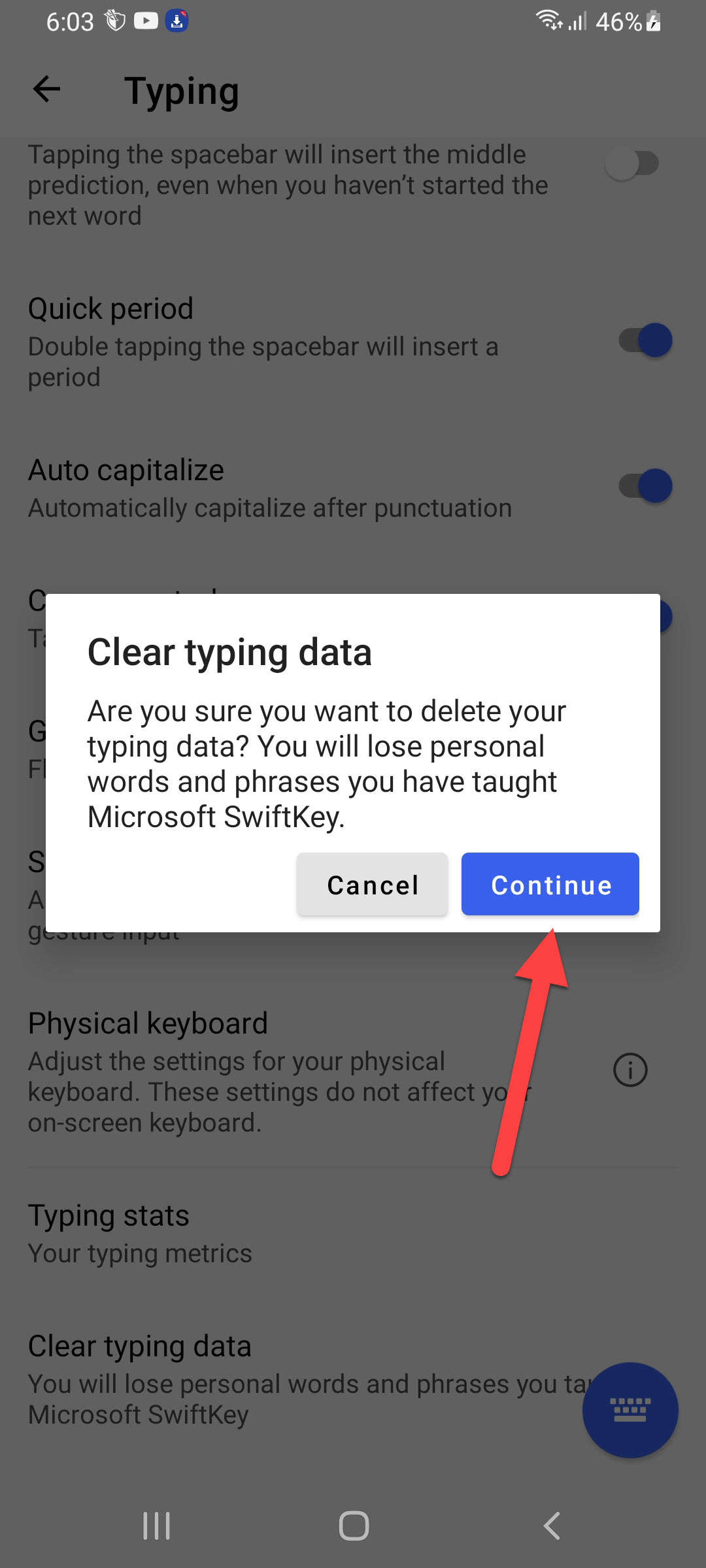 Tap on the Continue
Tap on the Continue Bottom Line
It was all about How to Clear Keyboard History on Android? I hope this article is very helpful for you to clear keyboard history. From this article, you will get something good. This is the right place where you can easily solve your problem. After following these steps I hope you will not face any kind of problem. If you faced any kind of problem and if you have any type of suggestions then do comment.
Related Posts:
Tagged
Share This Article
In this article, you will learn How to Clear Keyboard History on Android? Do you want to clear the keyboard history on Android? If yes then this article is helpful to fix your issue. The keyboard is a main part of the mobile. However, the keyboard is helpful everywhere if you want to message someone then you need to have a keyboard. Without texting the keyboard is not required when you want to google something then you definitely need to keyboard. Moreover, if you use the keyboard very much after that one time you need to delete the history of your keyboard. Further, if you want to clear keyboard history then you need to read this article.
How to Clear Keyboard History on Android?
Step 1. First of all, you need to open the Settings of your mobile.
Step 2. When the settings are open on your mobile then go to the General Management.
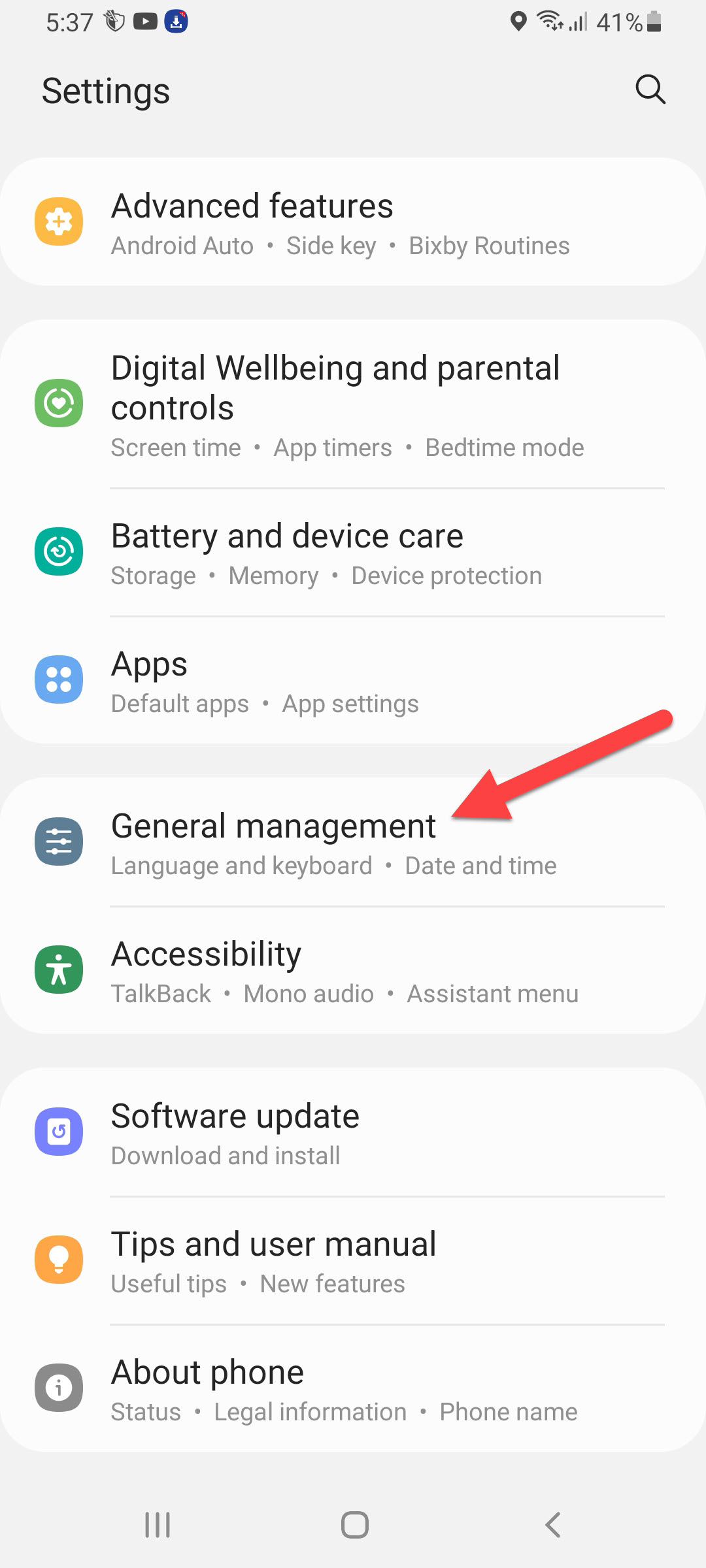 General Management
General Management Step 3. In this section head towards the Keyboard List and Default.
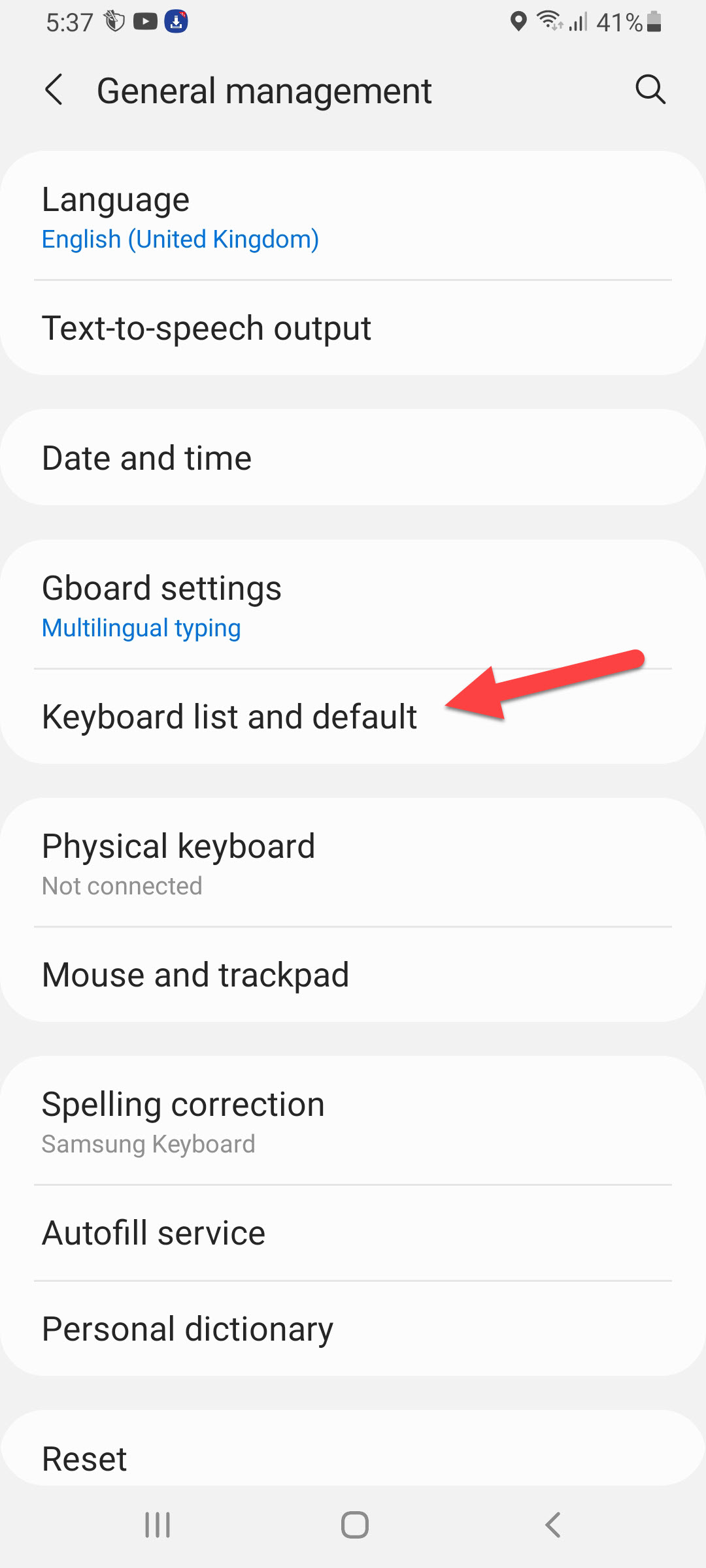 Keyboard List and Default
Keyboard List and Default Step 4. Once the keyboard list and default window are open then click on the Samsung Keyboard.
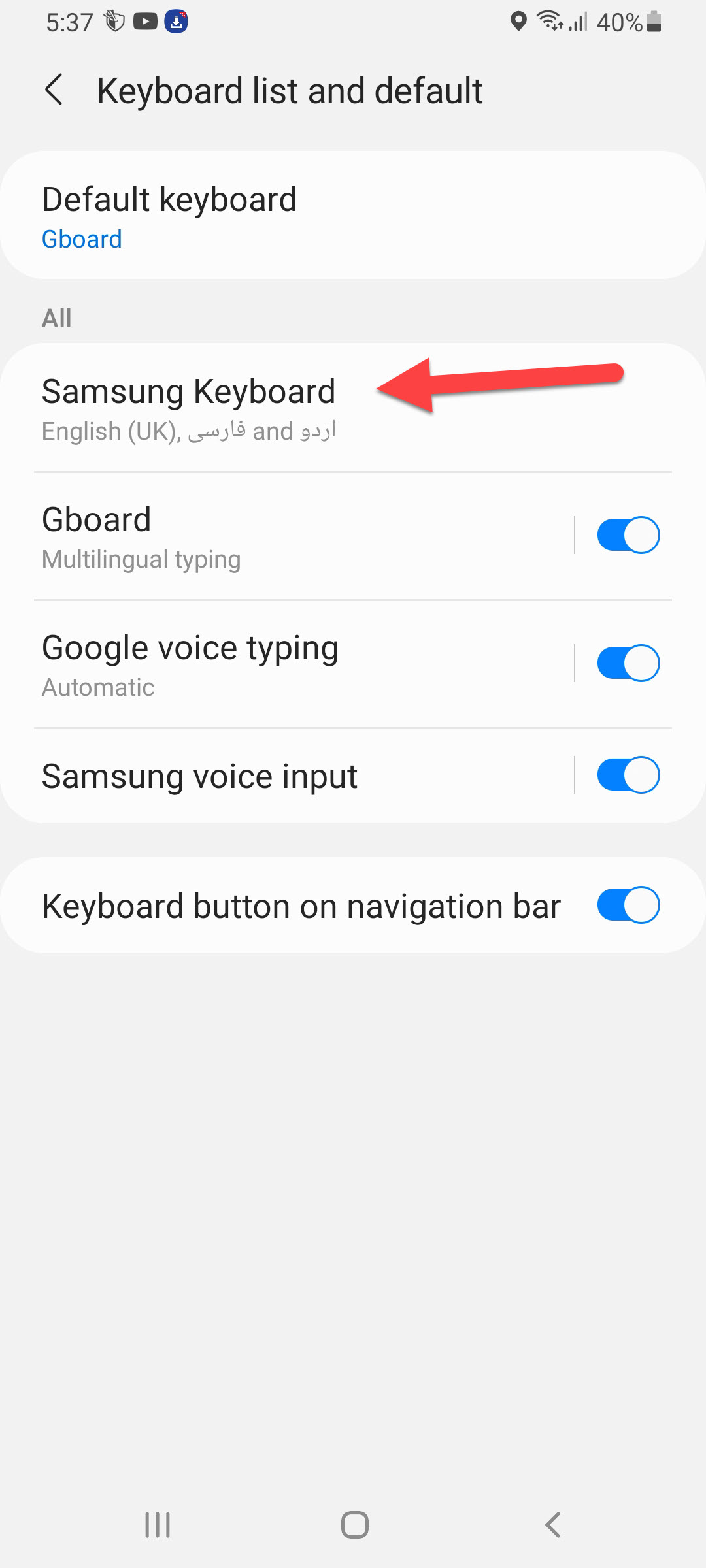 Samsung Keyboard
Samsung Keyboard Step 5. Now, scroll down to the bottom of the page then click on the Reset Keyboard Settings or Reset to Default Settings.
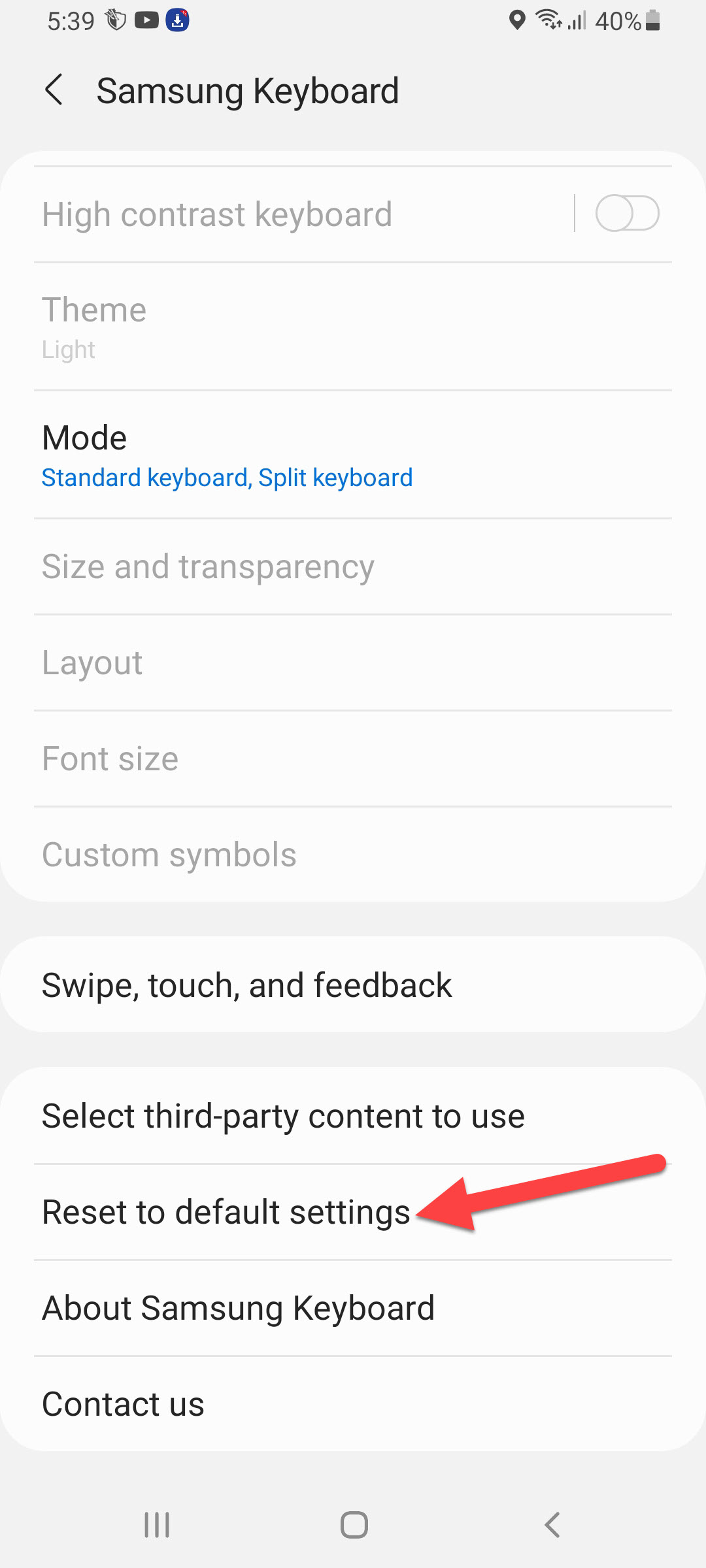 Reset to Default Settings
Reset to Default Settings Step 6. Click on the Reset Keyboard Settings.
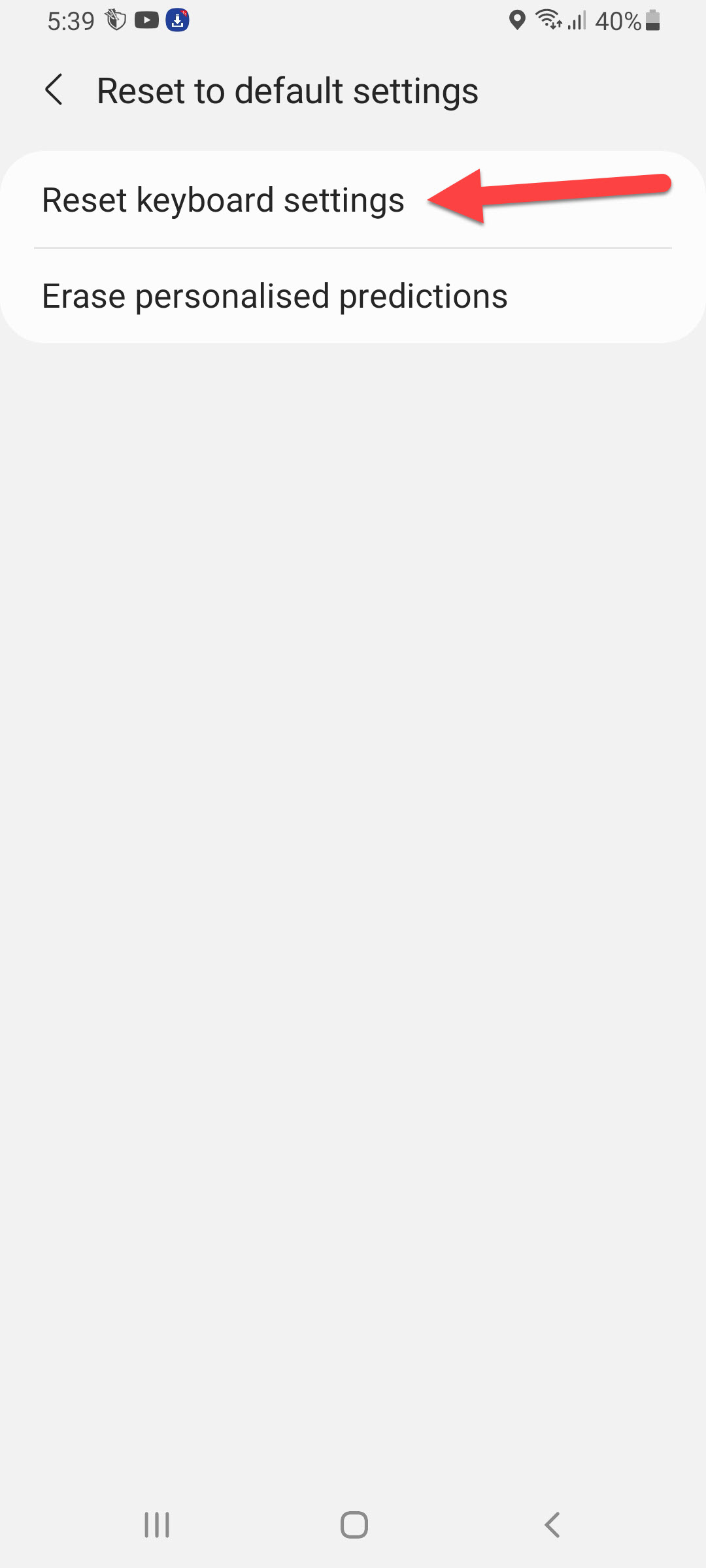 Reset Keyboard Settings
Reset Keyboard Settings Step 6. At last, click on the Reset to confirm that you are going to delete all the keyboard history.
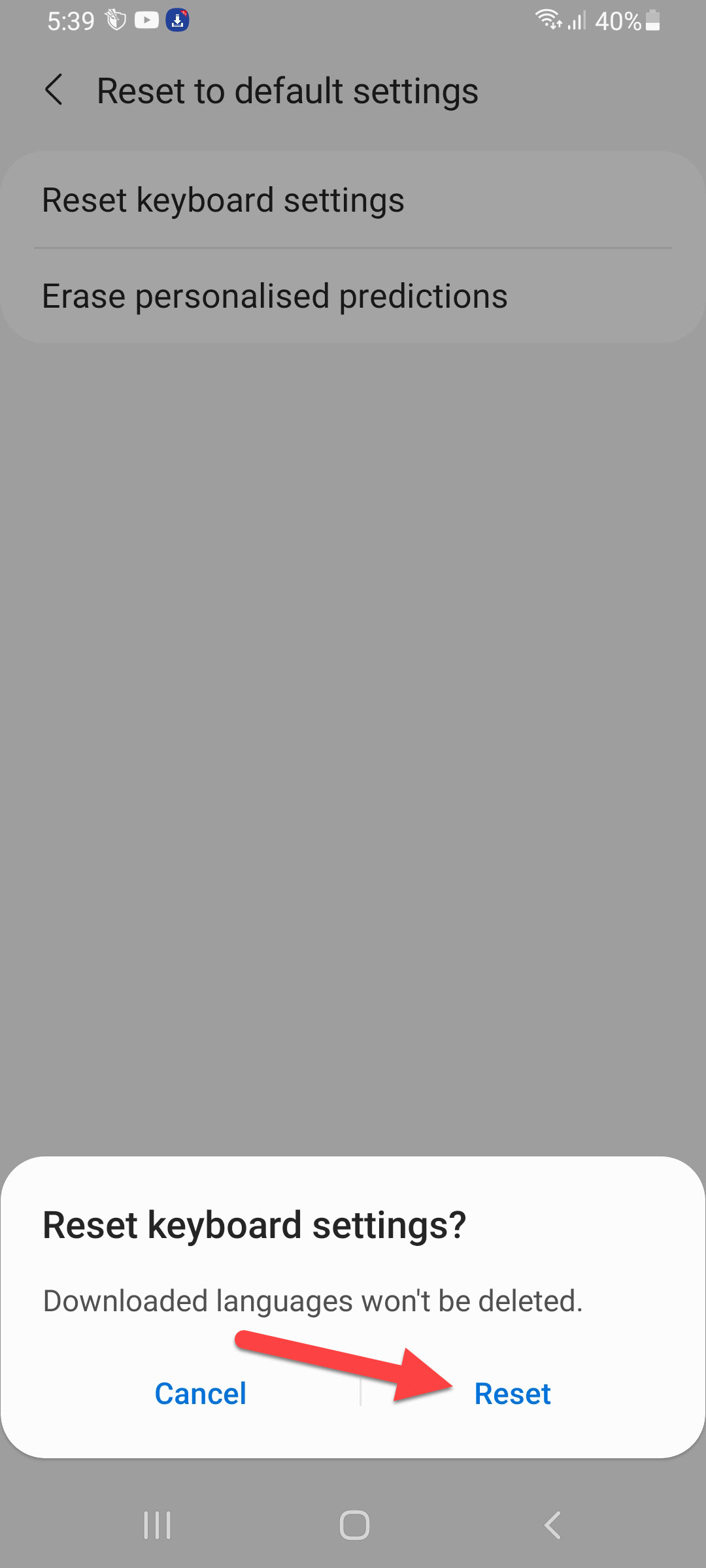 Click on the Reset
Click on the Reset How to Clear Keyboard History of GBoard
Step 1. At first, open the Settings of your mobile.
Step 2. Then click on General Management.
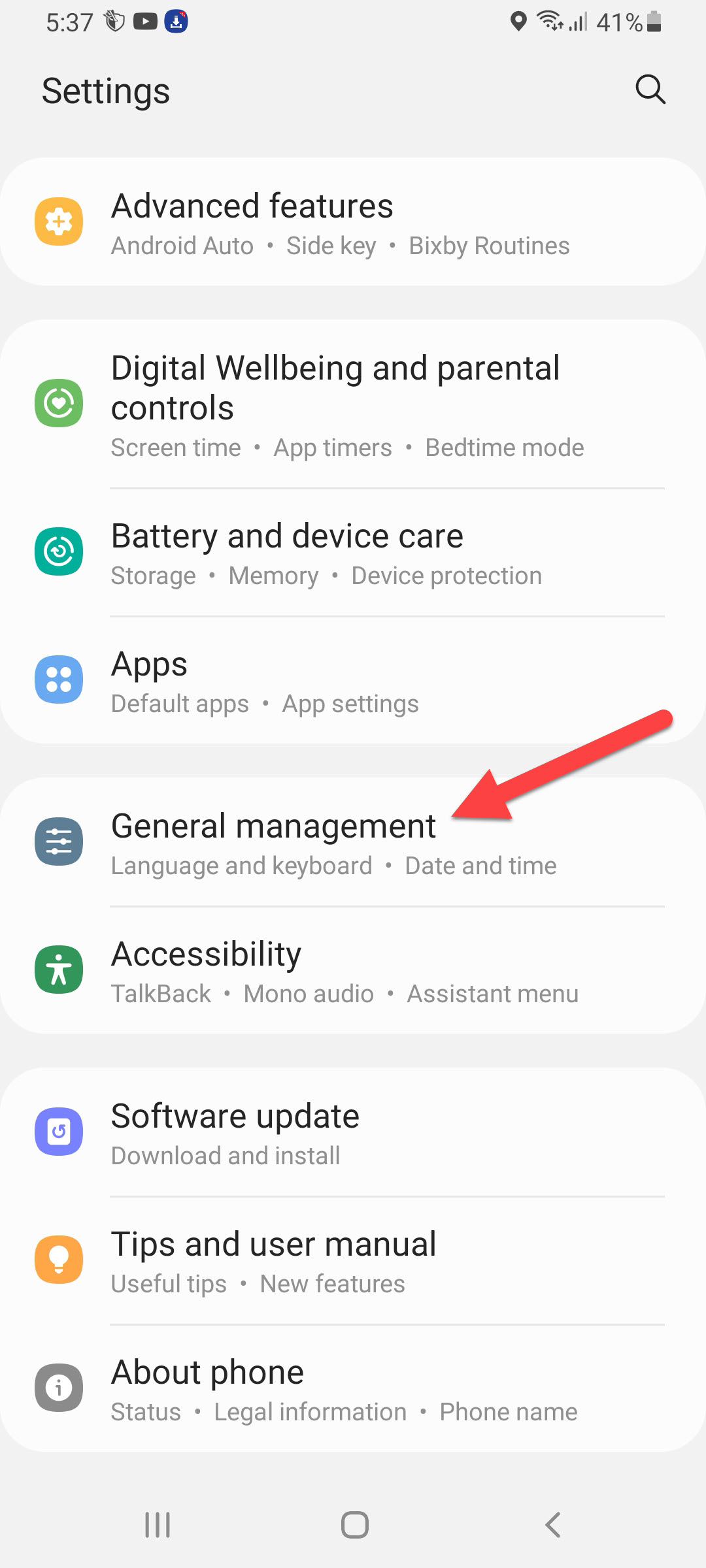 General Management
General Management Step 3. Go to the Keyboard List and Default.
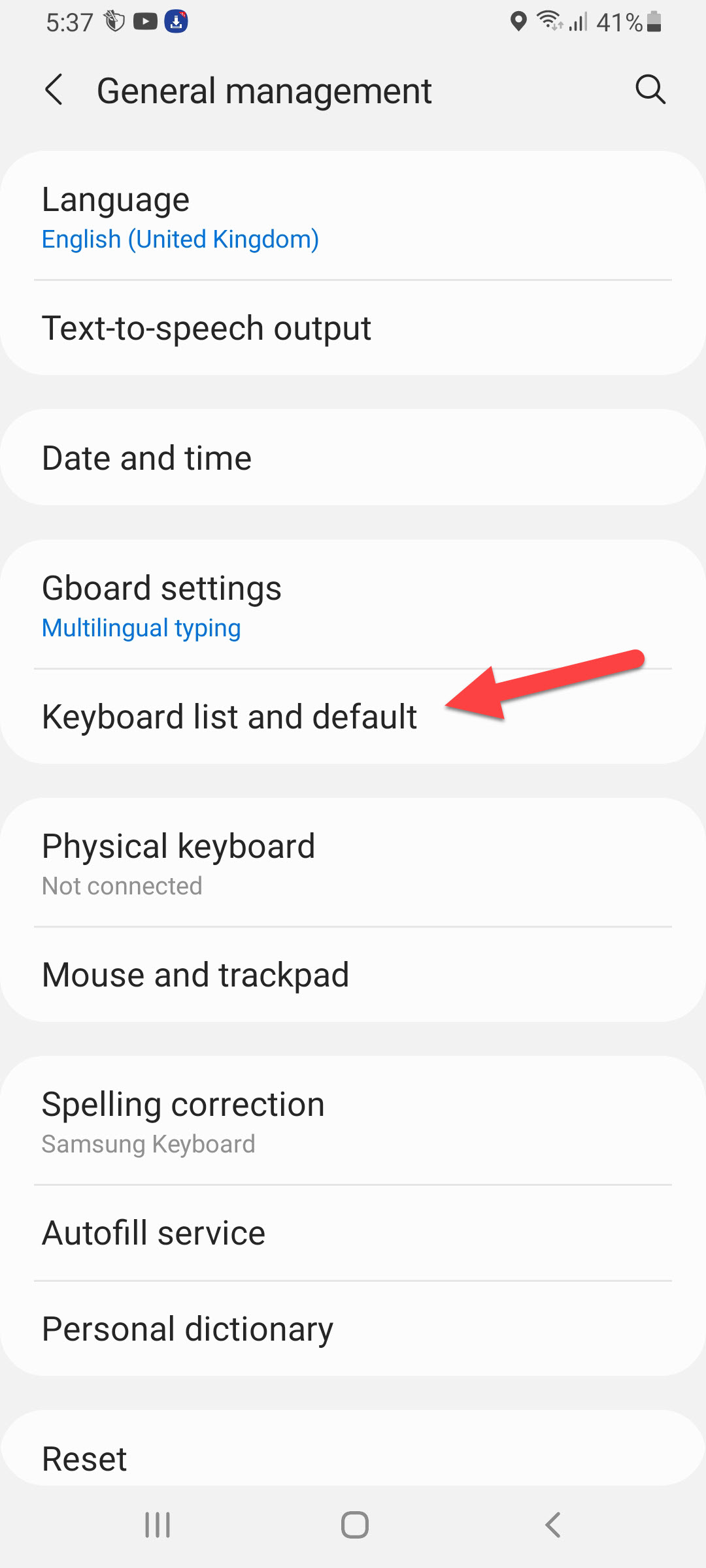 Keyboard List and Default
Keyboard List and Default Step 4. Next, click on the GBoard then scroll down to find the Advanced option simply click on it.
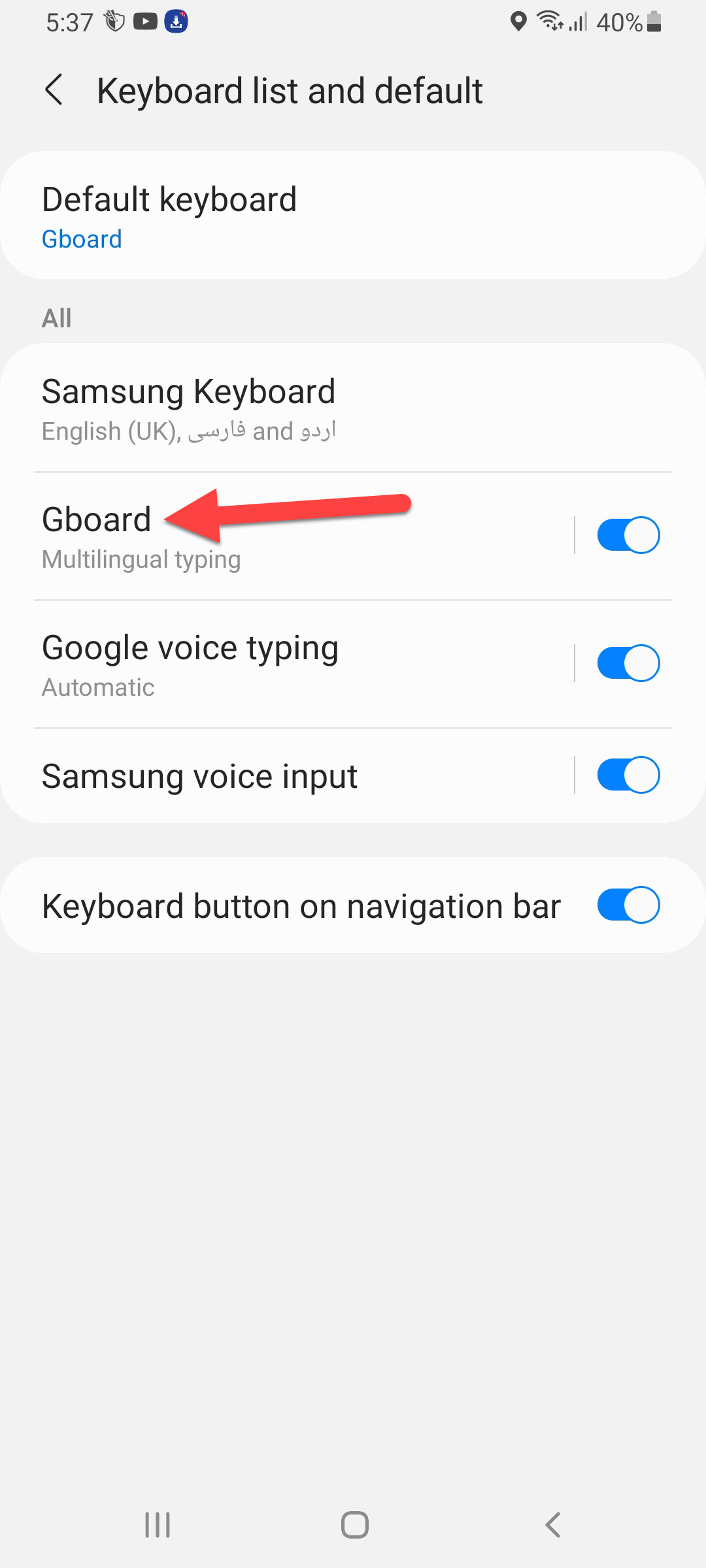 GBoard
GBoard Step 5. Tap on the Delete Learned Words and Data.
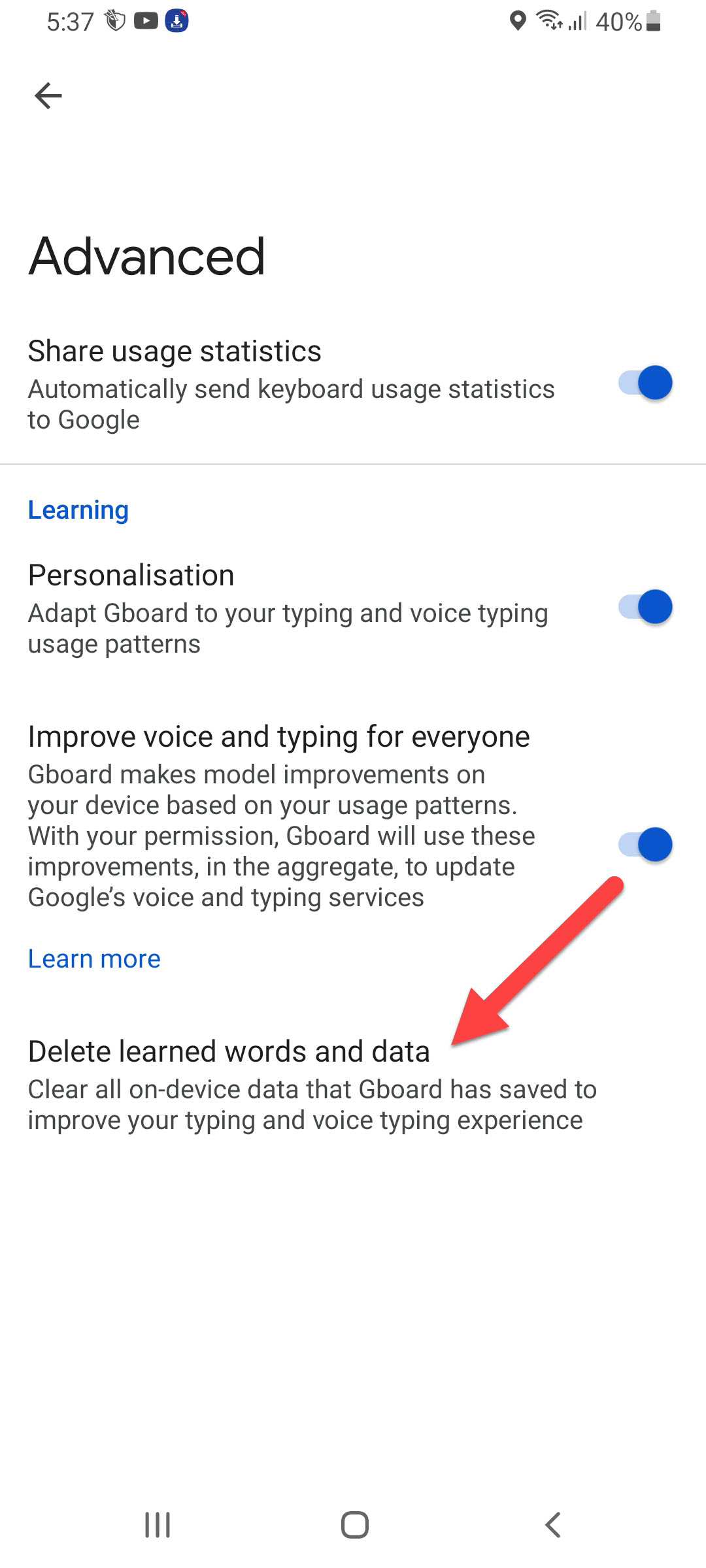 Delete Learned Words and Data
Delete Learned Words and Data Step 6. Lastly, you will get 4 numbers that you should type simply enter that numbers after that click on the Ok.
 Click on the Ok
Click on the Ok Delete Keyboard History of SwiftKey
Step 1. Firstly, launch the Settings on your mobile.
Step 2. Head towards the General Management.
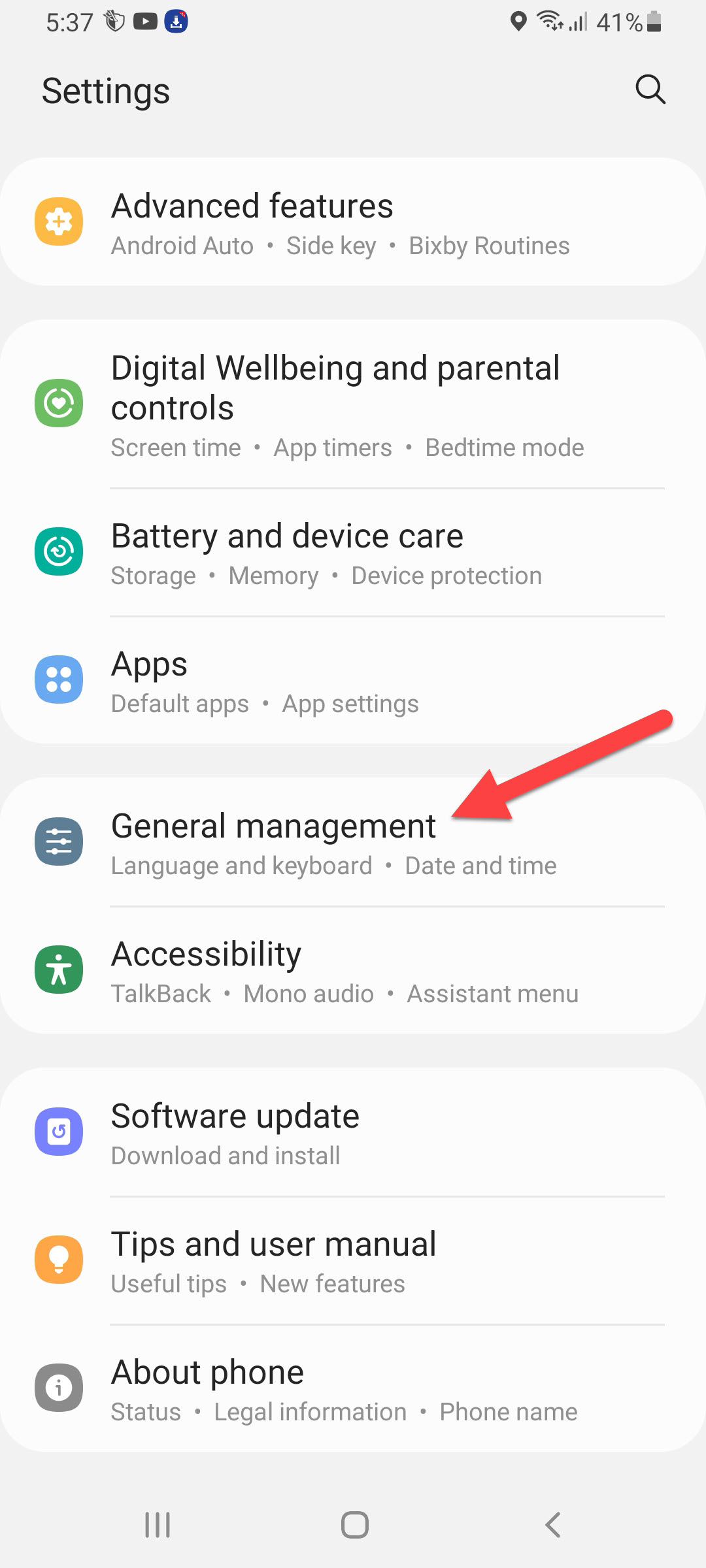 General Management
General Management Step 3. Open the window of Keyboard List and Default.
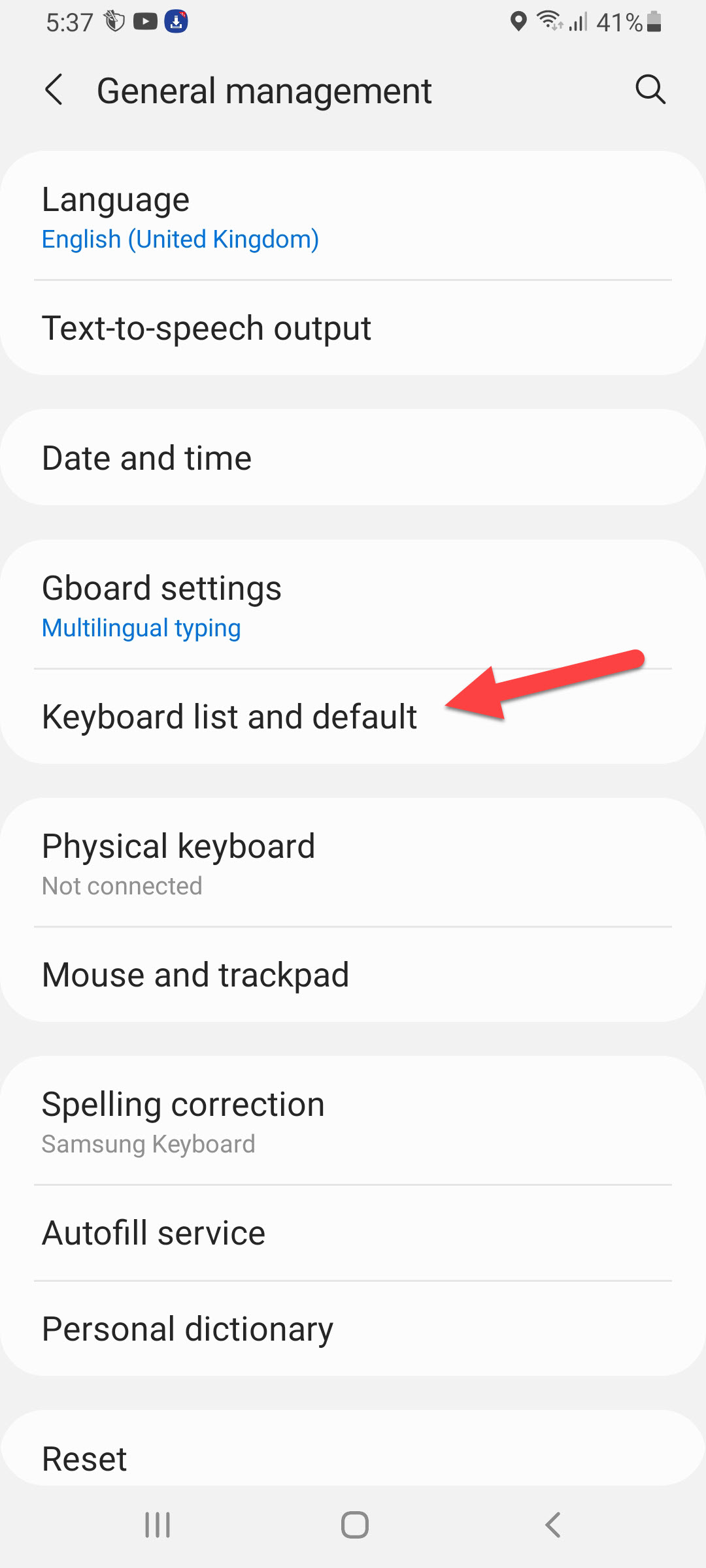 Keyboard List and Default
Keyboard List and Default Step 4. Click on the Microsoft SwifKey Keyboard.
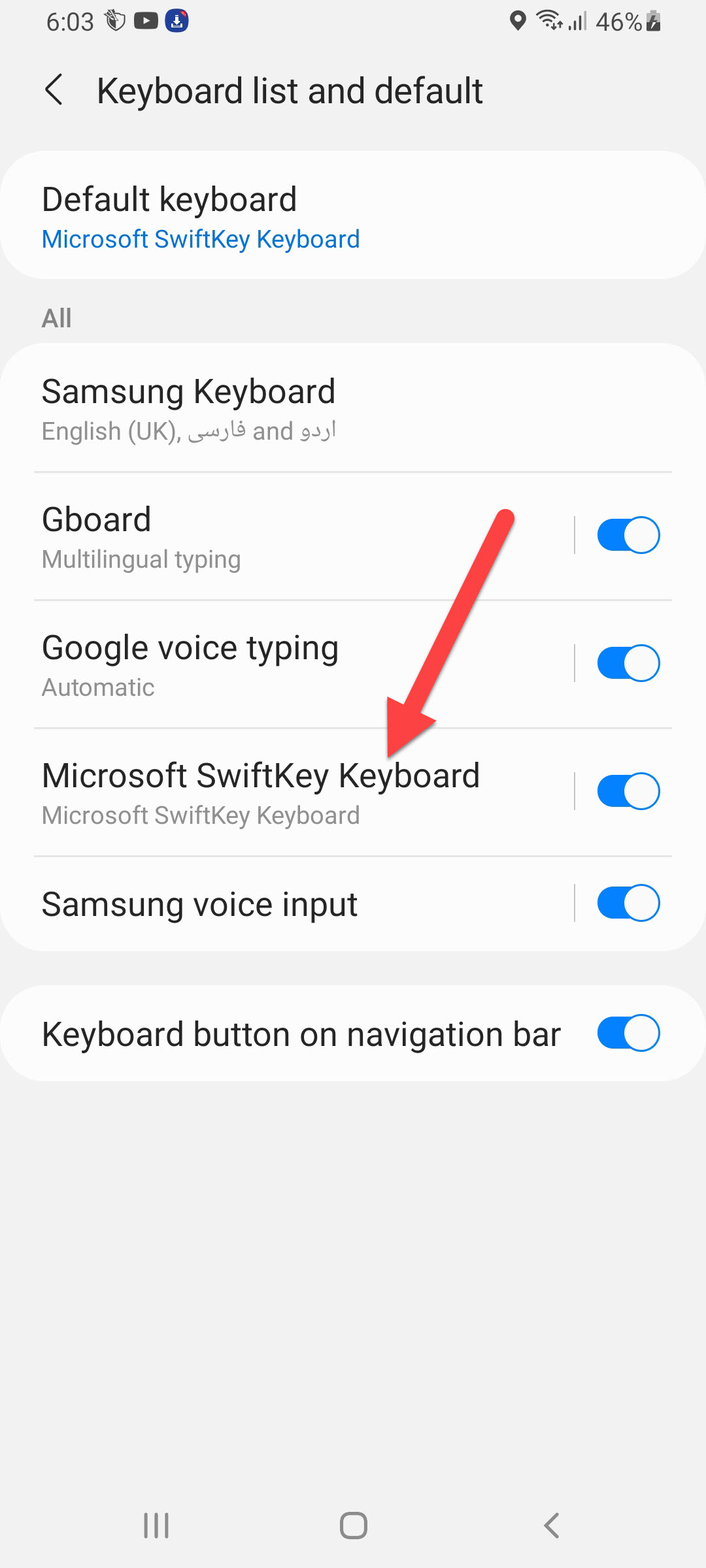 Microsoft SwifKey Keyboard
Microsoft SwifKey Keyboard Step 5. Click on the Typing.
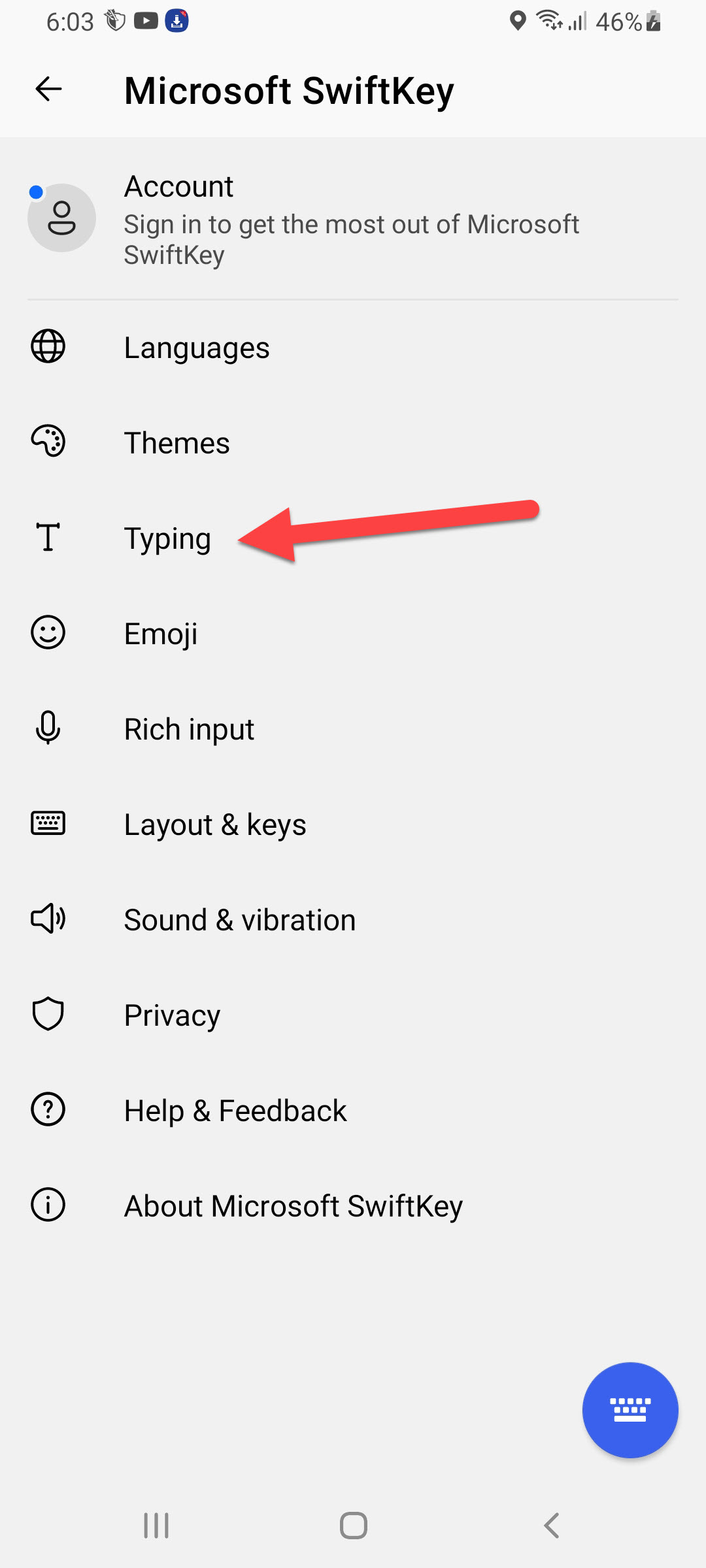 Click on the Typing
Click on the Typing Step 6. Go to Clear Typing Data.
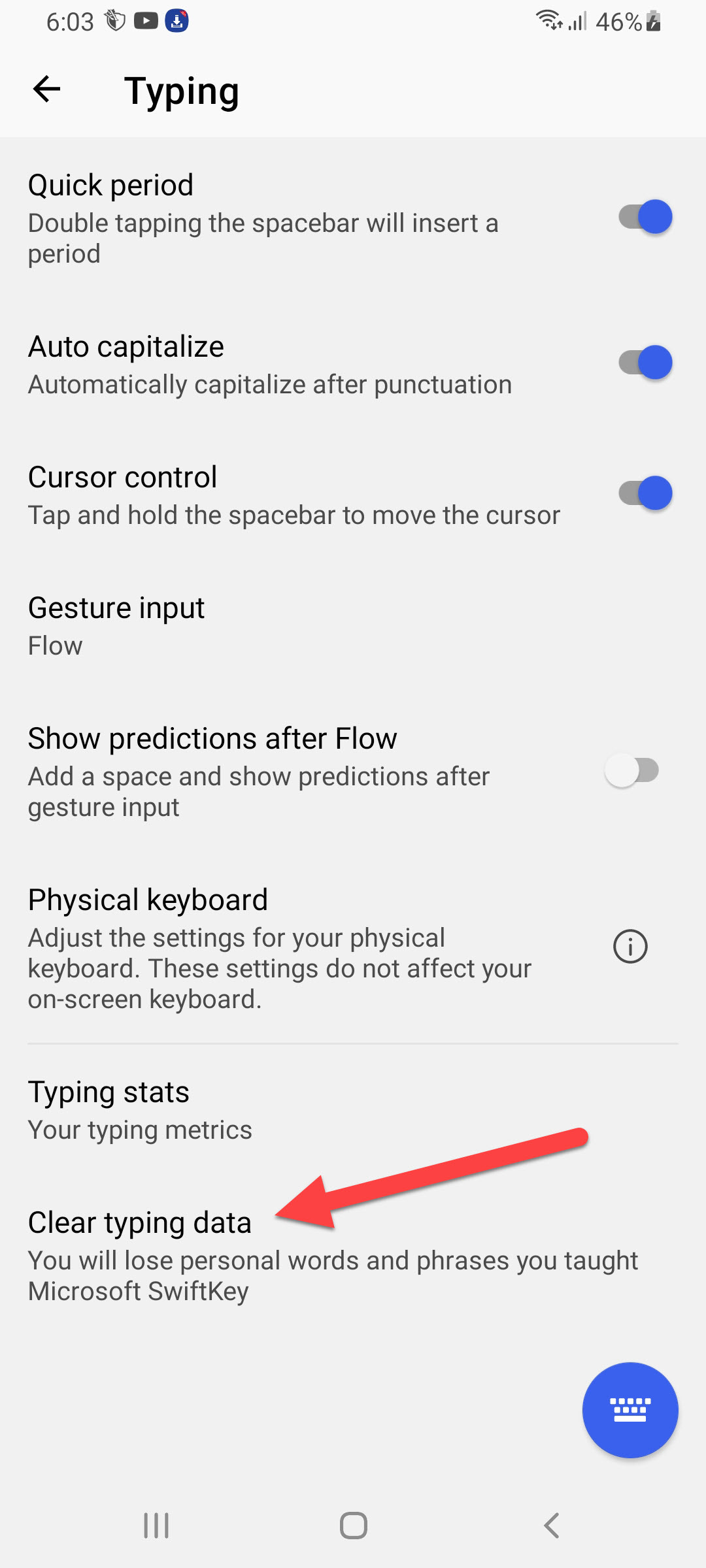 Clear Typing Data
Clear Typing Data Step 7. At last, tap on the Continue.
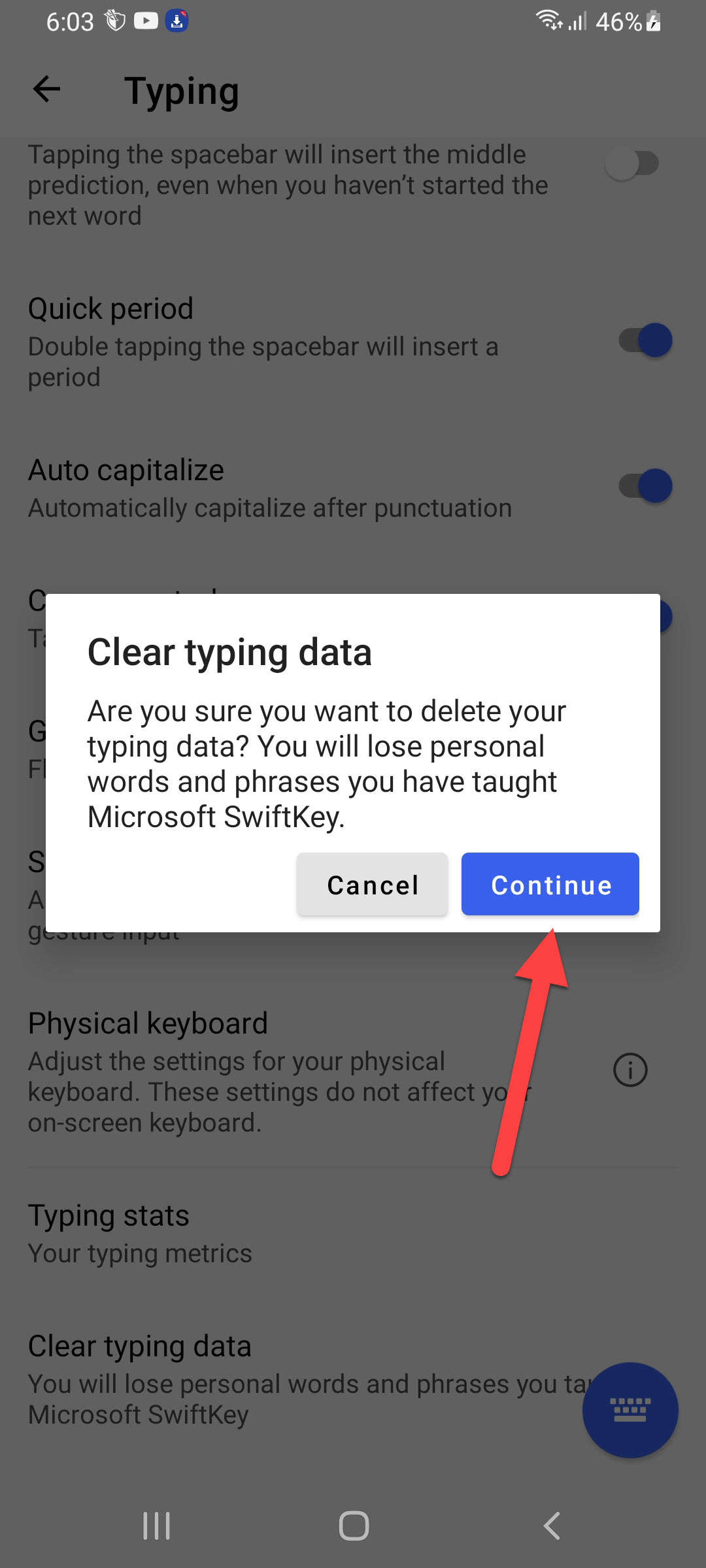 Tap on the Continue
Tap on the Continue Bottom Line
It was all about How to Clear Keyboard History on Android? I hope this article is very helpful for you to clear keyboard history. From this article, you will get something good. This is the right place where you can easily solve your problem. After following these steps I hope you will not face any kind of problem. If you faced any kind of problem and if you have any type of suggestions then do comment.
Related Posts:




