5 Ways to Check Graphics Card in Windows 11?
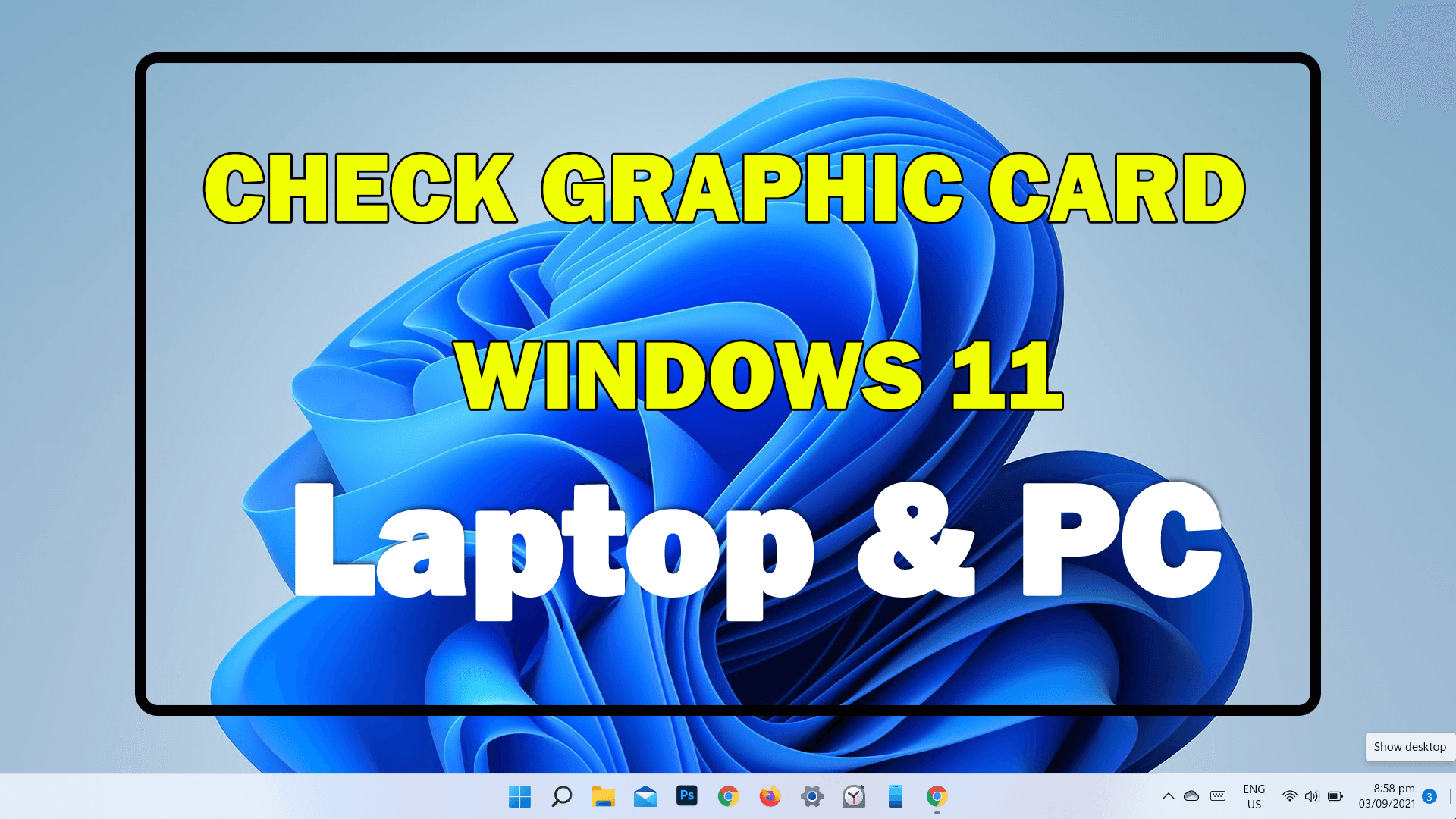
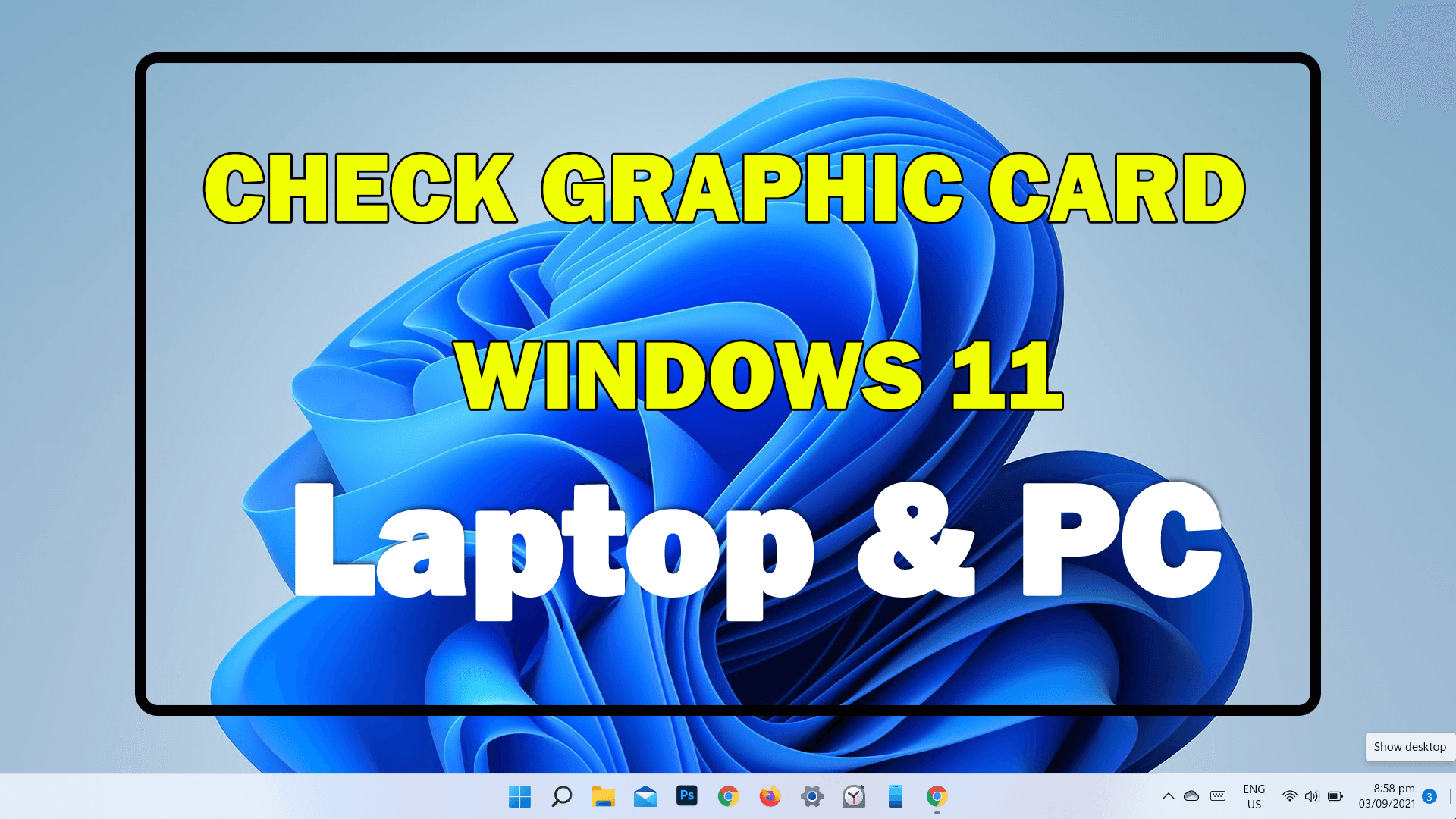
In this article, you will learn 5 Ways to Check Graphics Card in Windows 11? A graphic card is like a smaller version of your entire computer but one dedicate to the task of figuring out how to put images on your screen. Particularly that represent a three-dimensional world like your computer the graphics card has its own processer inside of it known as the GPU or graphics processing unit. The GPU is to your graphics card but the CPU is to your computer as a whole. If you want to check the graphics card then you need to read this article. So, without wasting any time let’s get has started.
Method 1: Check Graphics Card With Task Manager
Step 1. At first, hold or press Ctrl + Shift + Esc after that select the Task Manager to open it.
Step 2. Once the task manager is launch then go to the Performance from the menu tab after that click on the CPU 0.
Step 3. At last, you will see the graphics card at the top right corner.
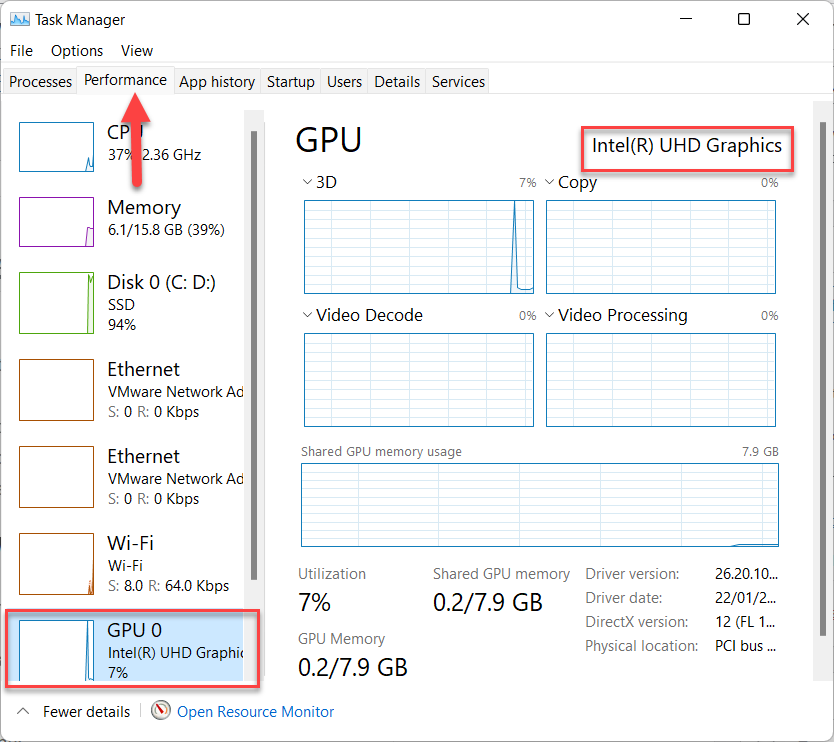
Method 2: Check Graphics Card in Windows 11 Using Settings
Step 1. First of all, you need to press Win Key + I to launch the settings.
Step 2. Head towards the Systems on the left panel then click on the Display.
Step 3. After that tap on the Advanced Display.
Step 4. Finally, you are able to check the graphics card under display information.
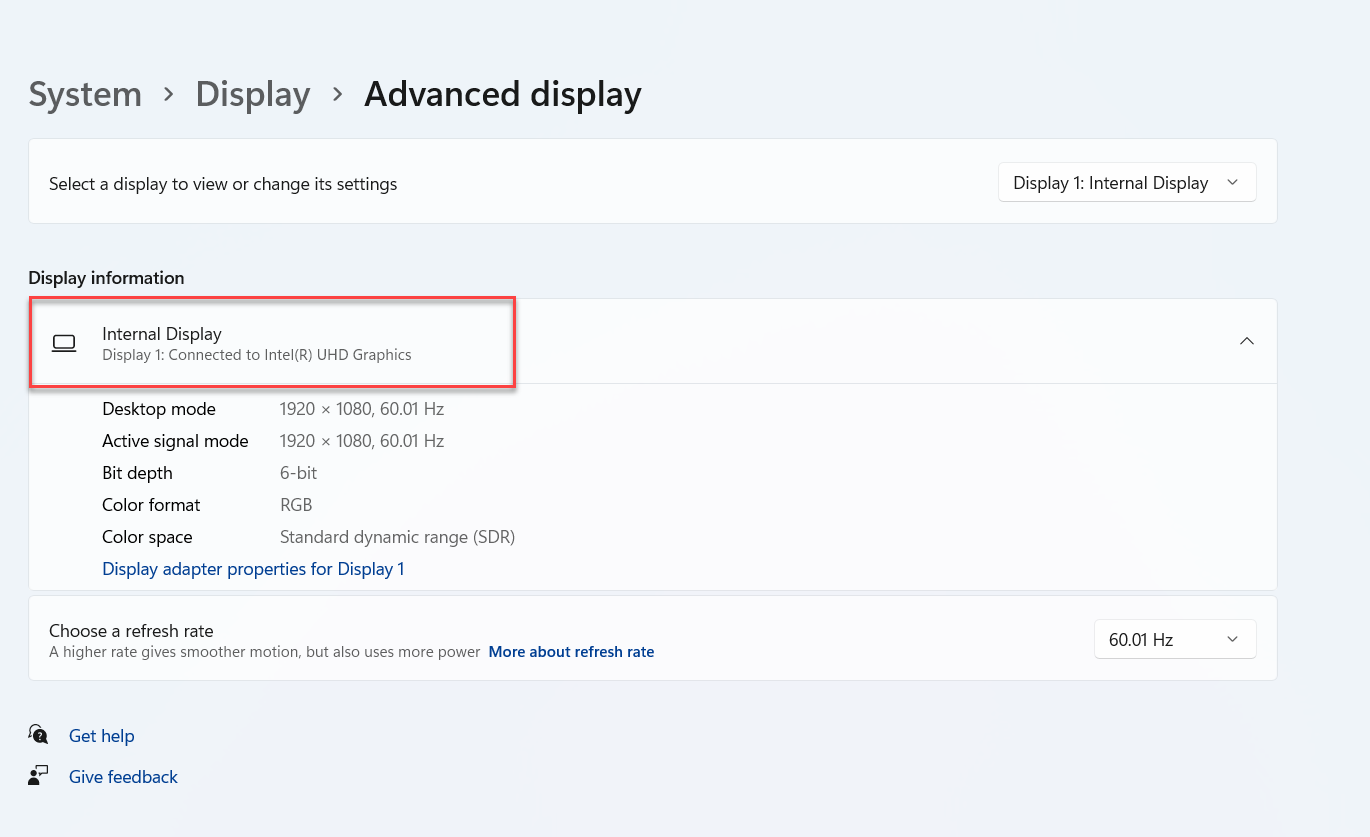
Method 3: View Graphics Card Using DirectX Diagnostic Tool
Step 1. Firstly, press Win Key + R to run the dialogue box.
Step 2. Once the dialogue box is open then type Dxdiag then hit the Enter button.
Step 3. However, go to the Display tab to get more information about the graphics cards.
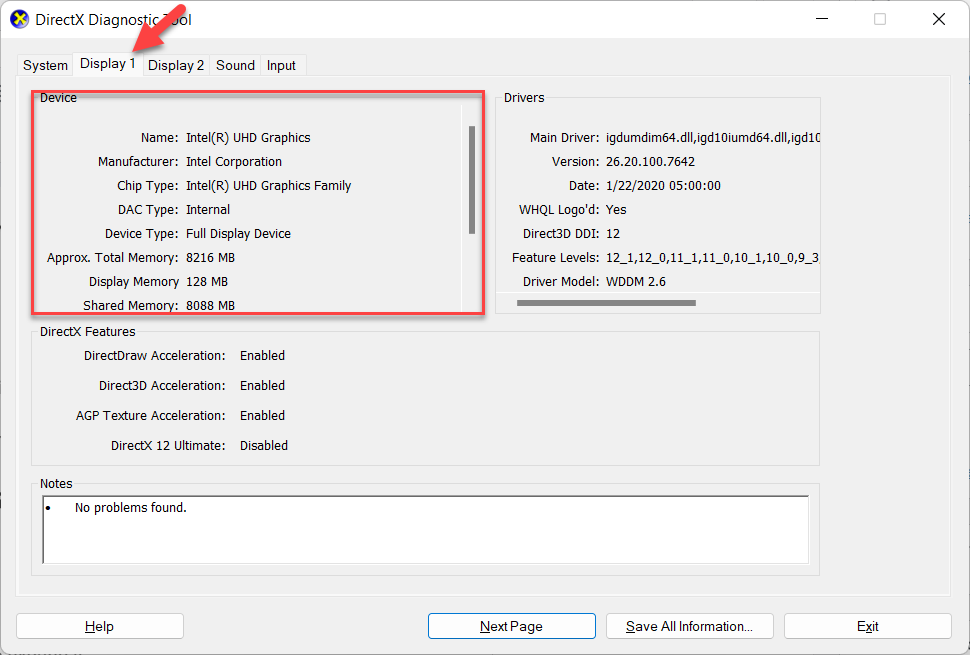
Method 4: Check Graphics Card With the Help of Device Manager
Step 1. First, open the Device Manager by right-clicking on the start menu.
Step 2. Then double click on the Display Adapters to expand it.
Step 3. Lastly, you will see your graphics card.
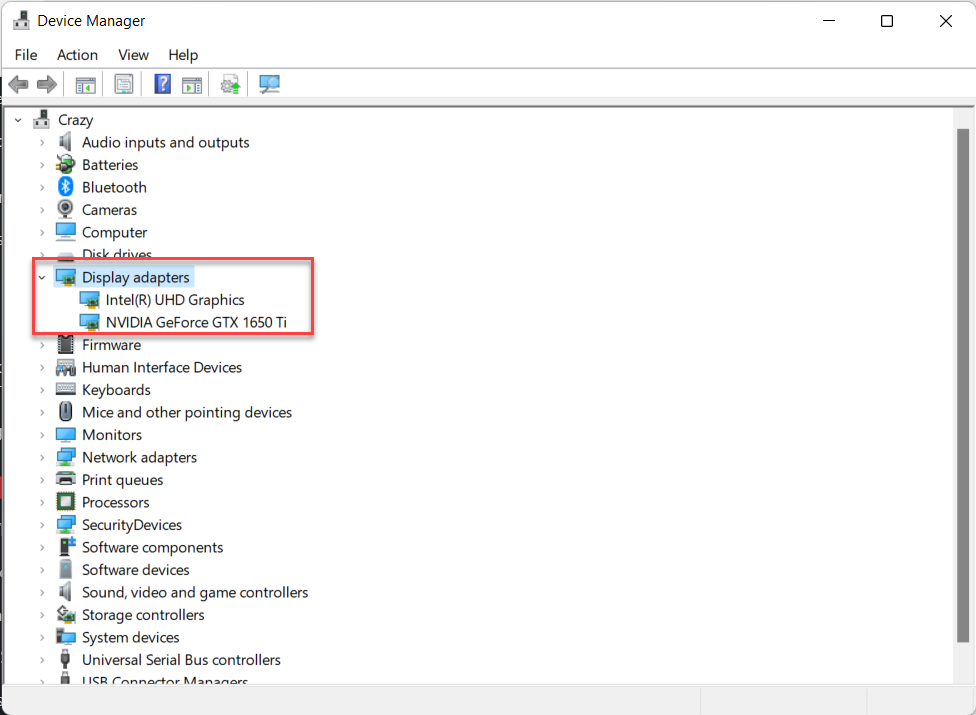
Method 5: How to Check Graphics Card With System Information
Step 1. Open the dialogue box by pressing Windows + R.
Step 2. Write them in the search bar msinfo32 after that click on the Ok.
Step 3. Moreover, you need to expand the System Summary then Components after that Display.
Step 4. In this section adapter description, you will find your graphic card.
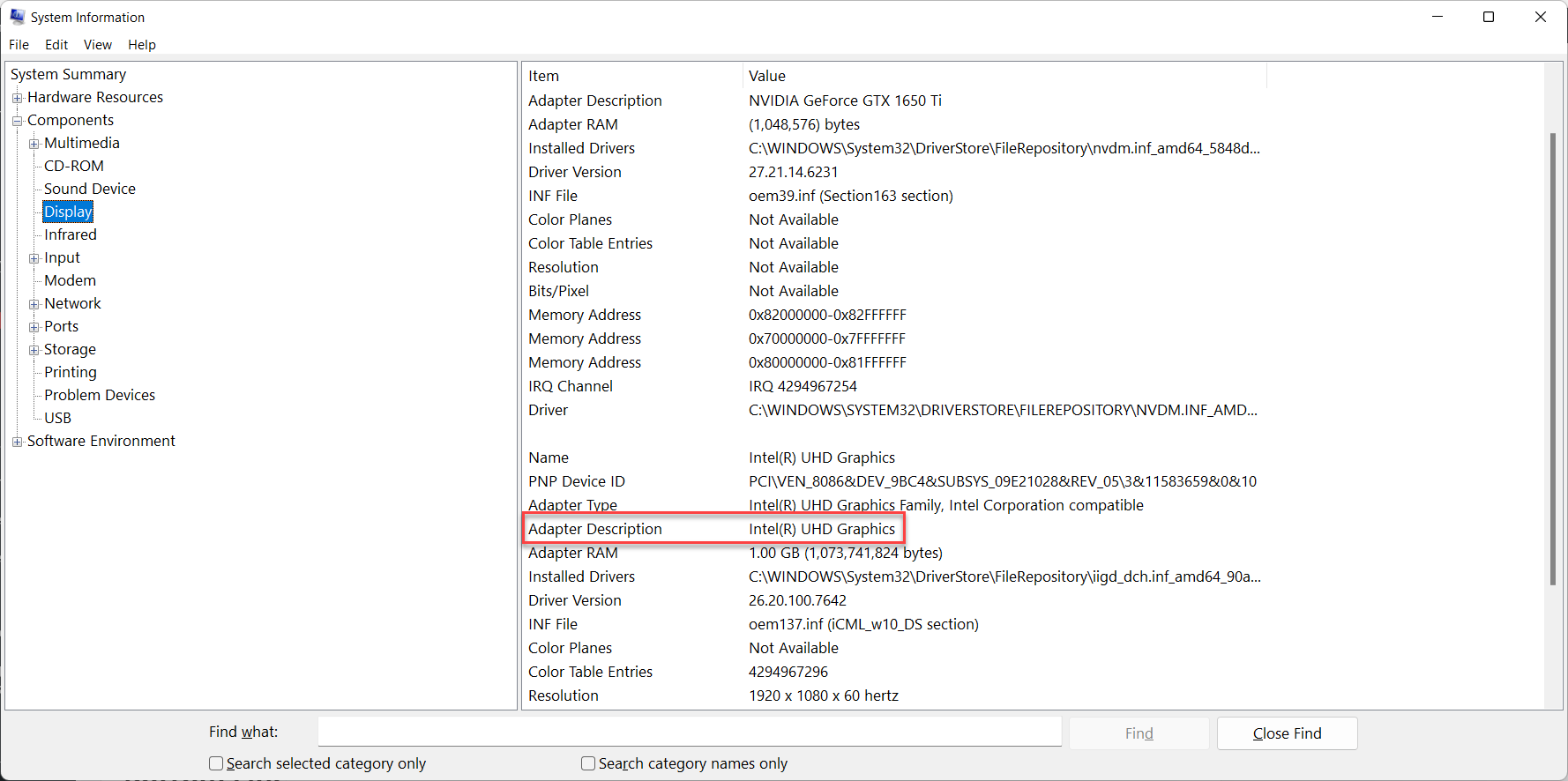
Bottom Line
It was all about 5 Ways to Check Graphics Card in Windows 11? I hope this article is very helpful for you to check the graphics card. From this article, you will get something good. This is the right place where you can easily solve your problem. After following these steps I hope you will not face any kind of problem. If you faced any kind of problem and if you have any type of suggestions then do comment.
Tagged
Share This Article
In this article, you will learn 5 Ways to Check Graphics Card in Windows 11? A graphic card is like a smaller version of your entire computer but one dedicate to the task of figuring out how to put images on your screen. Particularly that represent a three-dimensional world like your computer the graphics card has its own processer inside of it known as the GPU or graphics processing unit. The GPU is to your graphics card but the CPU is to your computer as a whole. If you want to check the graphics card then you need to read this article. So, without wasting any time let’s get has started.
Method 1: Check Graphics Card With Task Manager
Step 1. At first, hold or press Ctrl + Shift + Esc after that select the Task Manager to open it.
Step 2. Once the task manager is launch then go to the Performance from the menu tab after that click on the CPU 0.
Step 3. At last, you will see the graphics card at the top right corner.
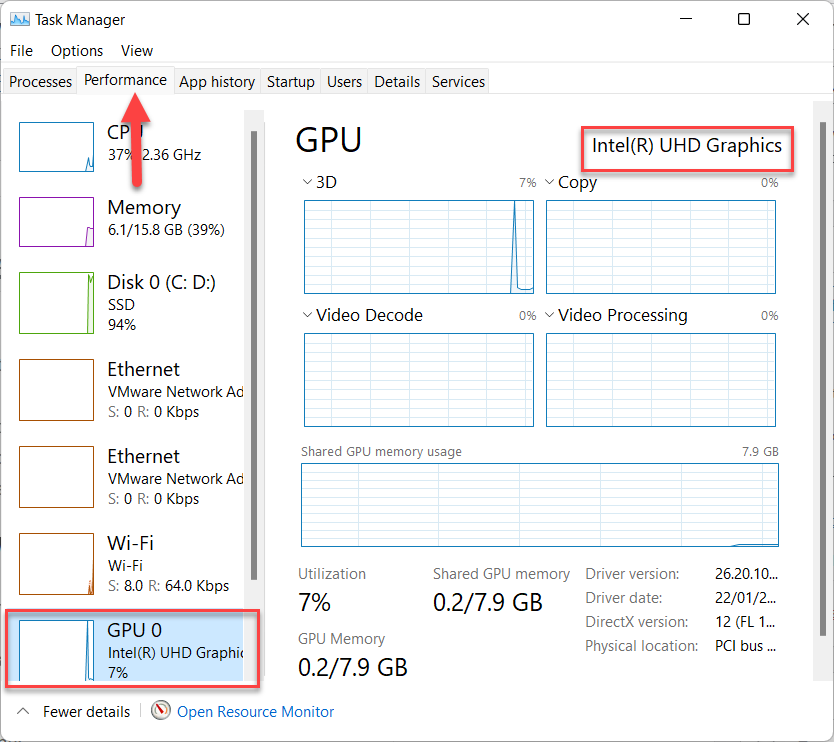
Method 2: Check Graphics Card in Windows 11 Using Settings
Step 1. First of all, you need to press Win Key + I to launch the settings.
Step 2. Head towards the Systems on the left panel then click on the Display.
Step 3. After that tap on the Advanced Display.
Step 4. Finally, you are able to check the graphics card under display information.
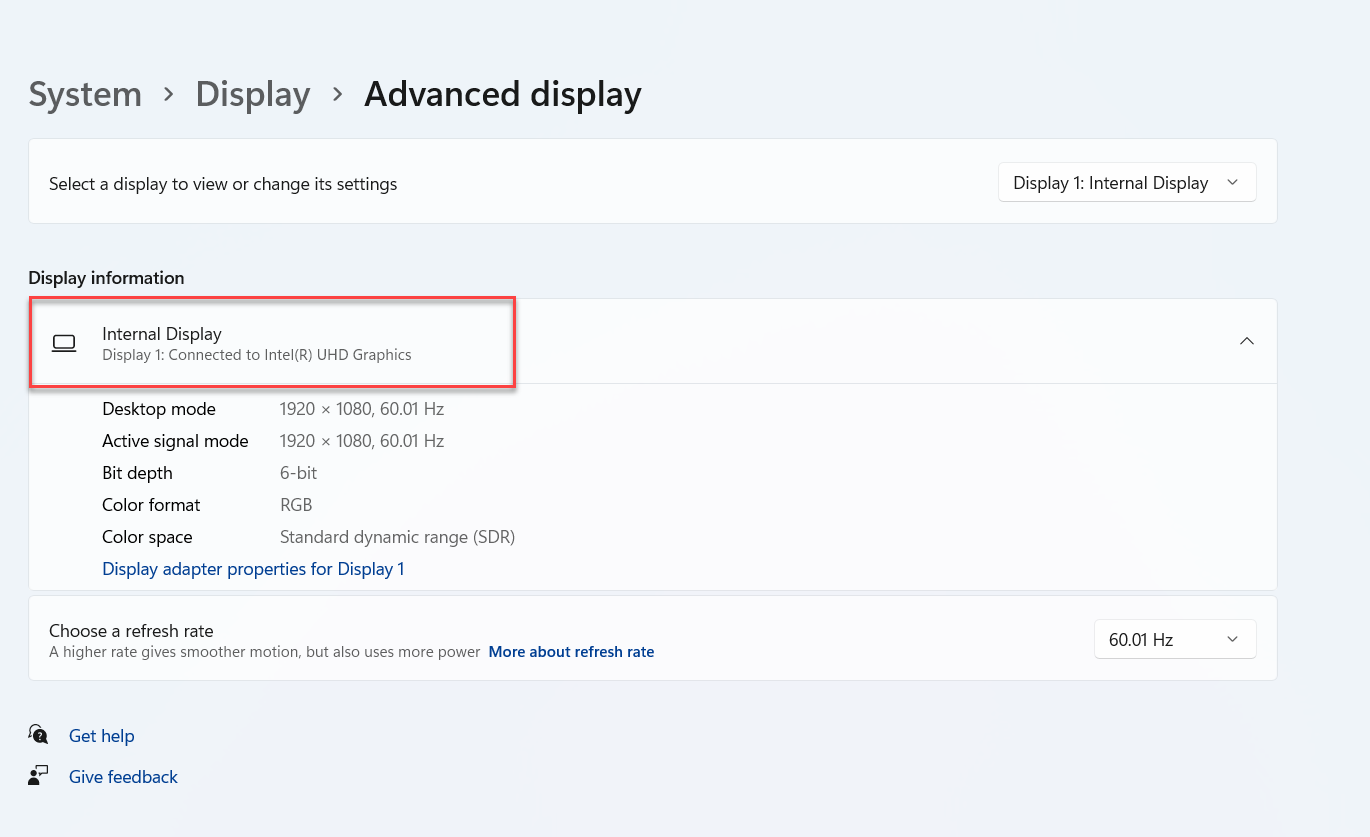
Method 3: View Graphics Card Using DirectX Diagnostic Tool
Step 1. Firstly, press Win Key + R to run the dialogue box.
Step 2. Once the dialogue box is open then type Dxdiag then hit the Enter button.
Step 3. However, go to the Display tab to get more information about the graphics cards.
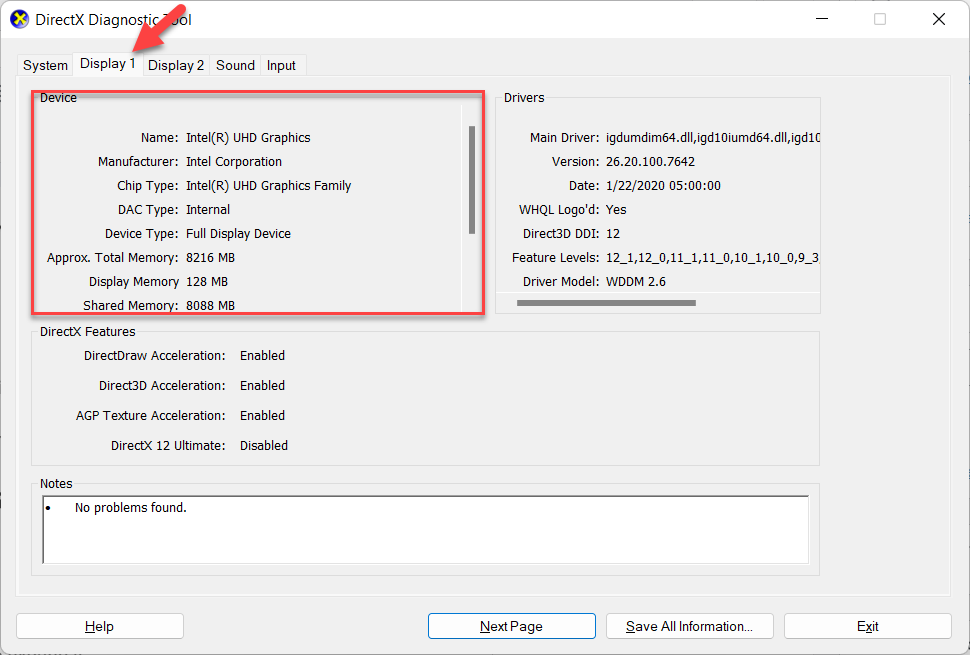
Method 4: Check Graphics Card With the Help of Device Manager
Step 1. First, open the Device Manager by right-clicking on the start menu.
Step 2. Then double click on the Display Adapters to expand it.
Step 3. Lastly, you will see your graphics card.
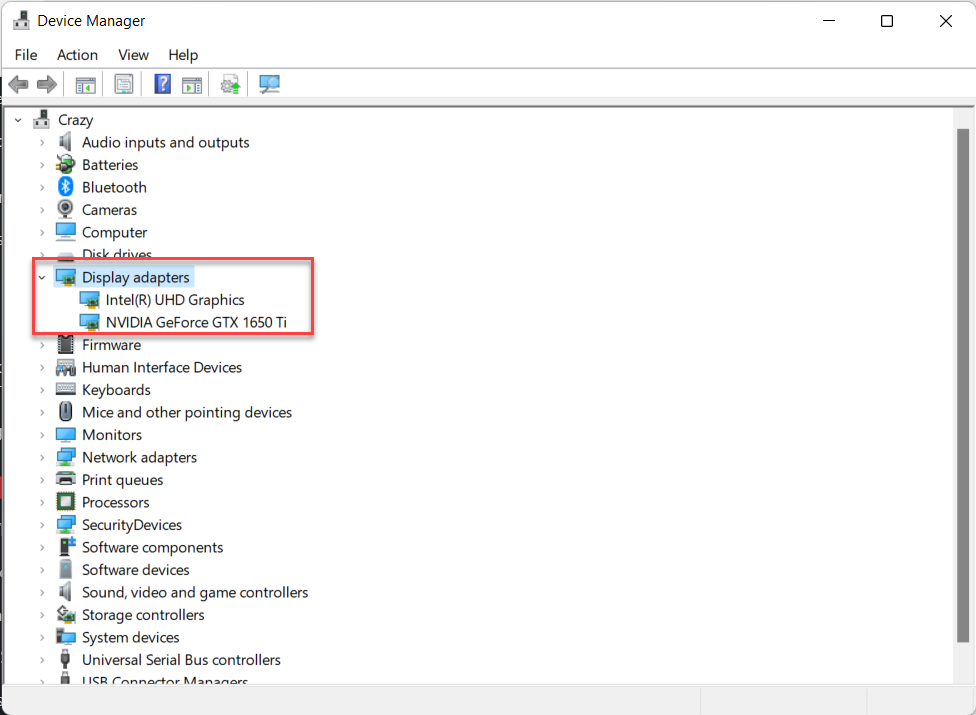
Method 5: How to Check Graphics Card With System Information
Step 1. Open the dialogue box by pressing Windows + R.
Step 2. Write them in the search bar msinfo32 after that click on the Ok.
Step 3. Moreover, you need to expand the System Summary then Components after that Display.
Step 4. In this section adapter description, you will find your graphic card.
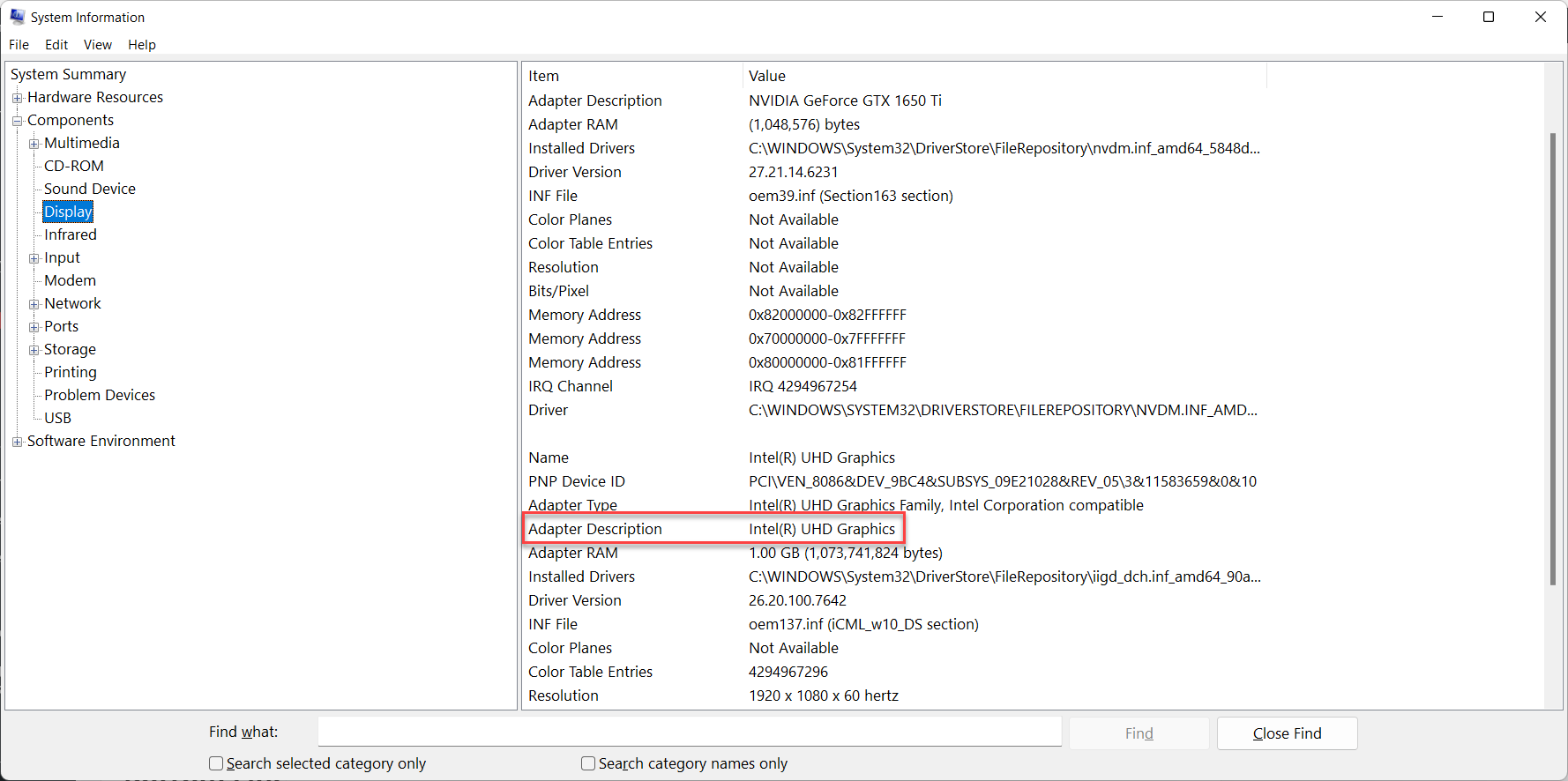
Bottom Line
It was all about 5 Ways to Check Graphics Card in Windows 11? I hope this article is very helpful for you to check the graphics card. From this article, you will get something good. This is the right place where you can easily solve your problem. After following these steps I hope you will not face any kind of problem. If you faced any kind of problem and if you have any type of suggestions then do comment.




