How To Change IP Address in Windows 10 | The Ultimate Guide
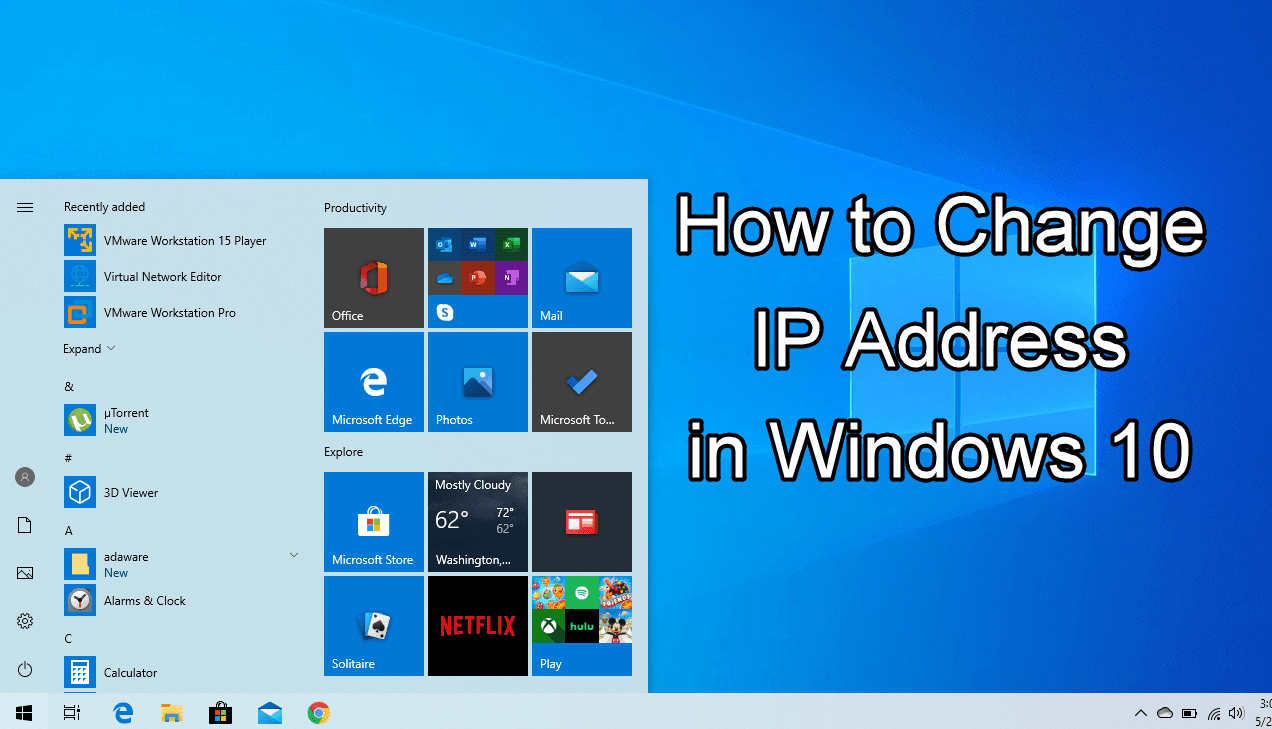
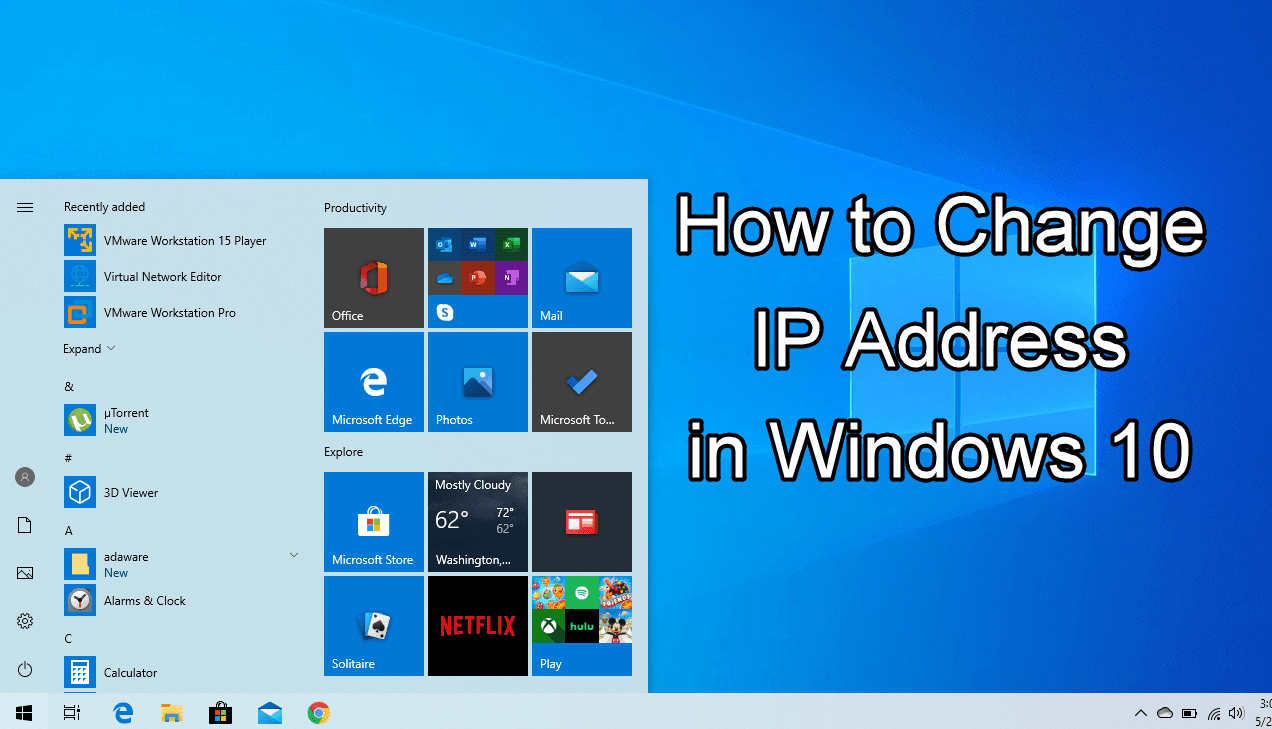
IP Address is the main thing for connecting your system to the network. In simple words, IP stands for protocol addresses. The IP address is simply used for identifying your system on a network. Your Windows’s IP Address is made of two numbers. One of them is Private to your local network and one of them identifies you on the internet. Keep in mind that the IP address of a PC is generated automatically by the router of your PC. But again you are totally able to change the IP address without restriction. Make sure to learn How to change the IP address in Windows 10, we are here with the ultimate guide.
There are several reasons for changing the IP address of Windows 10. You can have full control over how your system is seen on the network. Sometimes you may need to change with a unique and rememberable IP address. Nowadays almost all of the technology devices have an IP address which is in use in most places on the internet.
However, there are many methods to change the IP address in Windows 10. But I will guide the easy and simple method from the Control Panel. Then you will have a static IP address for your Windows 10. The method is pretty safe. Therefore, you can write your own IP address very easily.
How To Change IP Address in Windows 10
To change the IP address in Windows, you need to do some easy and simple configuration of the settings. It doesn’t need any third-party software because it can be done from the control panel. Therefore, you need to follow the steps below which is completely straightforward.
Related Posts:
- 5 Ways To Password Protect a Folder in Windows 10
- How to Download Movies Using uTorrent on Windows 10
- Turn OFF Touchpad Windows 10
Step 1. At the very first, you need to open the Start Menu and search Control Panel then open it.
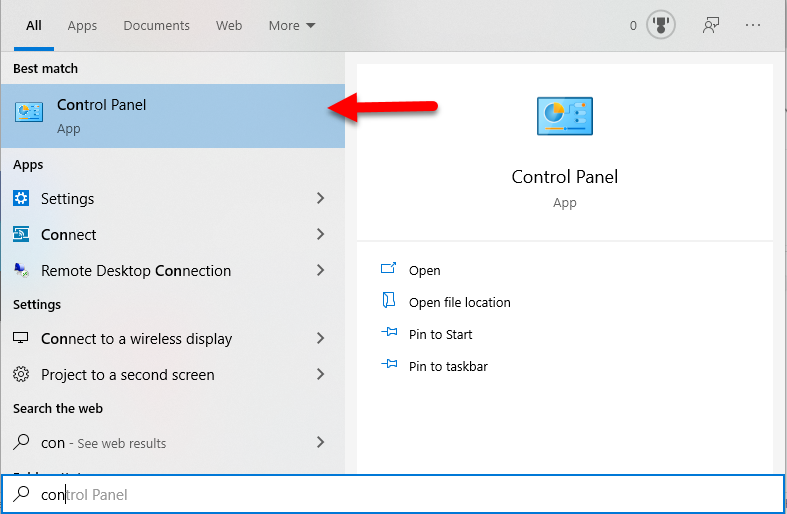 Control Panel
Control Panel Step 2. When the control panel opened, open or search for Network and Sharing Center.
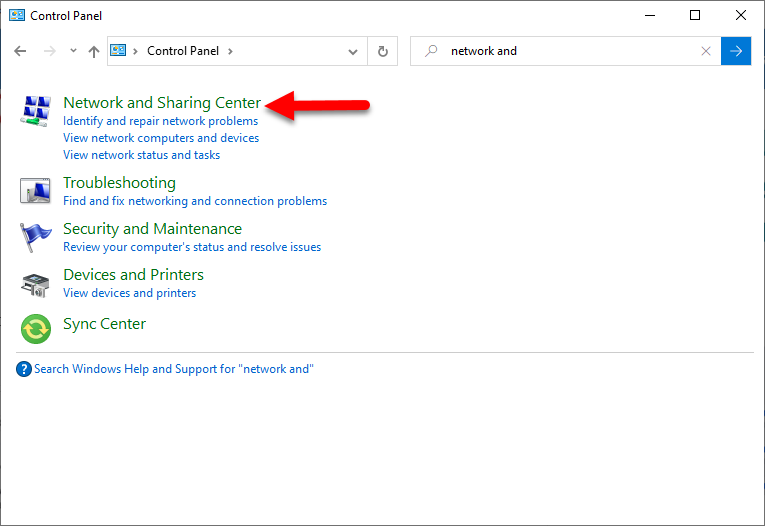 Network and Sharing Center
Network and Sharing Center Step 3. In the network and sharing center window, you will see several options but you need to click on the Change Adapter Setting.
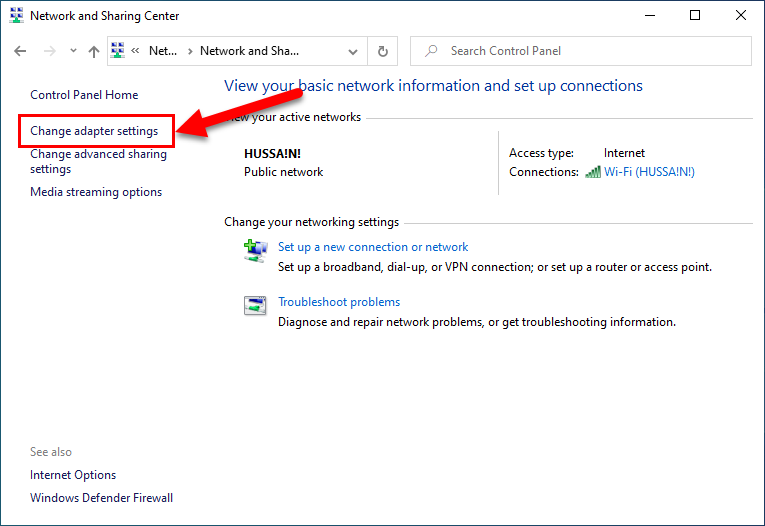 Change adapter settings
Change adapter settings Step 4. Then, you need to right-click on any network and click on the Properties.
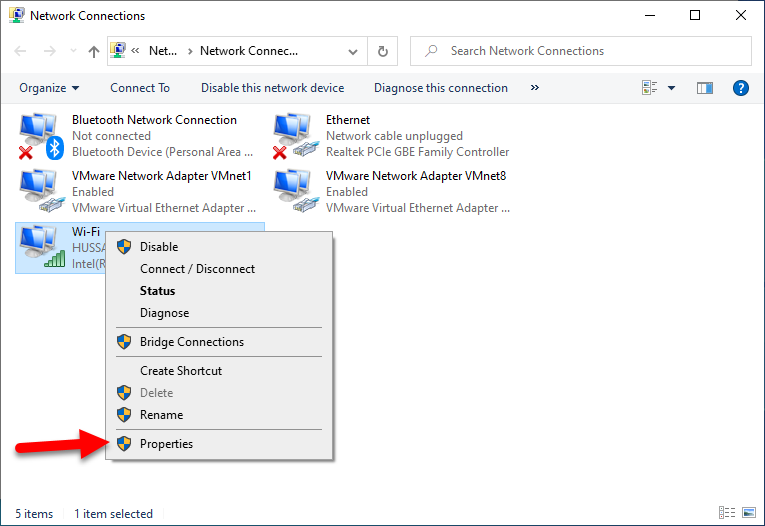 Properties
Properties Step 5. In properties of a network, you will see many options. However, you need to select and double-click on the Internet Protocol Version 4 (TCP/IPV4).
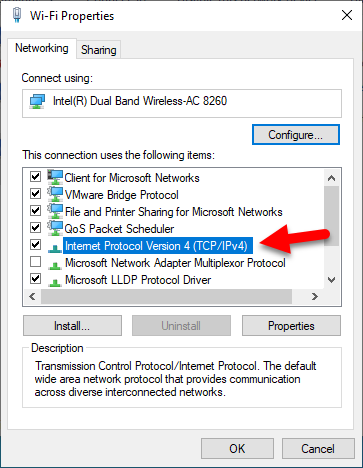 Internet Protocol Version 4
Internet Protocol Version 4 Step 6. A new window will be open. You need to write very carefully each blank. Therefore, you can write the following numbers below. Once you fill the required blank correctly then click on the Ok.
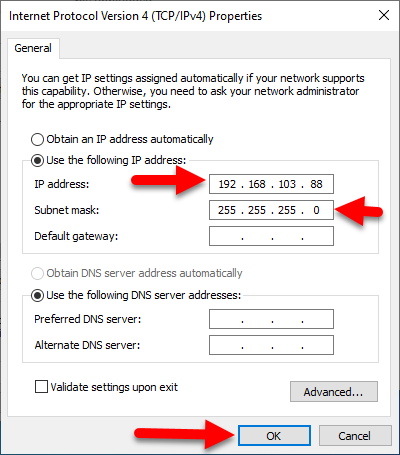 Change IP Address in Windows 10 O
Change IP Address in Windows 10 O This is how you can change IP address in Windows 10. However, there are many methods for the changing IP address but from the control panel it is much easier. Keep in mind that you should not it change on your own otherwise you might face network problem. Changing the IP address is not a difficult task at all because it helps the user to show different IP addresses on the network.
However, I hope you find this article helpful and solved your problem. If you faced any kind of problem or issue then don’t hesitate to leave comments in the comment section down below. I will be happy to solve your problem in any condition.
Share This Article
IP Address is the main thing for connecting your system to the network. In simple words, IP stands for protocol addresses. The IP address is simply used for identifying your system on a network. Your Windows’s IP Address is made of two numbers. One of them is Private to your local network and one of them identifies you on the internet. Keep in mind that the IP address of a PC is generated automatically by the router of your PC. But again you are totally able to change the IP address without restriction. Make sure to learn How to change the IP address in Windows 10, we are here with the ultimate guide.
There are several reasons for changing the IP address of Windows 10. You can have full control over how your system is seen on the network. Sometimes you may need to change with a unique and rememberable IP address. Nowadays almost all of the technology devices have an IP address which is in use in most places on the internet.
However, there are many methods to change the IP address in Windows 10. But I will guide the easy and simple method from the Control Panel. Then you will have a static IP address for your Windows 10. The method is pretty safe. Therefore, you can write your own IP address very easily.
How To Change IP Address in Windows 10
To change the IP address in Windows, you need to do some easy and simple configuration of the settings. It doesn’t need any third-party software because it can be done from the control panel. Therefore, you need to follow the steps below which is completely straightforward.
Related Posts:
- 5 Ways To Password Protect a Folder in Windows 10
- How to Download Movies Using uTorrent on Windows 10
- Turn OFF Touchpad Windows 10
Step 1. At the very first, you need to open the Start Menu and search Control Panel then open it.
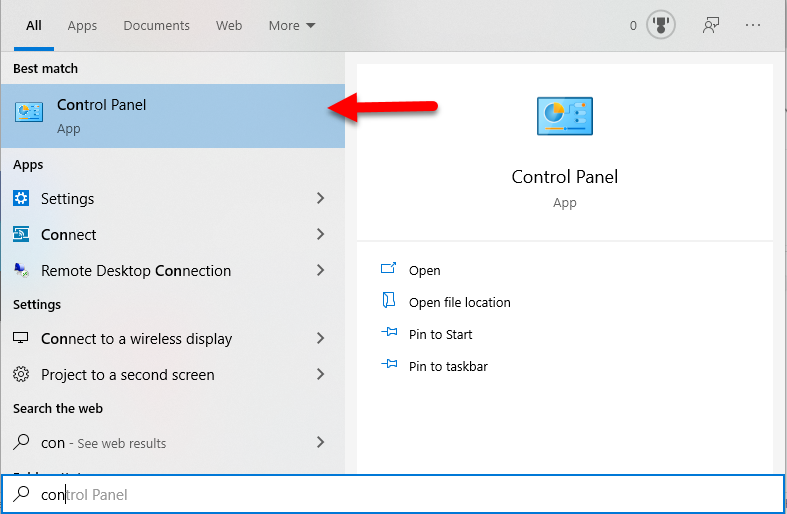 Control Panel
Control Panel Step 2. When the control panel opened, open or search for Network and Sharing Center.
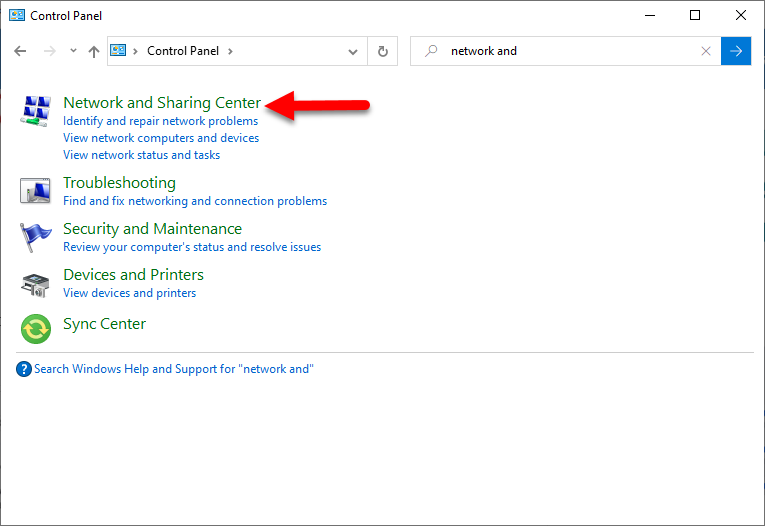 Network and Sharing Center
Network and Sharing Center Step 3. In the network and sharing center window, you will see several options but you need to click on the Change Adapter Setting.
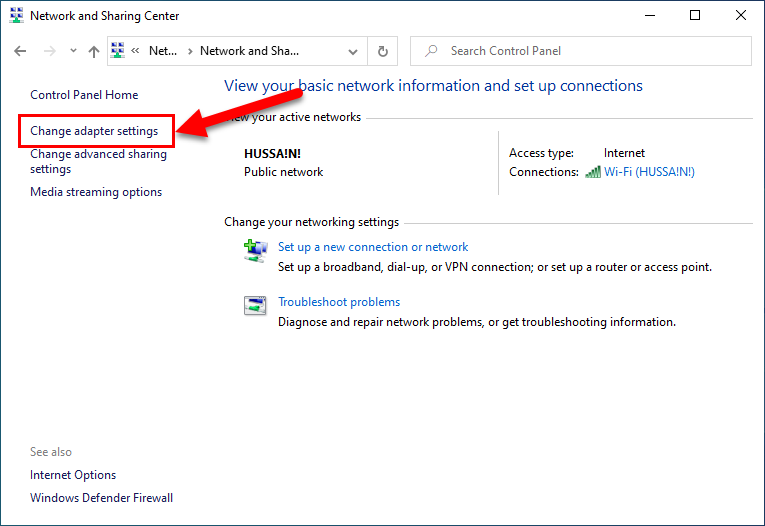 Change adapter settings
Change adapter settings Step 4. Then, you need to right-click on any network and click on the Properties.
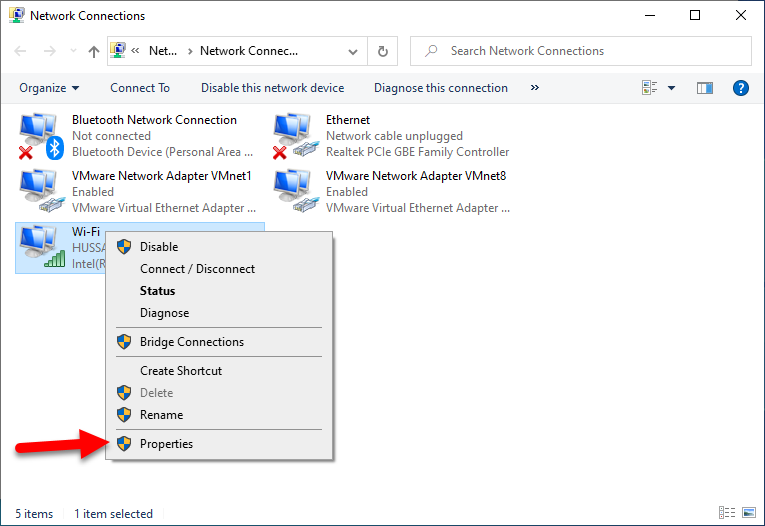 Properties
Properties Step 5. In properties of a network, you will see many options. However, you need to select and double-click on the Internet Protocol Version 4 (TCP/IPV4).
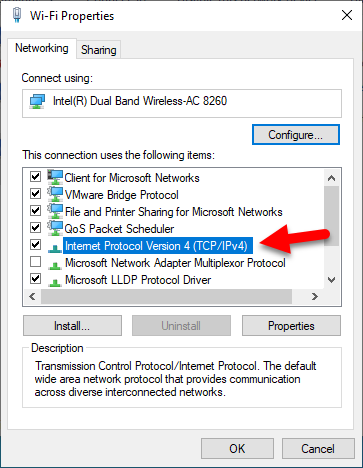 Internet Protocol Version 4
Internet Protocol Version 4 Step 6. A new window will be open. You need to write very carefully each blank. Therefore, you can write the following numbers below. Once you fill the required blank correctly then click on the Ok.
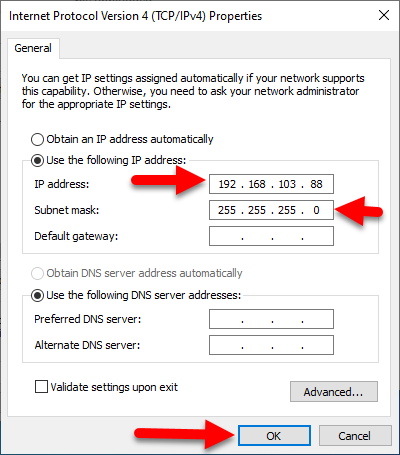 Change IP Address in Windows 10 O
Change IP Address in Windows 10 O This is how you can change IP address in Windows 10. However, there are many methods for the changing IP address but from the control panel it is much easier. Keep in mind that you should not it change on your own otherwise you might face network problem. Changing the IP address is not a difficult task at all because it helps the user to show different IP addresses on the network.
However, I hope you find this article helpful and solved your problem. If you faced any kind of problem or issue then don’t hesitate to leave comments in the comment section down below. I will be happy to solve your problem in any condition.




