How to Block Ads on Samsung Internet on Android Phone?
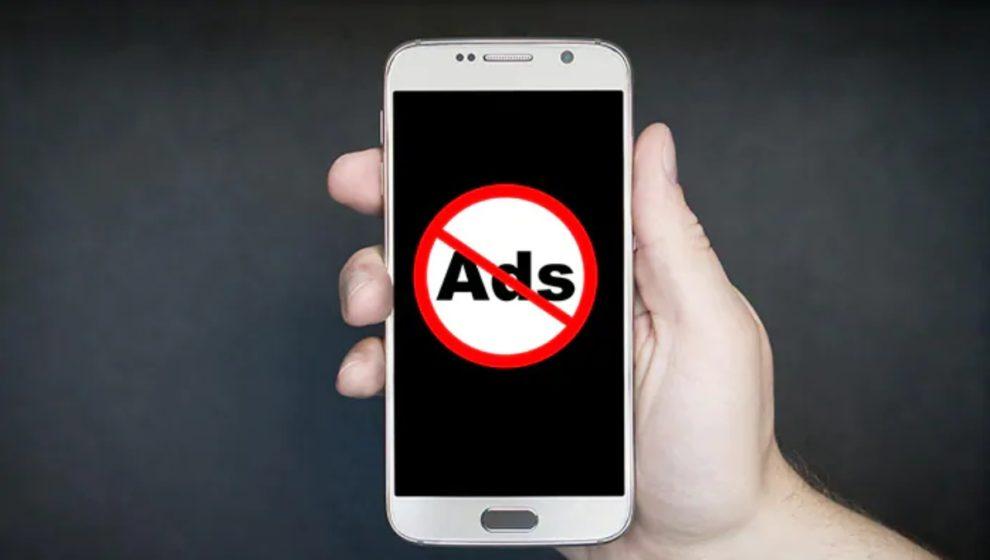
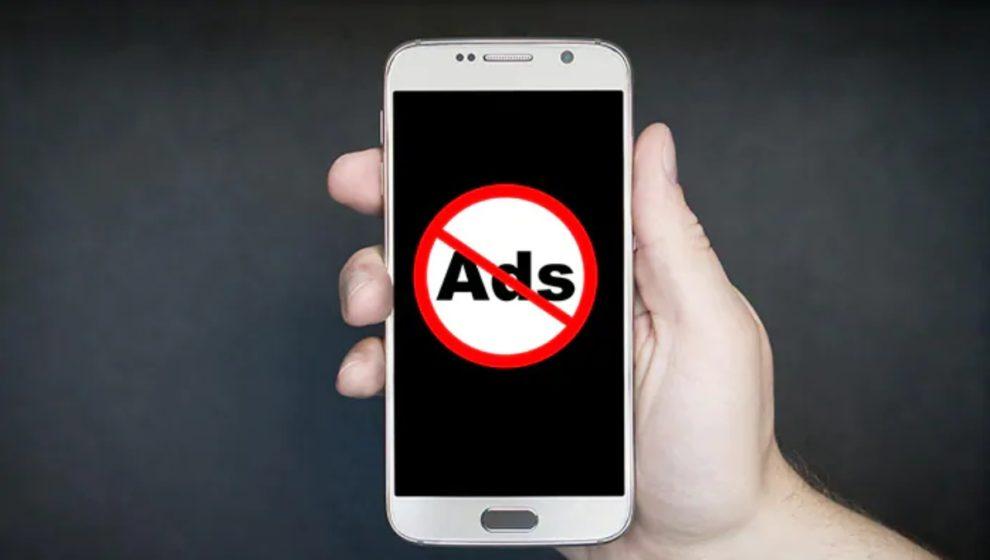
In this article, you will learn How to Block Ads on Samsung Internet on Android Phone? While you are browsing something on Samsung Internet then some websites they are having too many ads. Most of the ads are annoying and irritating that will attract our minds. Everyone wants a clean page to just read informative things and doesn’t want to see a sign of ads. Sometimes ads on the web pages will be slow if there are many ads. If you want to block ads on Samsung Internet then you need to read this article.
In circumstances, some of the ad probably dangerous for your privacy and security and the website will display ads to be harm full for your privacy and security. Now, the Samsung Internet find a solution that you can easily block ads on websites.
What is Samsung Internet?
Samsung Internet is the best browser that you can use easily. Moreover, Samsung Galaxy is installed by default on Android devices just Google Chrome. That you can see this browser only for the devices of android. This browser is safe and secure like you can log in to your sites without being in fear of hackers. Whenever you want any kind of information about the globe then you need to only about it then you will bundle of information.
How to Block Ads on Samsung Internet on Android Phone?
Step 1. First of all, you need to open the Samsung Internet.
Step 2. When the browser is open then click on the Three Lines on the bottom of your page.
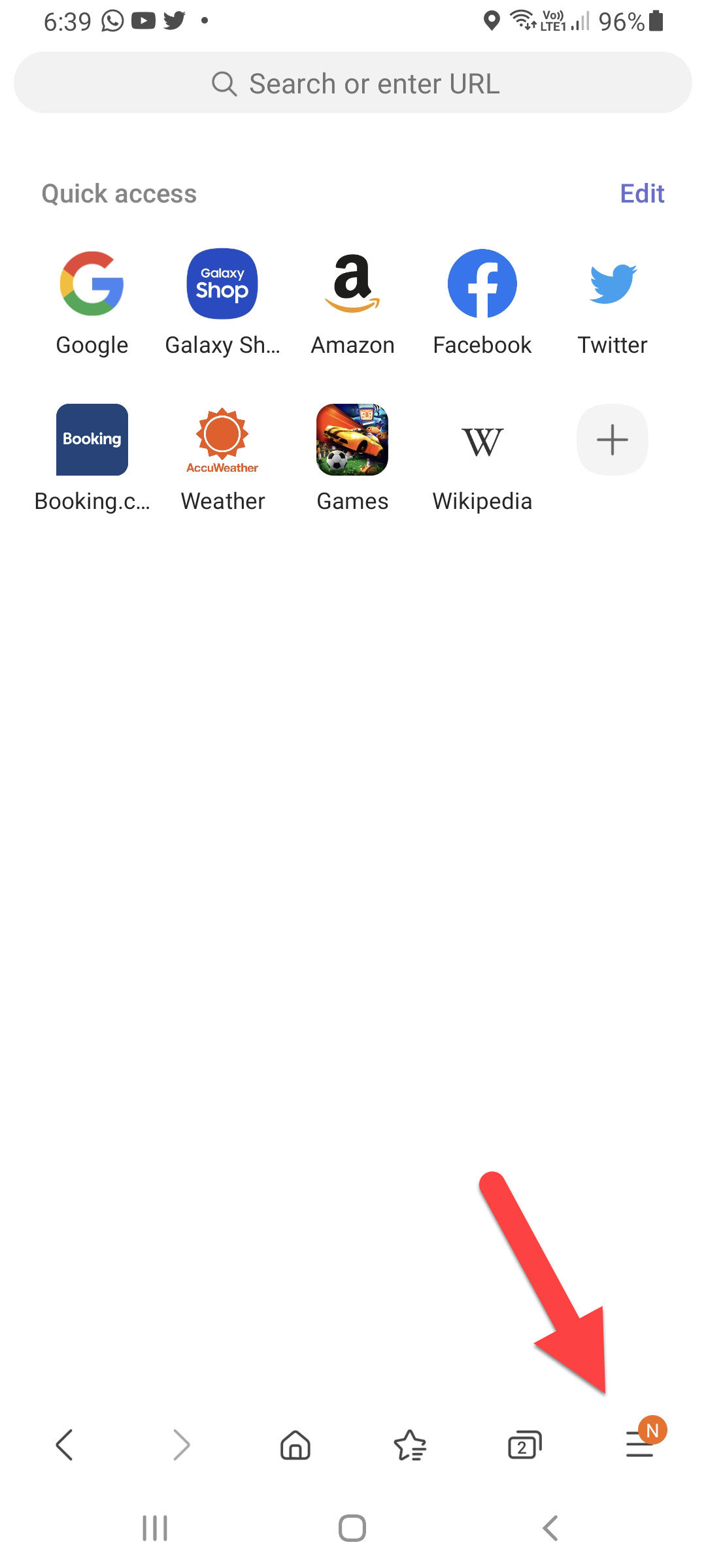 Click on the Three Lines
Click on the Three Lines Step 3. Then you will get all the list simply click on the Settings.
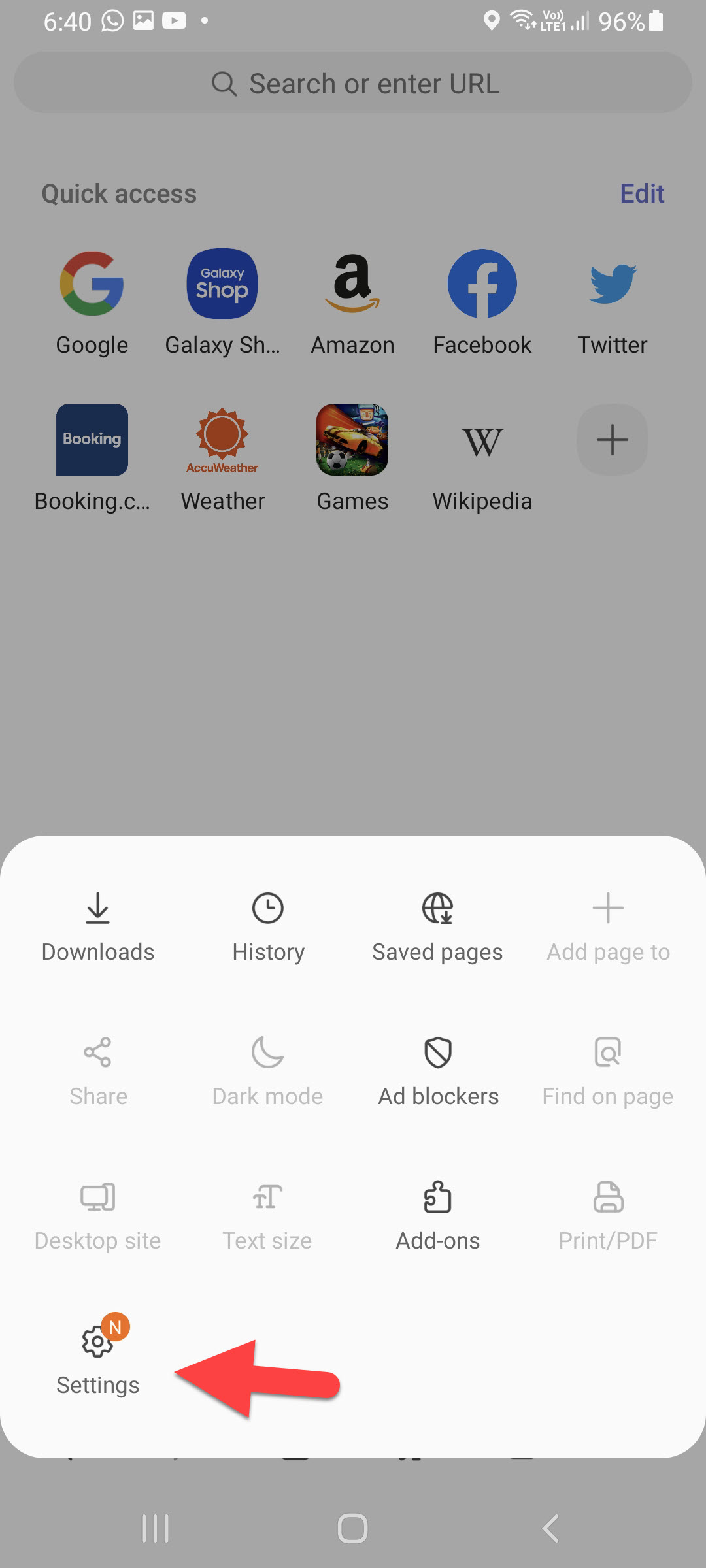 Click on the Settings
Click on the Settings Step 4. Click on the Sites and Downloads.
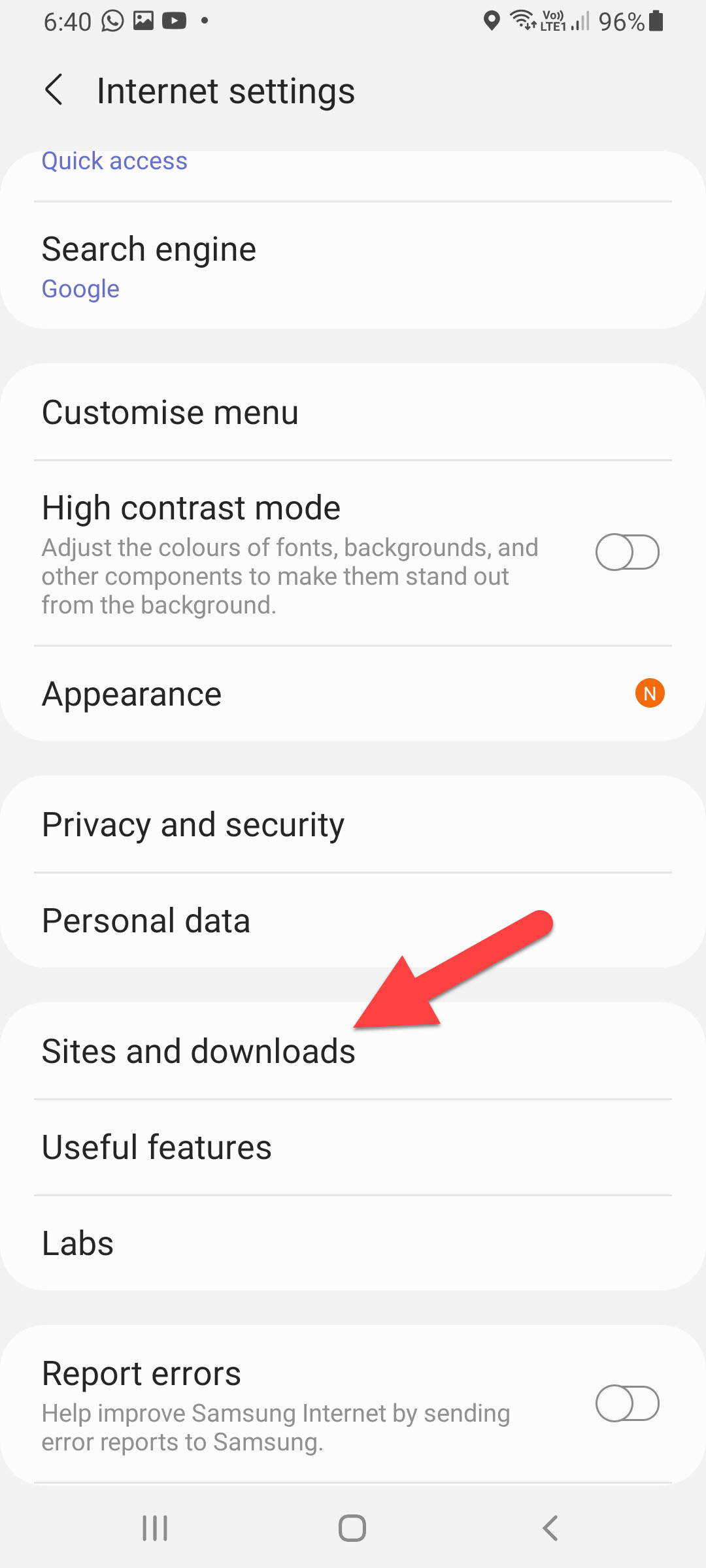 Click on the Sites and Downloads
Click on the Sites and Downloads Step 5. At last, turn on the toggle of Block Pop-ups.
Block Ads on Samsung Internet Via Ad Blocker
If you enable the toggle by following the above method then it won’t block all of the ads. However, if you want to block all kinds of ads then this method will help too much. You just want to install the extension of it. Follow the steps below.
Step 1. Launch Samsung Internet on your mobile then click on the Three Horizontal Lines.
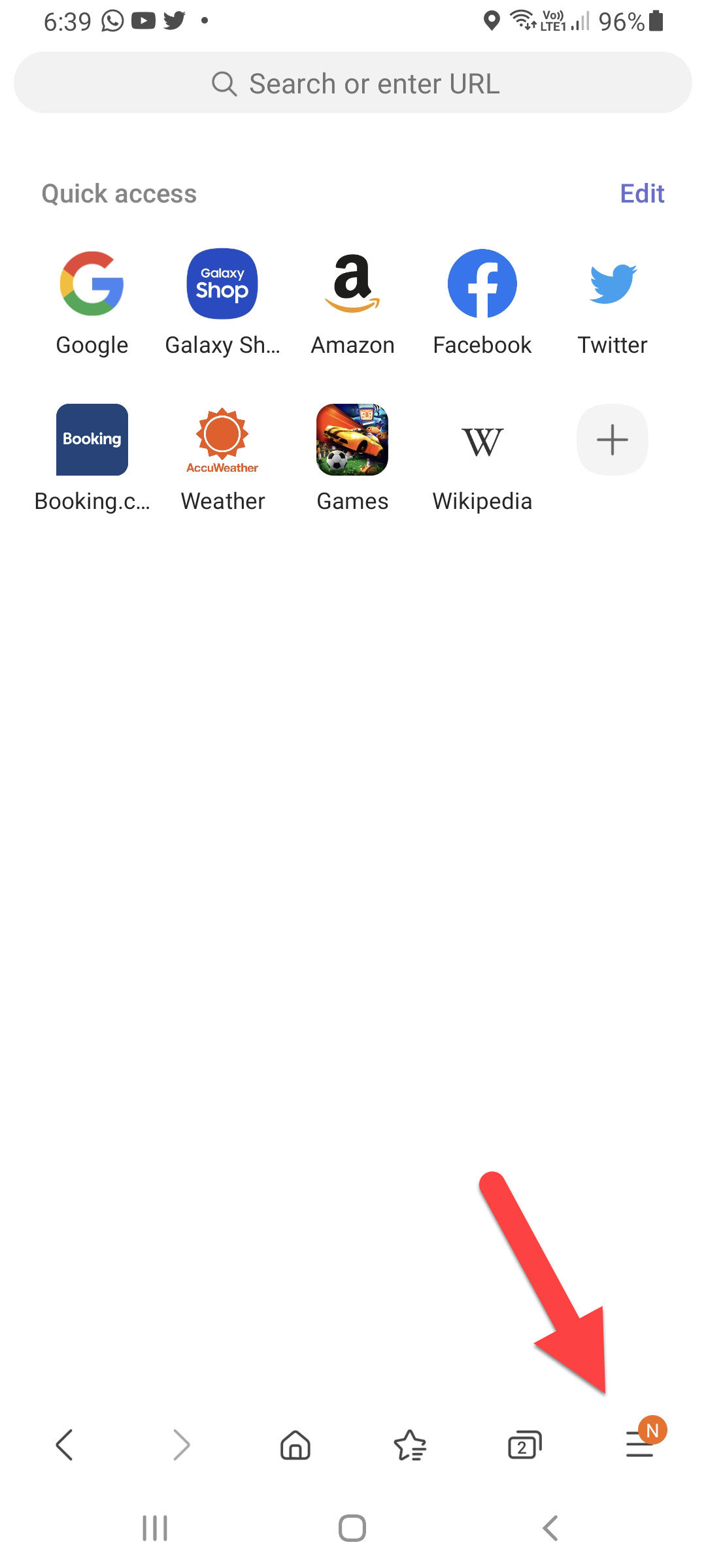 Click on the Three Horizontal Lines
Click on the Three Horizontal Lines Step 2. Now, select Ad Blockers.
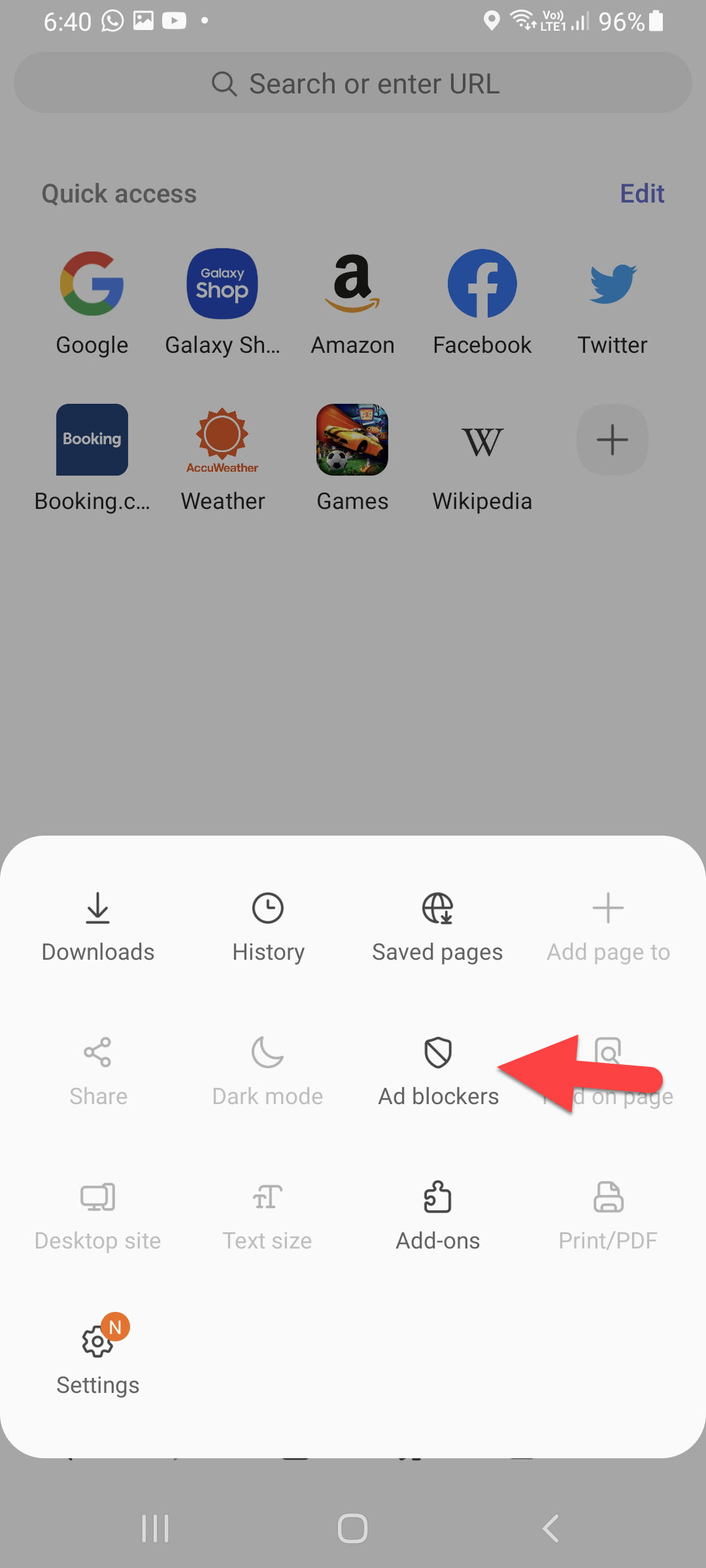 Ad Blockers
Ad Blockers Step 3. Here you can choose an appropriate extension. Once you find the extension then click on the Install icon.
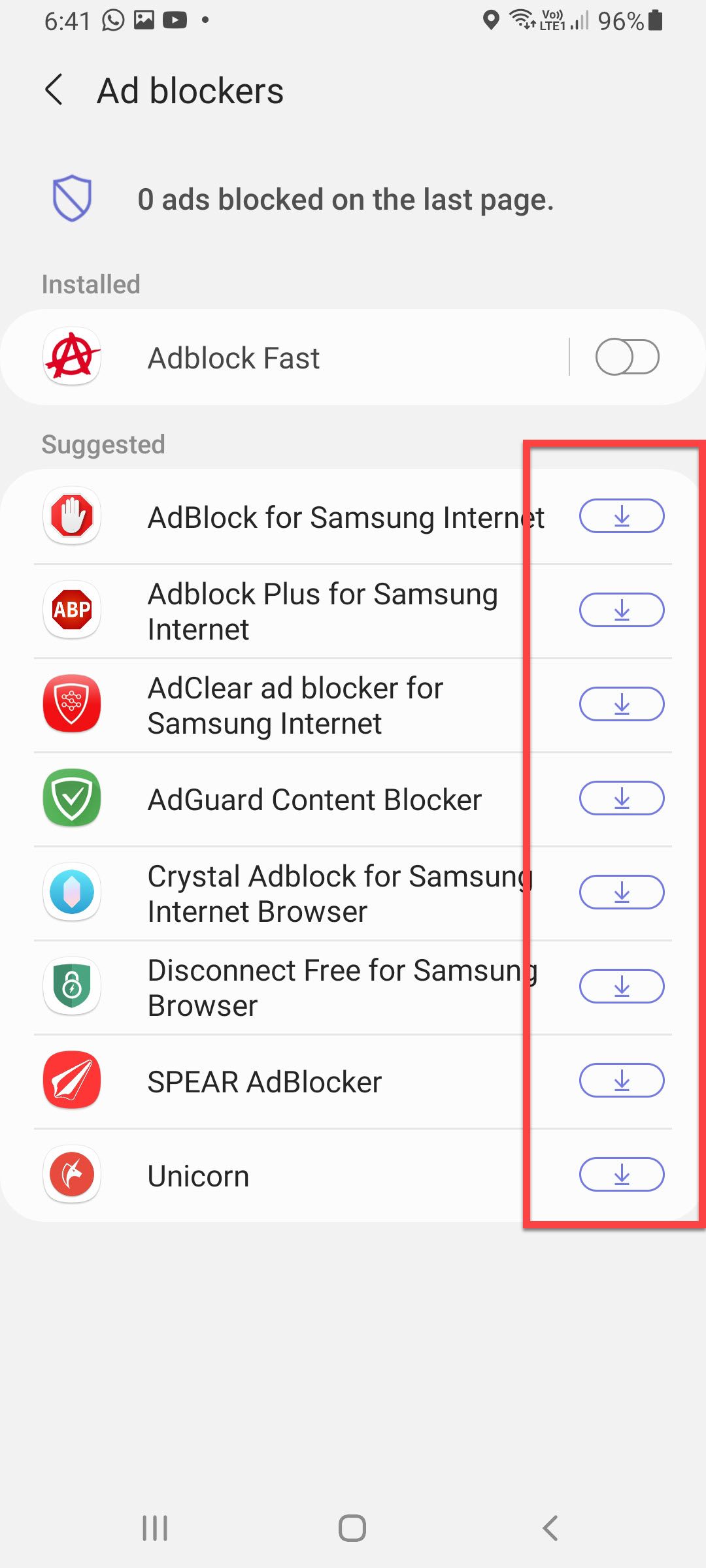
Bottom Line
It was all about How to Block Ads on Samsung Internet on Android Phone? I hope this article is very helpful for you to block ads on Samsung Internet. From this article, you will get something good. This is the right place where you can easily solve your problem. After following these steps I hope you will not face any kind of problem. If you faced any kind of problem and if you have any type of suggestions then do comment.
Explore More:
Tagged
Share This Article
In this article, you will learn How to Block Ads on Samsung Internet on Android Phone? While you are browsing something on Samsung Internet then some websites they are having too many ads. Most of the ads are annoying and irritating that will attract our minds. Everyone wants a clean page to just read informative things and doesn’t want to see a sign of ads. Sometimes ads on the web pages will be slow if there are many ads. If you want to block ads on Samsung Internet then you need to read this article.
In circumstances, some of the ad probably dangerous for your privacy and security and the website will display ads to be harm full for your privacy and security. Now, the Samsung Internet find a solution that you can easily block ads on websites.
What is Samsung Internet?
Samsung Internet is the best browser that you can use easily. Moreover, Samsung Galaxy is installed by default on Android devices just Google Chrome. That you can see this browser only for the devices of android. This browser is safe and secure like you can log in to your sites without being in fear of hackers. Whenever you want any kind of information about the globe then you need to only about it then you will bundle of information.
How to Block Ads on Samsung Internet on Android Phone?
Step 1. First of all, you need to open the Samsung Internet.
Step 2. When the browser is open then click on the Three Lines on the bottom of your page.
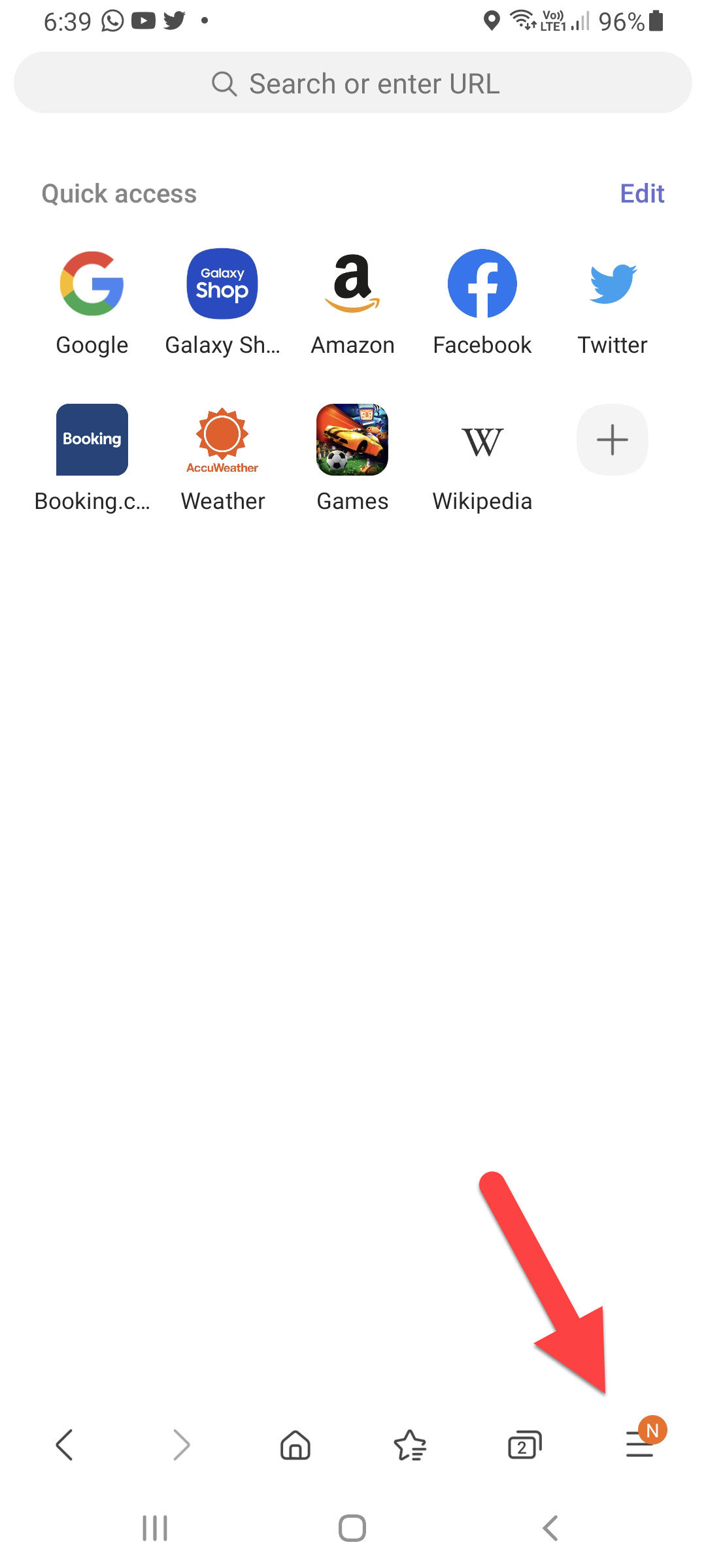 Click on the Three Lines
Click on the Three Lines Step 3. Then you will get all the list simply click on the Settings.
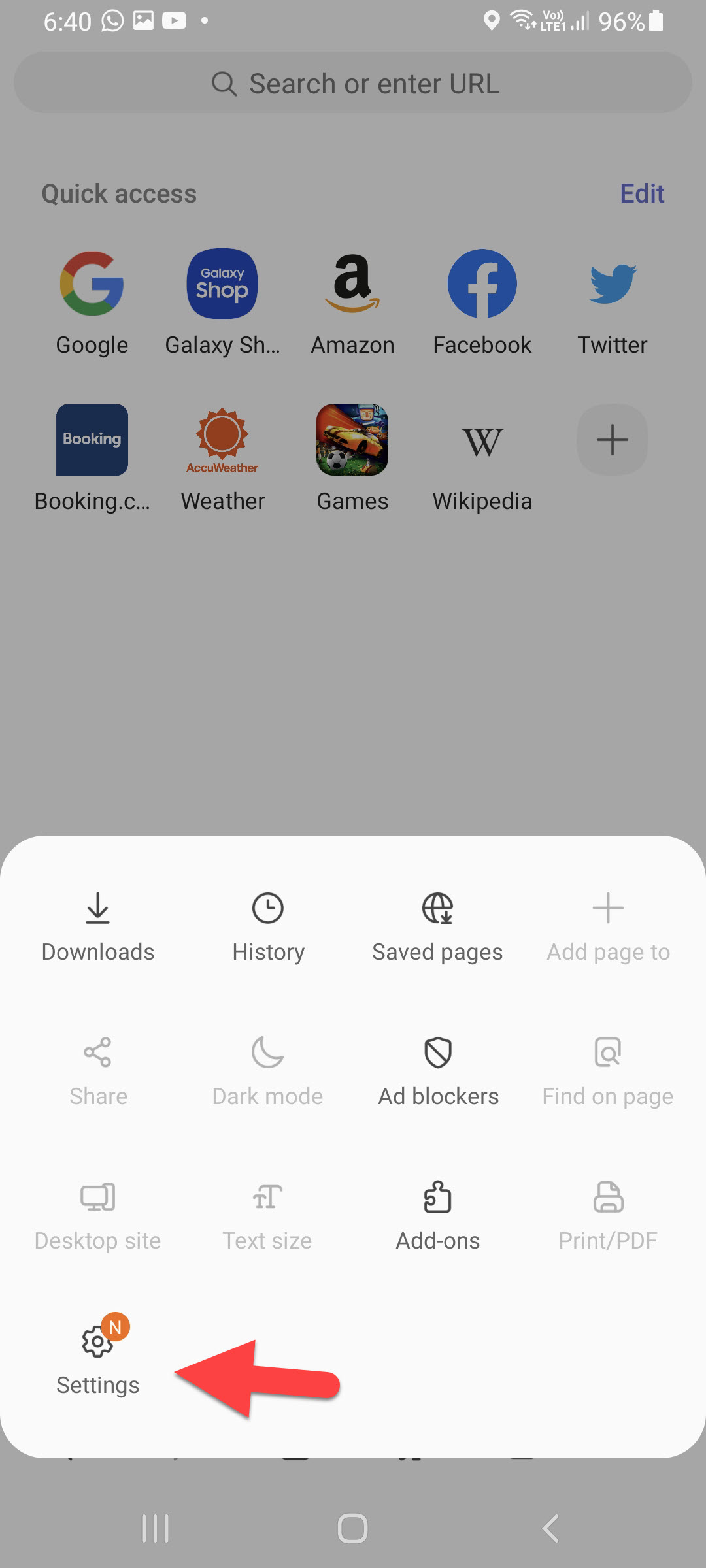 Click on the Settings
Click on the Settings Step 4. Click on the Sites and Downloads.
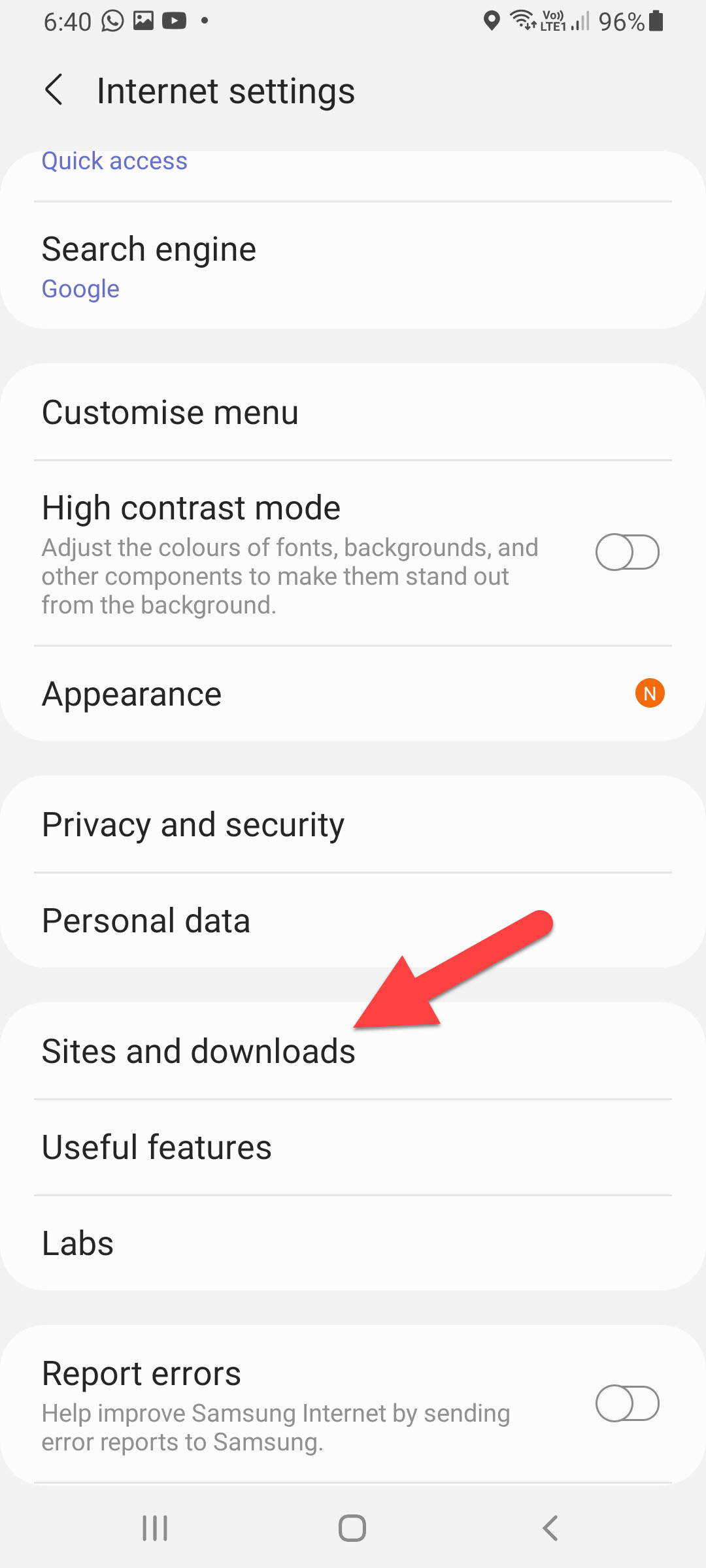 Click on the Sites and Downloads
Click on the Sites and Downloads Step 5. At last, turn on the toggle of Block Pop-ups.
Block Ads on Samsung Internet Via Ad Blocker
If you enable the toggle by following the above method then it won’t block all of the ads. However, if you want to block all kinds of ads then this method will help too much. You just want to install the extension of it. Follow the steps below.
Step 1. Launch Samsung Internet on your mobile then click on the Three Horizontal Lines.
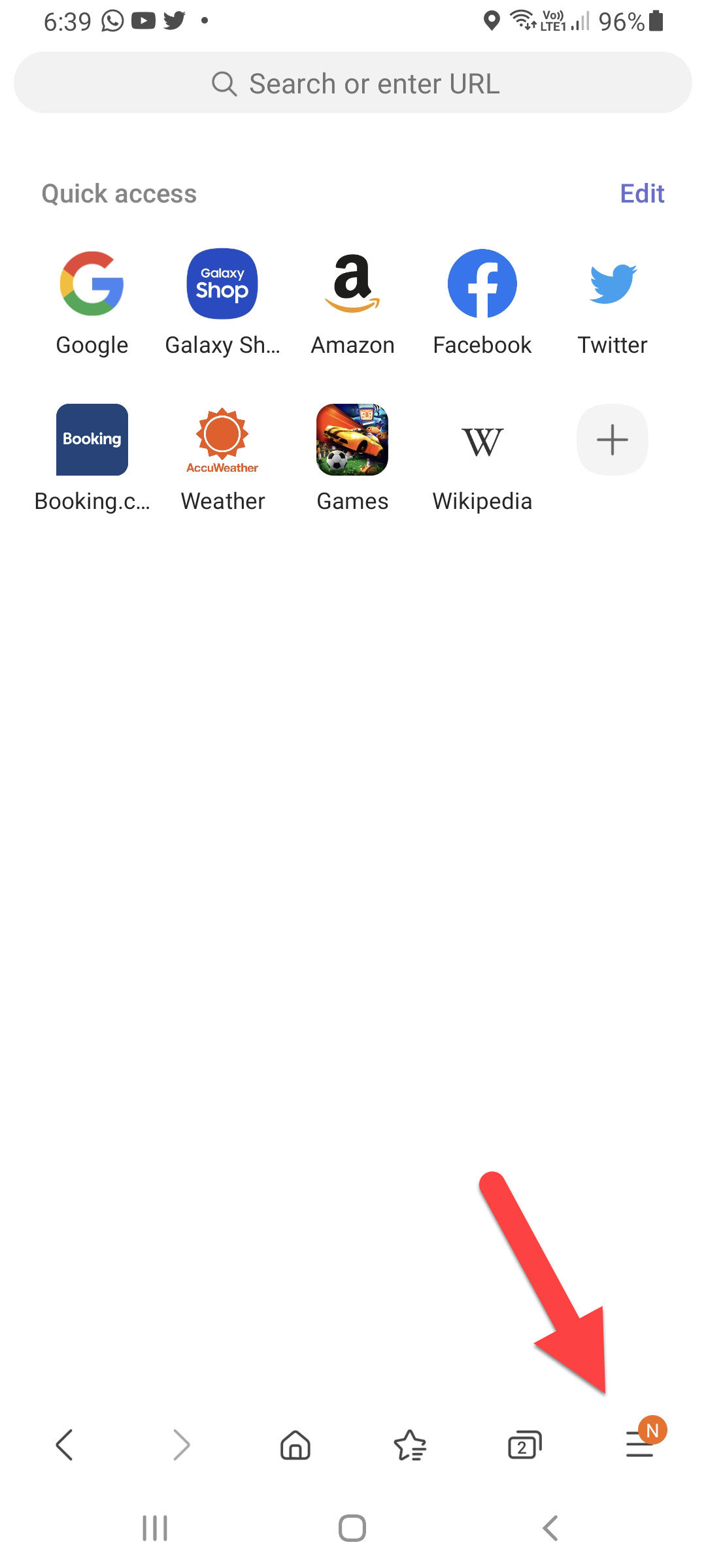 Click on the Three Horizontal Lines
Click on the Three Horizontal Lines Step 2. Now, select Ad Blockers.
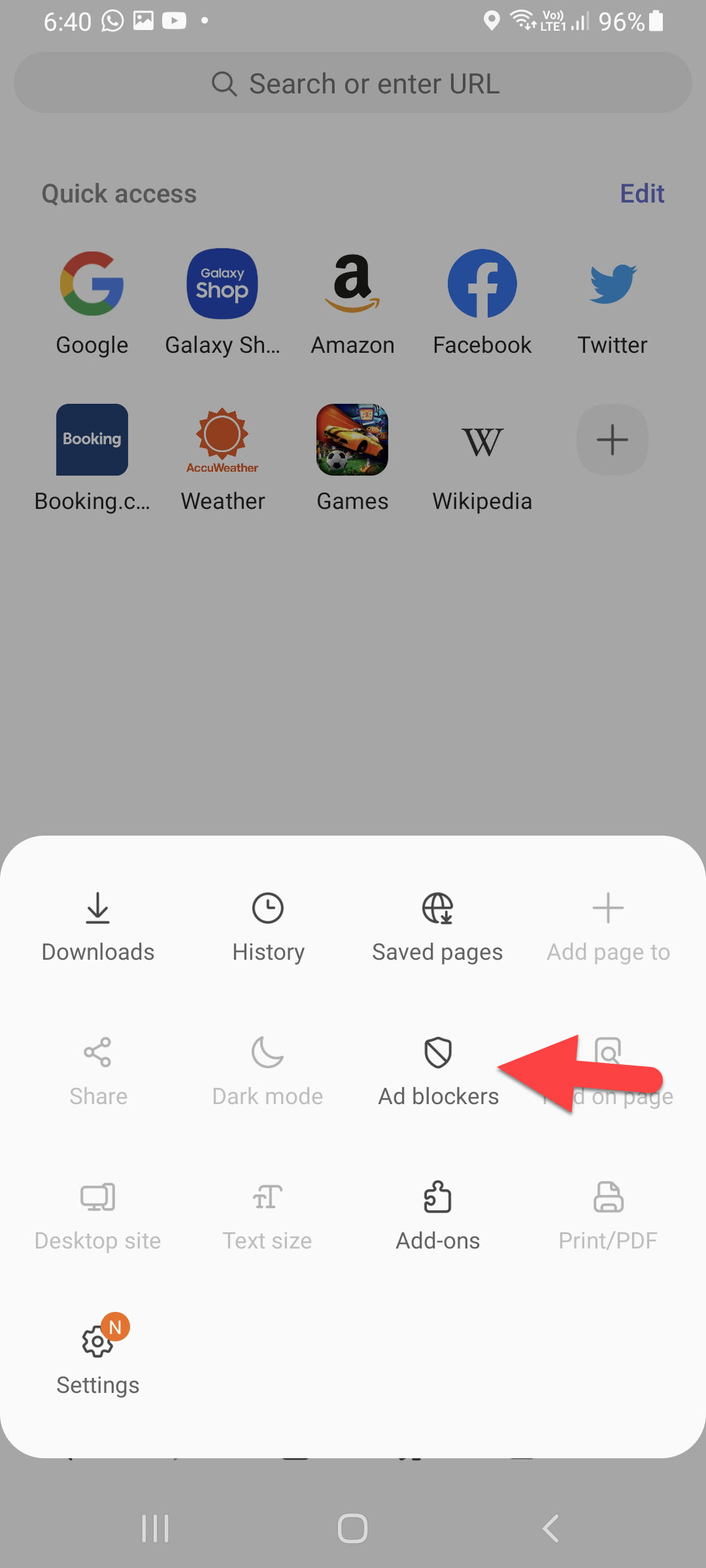 Ad Blockers
Ad Blockers Step 3. Here you can choose an appropriate extension. Once you find the extension then click on the Install icon.
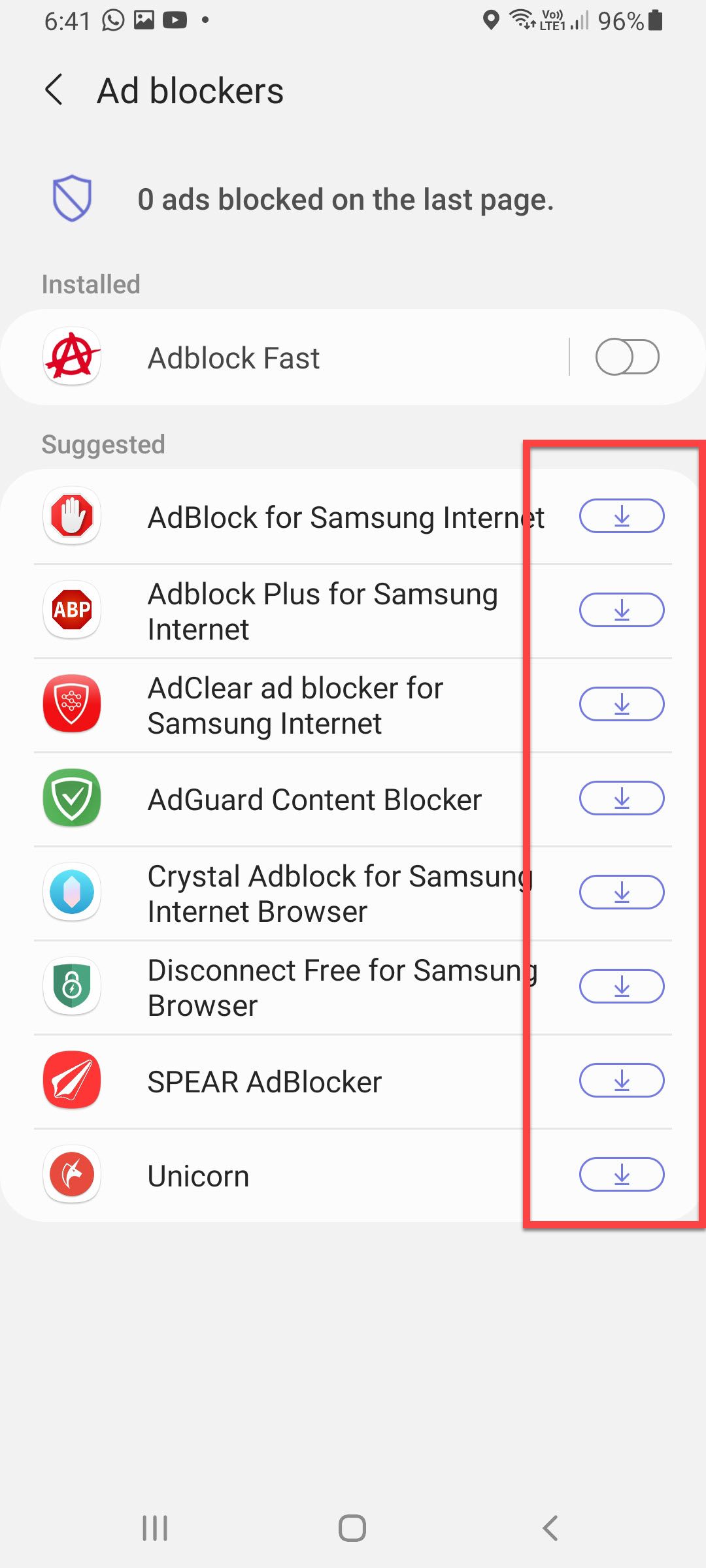
Bottom Line
It was all about How to Block Ads on Samsung Internet on Android Phone? I hope this article is very helpful for you to block ads on Samsung Internet. From this article, you will get something good. This is the right place where you can easily solve your problem. After following these steps I hope you will not face any kind of problem. If you faced any kind of problem and if you have any type of suggestions then do comment.
Explore More:




