How to Hide Desktop Icons on Mac (2021)
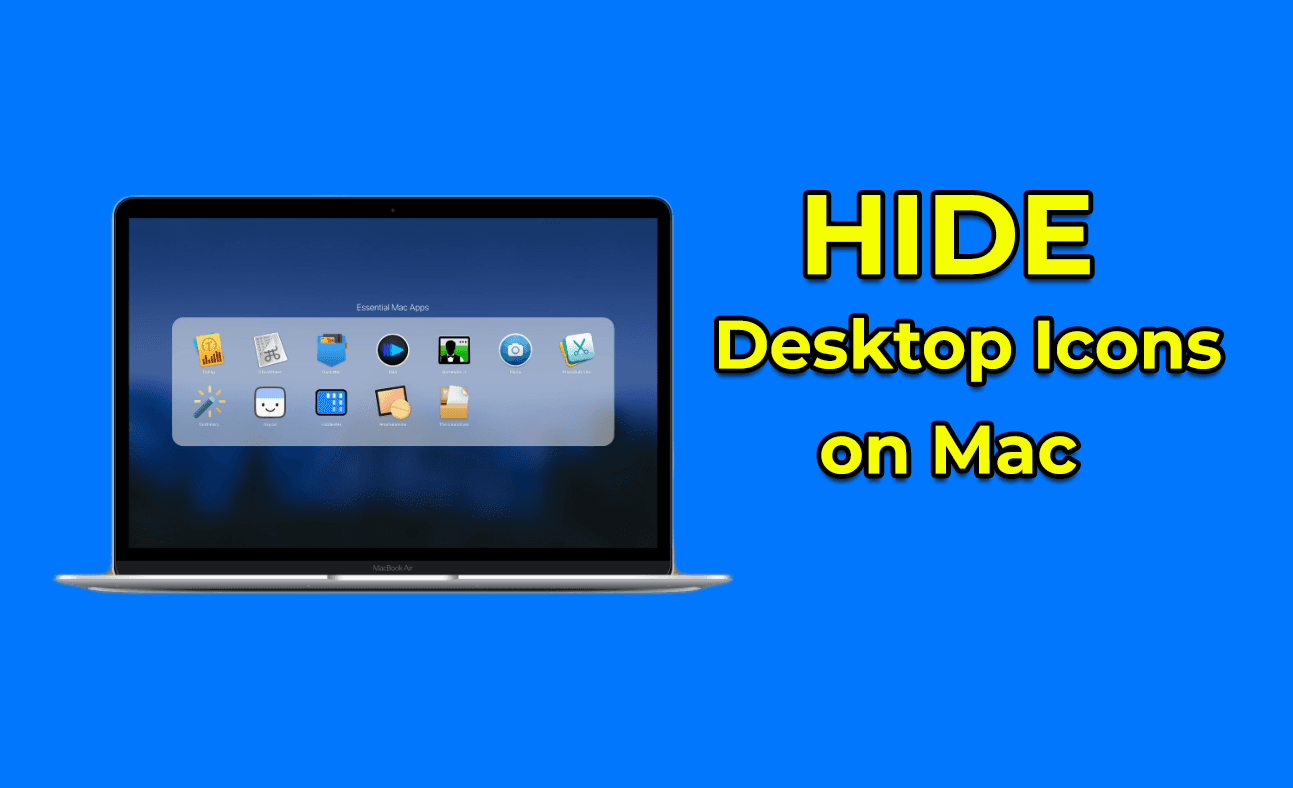
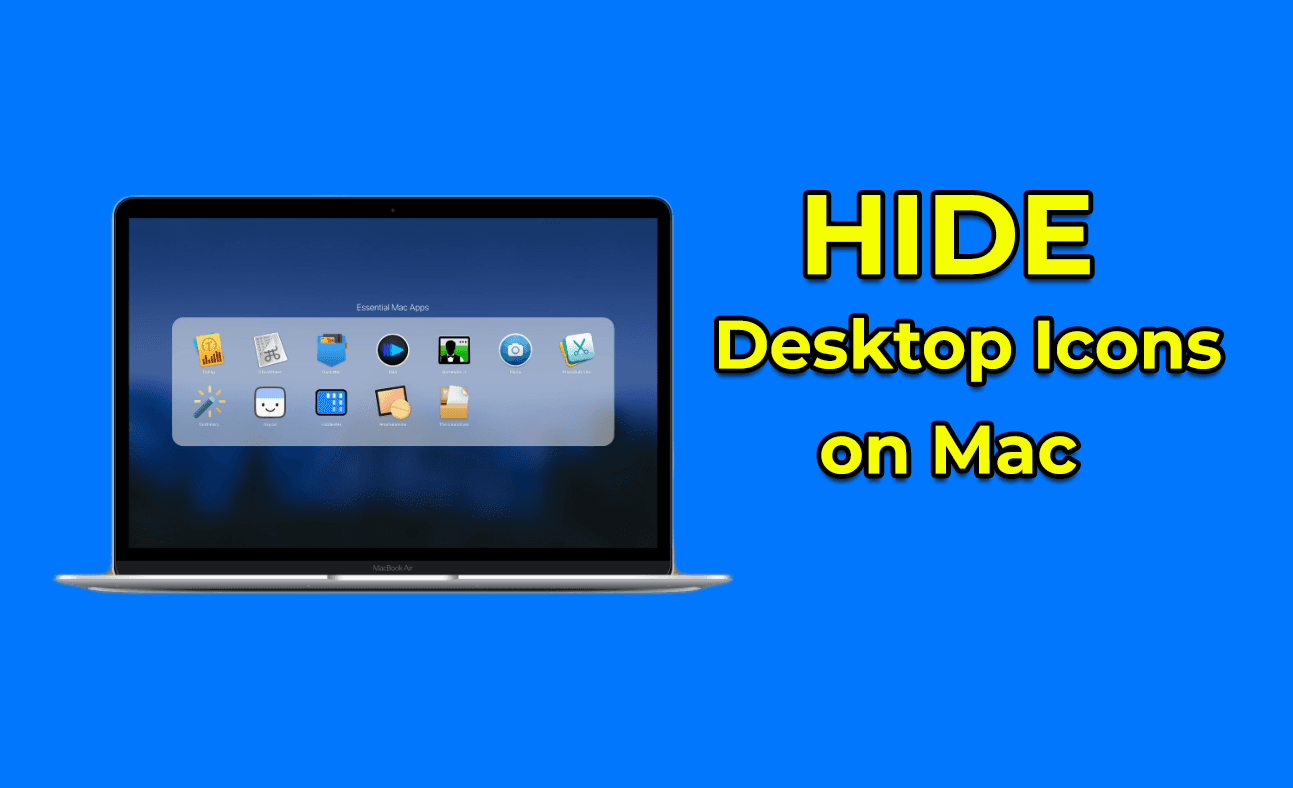
Mac is one of the best laptops for editing for anything the Mac laptop is great. When you buy this laptop then it very smooth to use the laptop. Once you are using your Mac then you need to hide the icons that people won’t see your icons. Moreover, when you try to hide the desktop icons then you don’t know the way that you can hide the desktop icon. So, once you don’t know the way then you search on YouTube the video you are watching maybe not real. But don’t worry I find the easiest ways to hide the desktop icon on Mac. If you want to hide desktop icons on Mac then you need to read this article. So, without wasting any time let’s get has started. From this article, you will learn How to Hide Desktop Icons on Mac (2021).
Related Post: How to Clear Command Prompt Screen in Windows 10
Hide Desktop Icons on Mac Via Terminal
Step 1. First of all, click on the Finder at the top left after that tap on the Preferences.
Step 2. When the finder preferences are open then in the section of Show These Items on the Desktop after that uncheck the box of Hard Disks, External Disks, CDs, DVDs, and iPods, Connected Servers.
Step 3. Once you uncheck all of them then the items will be removed from your desktop.
![]()
Hide Desktop Icons on Mac Via Terminal
Step 1. At first, open the Terminal on your Mac search it on the spotlight to find this.
Step 2. Once the terminal is open the copy and paste the below.
defaults write com.apple.finder CreateDesktop -bool false
Step 3. Now, copy and paste the other command and that is down below.
killall Finder
Step 4. Next, when you paste both commands then press the Enter button after that you will see any files on your desktop.
If you want to need back the desktop icon the follow the step down below.
Step 5. Copy and paste the command down below on your Terminal:
defaults write com.apple.finder CreateDesktop -bool true; killall Finder
How to Use HiddenMe to Hide Desktop Icons on Mac
Step 1. First, click on the Get to download HiddenMe on your Mac after that simply launch it.
 Click on the Get
Click on the Get Step 2. Now, click on the Circle icon from the menu option then tap on the Hide Desktop Icon.
Step 3. Next, the icons will be hidden from your desktop. If you want to unhide the icons then click on the Circle icon after that tap on the Show Desktop Icon.
Related Post: How to Block
Bottom Line
It was all about How to Hide Desktop Icons on Mac (2021). I hope this article is very helpful for you to hide the desktop icon. From this article, you will get something good. This is the right place to solve your problems. After following these steps I hope you will not face any kind of problem. So, if you have faced any kind of problem and if you have any suggestions then go down leave your comment.
Share This Article
Mac is one of the best laptops for editing for anything the Mac laptop is great. When you buy this laptop then it very smooth to use the laptop. Once you are using your Mac then you need to hide the icons that people won’t see your icons. Moreover, when you try to hide the desktop icons then you don’t know the way that you can hide the desktop icon. So, once you don’t know the way then you search on YouTube the video you are watching maybe not real. But don’t worry I find the easiest ways to hide the desktop icon on Mac. If you want to hide desktop icons on Mac then you need to read this article. So, without wasting any time let’s get has started. From this article, you will learn How to Hide Desktop Icons on Mac (2021).
Related Post: How to Clear Command Prompt Screen in Windows 10
Hide Desktop Icons on Mac Via Terminal
Step 1. First of all, click on the Finder at the top left after that tap on the Preferences.
Step 2. When the finder preferences are open then in the section of Show These Items on the Desktop after that uncheck the box of Hard Disks, External Disks, CDs, DVDs, and iPods, Connected Servers.
Step 3. Once you uncheck all of them then the items will be removed from your desktop.
![]()
Hide Desktop Icons on Mac Via Terminal
Step 1. At first, open the Terminal on your Mac search it on the spotlight to find this.
Step 2. Once the terminal is open the copy and paste the below.
defaults write com.apple.finder CreateDesktop -bool false
Step 3. Now, copy and paste the other command and that is down below.
killall Finder
Step 4. Next, when you paste both commands then press the Enter button after that you will see any files on your desktop.
If you want to need back the desktop icon the follow the step down below.
Step 5. Copy and paste the command down below on your Terminal:
defaults write com.apple.finder CreateDesktop -bool true; killall Finder
How to Use HiddenMe to Hide Desktop Icons on Mac
Step 1. First, click on the Get to download HiddenMe on your Mac after that simply launch it.
 Click on the Get
Click on the Get Step 2. Now, click on the Circle icon from the menu option then tap on the Hide Desktop Icon.
Step 3. Next, the icons will be hidden from your desktop. If you want to unhide the icons then click on the Circle icon after that tap on the Show Desktop Icon.
Related Post: How to Block
Bottom Line
It was all about How to Hide Desktop Icons on Mac (2021). I hope this article is very helpful for you to hide the desktop icon. From this article, you will get something good. This is the right place to solve your problems. After following these steps I hope you will not face any kind of problem. So, if you have faced any kind of problem and if you have any suggestions then go down leave your comment.




