Fix Mouse & Keyboard Stuck on macOS Catalina on VirtualBox
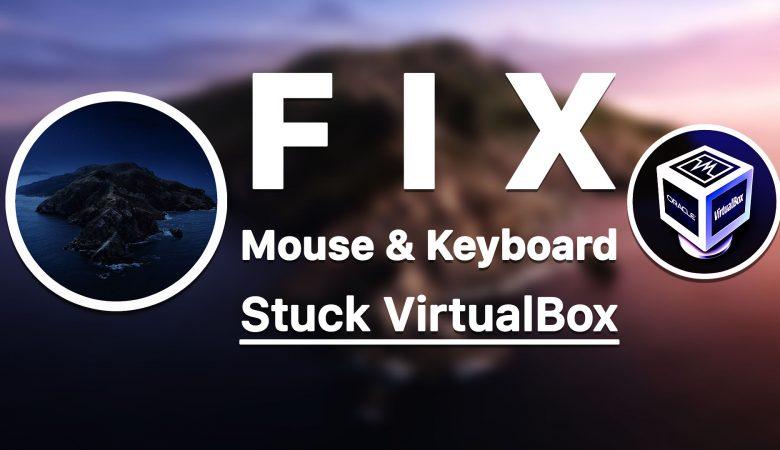
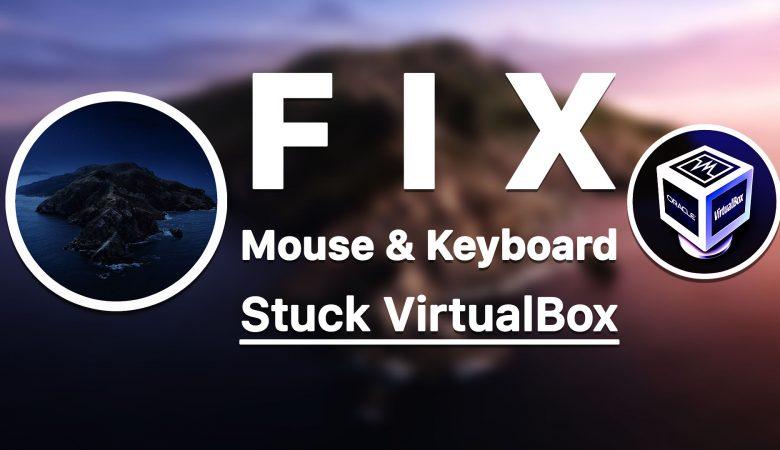
In this article, you will learn to Fix Mouse & Keyboard Stuck on macOS Catalina on VirtualBox. You might know that macOS Catalina is a new version of Mac which is very amazing and very easy to use for everyone. When you install it on a physical computer than you will not face any problem. If you want to test macOS Catalina on VirtualBox and VMware it will be the best option to check the amazing features. VirtualBox and VMware is the only way to test and check macOS Catalina for windows user. Therefore, we have guided article on installing macOS Catalina on VMware and VirtualBox. But the main problem is that you will face the problem of mouse and keyboard stuck. Therefore, don’t worry because we will give all the requirement and the steps which are needed to Fix Mouse & Keyboard Stuck on macOS Catalina on VirtualBox.
Related:
- How to Fix macOS Catalina Screen Resolution on VirtualBox
- How to Create a Bootable macOS Catalina USB Installer
Fix Mouse & Keyboard Stuck on macOS Catalina on VirtualBox
So, here some easy steps and tricks which is very easy and understandable. You need to follow each step which I will guide you below in order to Fix Mouse & Keyboard Stuck on macOS Catalina on VirtualBox. Therefore, let’s get started with easy steps.
Step 1. First of all, go to VirtualBox.org then download the latest version VirtualBox Extension Pack.
Step 2. Once the extension pack is downloaded, then open the VirtualBox click on the Tools, after that Click on Preference and at the left side there is Extension click on that.
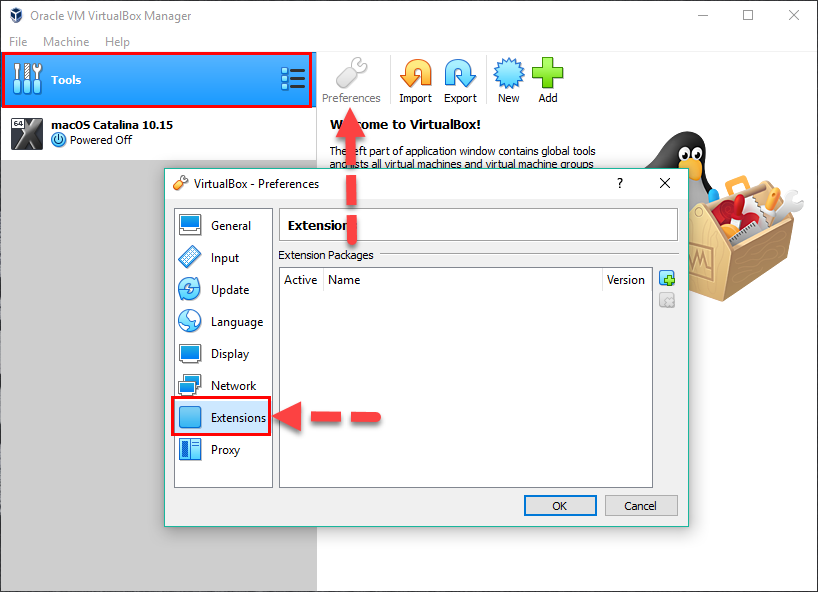 Extension
Extension Step 3. Click on the + icon in order to add the VirtualBox Extension Pack.
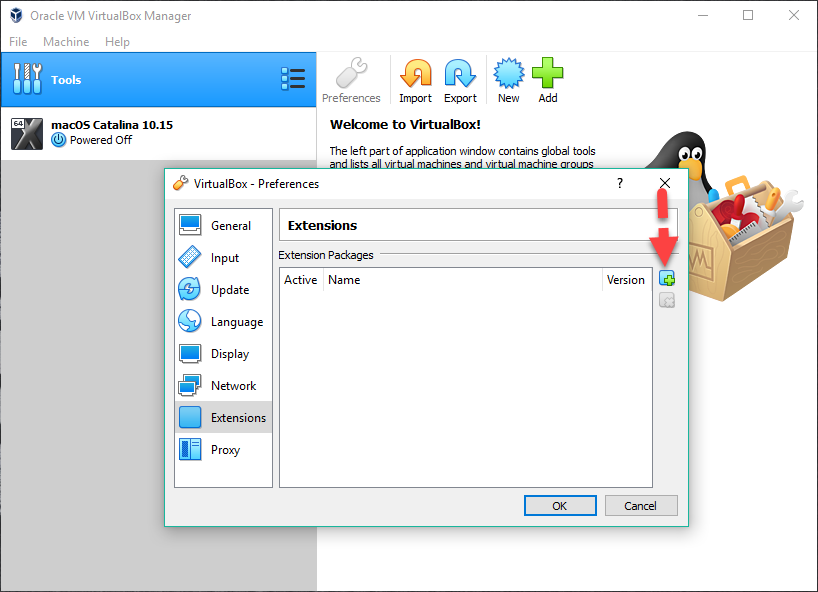 Add extension pack
Add extension pack Step 4. When you add the Extension Pack it will ask you to install it in order to install you have to click on install.
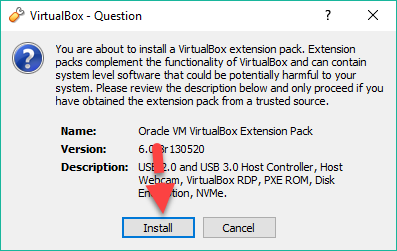 Install Extension Pack
Install Extension Pack Step 5. After that, be agree with the terms and condition of Extension Pack, scroll down till the end and click on the Agree.
Then, Wait for the installation of VirtualBox Extension pack.
Change the VM Operating System Version
After installing the VirtualBox Extension Pack, it is not finished yet you will still have some problems/issues. Therefore, I recommend you to change the version of macOS Catalina operating system version. In order to do you need to open VirtualBox and click on the setting of macOS Catalina then in the general tab, you need to select the version as Mac OS X (64Bit). After that, click on the Ok.
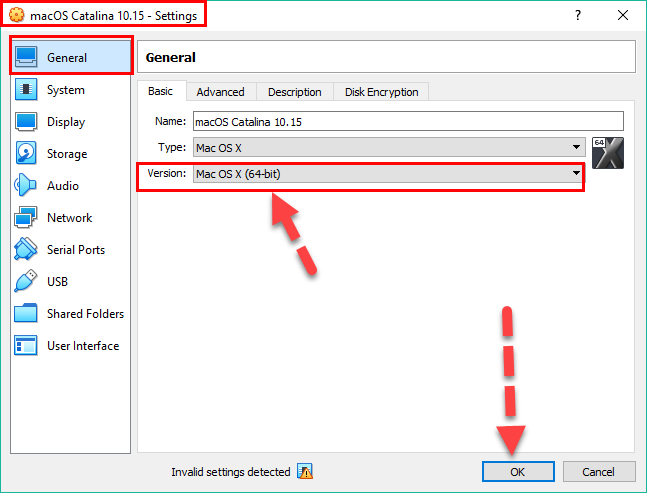 Change the operating system version
Change the operating system version Enable and Use USB 3.0 Controller
We have another as well, this step is for if you still face the same problem. You need to add Mouse and Keyboard to the VirtualBox USB Controller.
Note: I recommend you that, don’t go with this step unless you still have the same issues with your Mouse and Keyboard. You must have solved the Mouse and Keyboard issue after the OS version and installing of VirtualBox Extension Pack.
Open VirtualBox then go to the VM (macOS Catalina) Settings and from the USB tab, select USB 3.0 (xHCI) Controller. After that, you need to click on the Add button to list your mouse and keyboard under USB Device Filters.
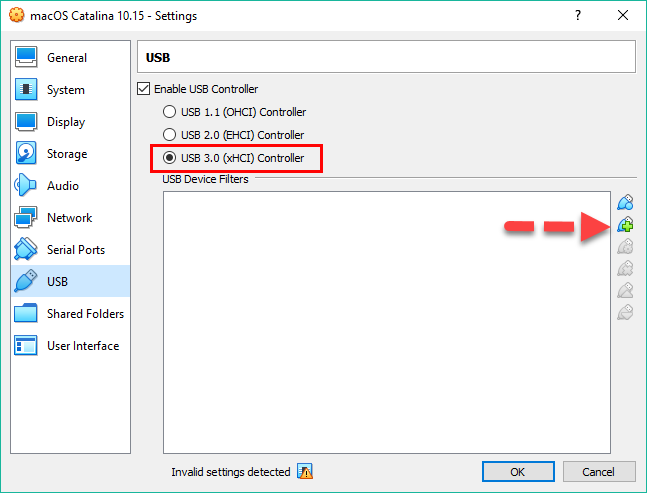 Enable and Use USB 3.0 Controller
Enable and Use USB 3.0 Controller Conclusion:
That’s all about Fix Mouse & Keyboard Stuck on macOS Catalina on VirtualBox. If you have any kind of question regarding this then feel free to leave your comment. Don’t forget to share your feedback.
Tagged
Share This Article
In this article, you will learn to Fix Mouse & Keyboard Stuck on macOS Catalina on VirtualBox. You might know that macOS Catalina is a new version of Mac which is very amazing and very easy to use for everyone. When you install it on a physical computer than you will not face any problem. If you want to test macOS Catalina on VirtualBox and VMware it will be the best option to check the amazing features. VirtualBox and VMware is the only way to test and check macOS Catalina for windows user. Therefore, we have guided article on installing macOS Catalina on VMware and VirtualBox. But the main problem is that you will face the problem of mouse and keyboard stuck. Therefore, don’t worry because we will give all the requirement and the steps which are needed to Fix Mouse & Keyboard Stuck on macOS Catalina on VirtualBox.
Related:
- How to Fix macOS Catalina Screen Resolution on VirtualBox
- How to Create a Bootable macOS Catalina USB Installer
Fix Mouse & Keyboard Stuck on macOS Catalina on VirtualBox
So, here some easy steps and tricks which is very easy and understandable. You need to follow each step which I will guide you below in order to Fix Mouse & Keyboard Stuck on macOS Catalina on VirtualBox. Therefore, let’s get started with easy steps.
Step 1. First of all, go to VirtualBox.org then download the latest version VirtualBox Extension Pack.
Step 2. Once the extension pack is downloaded, then open the VirtualBox click on the Tools, after that Click on Preference and at the left side there is Extension click on that.
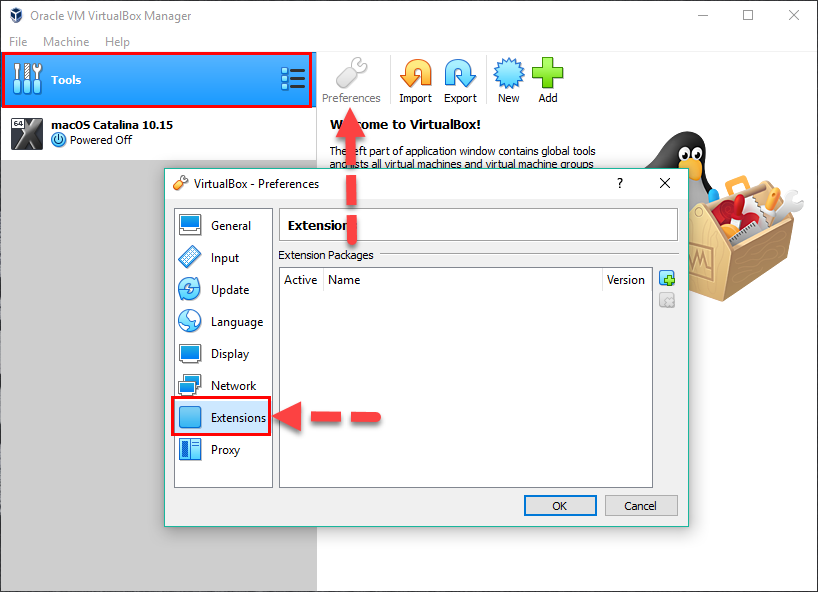 Extension
Extension Step 3. Click on the + icon in order to add the VirtualBox Extension Pack.
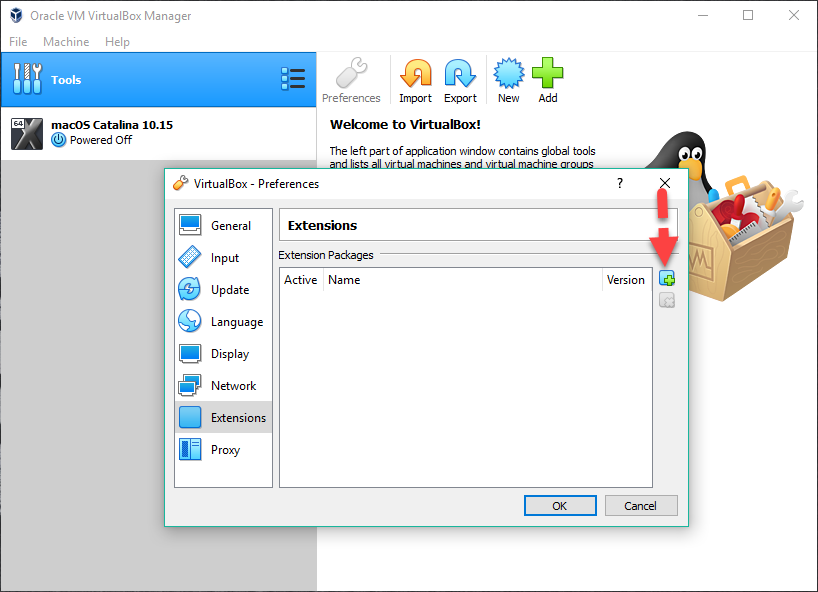 Add extension pack
Add extension pack Step 4. When you add the Extension Pack it will ask you to install it in order to install you have to click on install.
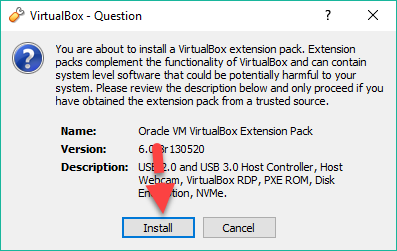 Install Extension Pack
Install Extension Pack Step 5. After that, be agree with the terms and condition of Extension Pack, scroll down till the end and click on the Agree.
Then, Wait for the installation of VirtualBox Extension pack.
Change the VM Operating System Version
After installing the VirtualBox Extension Pack, it is not finished yet you will still have some problems/issues. Therefore, I recommend you to change the version of macOS Catalina operating system version. In order to do you need to open VirtualBox and click on the setting of macOS Catalina then in the general tab, you need to select the version as Mac OS X (64Bit). After that, click on the Ok.
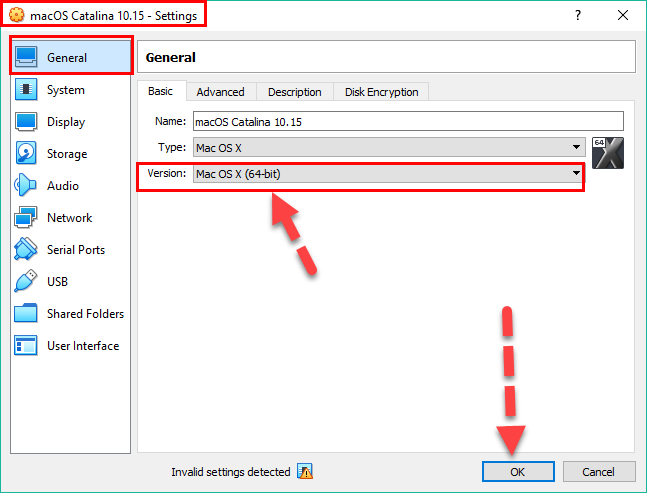 Change the operating system version
Change the operating system version Enable and Use USB 3.0 Controller
We have another as well, this step is for if you still face the same problem. You need to add Mouse and Keyboard to the VirtualBox USB Controller.
Note: I recommend you that, don’t go with this step unless you still have the same issues with your Mouse and Keyboard. You must have solved the Mouse and Keyboard issue after the OS version and installing of VirtualBox Extension Pack.
Open VirtualBox then go to the VM (macOS Catalina) Settings and from the USB tab, select USB 3.0 (xHCI) Controller. After that, you need to click on the Add button to list your mouse and keyboard under USB Device Filters.
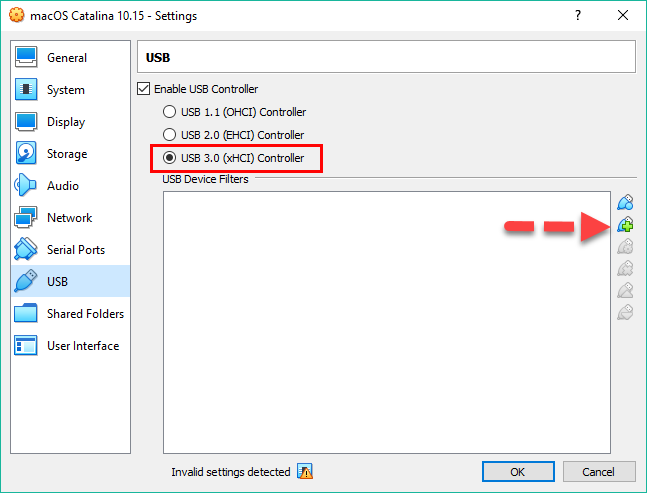 Enable and Use USB 3.0 Controller
Enable and Use USB 3.0 Controller Conclusion:
That’s all about Fix Mouse & Keyboard Stuck on macOS Catalina on VirtualBox. If you have any kind of question regarding this then feel free to leave your comment. Don’t forget to share your feedback.




