How to Fix Mouse and Keyboard Not Working in Windows 11?
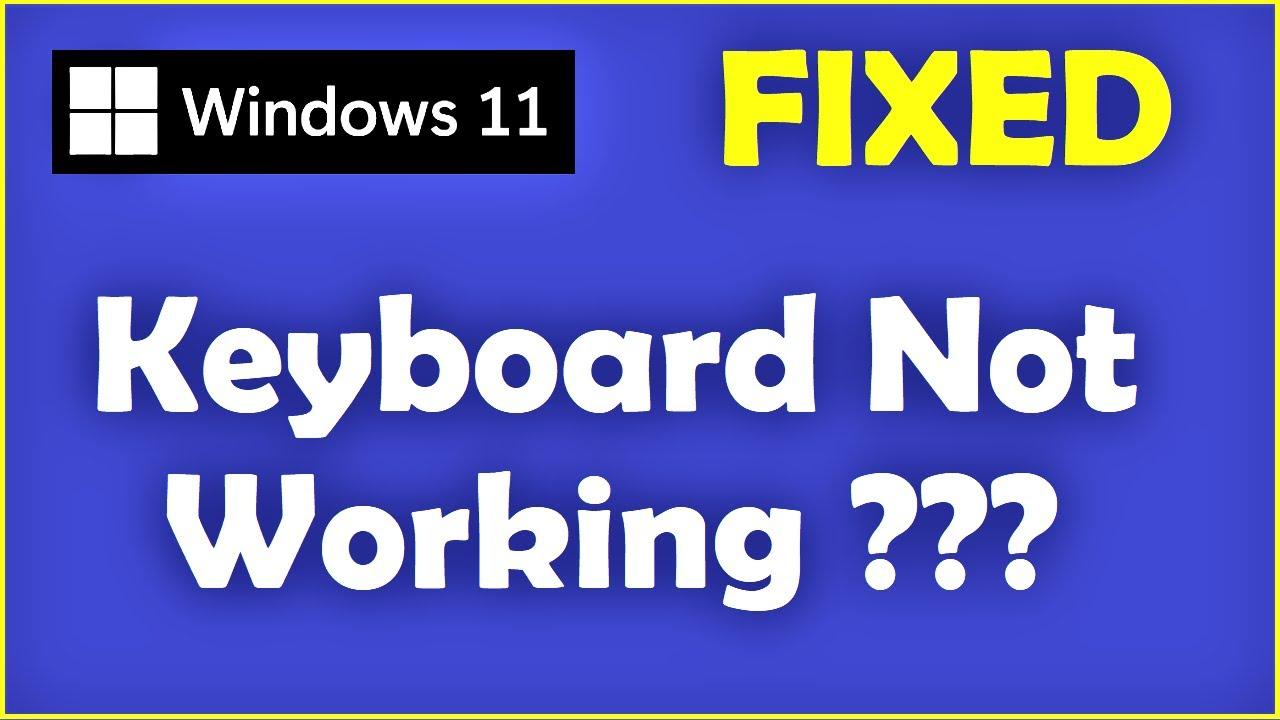
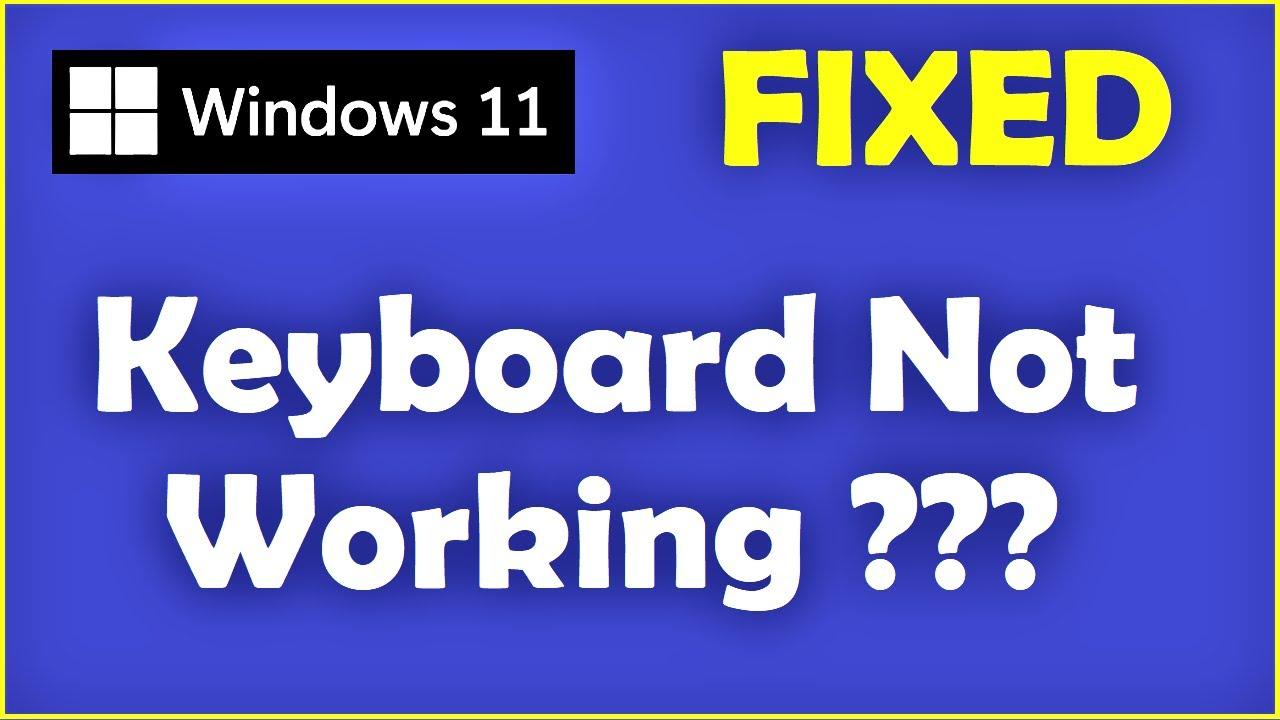
In this article, you will learn How to Fix Mouse and Keyboard Not Working in Windows 11? Do you want to fix the mouse and keyboard not working? If yes then this article defiantly for you. When you are using your PC then your mouse and keyboard suddenly stop working. However, when the keyboard and mouse are not working then you can’t do anything without the mouse and keyboard. Further, If they are not working then it is present problem in your PC. Moreover, if you want to fix the mouse and keyboard problems then you need to read this article. So, without wasting any time let’s get has started.
Method 1: Reinstall Mouse and Keyboard Drivers
Step 1. First of all, you need to open the Device Manager by pressing Win + X after that click on the Device Manager.
Step 2. When the device manager is open then double-click on the Mice and Other Pointing Device.
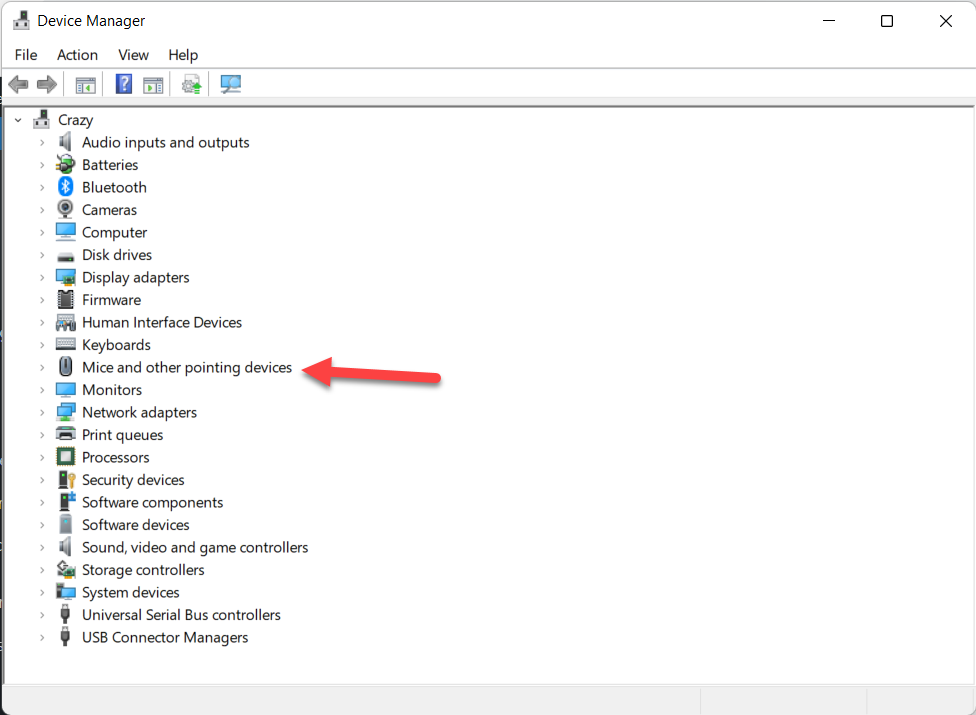 Double-Click on the Mice and Other Pointing Device
Double-Click on the Mice and Other Pointing Device Step 3. Now, right-click on that mouse that is not working then click on the Uninstall Device.
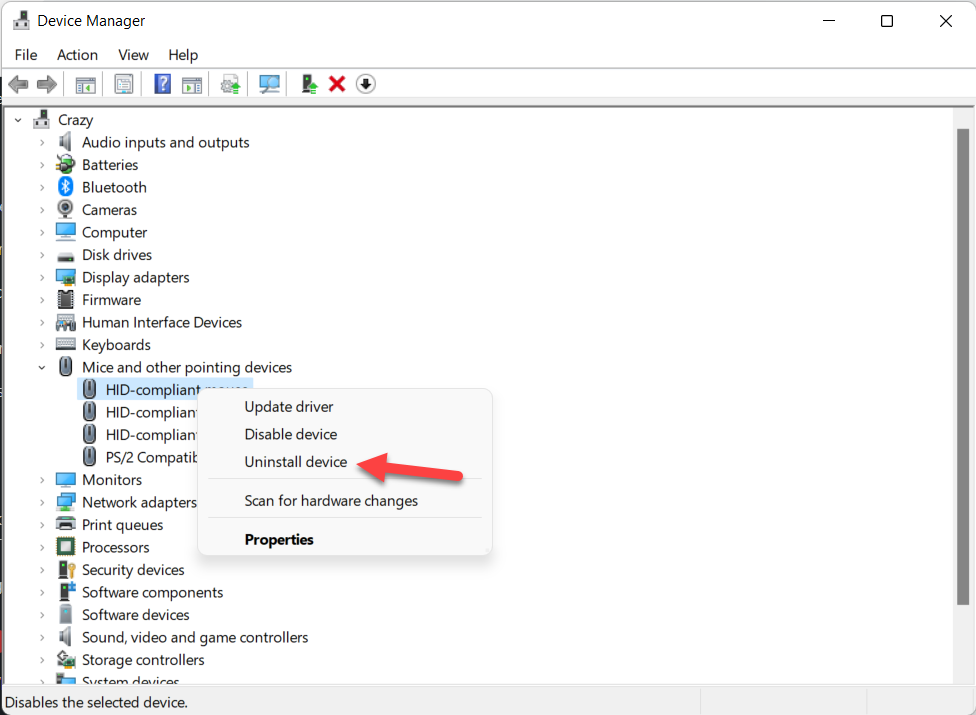 Click on the Uninstall Device
Click on the Uninstall Device Step 4. Then check the box of Attempt to Remove the Driver For This Device after that click on the Uninstall.
Step 5. Next, double-click on the Keyboard then right-click on the not working keyboard after that click on the Uninstall Device.
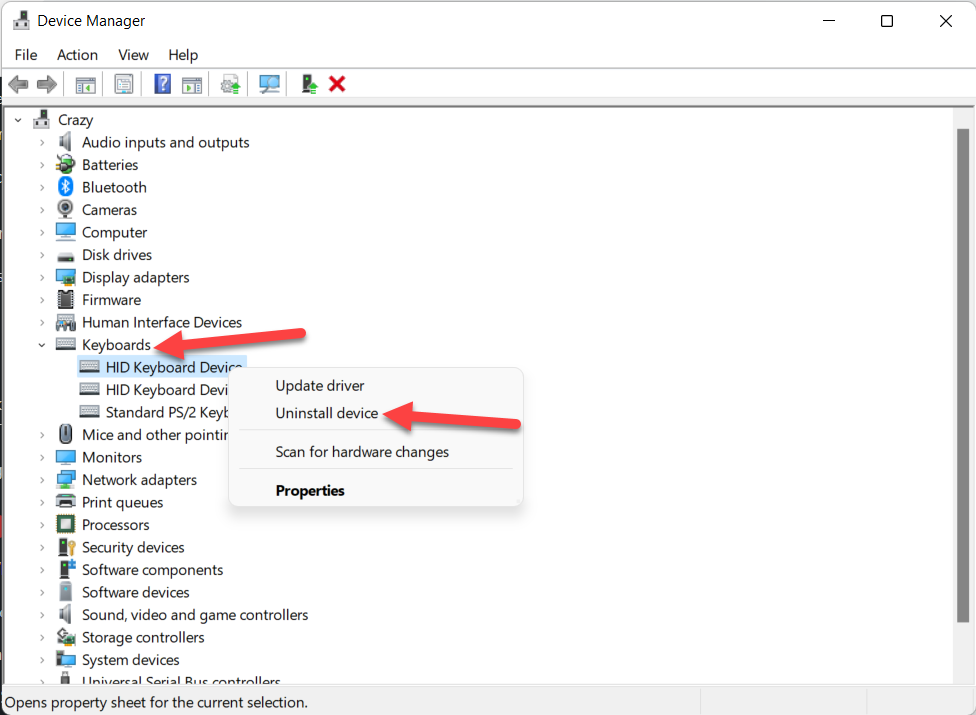 Click on the Uninstall Device
Click on the Uninstall Device Step 6. Once the drivers are deleted then restart your PC after when the restarting is done after the new driver will reinstall.
Method 2: Update Keyboard and Mouse Drivers
Step 1. Open the Device Manager from the Start menu.
Step 2. After that double-click on the Keyboard to open the drop-down then right-click on drivers that are having problems, and click on the Update Driver.
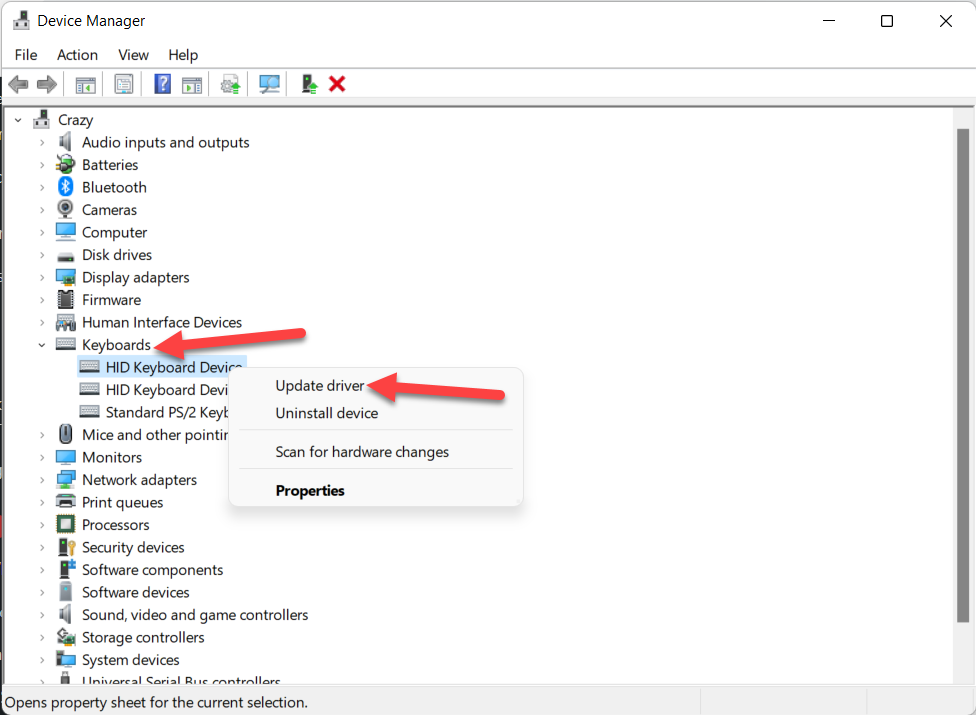 Click on the Update Device
Click on the Update Device Step 3. Here click on the Search Automatically For Driver.
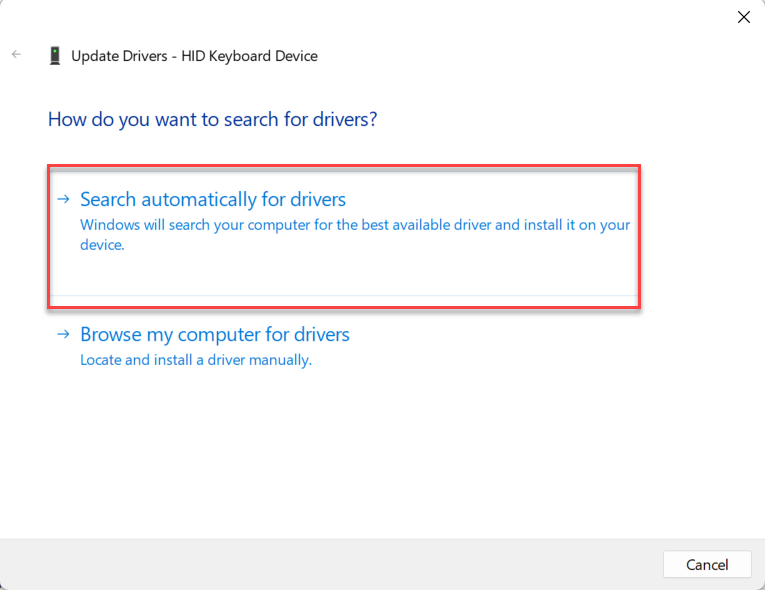 Search Automatically For Driver
Search Automatically For Driver Step 4. Now, for the mouse one do the same step double-click on the Mice and Other Pointing Device then right-click on the driver after that click on the Update Driver.
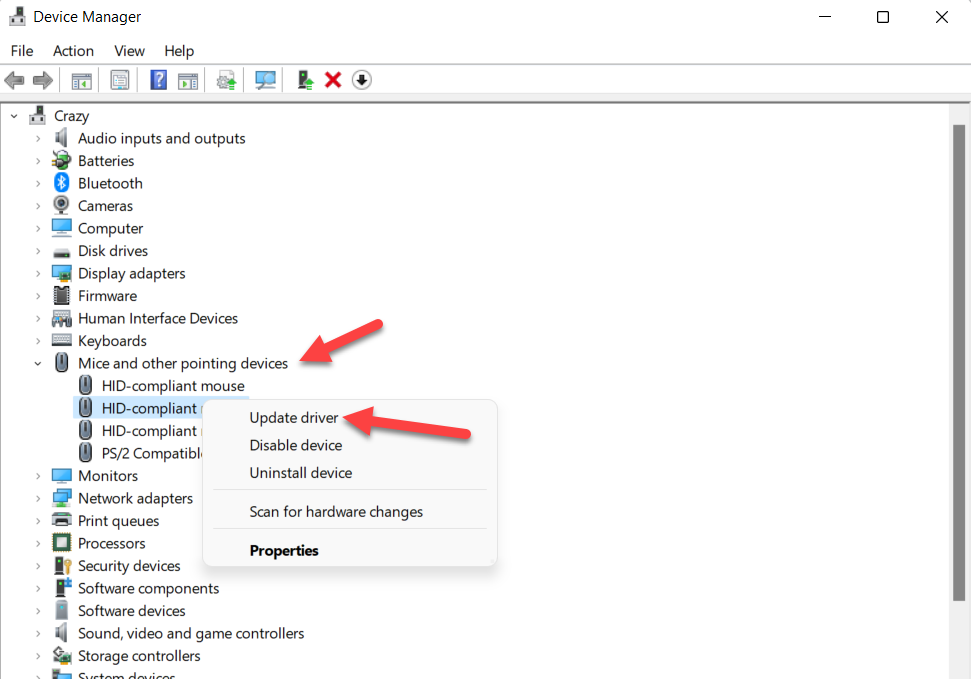 Click on Update Driver
Click on Update Driver Step 5. Then do the other step like a keyboard showing above.
Method 3: Uninstall the Recently Installed Software
To install any software it may cause that your mouse and keyboard not working. When you delete or uninstall the recently installed software then your problem should solve. So, follow the steps down below.
Step 1. At first, press Win + R then type Appwiz.cpl after that click on the Ok.
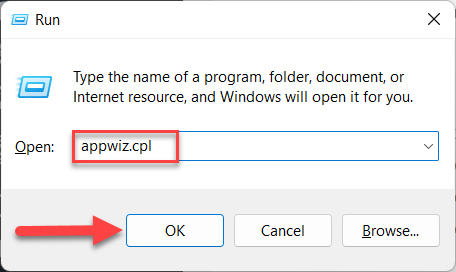 Click on the Ok
Click on the Ok Step 2. Now, you will get bunches of software then select the software after that click on the Uninstall.
Bottom Line
It was all about How to Fix Mouse and Keyboard Not Working in Windows 11? I hope this article is very helpful for you to fix the mouse and keyboard issue. From its article, you will get something good. This is the right place where you can easily solve your problem. After following these steps I hope you will not face any kind of problem. If you faced any kind of problem and if you have any type of suggestions then do comment.
Related Posts:
Tagged
Share This Article
In this article, you will learn How to Fix Mouse and Keyboard Not Working in Windows 11? Do you want to fix the mouse and keyboard not working? If yes then this article defiantly for you. When you are using your PC then your mouse and keyboard suddenly stop working. However, when the keyboard and mouse are not working then you can’t do anything without the mouse and keyboard. Further, If they are not working then it is present problem in your PC. Moreover, if you want to fix the mouse and keyboard problems then you need to read this article. So, without wasting any time let’s get has started.
Method 1: Reinstall Mouse and Keyboard Drivers
Step 1. First of all, you need to open the Device Manager by pressing Win + X after that click on the Device Manager.
Step 2. When the device manager is open then double-click on the Mice and Other Pointing Device.
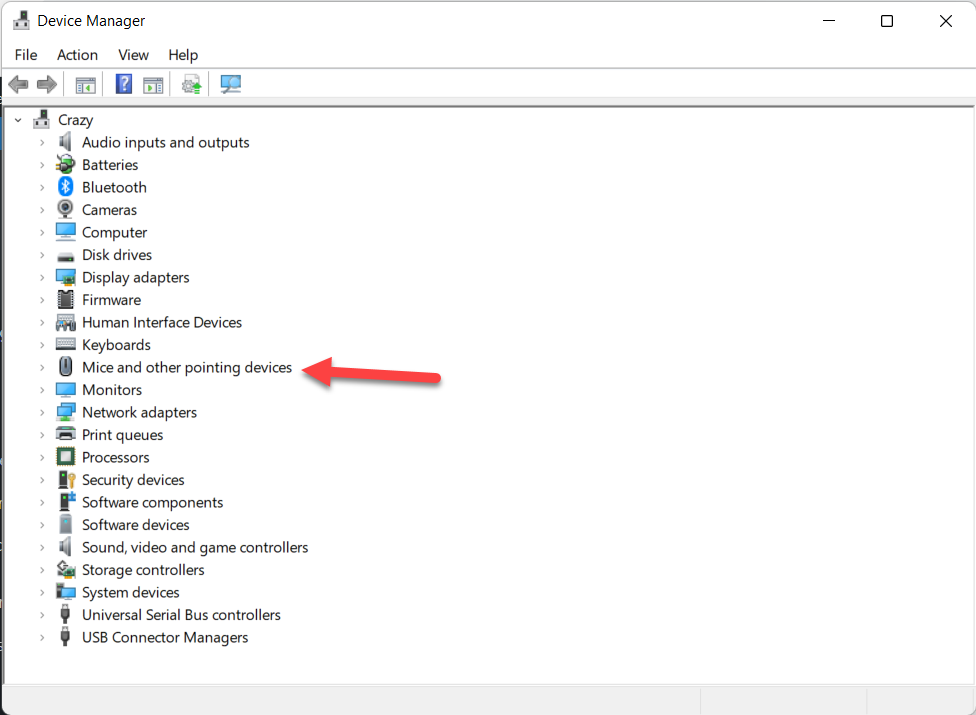 Double-Click on the Mice and Other Pointing Device
Double-Click on the Mice and Other Pointing Device Step 3. Now, right-click on that mouse that is not working then click on the Uninstall Device.
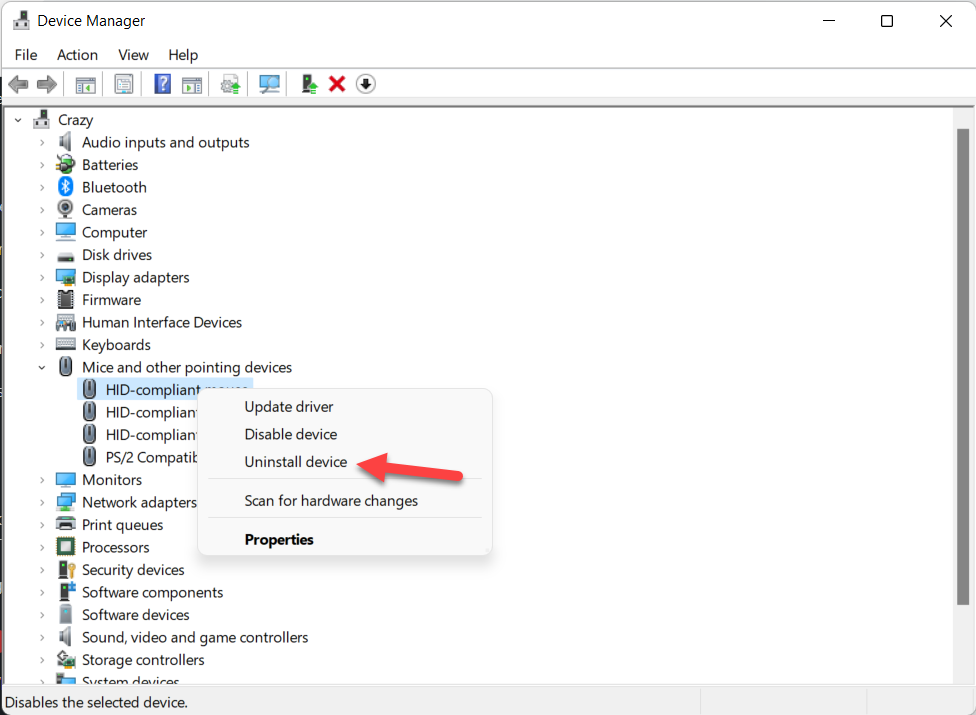 Click on the Uninstall Device
Click on the Uninstall Device Step 4. Then check the box of Attempt to Remove the Driver For This Device after that click on the Uninstall.
Step 5. Next, double-click on the Keyboard then right-click on the not working keyboard after that click on the Uninstall Device.
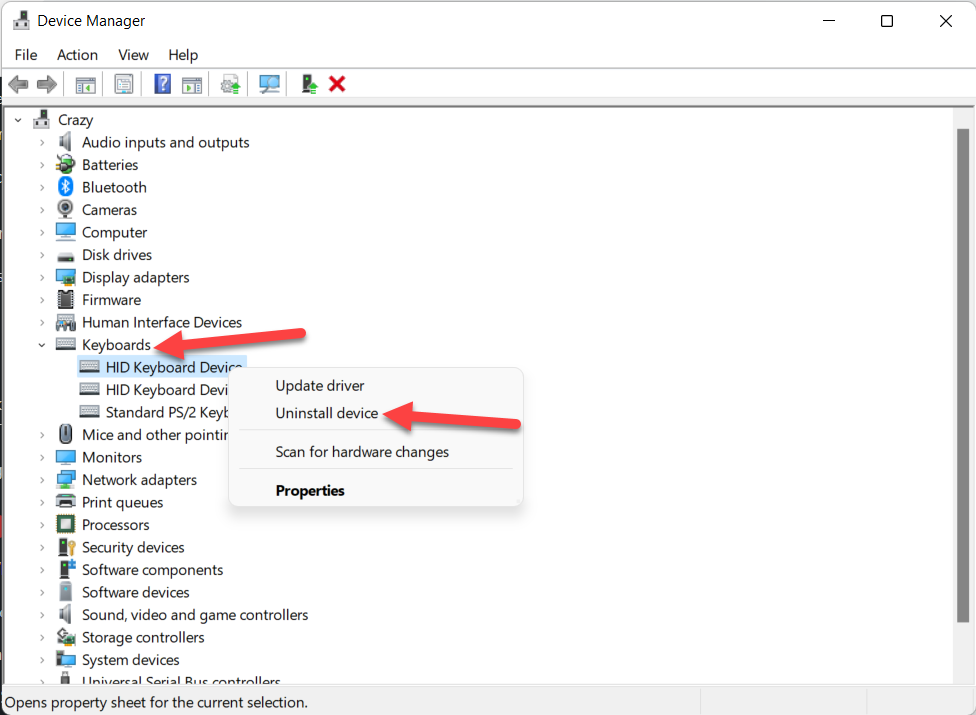 Click on the Uninstall Device
Click on the Uninstall Device Step 6. Once the drivers are deleted then restart your PC after when the restarting is done after the new driver will reinstall.
Method 2: Update Keyboard and Mouse Drivers
Step 1. Open the Device Manager from the Start menu.
Step 2. After that double-click on the Keyboard to open the drop-down then right-click on drivers that are having problems, and click on the Update Driver.
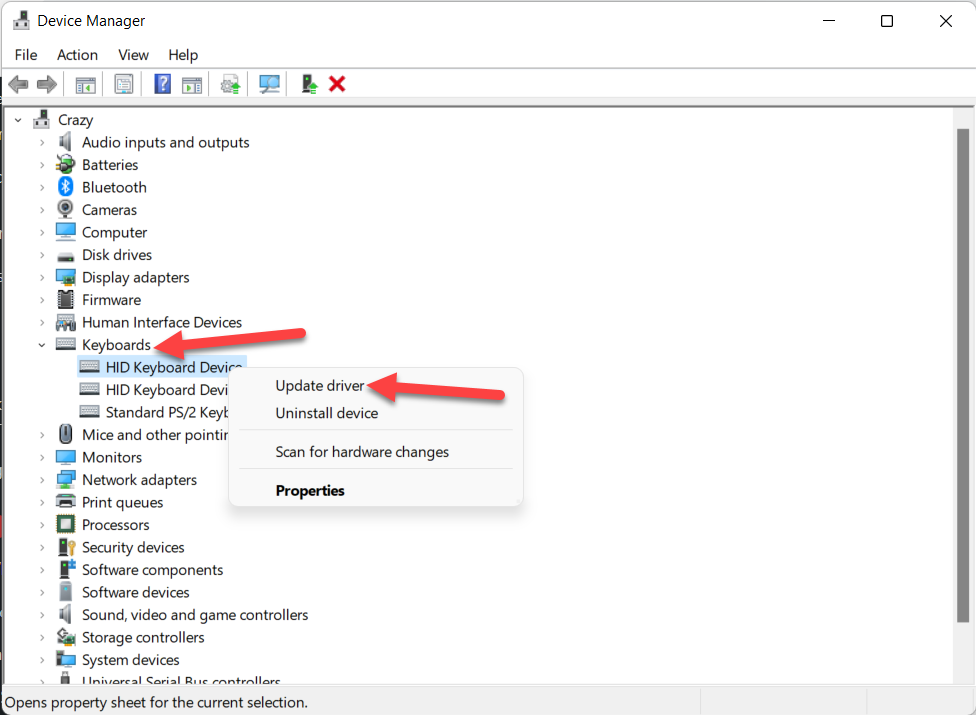 Click on the Update Device
Click on the Update Device Step 3. Here click on the Search Automatically For Driver.
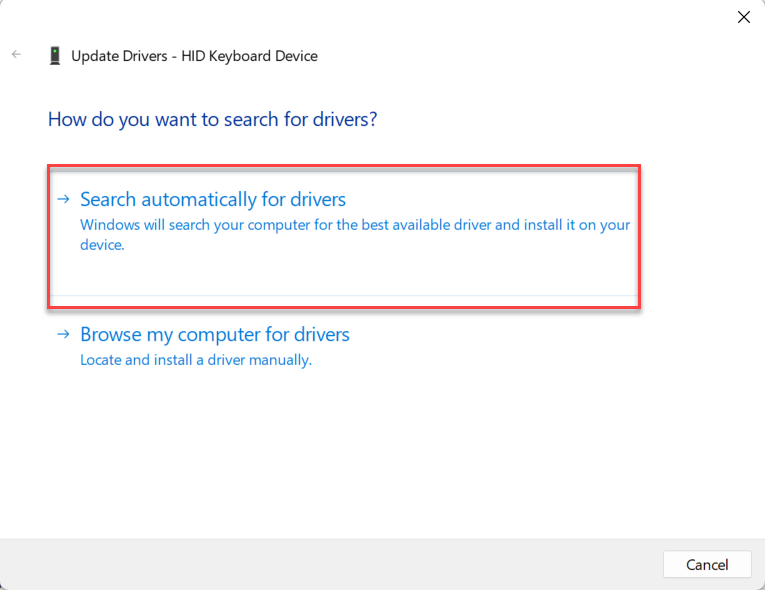 Search Automatically For Driver
Search Automatically For Driver Step 4. Now, for the mouse one do the same step double-click on the Mice and Other Pointing Device then right-click on the driver after that click on the Update Driver.
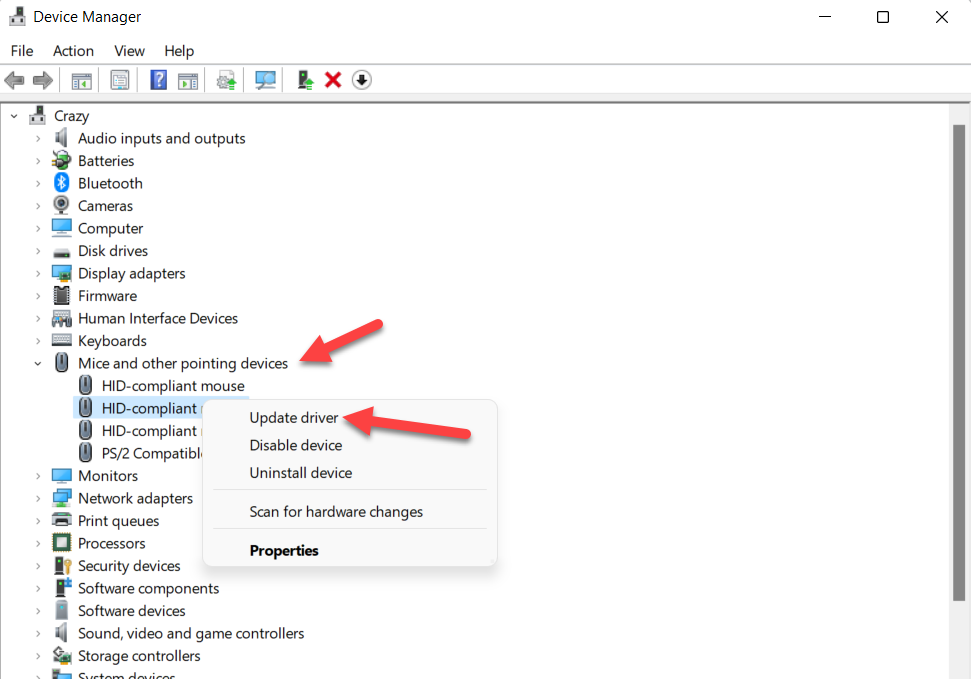 Click on Update Driver
Click on Update Driver Step 5. Then do the other step like a keyboard showing above.
Method 3: Uninstall the Recently Installed Software
To install any software it may cause that your mouse and keyboard not working. When you delete or uninstall the recently installed software then your problem should solve. So, follow the steps down below.
Step 1. At first, press Win + R then type Appwiz.cpl after that click on the Ok.
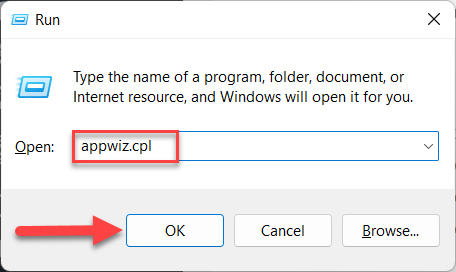 Click on the Ok
Click on the Ok Step 2. Now, you will get bunches of software then select the software after that click on the Uninstall.
Bottom Line
It was all about How to Fix Mouse and Keyboard Not Working in Windows 11? I hope this article is very helpful for you to fix the mouse and keyboard issue. From its article, you will get something good. This is the right place where you can easily solve your problem. After following these steps I hope you will not face any kind of problem. If you faced any kind of problem and if you have any type of suggestions then do comment.
Related Posts:




