How to Fix Google Drive Authorization HTTP 403 Error
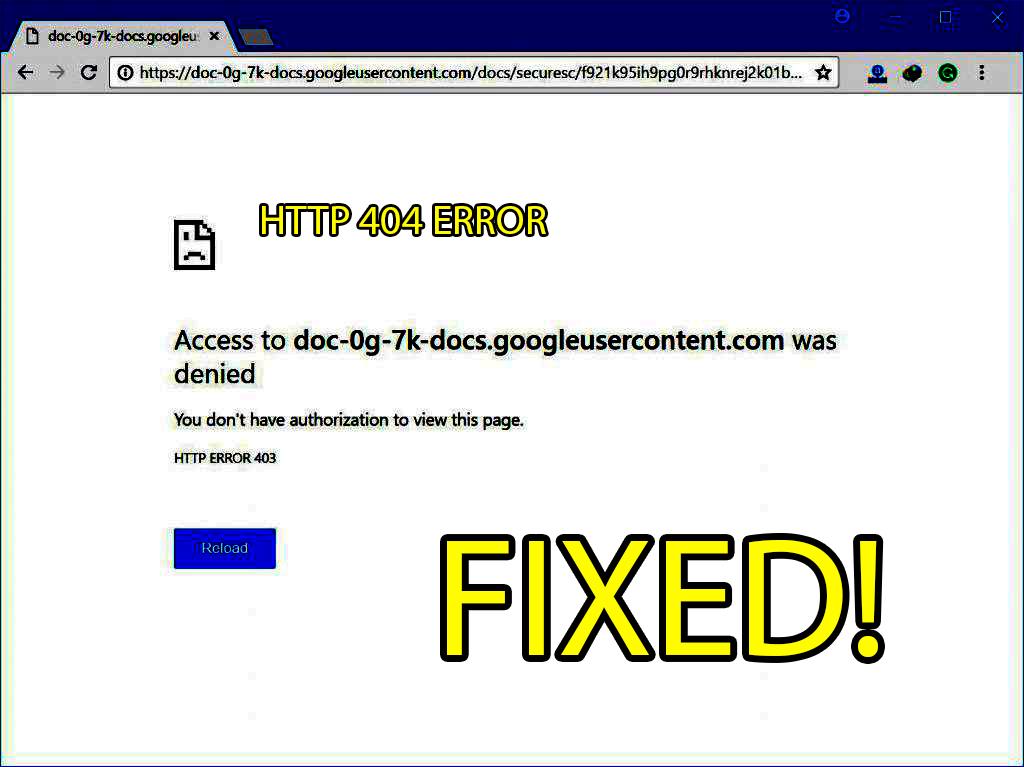
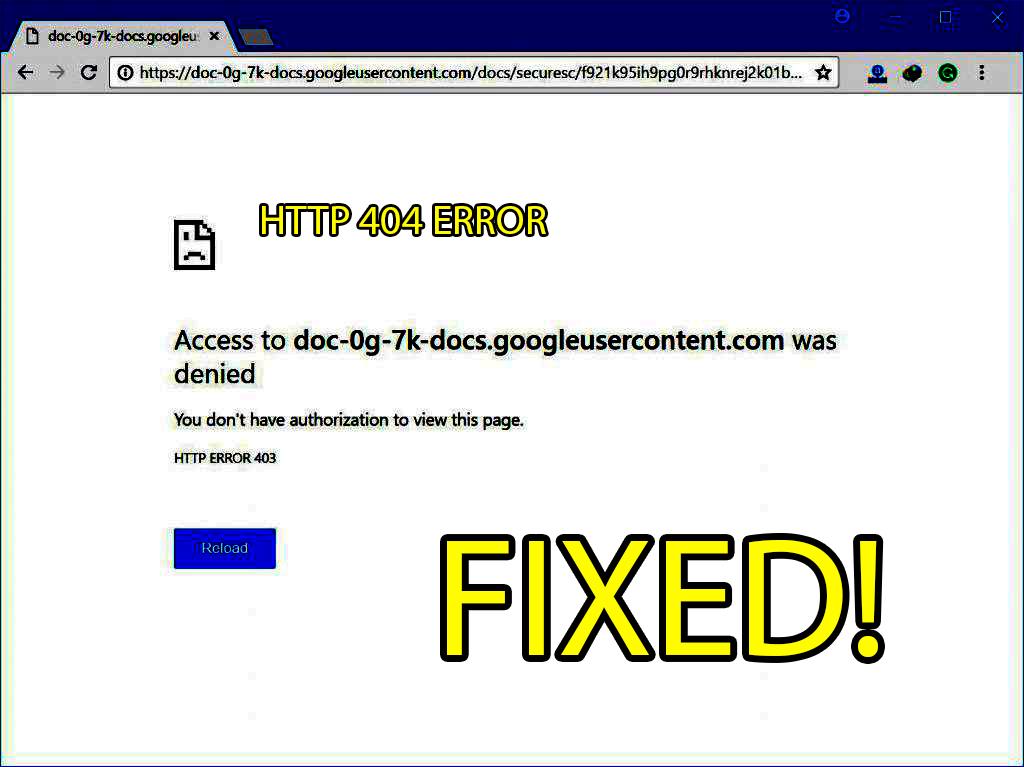
In this article, you will learn How to Fix Google Drive Authorization HTTP 403 error. Google Drive. You might know about Google Drive, it gives users the best service when they use it on a daily basis. It also gives cloud backup, when we lose our personal from their mobile and if it is stored in Google Drive then it will be pretty easy to take back. With Google Drive, you can do anything if you want to store your files and folders that contain different parts. Therefore, once the file is uploaded to Google Drive then you can share it with anyone you want and it will pretty safe to share. Nowadays most of people are using Google Drive because it has free storage space which allows you to use anytime. And everyone likes sharing feature of Google Drive.
So, while using Google Drive on a daily basis then there you might face many problems. If many users visit and download the file then it gives download limit error. Moreover, most of the time HTTP 403 error occurs, this problem occurs browser caching that stops to download or access the drive. And if you have multiple google accounts that use to sign in, there are more possibilities than you may get this error as the majority of users had this problem and many other reasons might be. Therefore, we will guide you with the different solutions which will surely help you in order to get rid of this error.
1. Clear Browsing Data, Cache, Cookies, and Other Site Data
When you use Google Drive on a daily basis and continuously then there is a pretty chance of your browser that may contain cookies, bugs, and cache. Due to this situation, you might get this 403 error while opening the Google Drive. Therefore, you have to follow each and every step below.
First of all, you have to open the Google Chrome or any other browser which you use, then in simple way press Ctrl + Shift + Del in order to open the browsing history panel. If more than this, you have to click on the three dots which are located at the right corner of the chrome, then click on the More Tools and click on the Clear Browsing Data, it will work the same as shortcuts but it is a bit longer.
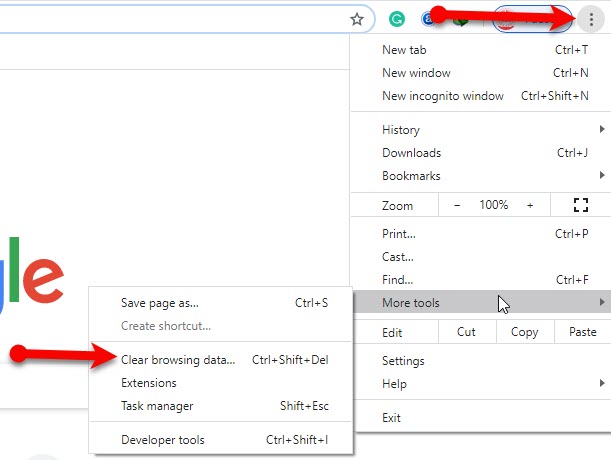 Clear Browsing Data Panel
Clear Browsing Data Panel Once the Clear Browsing Data window opens finally, then you will see some options. In the first option, you have to select the period of time which you want to clear, if you select all the times then it will be better and clear all the cookies. And hit the Clear Data button.
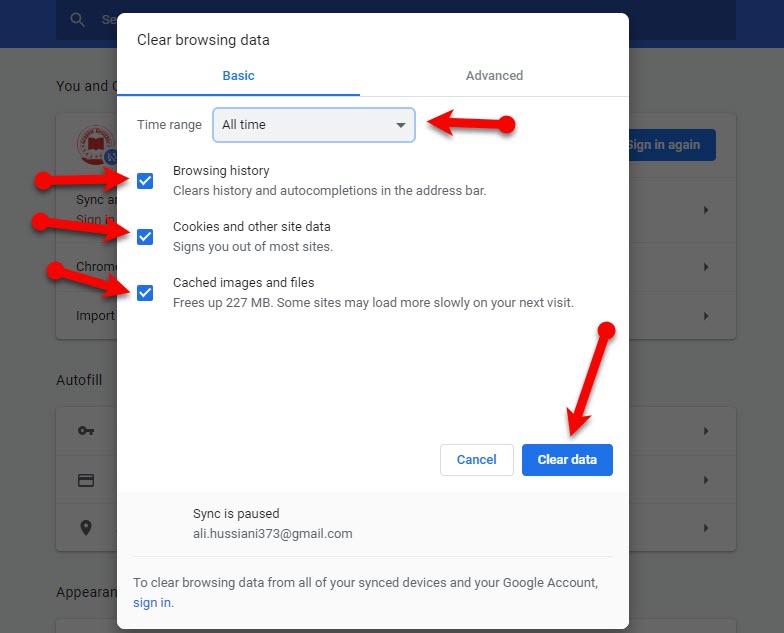 Clear data
Clear data When you clicked the clear data button then it will clear all the cookies and bugs as soon as possible. Therefore, you have to go to the drive and try downloading any file or folder there and it must fine well.
Try Downloading from Google Drive in Incognito Mode or Private Mode
After clearing the cookies or data if again it doesn’t let you in order to download. In some cases, your chrome might not let you download because of some bugs. So, the best option is to try downloading in Incognito Mode or Private Mode so that it might work fine. However, opening incognito mode is extremely easy and quick. Most of the people are using incognito mode or private more to start downloading safely. You can also use any other browser like Firefox and may more to get this work done. Let’s try to download using incognito mode or private mode.
So, first of all, click on the three dots at the top right corner and click on the Incognito Mode Window or simply press Ctrl + Shift + N to open the incognito mode directly. Once it opens then go to the drive and start downloading.
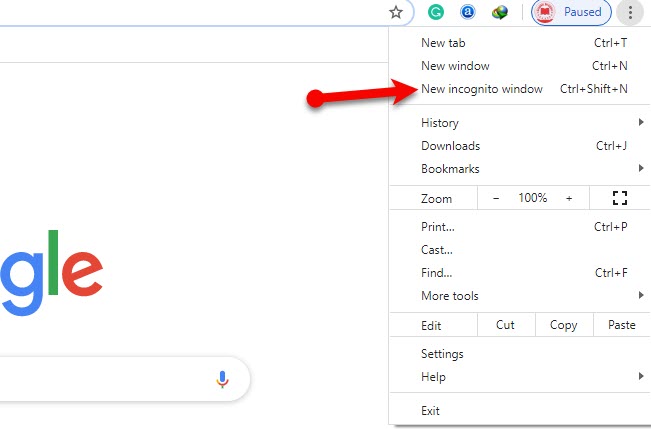 Incognito Mode or Private Mode
Incognito Mode or Private Mode Final Words:
That’s all about How to Fix Google Drive Authorization HTTP 403 Error. It was the super easy solution in order to get rid of the 403 error of Google Drive. I hope you have followed all the steps properly and worked well and fine. If you have any question then make sure to drop the comments below. I will be happy to reply to you.
Share This Article
In this article, you will learn How to Fix Google Drive Authorization HTTP 403 error. Google Drive. You might know about Google Drive, it gives users the best service when they use it on a daily basis. It also gives cloud backup, when we lose our personal from their mobile and if it is stored in Google Drive then it will be pretty easy to take back. With Google Drive, you can do anything if you want to store your files and folders that contain different parts. Therefore, once the file is uploaded to Google Drive then you can share it with anyone you want and it will pretty safe to share. Nowadays most of people are using Google Drive because it has free storage space which allows you to use anytime. And everyone likes sharing feature of Google Drive.
So, while using Google Drive on a daily basis then there you might face many problems. If many users visit and download the file then it gives download limit error. Moreover, most of the time HTTP 403 error occurs, this problem occurs browser caching that stops to download or access the drive. And if you have multiple google accounts that use to sign in, there are more possibilities than you may get this error as the majority of users had this problem and many other reasons might be. Therefore, we will guide you with the different solutions which will surely help you in order to get rid of this error.
1. Clear Browsing Data, Cache, Cookies, and Other Site Data
When you use Google Drive on a daily basis and continuously then there is a pretty chance of your browser that may contain cookies, bugs, and cache. Due to this situation, you might get this 403 error while opening the Google Drive. Therefore, you have to follow each and every step below.
First of all, you have to open the Google Chrome or any other browser which you use, then in simple way press Ctrl + Shift + Del in order to open the browsing history panel. If more than this, you have to click on the three dots which are located at the right corner of the chrome, then click on the More Tools and click on the Clear Browsing Data, it will work the same as shortcuts but it is a bit longer.
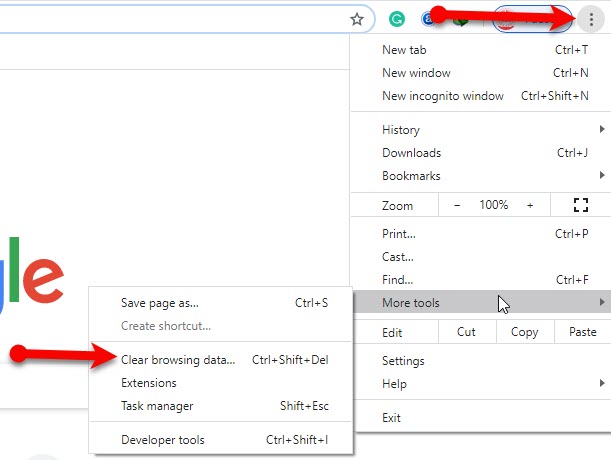 Clear Browsing Data Panel
Clear Browsing Data Panel Once the Clear Browsing Data window opens finally, then you will see some options. In the first option, you have to select the period of time which you want to clear, if you select all the times then it will be better and clear all the cookies. And hit the Clear Data button.
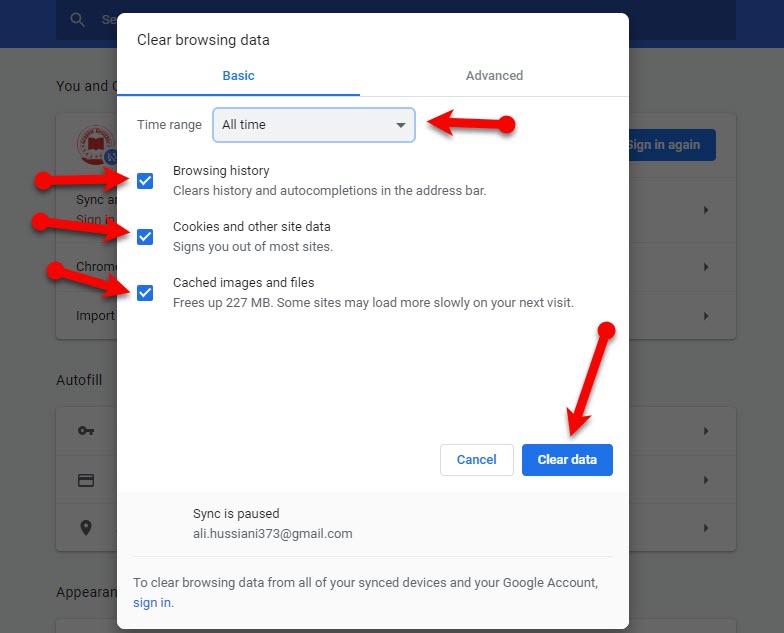 Clear data
Clear data When you clicked the clear data button then it will clear all the cookies and bugs as soon as possible. Therefore, you have to go to the drive and try downloading any file or folder there and it must fine well.
Try Downloading from Google Drive in Incognito Mode or Private Mode
After clearing the cookies or data if again it doesn’t let you in order to download. In some cases, your chrome might not let you download because of some bugs. So, the best option is to try downloading in Incognito Mode or Private Mode so that it might work fine. However, opening incognito mode is extremely easy and quick. Most of the people are using incognito mode or private more to start downloading safely. You can also use any other browser like Firefox and may more to get this work done. Let’s try to download using incognito mode or private mode.
So, first of all, click on the three dots at the top right corner and click on the Incognito Mode Window or simply press Ctrl + Shift + N to open the incognito mode directly. Once it opens then go to the drive and start downloading.
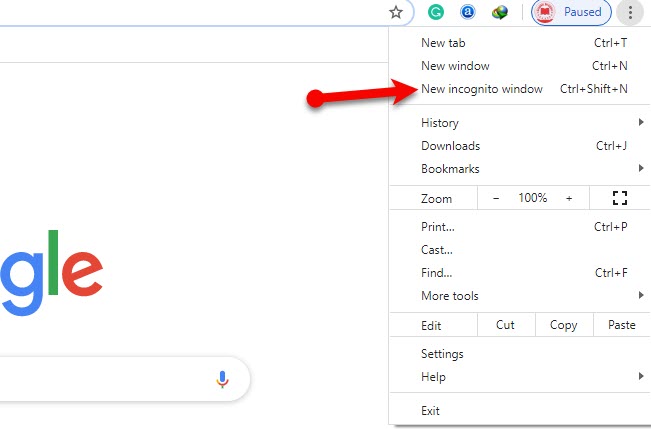 Incognito Mode or Private Mode
Incognito Mode or Private Mode Final Words:
That’s all about How to Fix Google Drive Authorization HTTP 403 Error. It was the super easy solution in order to get rid of the 403 error of Google Drive. I hope you have followed all the steps properly and worked well and fine. If you have any question then make sure to drop the comments below. I will be happy to reply to you.




