How to Find Clipboard on Samsung Galaxy Phone?


In this article, I’ll guide you about How to Find Clipboard on Samsung Galaxy Phone? This question comes to the mind of every person that how we can find the clipboard of our phone. Even this feature is really great for those who want to recheck their copy-paste things. If you want to find a clipboard on Samsung Galaxy then you need to read this article. So, without wasting any time let’s get started.
The clipboard feature is awesome on mobile and PCs. This feature is helpful every moment like it will save the texts which you had cut and copied. It will store only the important this which you cut or copied the text. Sometimes it saves any screenshots also. Once the clipboard saves all the copied text and images then when you want that text after that simply want just one click.
Method 1: Find Clipboard on Samsung Galaxy Phone?
Step 1. First of all, you need to open the Settings of your mobile then click on the Display from the options.
Step 2. When the Display window is open then tap on the Edge Screen.
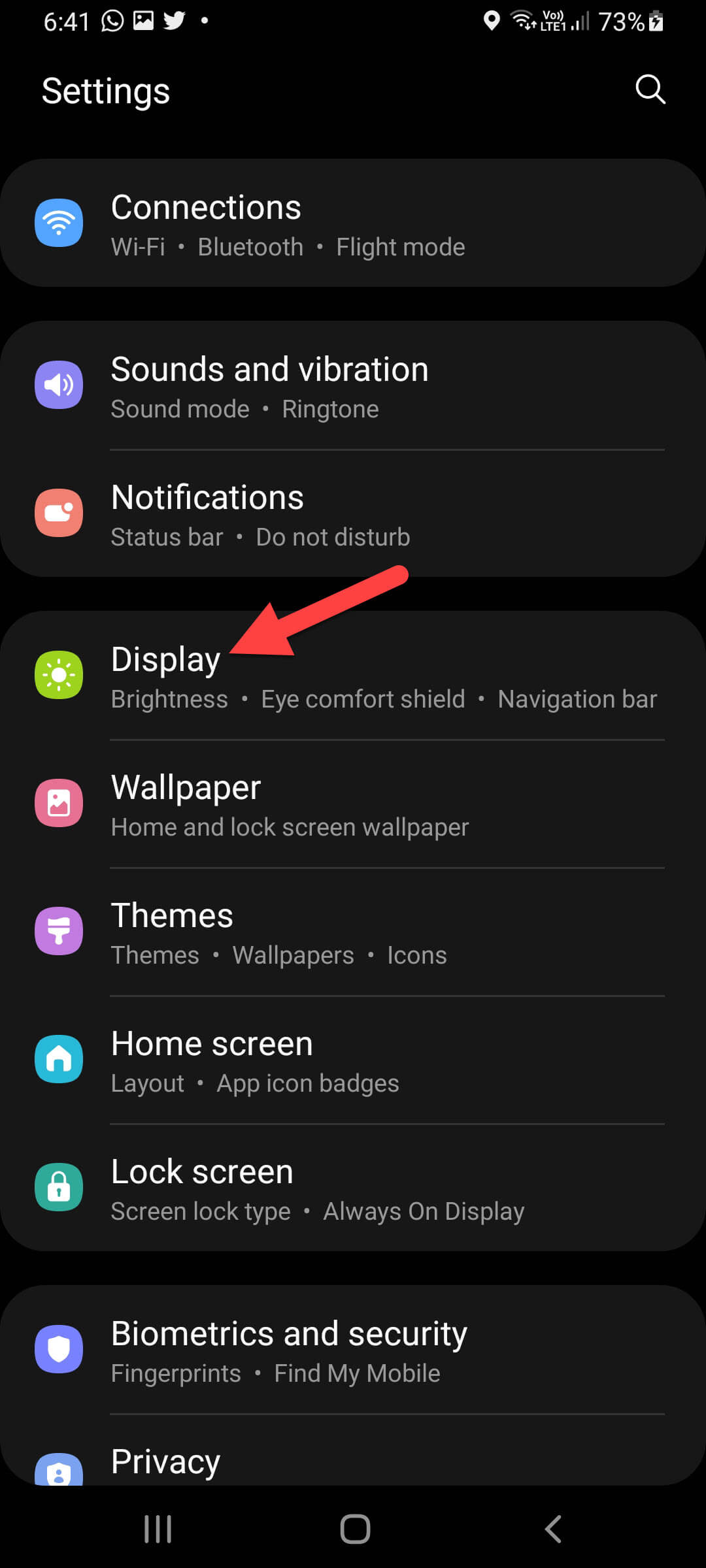 Tap on the Edge Screen
Tap on the Edge Screen
Step 3. Now, turn on the toggle of Edge Panels.
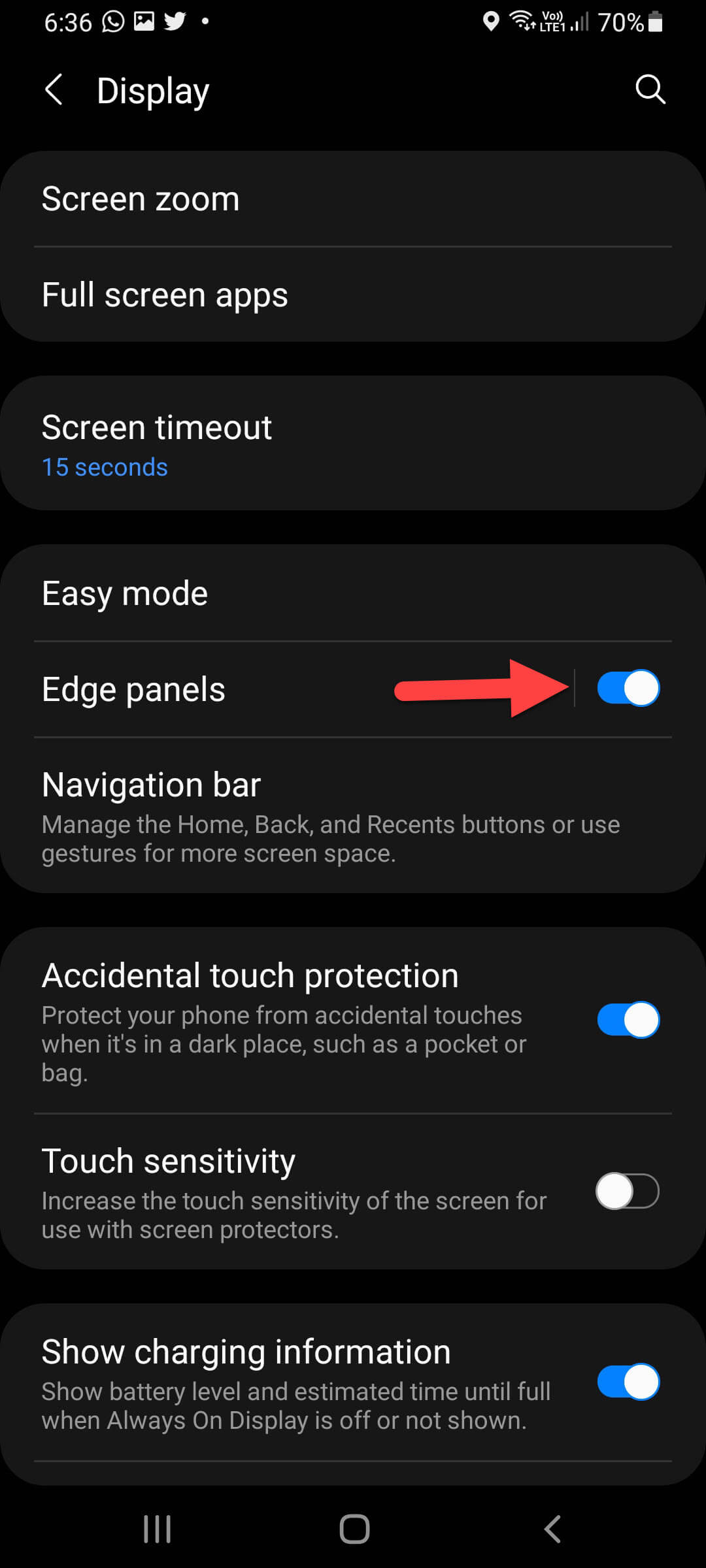 Turn On
Turn On
Step 4. When the edge panels are turned on then click on the Edge Panels Text Itself.
Step 5. Next, you will see a bunch of options where you select any of them including Apps, Clipboard, People, and many more. You have to select Clipboard.
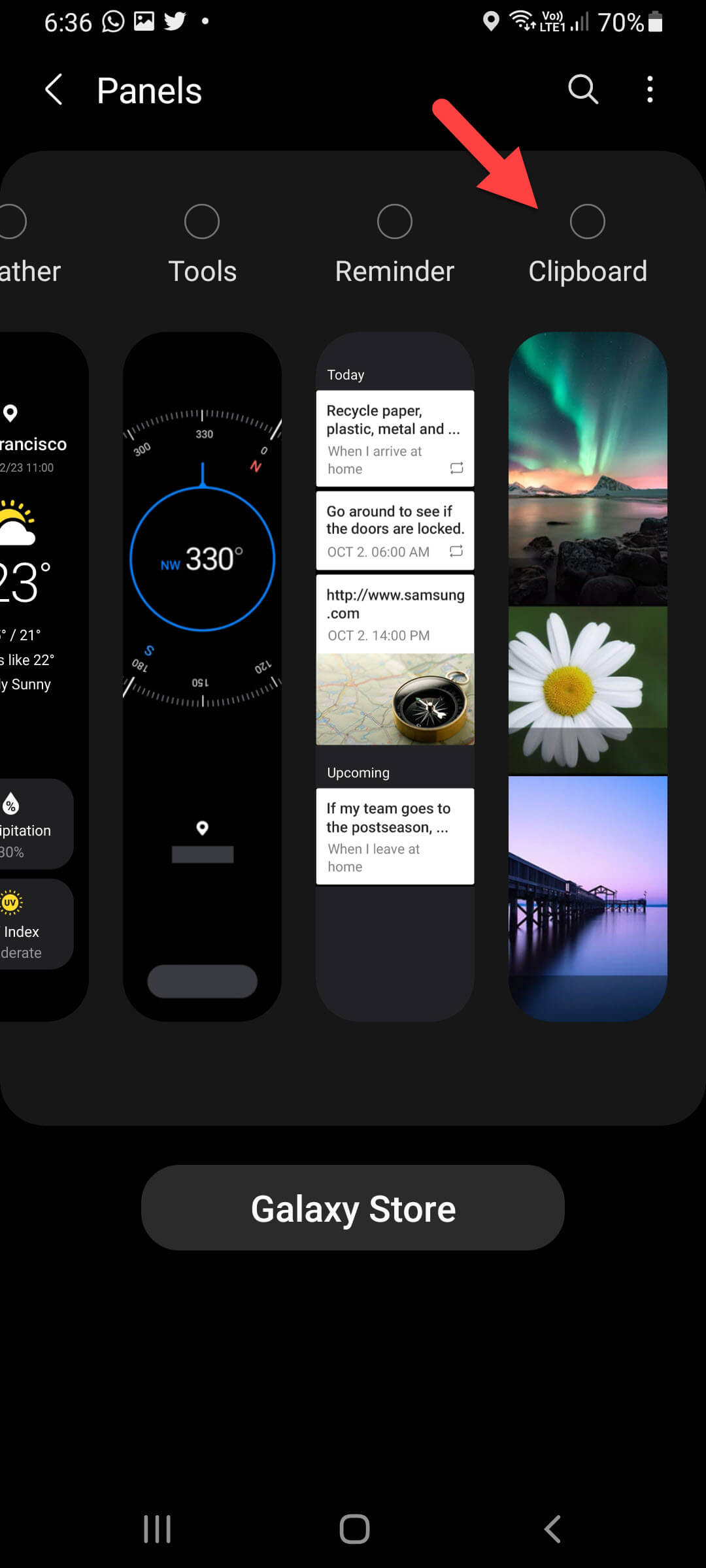 Select Clipboard
Select Clipboard
Step 6. Whenever you want to check the clipboard of your mobile then simply swipe left from the right side of the screen.
Method 2: Check Clipboard on Samsung Galaxy Phone?
This is the way that everyone knows about this method. And I am sure that you might know this easy way. If you don’t know then no matter follow the steps down below.
Step 1. First, long press on the typing section of text.
Step 2. At last, click on the Clipboard.
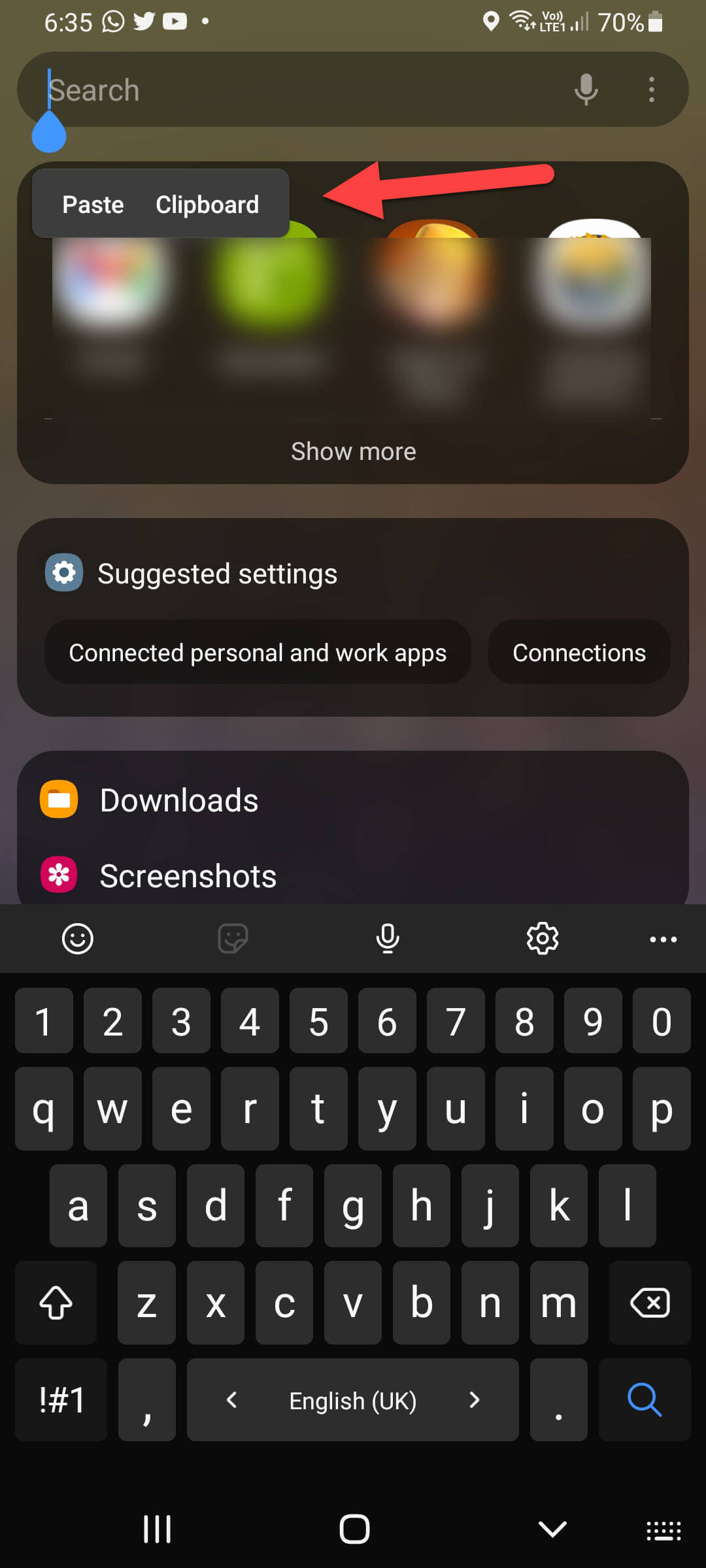 Click on the Clipboard
Click on the Clipboard
Method 3: Find Clipboard on Samsung Galaxy Phone
Step 1. Open the keyboard of your mobile.
Step 2. Once you opened the keyboard then click on the Three Dots.
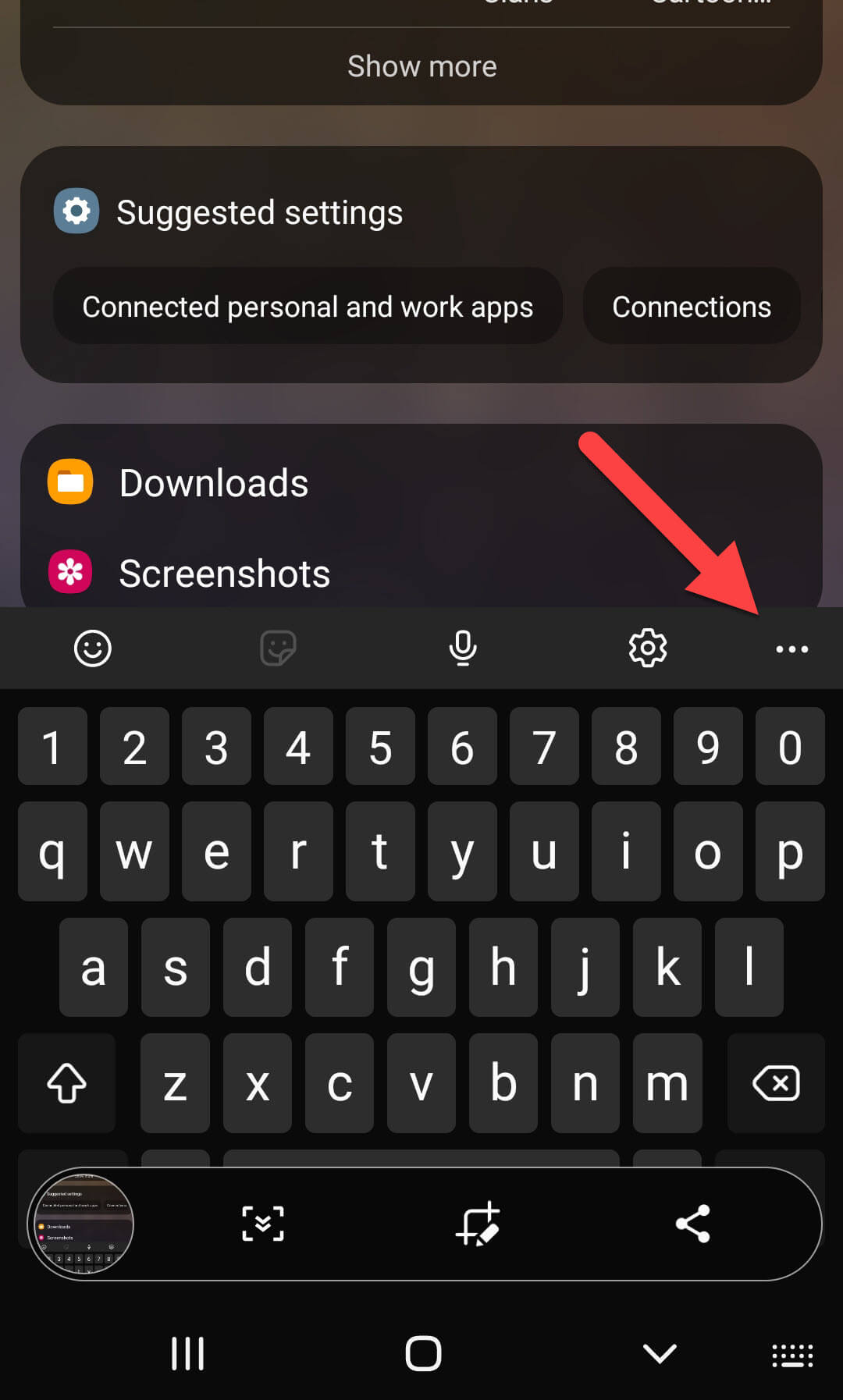 Three Dots
Three Dots
Step 3. Then click on the Clipboard.
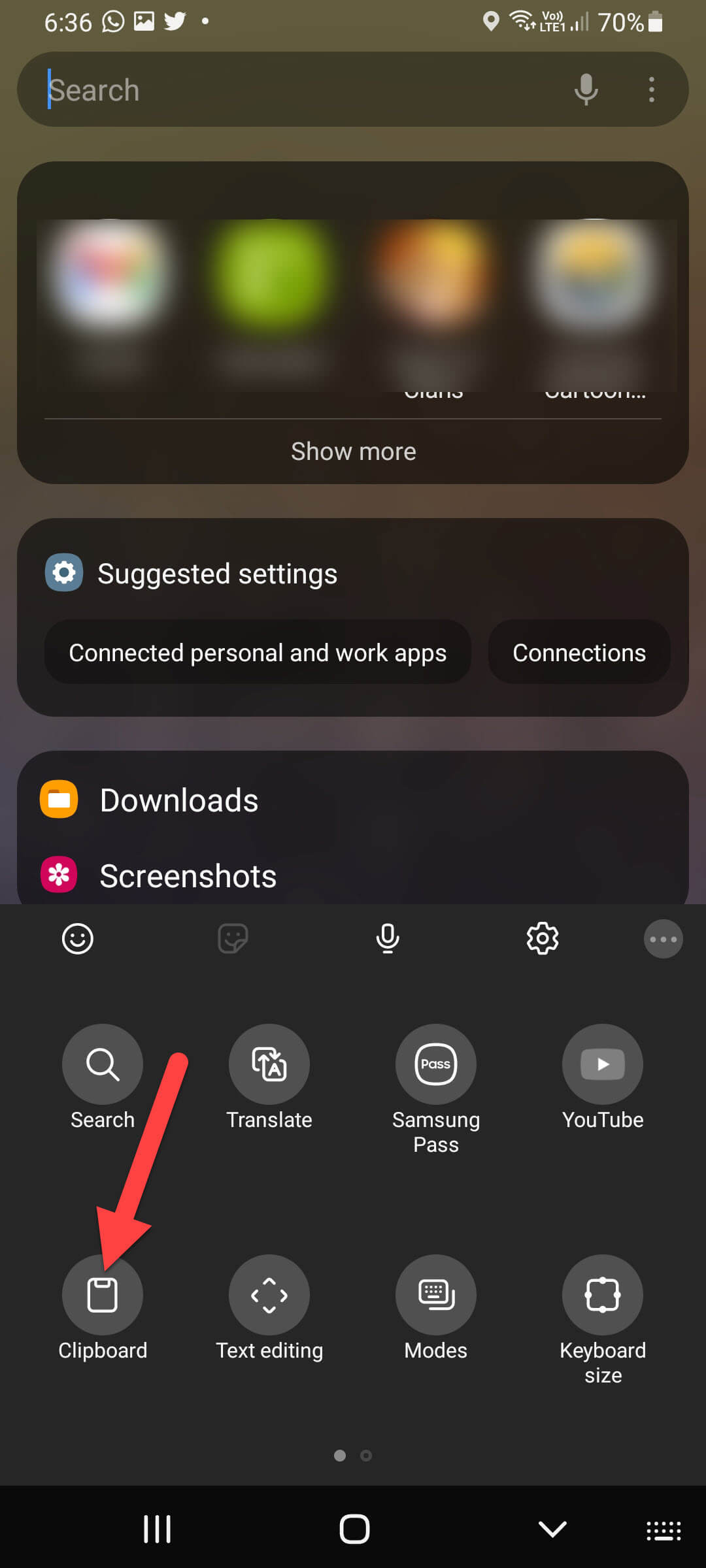 Click on the Clipboard
Click on the Clipboard
Bottom Line
It was all about How to Find Clipboard on Samsung Galaxy Phone? I hope this article is very helpful for you to find a clipboard on Samsung Galaxy. From this article, you will get something good. This is the right place where you can easily solve your problem. After following these steps I hope you will not face any kind of problem. If you faced any kind of problem and if you have any type of suggestions then do comment.
Explore More:
Share This Article
In this article, I’ll guide you about How to Find Clipboard on Samsung Galaxy Phone? This question comes to the mind of every person that how we can find the clipboard of our phone. Even this feature is really great for those who want to recheck their copy-paste things. If you want to find a clipboard on Samsung Galaxy then you need to read this article. So, without wasting any time let’s get started.
The clipboard feature is awesome on mobile and PCs. This feature is helpful every moment like it will save the texts which you had cut and copied. It will store only the important this which you cut or copied the text. Sometimes it saves any screenshots also. Once the clipboard saves all the copied text and images then when you want that text after that simply want just one click.
Method 1: Find Clipboard on Samsung Galaxy Phone?
Step 1. First of all, you need to open the Settings of your mobile then click on the Display from the options.
Step 2. When the Display window is open then tap on the Edge Screen.
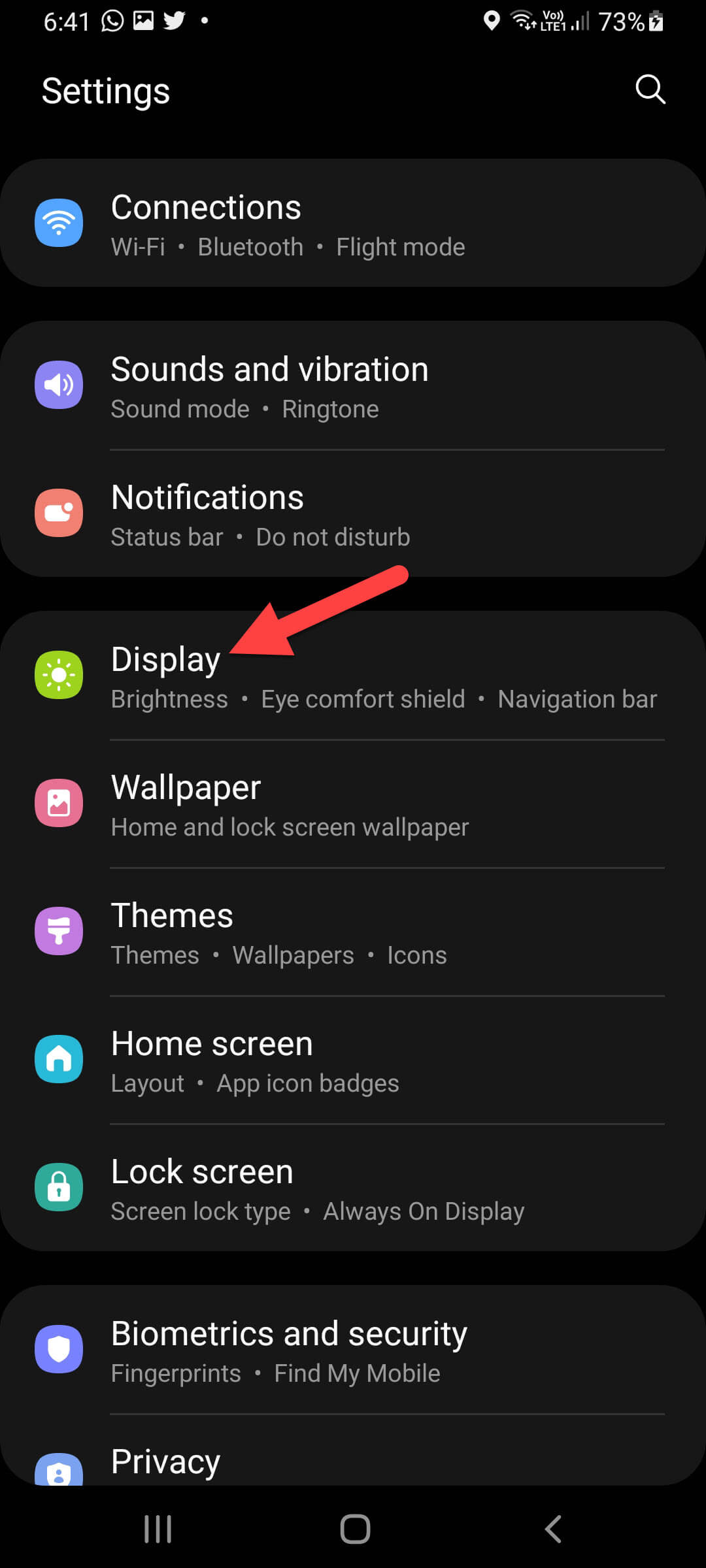 Tap on the Edge Screen
Tap on the Edge Screen
Step 3. Now, turn on the toggle of Edge Panels.
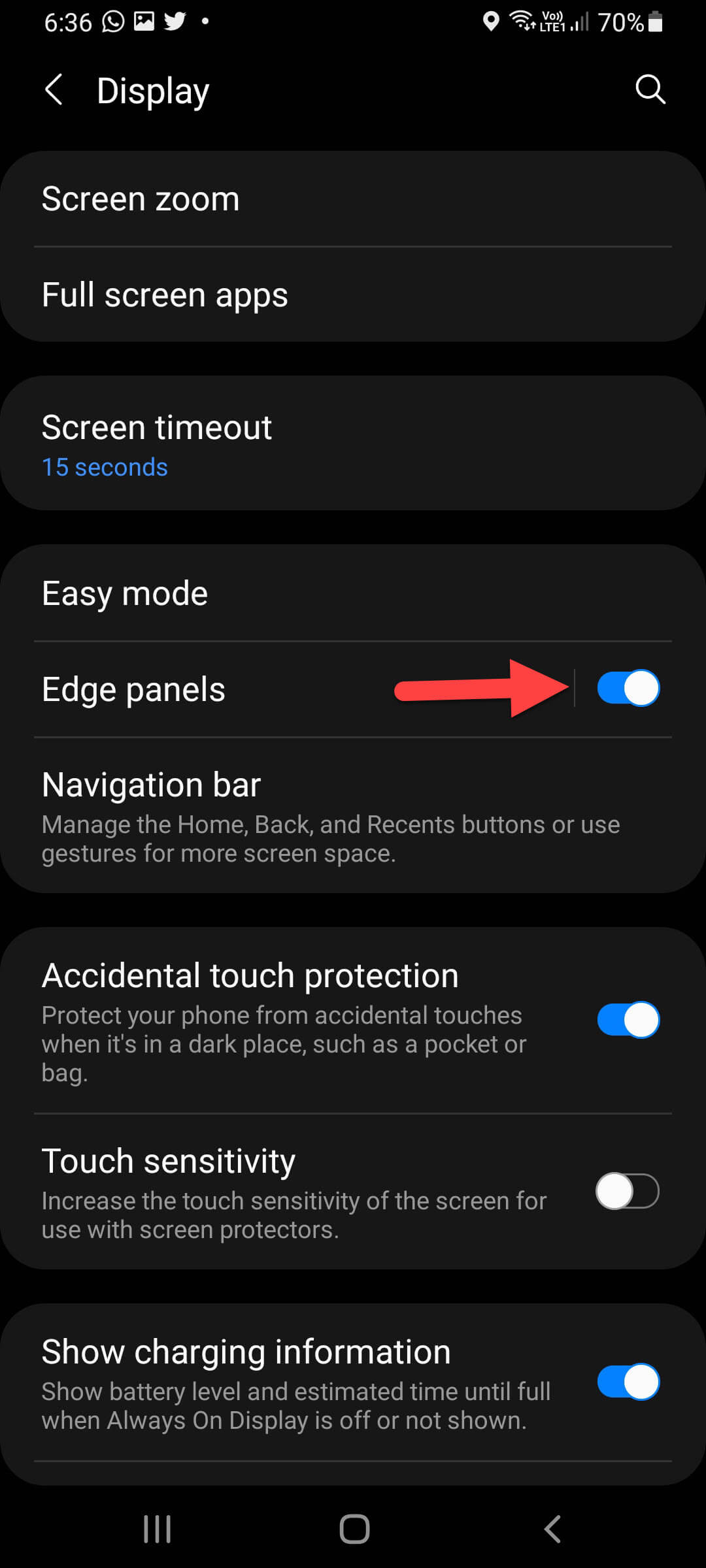 Turn On
Turn On
Step 4. When the edge panels are turned on then click on the Edge Panels Text Itself.
Step 5. Next, you will see a bunch of options where you select any of them including Apps, Clipboard, People, and many more. You have to select Clipboard.
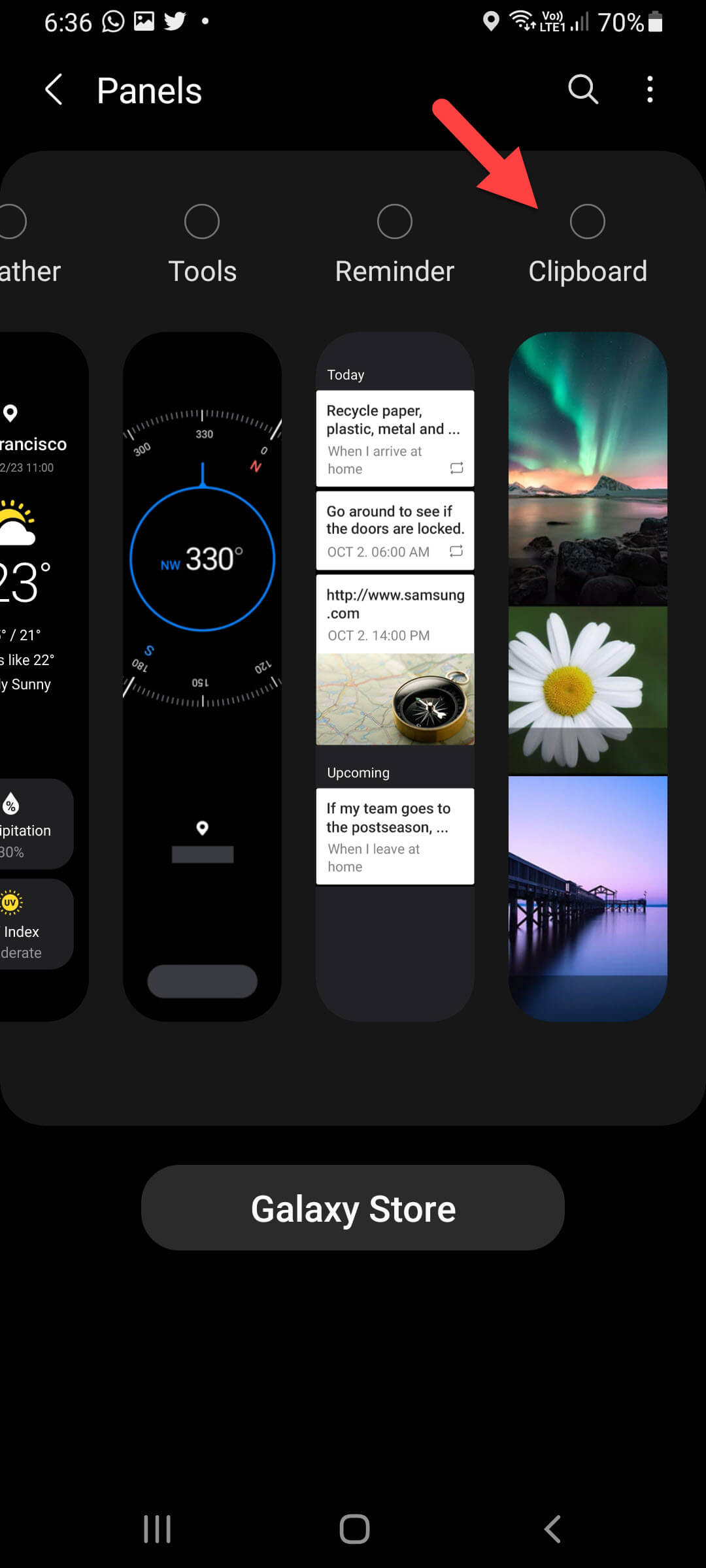 Select Clipboard
Select Clipboard
Step 6. Whenever you want to check the clipboard of your mobile then simply swipe left from the right side of the screen.
Method 2: Check Clipboard on Samsung Galaxy Phone?
This is the way that everyone knows about this method. And I am sure that you might know this easy way. If you don’t know then no matter follow the steps down below.
Step 1. First, long press on the typing section of text.
Step 2. At last, click on the Clipboard.
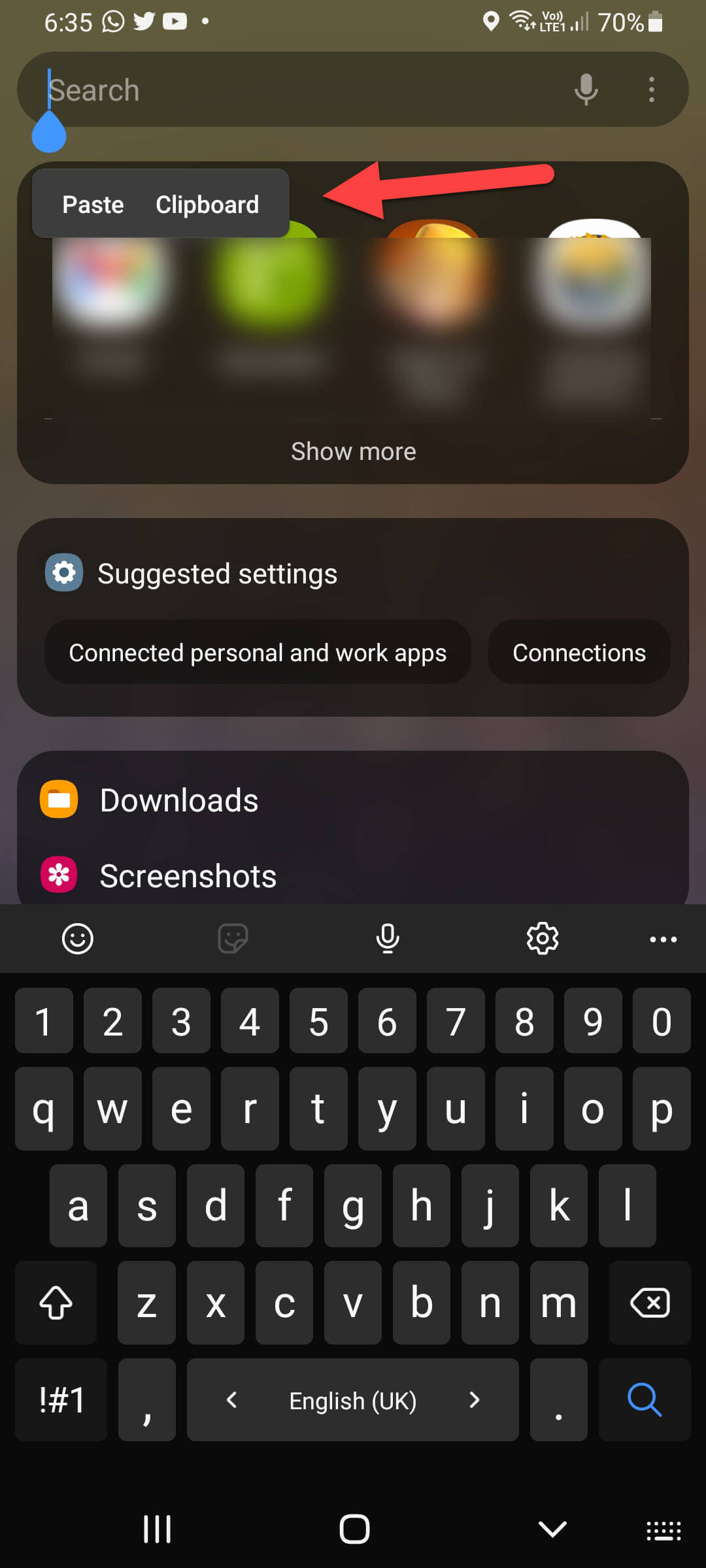 Click on the Clipboard
Click on the Clipboard
Method 3: Find Clipboard on Samsung Galaxy Phone
Step 1. Open the keyboard of your mobile.
Step 2. Once you opened the keyboard then click on the Three Dots.
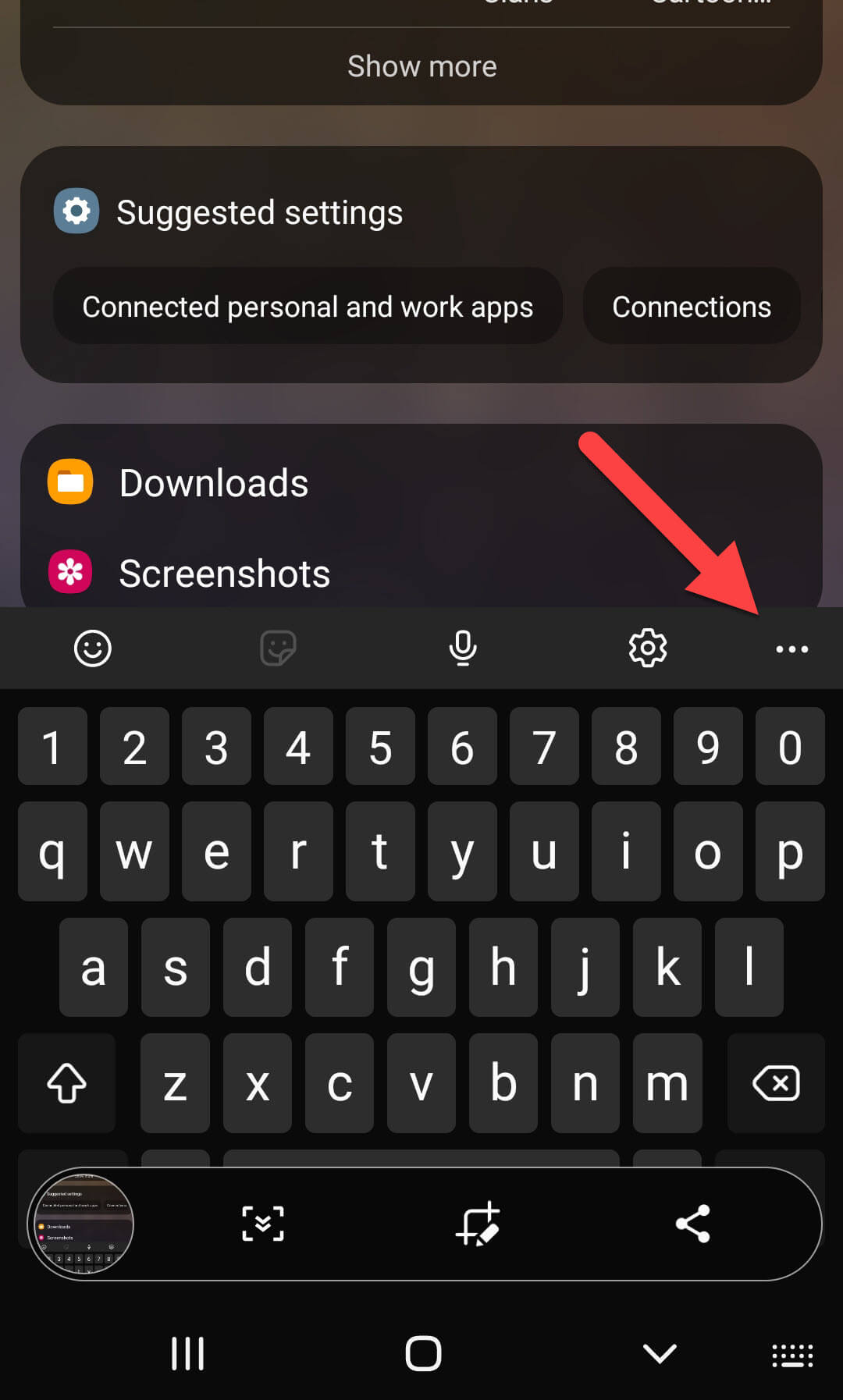 Three Dots
Three Dots
Step 3. Then click on the Clipboard.
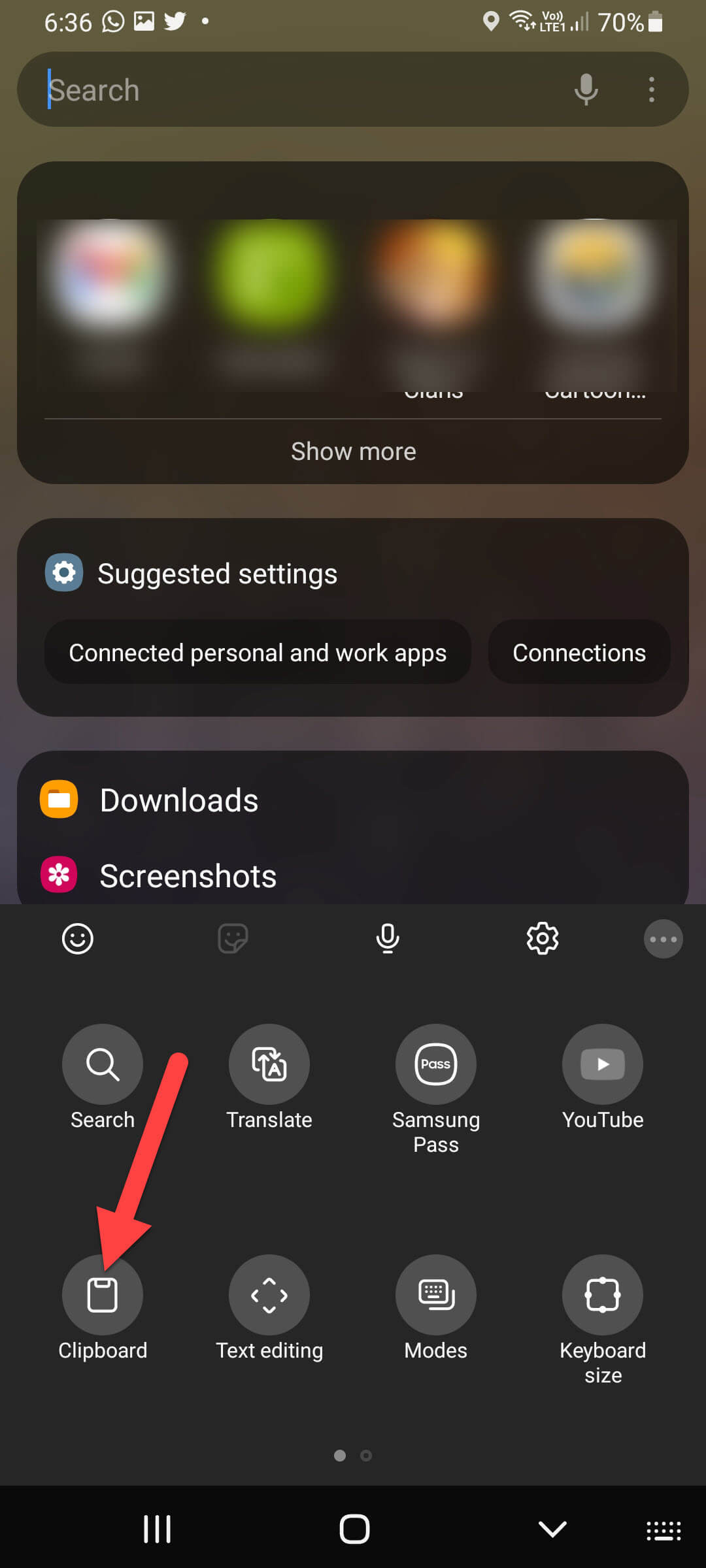 Click on the Clipboard
Click on the Clipboard
Bottom Line
It was all about How to Find Clipboard on Samsung Galaxy Phone? I hope this article is very helpful for you to find a clipboard on Samsung Galaxy. From this article, you will get something good. This is the right place where you can easily solve your problem. After following these steps I hope you will not face any kind of problem. If you faced any kind of problem and if you have any type of suggestions then do comment.
Explore More:




