How to Extend C Drive in Windows 11 without Software?
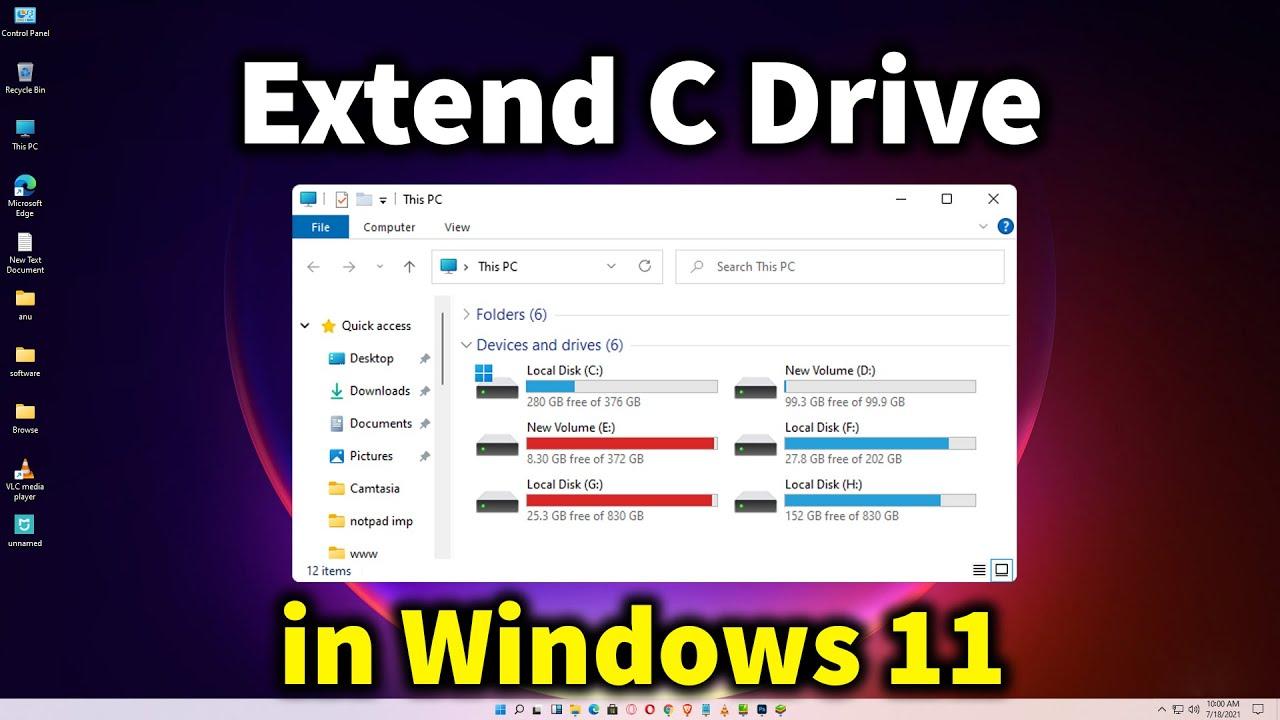
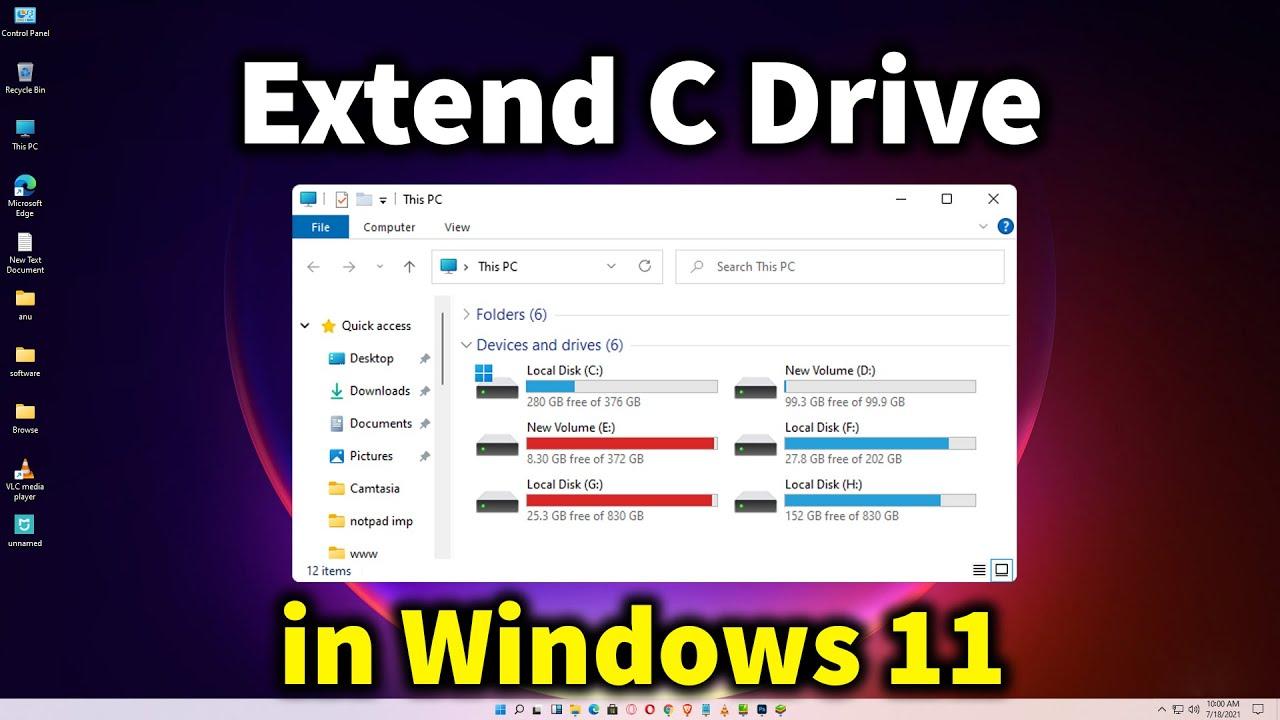
It was all about How to Extend C Drive in Windows 11 without Software? C drive is like that when you are download something from the internet after that the file of that will save in C drive. When you download many things from the internet then your C drive will be full. Once the C drive will be full then your PC will not work well. When the C drive is full then you will remove the files from the C drive to extend. But there is one way to extend the C drive without deleting any files. If you want to extend C drive then you need to read this article. So, without wasting any time let’s get has started.
How to Extend C Drive in Windows 11 without Software?
Step 1. First of all, right-click on the Start menu from the taskbar then click on Disk Management.
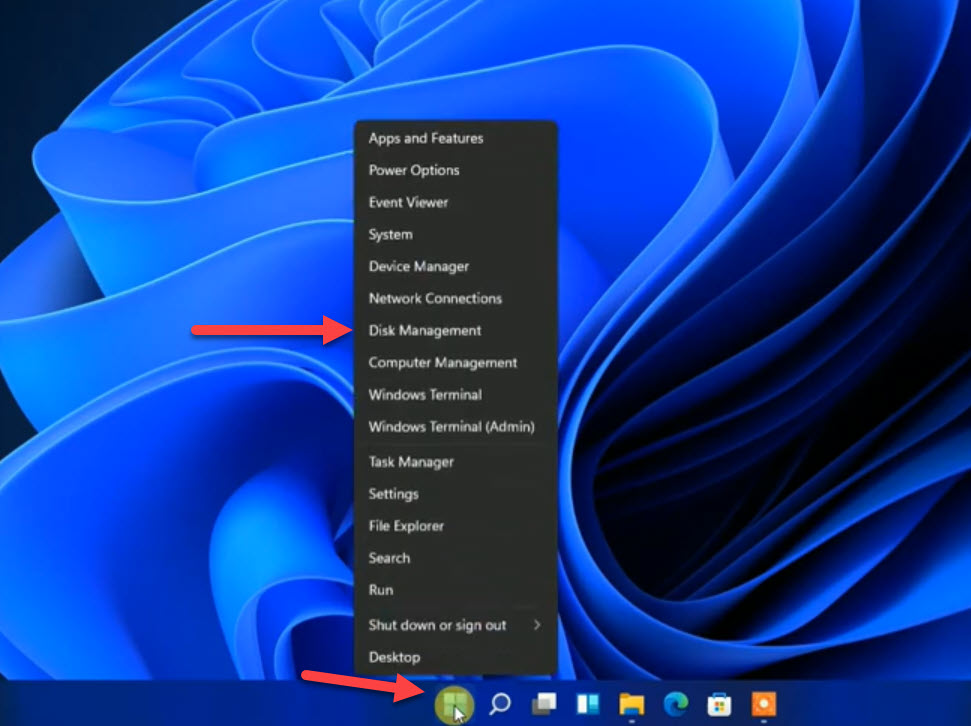 Click on the Disk Management
Click on the Disk Management Step 2. In the window of disk management, you need to right-click on Drive C after that tap on the Extend Volume.
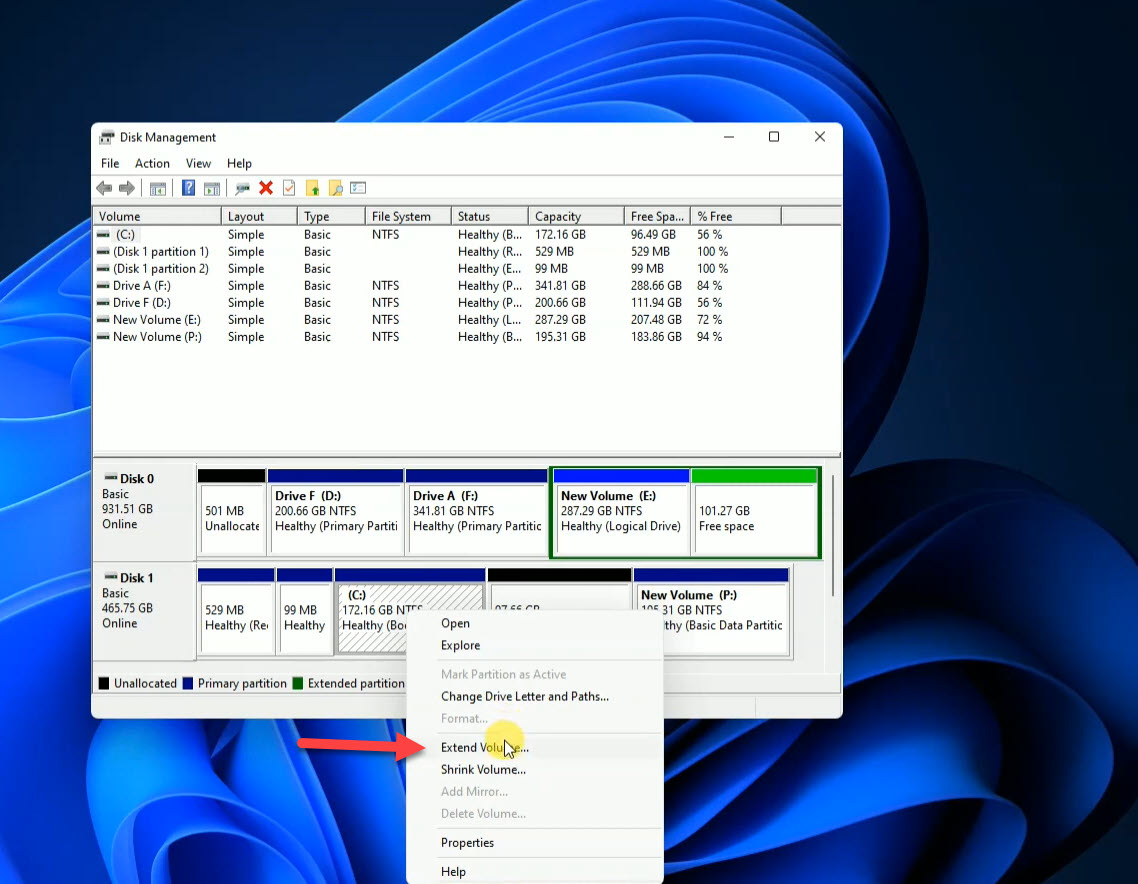 Tap on the Extend Volume
Tap on the Extend Volume Step 3. Now, the extend volume wizard will launch then click on the Next.
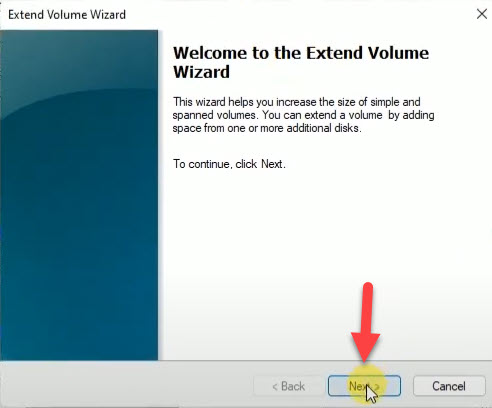 Click on the Next
Click on the Next Step 4. Tap on the Next.
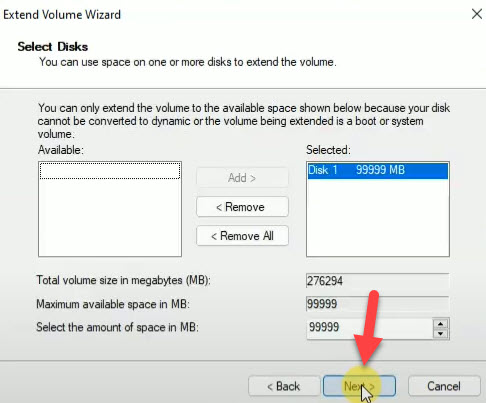 Click on the Next
Click on the Next Step 5. At last, click on the Finish to extend the C drive.
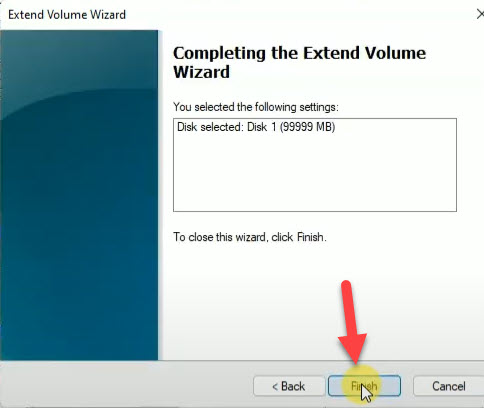 Click on the Finish
Click on the Finish After clicking on the finish then if the file explorer is open then simply refresh it to extend the C drive.
Bottom Line
It was all about How to Extend C Drive in Windows 11 without Software? I hope this article is very helpful for you to extend C drive. From this article, you will get something good. This is the right place where you can easily solve your problem. After following these steps I hope you will not face any kind of problem. If you faced any kind of problem and if you have any type of suggestions then do comment.
Tagged
Share This Article
It was all about How to Extend C Drive in Windows 11 without Software? C drive is like that when you are download something from the internet after that the file of that will save in C drive. When you download many things from the internet then your C drive will be full. Once the C drive will be full then your PC will not work well. When the C drive is full then you will remove the files from the C drive to extend. But there is one way to extend the C drive without deleting any files. If you want to extend C drive then you need to read this article. So, without wasting any time let’s get has started.
How to Extend C Drive in Windows 11 without Software?
Step 1. First of all, right-click on the Start menu from the taskbar then click on Disk Management.
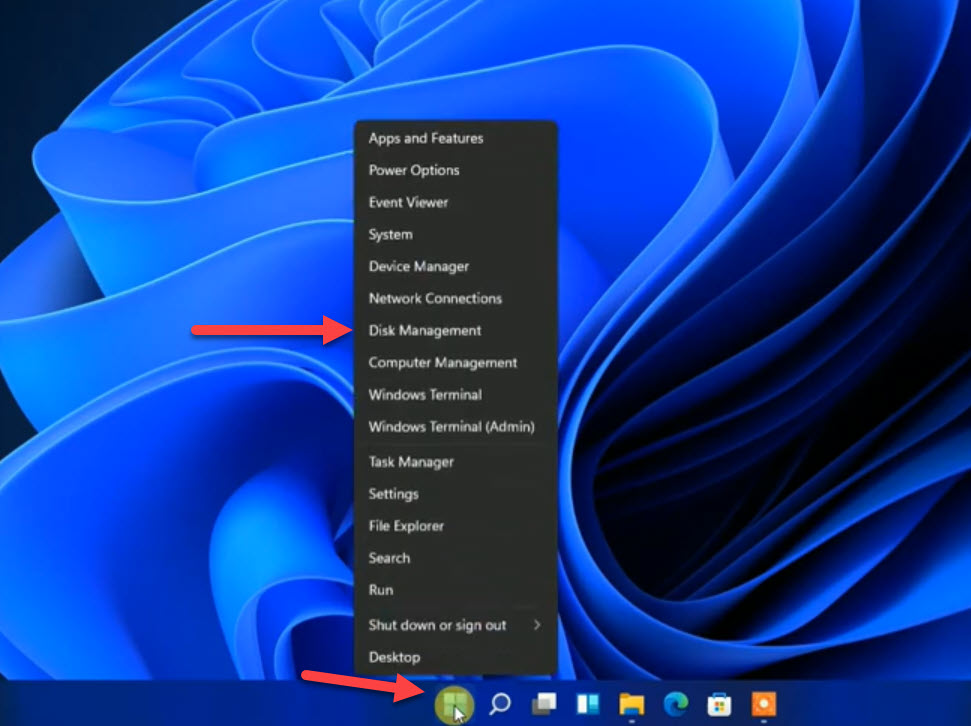 Click on the Disk Management
Click on the Disk Management Step 2. In the window of disk management, you need to right-click on Drive C after that tap on the Extend Volume.
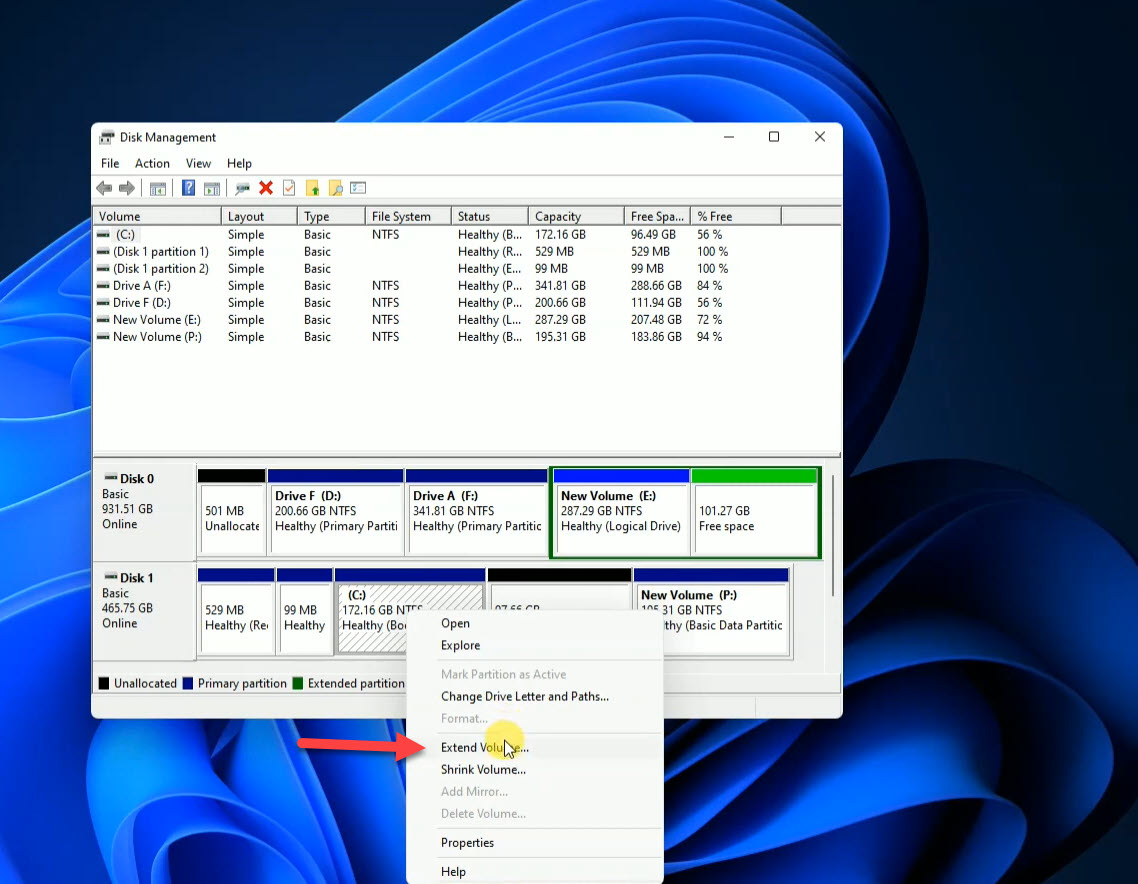 Tap on the Extend Volume
Tap on the Extend Volume Step 3. Now, the extend volume wizard will launch then click on the Next.
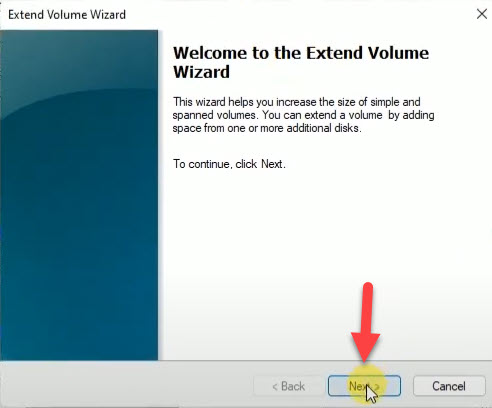 Click on the Next
Click on the Next Step 4. Tap on the Next.
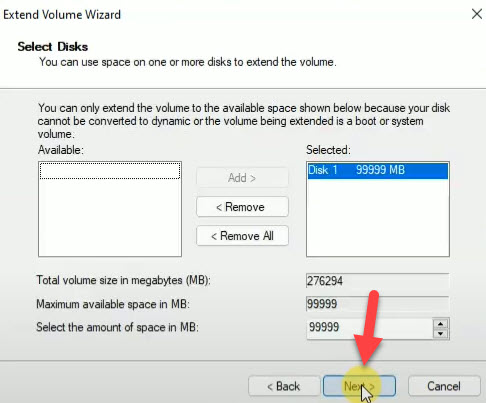 Click on the Next
Click on the Next Step 5. At last, click on the Finish to extend the C drive.
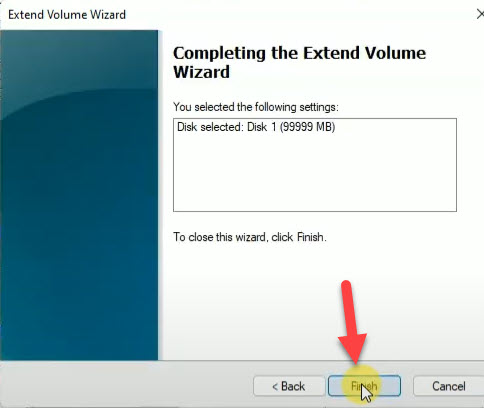 Click on the Finish
Click on the Finish After clicking on the finish then if the file explorer is open then simply refresh it to extend the C drive.
Bottom Line
It was all about How to Extend C Drive in Windows 11 without Software? I hope this article is very helpful for you to extend C drive. From this article, you will get something good. This is the right place where you can easily solve your problem. After following these steps I hope you will not face any kind of problem. If you faced any kind of problem and if you have any type of suggestions then do comment.




