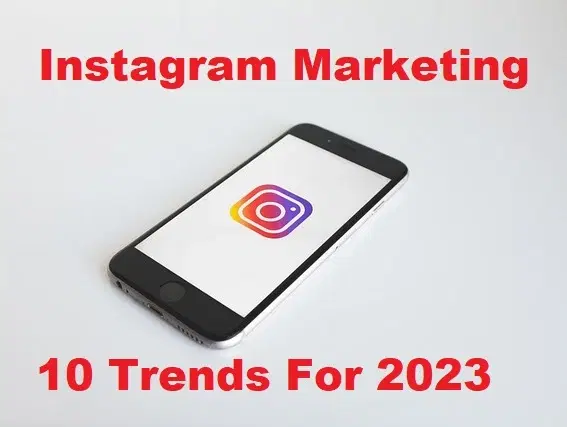How to Enable the Ultimate Power Plan on Windows 10
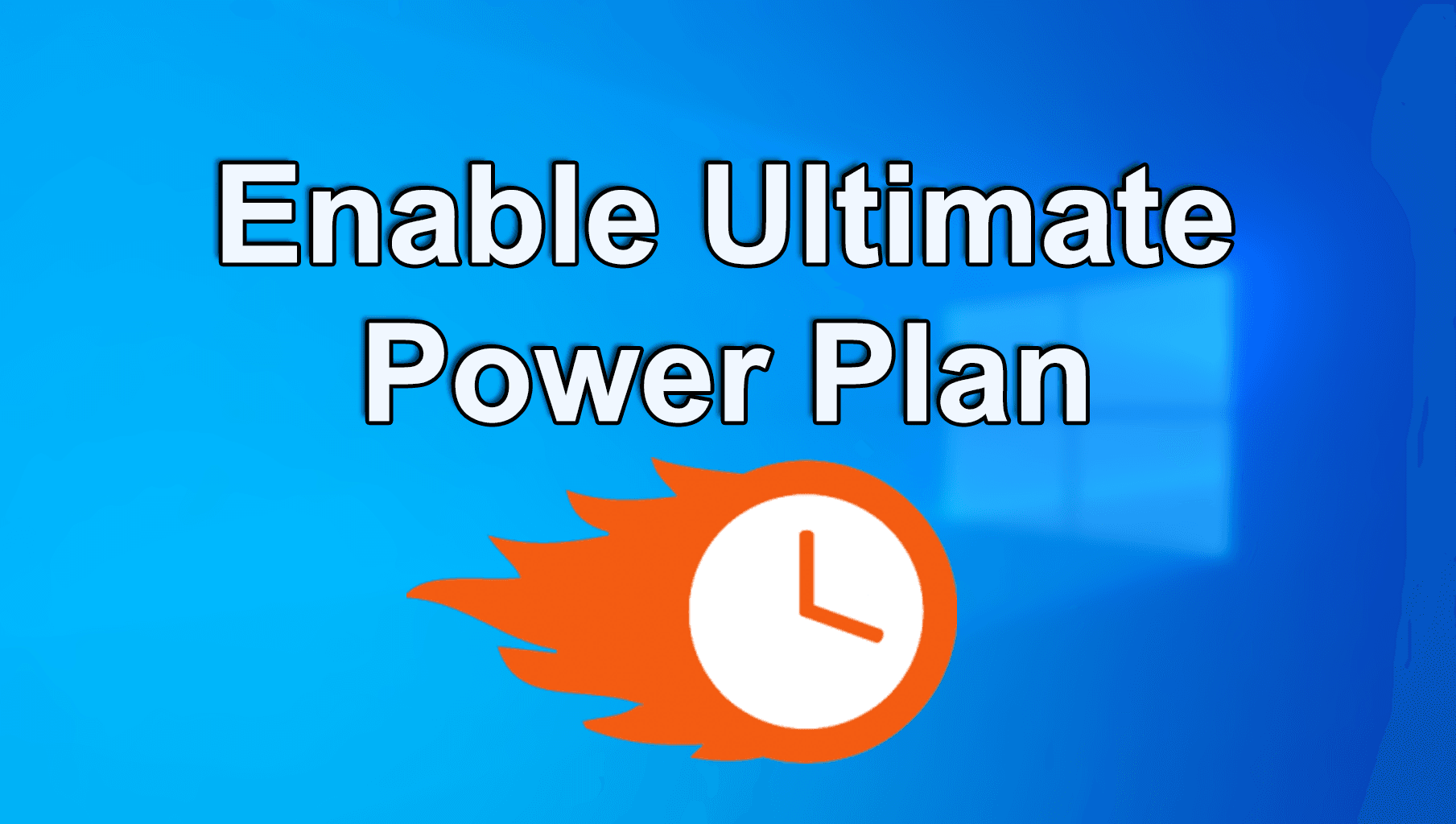
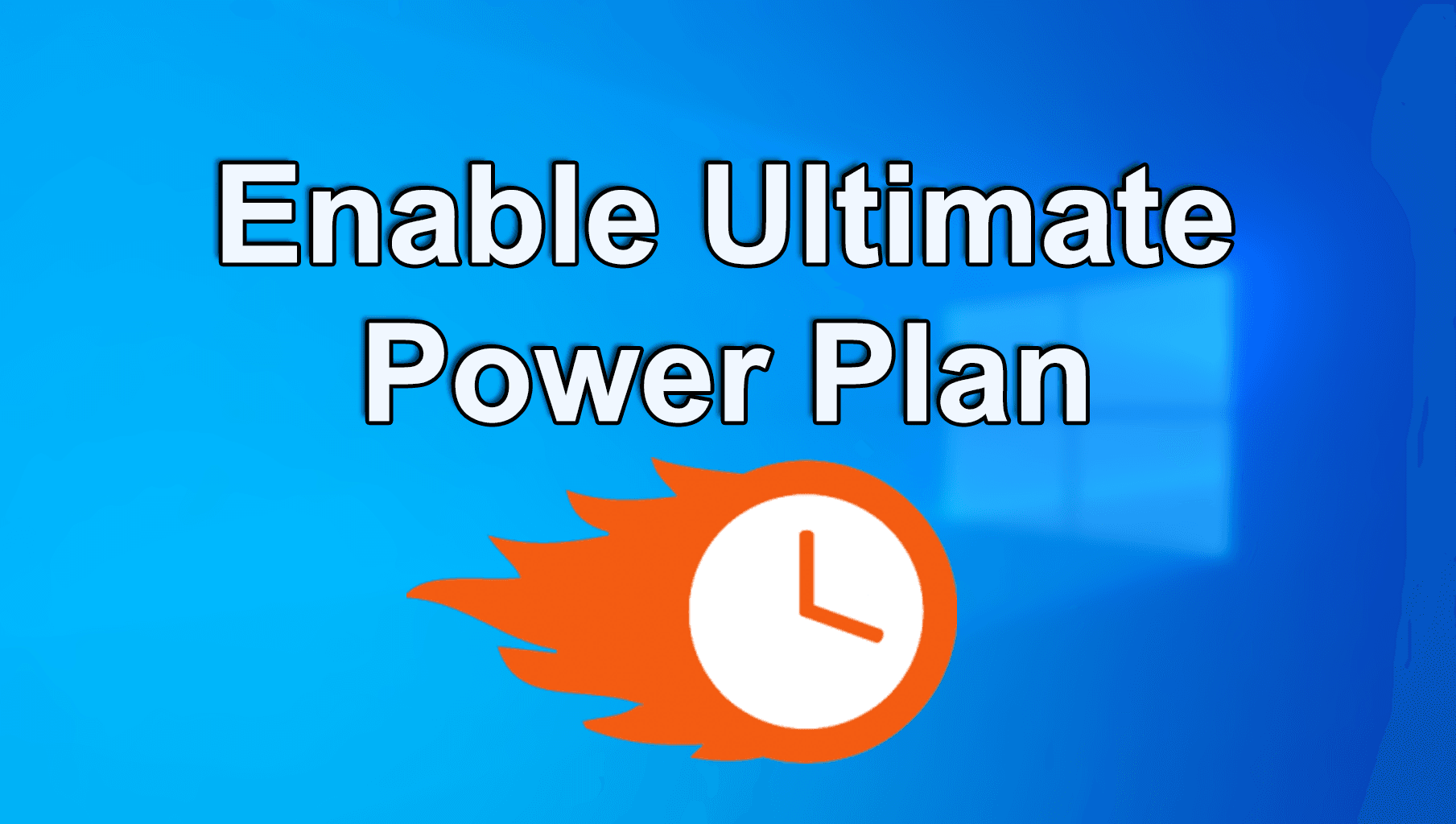
When you are using your PC then you realize that your PC dont have that much performance. Then you want to buy a new PC because of its performance. But the Windows 10 PC has the great option to turn on the ultimate Power Plan. Once you know about this option then you don’t know the way that you can turn on it. Therefore, but I here to solve your problem. If you want to enable Power Plan on Windows 10 then you need to read this article. So, without wasting any time let’s get has started. From this article, you will learn How to Enable the Ultimate Power Plan on Windows 10.
Related Post: How to Install Windows 10 on a Mac With an M1 Chip
How to Enable the Ultimate Power Plan on Windows 10
Step 1. At first, click on the Start Menu at the bottom left corner then type Power & Sleep Settings after that click on the Open.
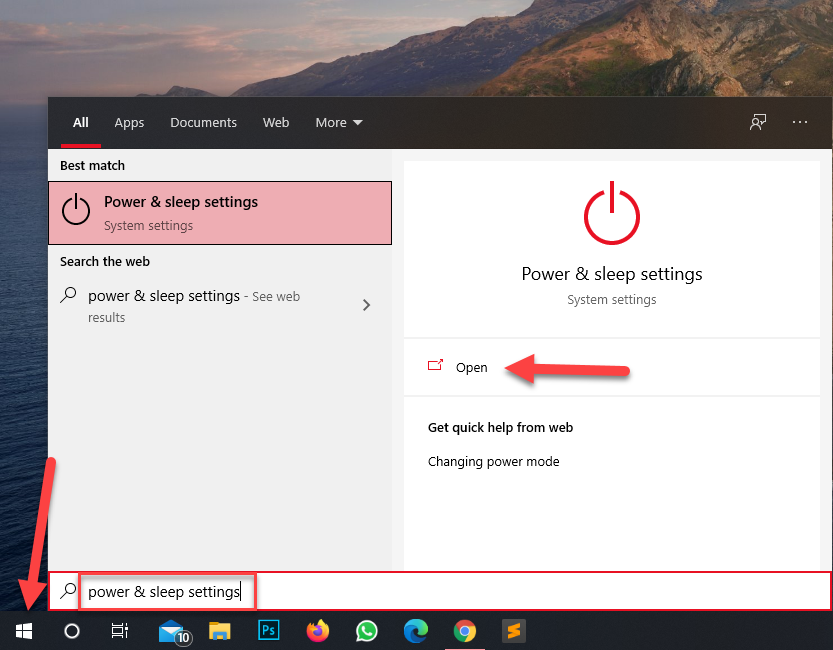 Click on the Open
Click on the Open Step 2. When the Power & Sleep is open the click on the Additional Power Settings at the right side of your screen.
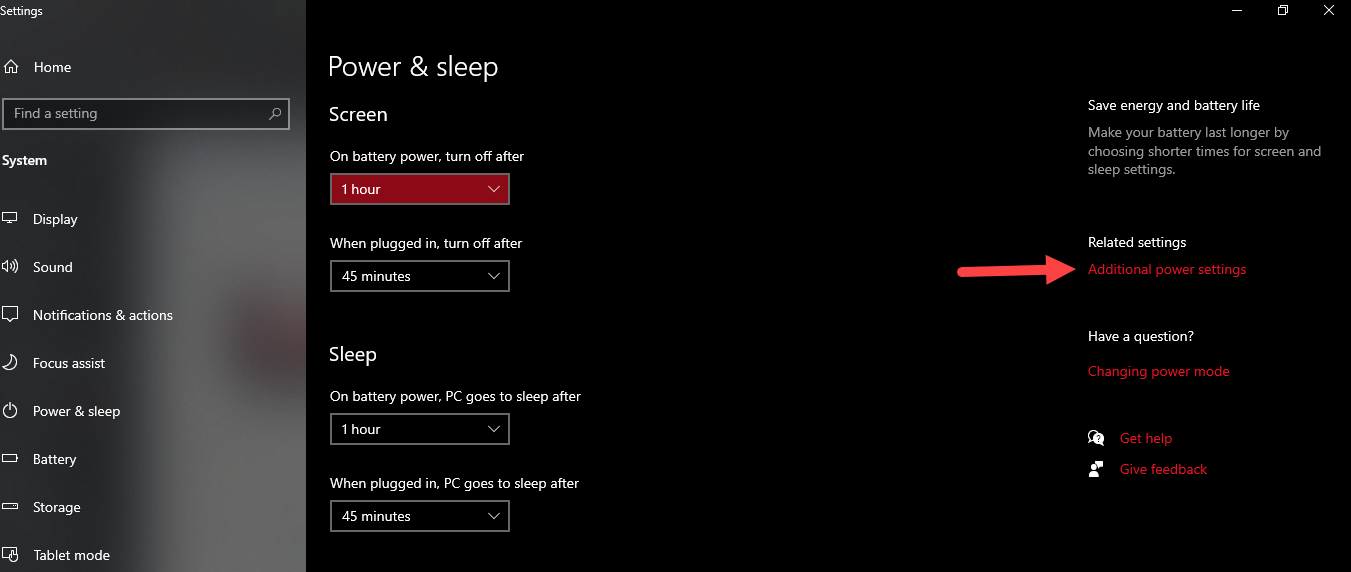 Click on the Additional Power Settings
Click on the Additional Power Settings Step 3. Tap on the Down Arrow of the Show Additional Plans.
Step 4. Now, check the box of Ultimate Performance.
Ultimate Performance Power Plan on Windows 10 Home and Pro
The Power Plan is not available by default on the Windows 10 home and pro. But if you want to enable Power Plan then the steps are down below.
Using Command Prompt:
Step 1. First of all, open the Start Menu then type Command Prompt after that right-click then click on the Run As Administrator.
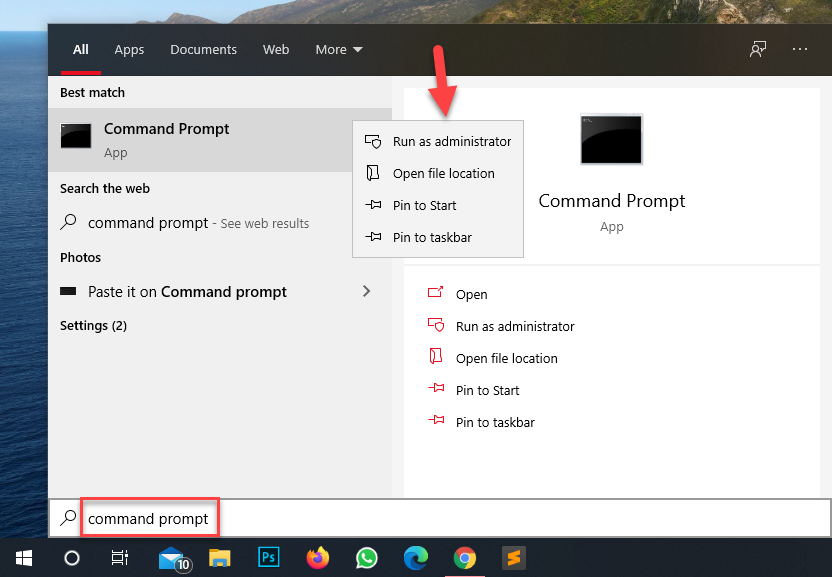 Click on the Run As Administrator
Click on the Run As Administrator Step 2. Once the cmd is open then copy and paste this code powercfg -duplicatescheme e9a42b02-d5df-448d-aa00-03f14749eb61 after that press Enter.
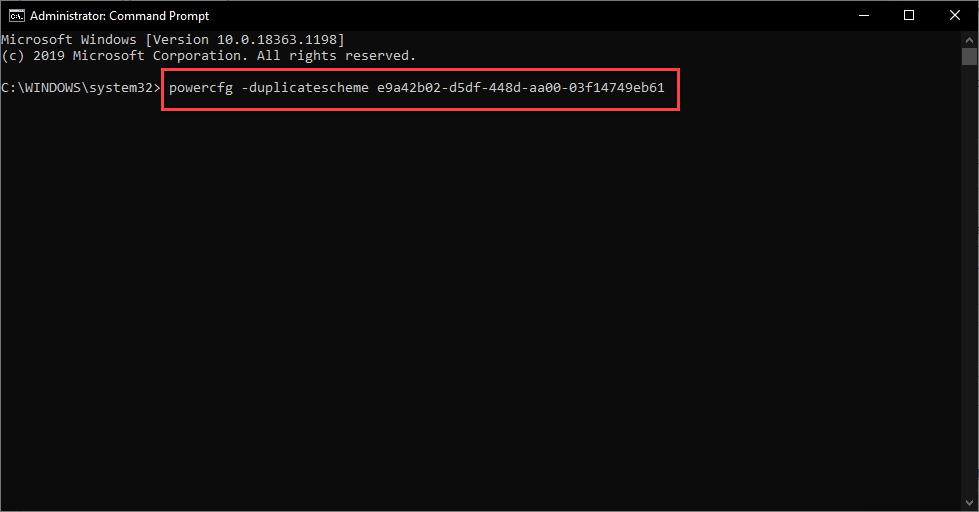 Press Enter
Press Enter Step 3. However, when you press enter then the cmd show you the Power Scheme GUID and that it has been changed successfully. Then the Ultimate Performance Power Plan you will see there.
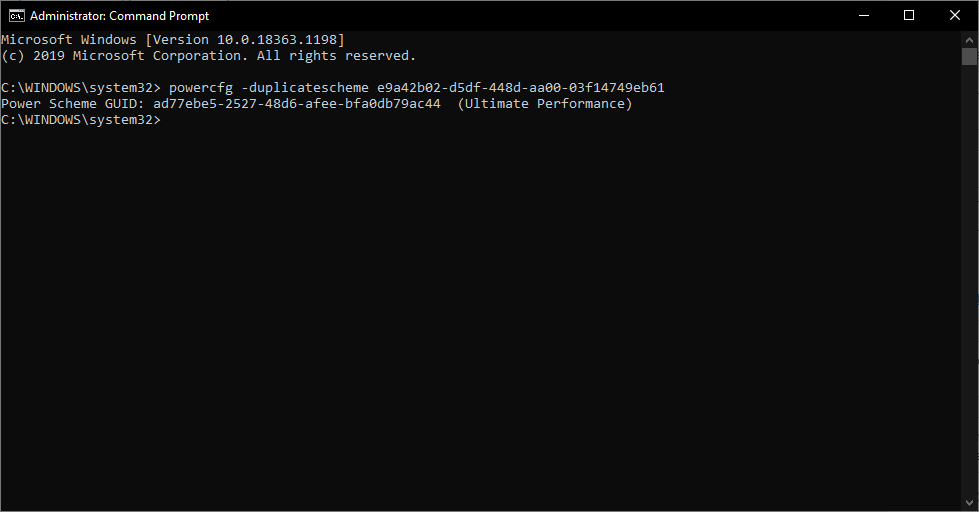
Using Windows Power Shell:
Step 1. First of all, open the Start Menu then type Windows Power Shell after that right-click then click on the Run As Administrator.
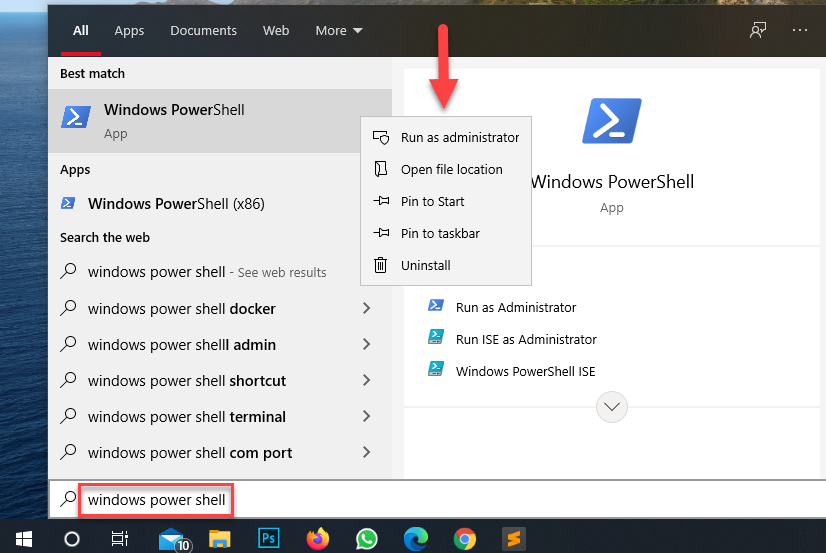 Click on the Run As Administrator
Click on the Run As Administrator Step 2. Now, the windows power shell opens then copy and paste this code powercfg -duplicatescheme e9a42b02-d5df-448d-aa00-03f14749eb61 after that simply you need to hit the Enter.
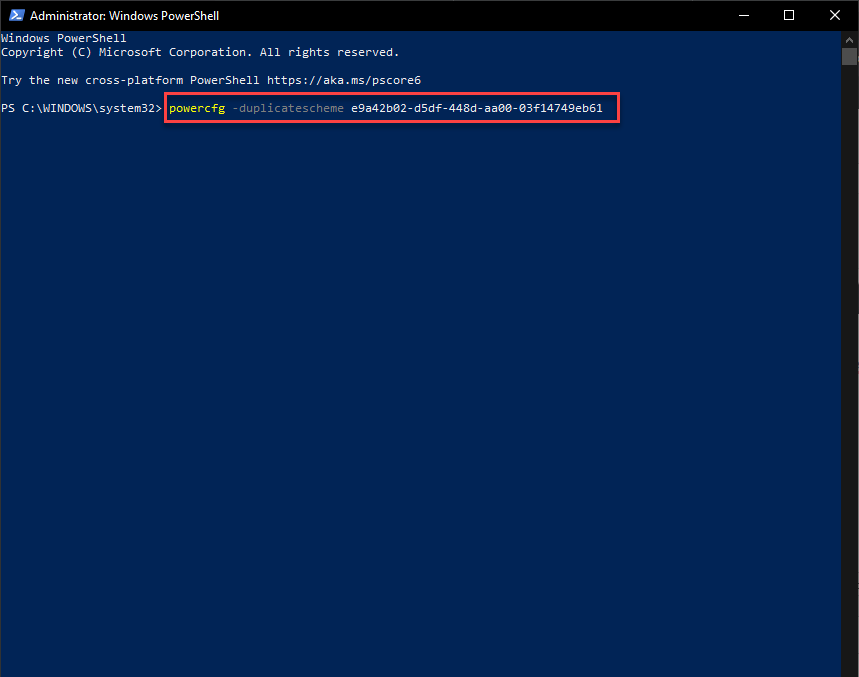 Hit The Enter
Hit The Enter Step 3. Moreover, when you press enter then the cmd show you the Power Scheme GUID and that it has been changed successfully. Then the Ultimate Performance Power Plan you will see there.

Related Post: How to Check Battery Health on MacBook (3 Ways)
Bottom Line
It was all about How to Enable the Ultimate Power Plan on Windows 10. I hope this article is very helpful for you to enable the ultimate Power Plan for Windows 10. From this article, you will get something good. After following these steps I hope you will not face any kind of problem. However, if you faced any kind of problem don’t hesitate to leave comments down below.
Related Post: 3 Ways to Share Photos, Videos Between iPhone and Android
Share This Article
When you are using your PC then you realize that your PC dont have that much performance. Then you want to buy a new PC because of its performance. But the Windows 10 PC has the great option to turn on the ultimate Power Plan. Once you know about this option then you don’t know the way that you can turn on it. Therefore, but I here to solve your problem. If you want to enable Power Plan on Windows 10 then you need to read this article. So, without wasting any time let’s get has started. From this article, you will learn How to Enable the Ultimate Power Plan on Windows 10.
Related Post: How to Install Windows 10 on a Mac With an M1 Chip
How to Enable the Ultimate Power Plan on Windows 10
Step 1. At first, click on the Start Menu at the bottom left corner then type Power & Sleep Settings after that click on the Open.
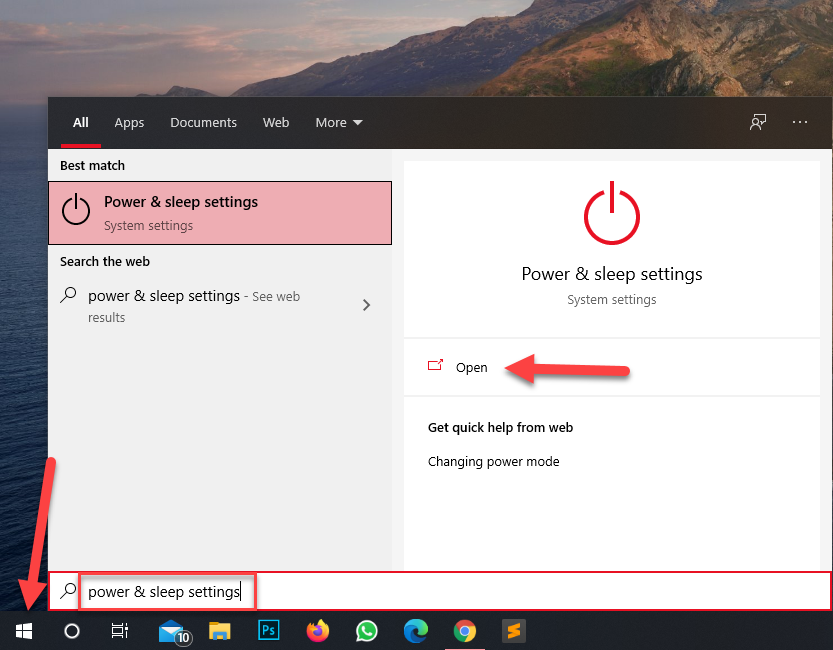 Click on the Open
Click on the Open Step 2. When the Power & Sleep is open the click on the Additional Power Settings at the right side of your screen.
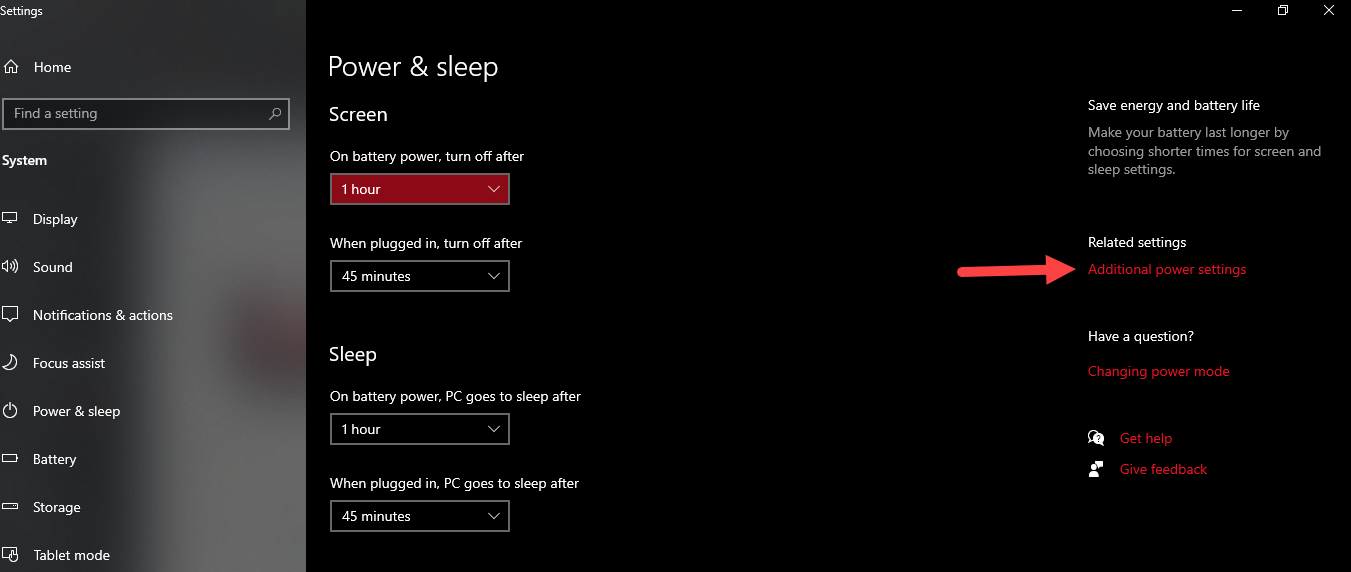 Click on the Additional Power Settings
Click on the Additional Power Settings Step 3. Tap on the Down Arrow of the Show Additional Plans.
Step 4. Now, check the box of Ultimate Performance.
Ultimate Performance Power Plan on Windows 10 Home and Pro
The Power Plan is not available by default on the Windows 10 home and pro. But if you want to enable Power Plan then the steps are down below.
Using Command Prompt:
Step 1. First of all, open the Start Menu then type Command Prompt after that right-click then click on the Run As Administrator.
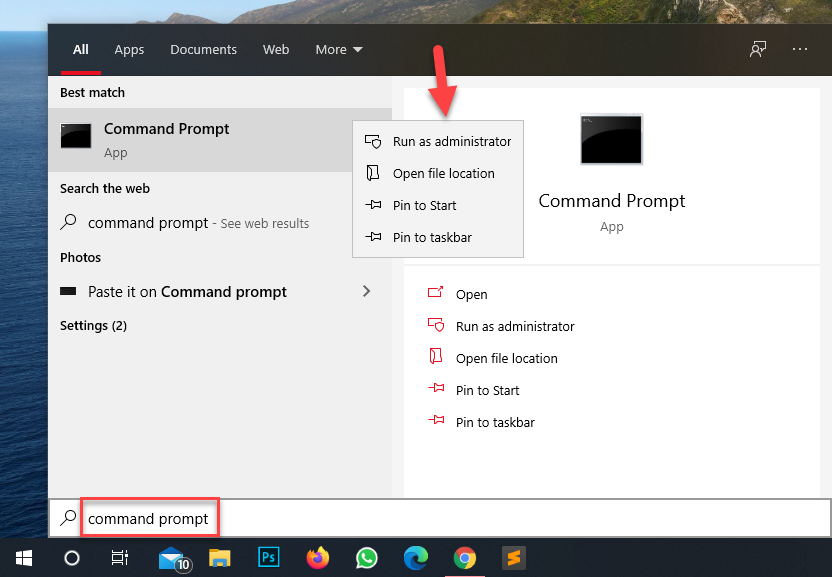 Click on the Run As Administrator
Click on the Run As Administrator Step 2. Once the cmd is open then copy and paste this code powercfg -duplicatescheme e9a42b02-d5df-448d-aa00-03f14749eb61 after that press Enter.
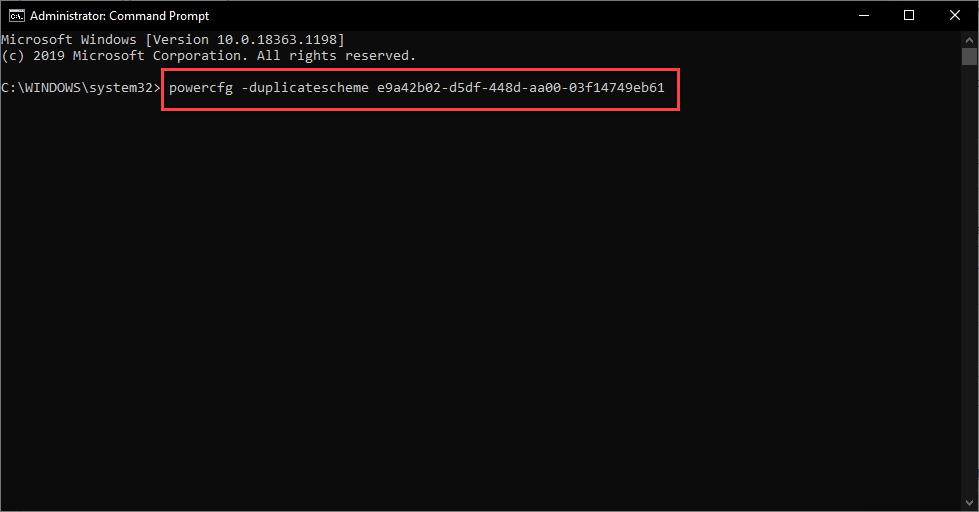 Press Enter
Press Enter Step 3. However, when you press enter then the cmd show you the Power Scheme GUID and that it has been changed successfully. Then the Ultimate Performance Power Plan you will see there.
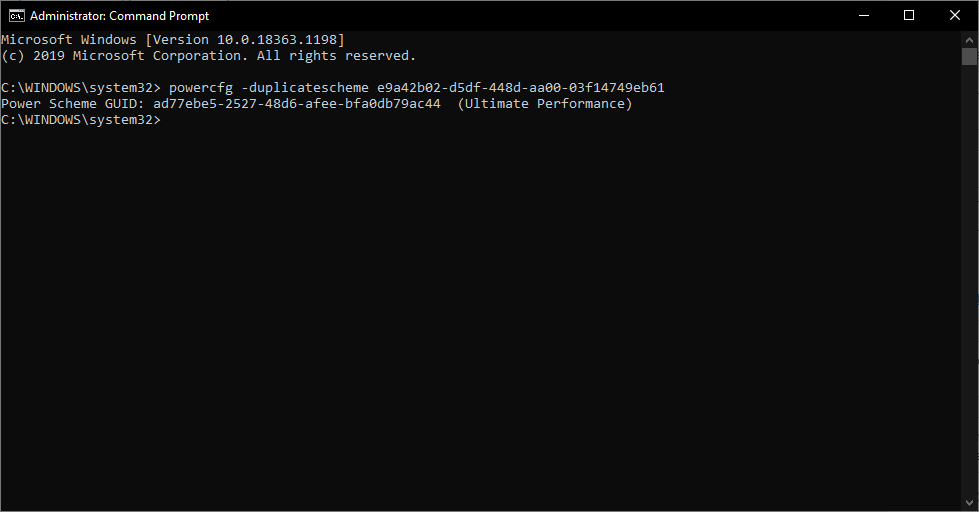
Using Windows Power Shell:
Step 1. First of all, open the Start Menu then type Windows Power Shell after that right-click then click on the Run As Administrator.
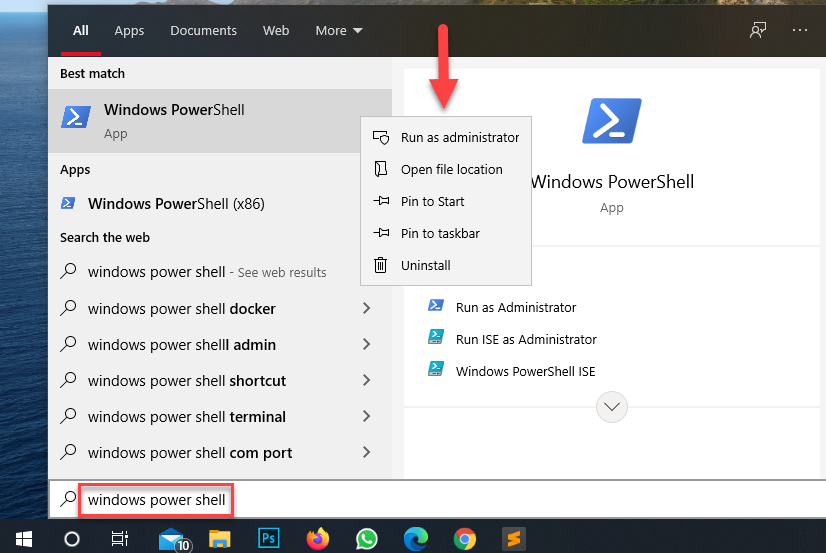 Click on the Run As Administrator
Click on the Run As Administrator Step 2. Now, the windows power shell opens then copy and paste this code powercfg -duplicatescheme e9a42b02-d5df-448d-aa00-03f14749eb61 after that simply you need to hit the Enter.
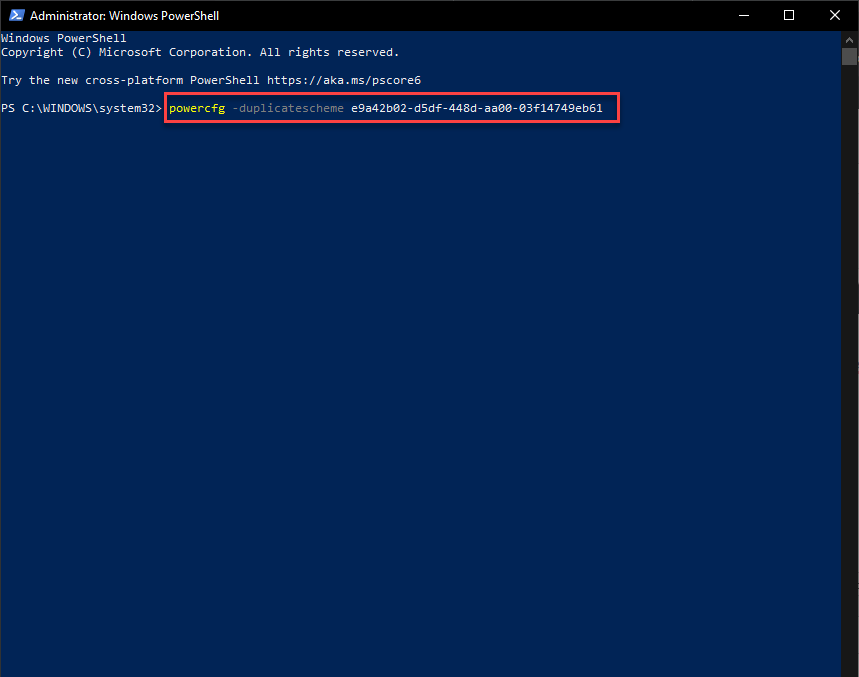 Hit The Enter
Hit The Enter Step 3. Moreover, when you press enter then the cmd show you the Power Scheme GUID and that it has been changed successfully. Then the Ultimate Performance Power Plan you will see there.

Related Post: How to Check Battery Health on MacBook (3 Ways)
Bottom Line
It was all about How to Enable the Ultimate Power Plan on Windows 10. I hope this article is very helpful for you to enable the ultimate Power Plan for Windows 10. From this article, you will get something good. After following these steps I hope you will not face any kind of problem. However, if you faced any kind of problem don’t hesitate to leave comments down below.
Related Post: 3 Ways to Share Photos, Videos Between iPhone and Android