How to Enable Internet Explorer in Windows 11?
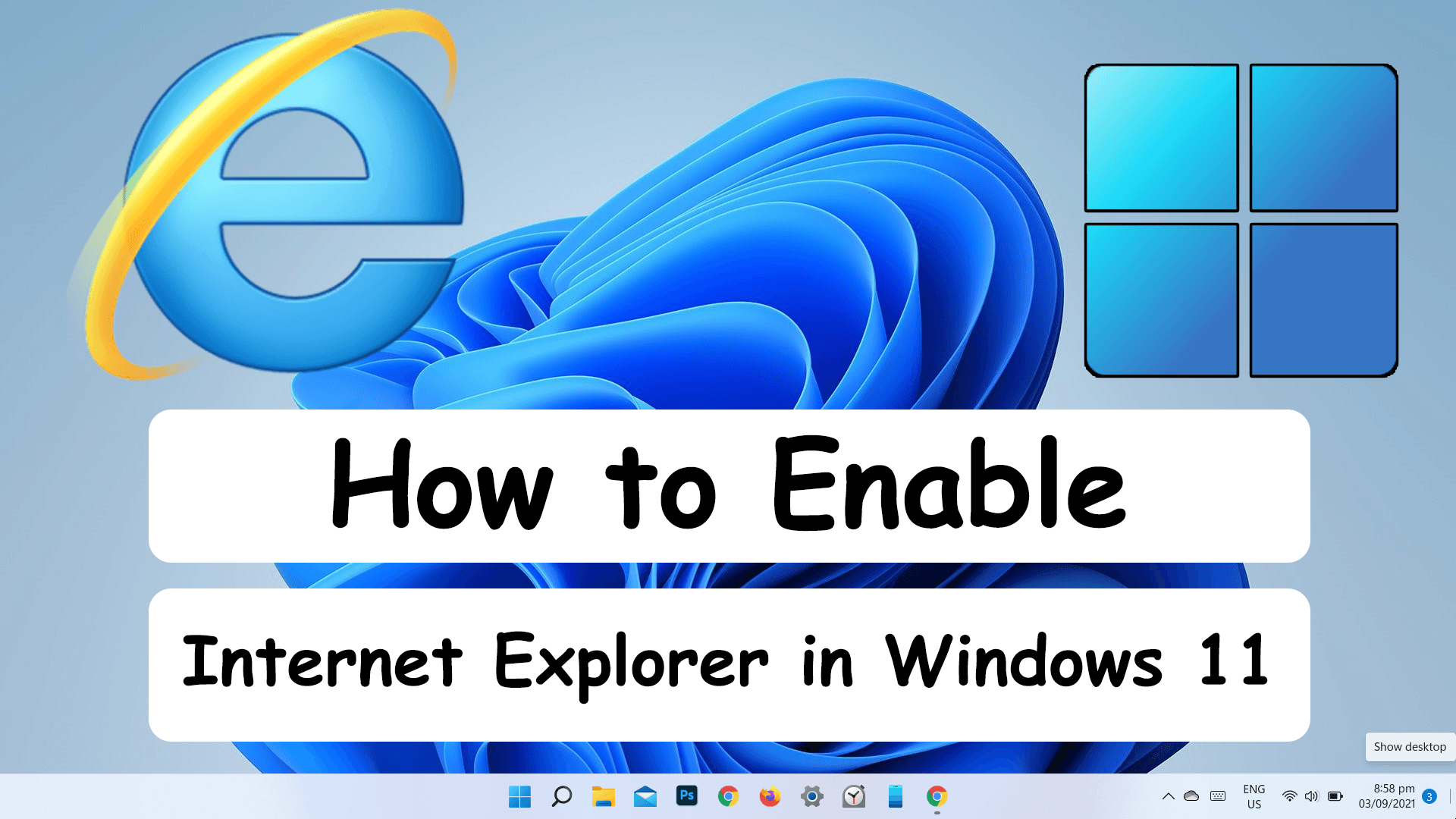
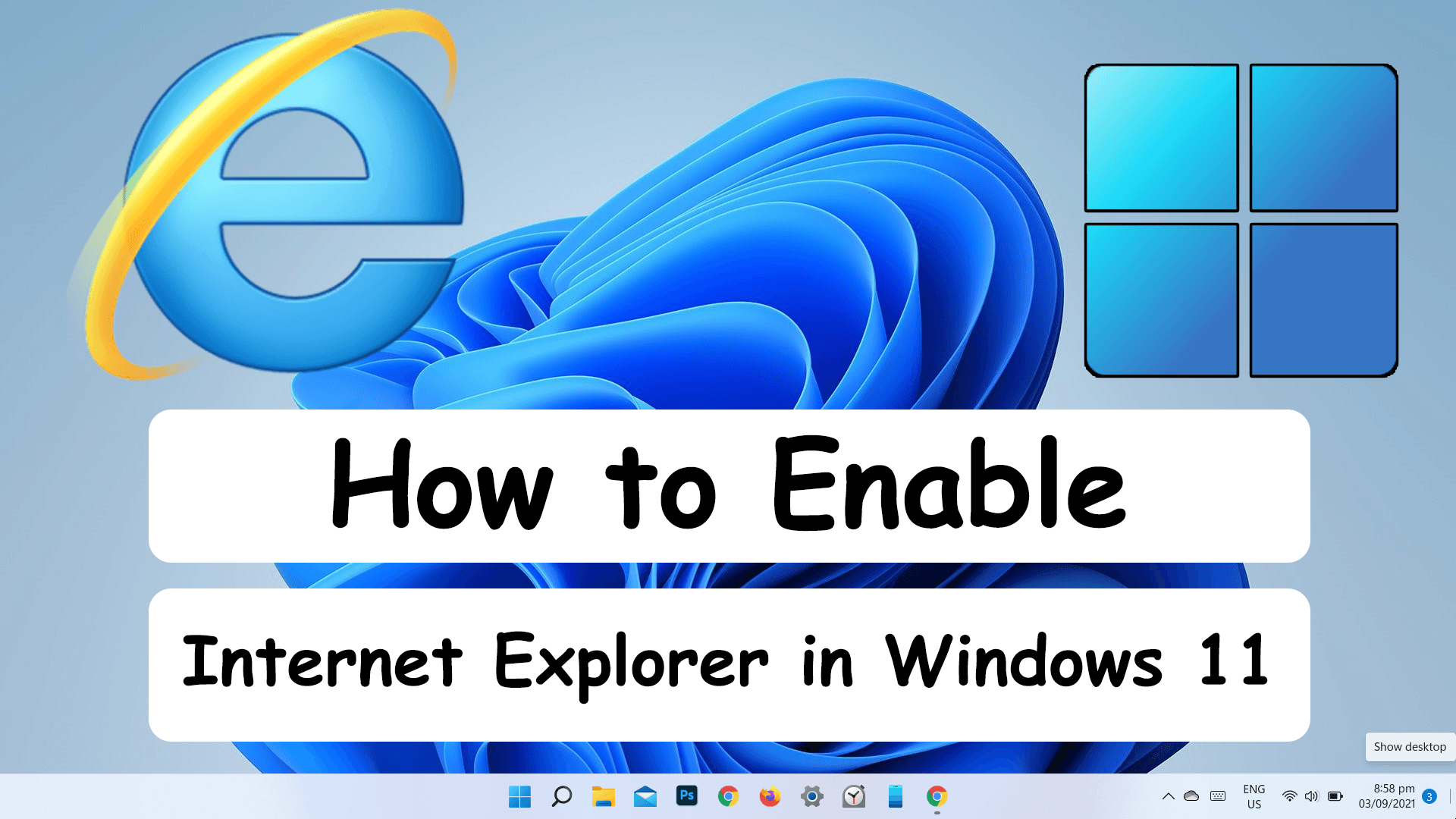
In this article, you will learn How to Enable Internet Explorer in Windows 11? Internet Explorer is one of the softest browsers. When you brought a new laptop then Internet Explorer is installed by default. If you don’t have Google Chrome then you can download that from Internet Explorer. Internet Explorer is very helpful for you to help you to search for any kind of information. As you know that Windows 11 don’t have Internet Explorer by default. And most of the people like Internet Explorer in place of Google Chrome. If you want to enable Internet Explorer then you need to read this article. So, without wasting any time get has started.
How to Enable Internet Explorer From Microsoft Edge
Step 1. First of all, you need to open the Microsoft Edge then click on the Three Dots at the top right corner.
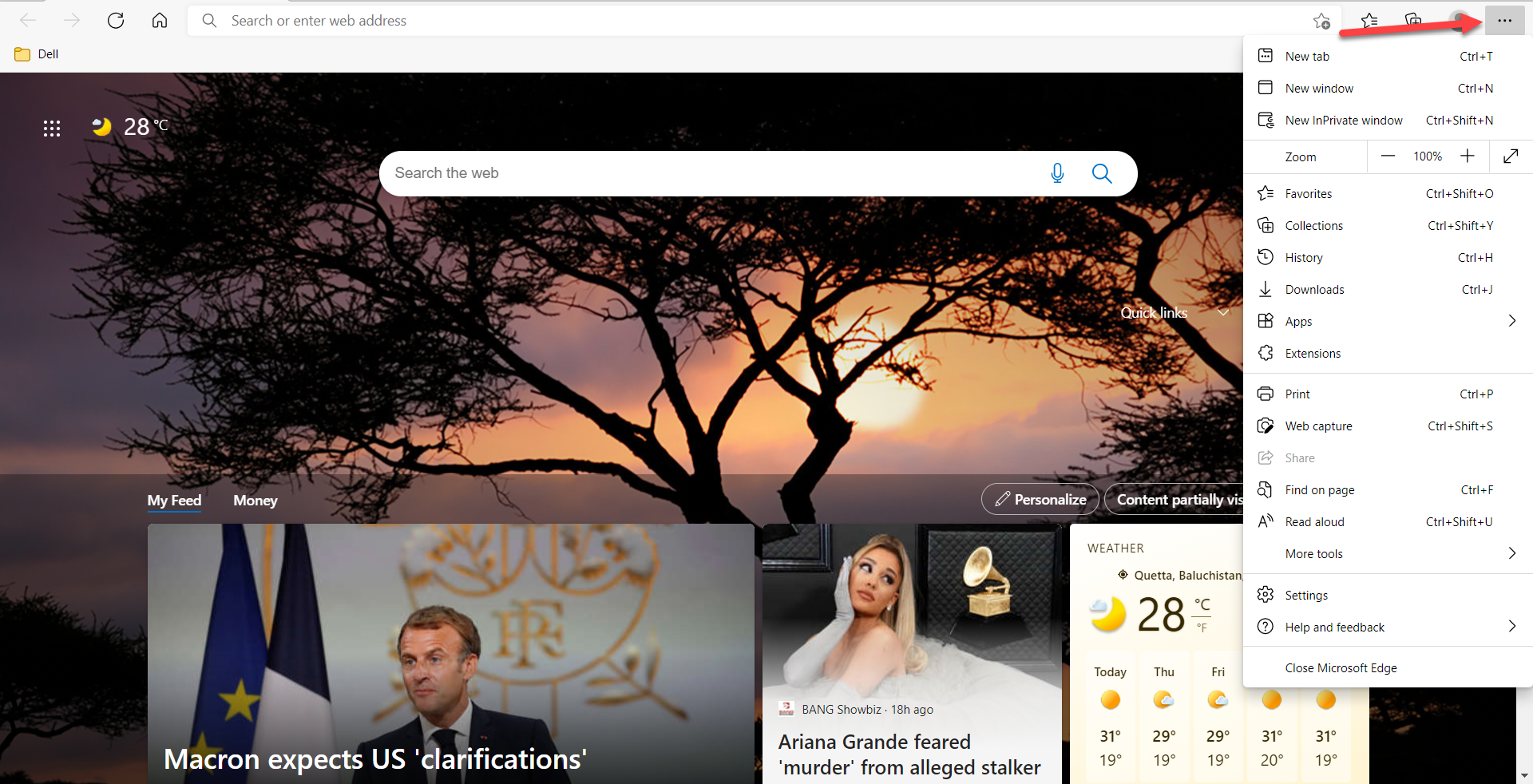 Click on the Three Dots
Click on the Three Dots Step 2. Then click on the Settings to open the settings of Microsoft Edge.
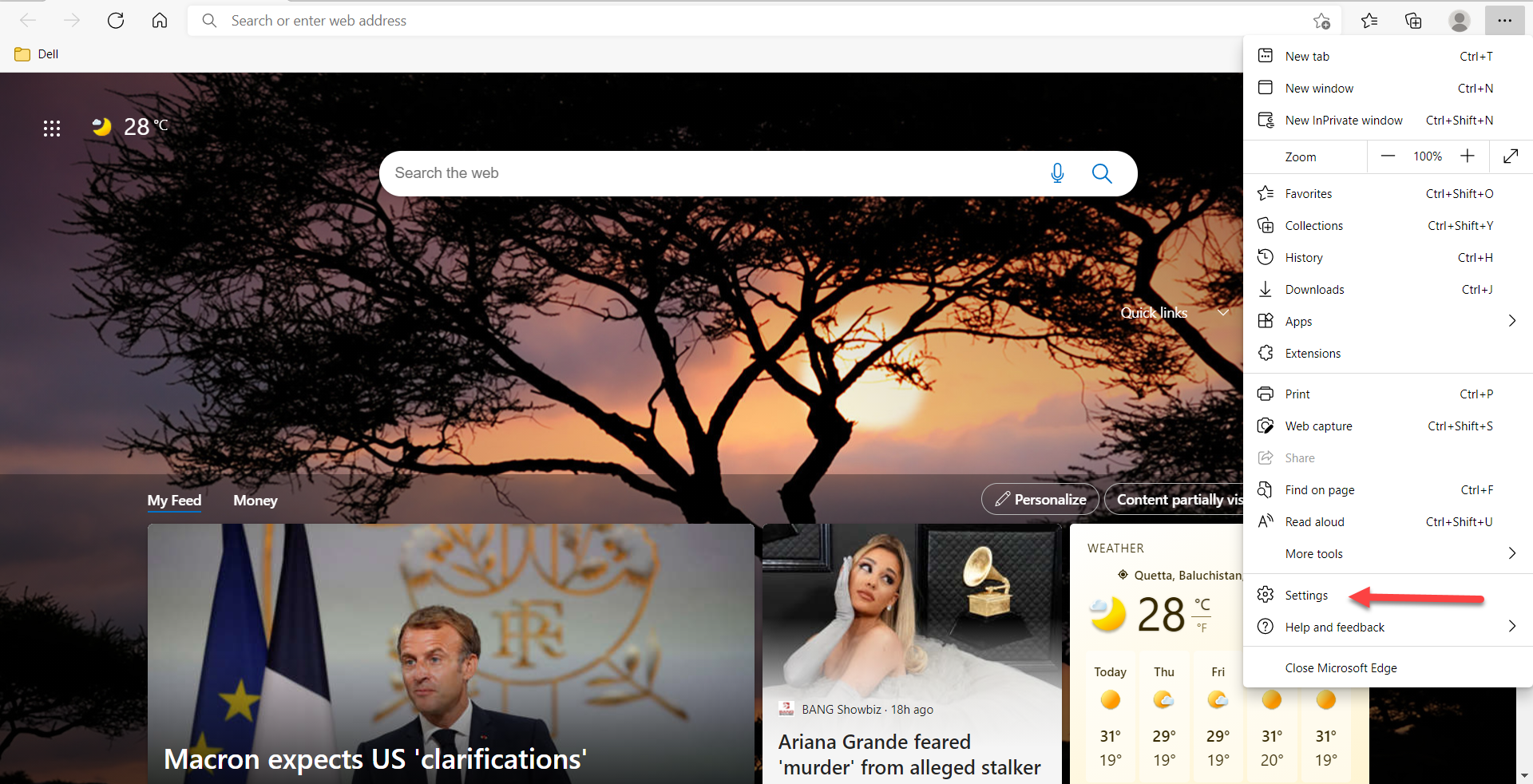 Click on the Settings
Click on the Settings Step 3. Click on the Default Brower at the left panel.
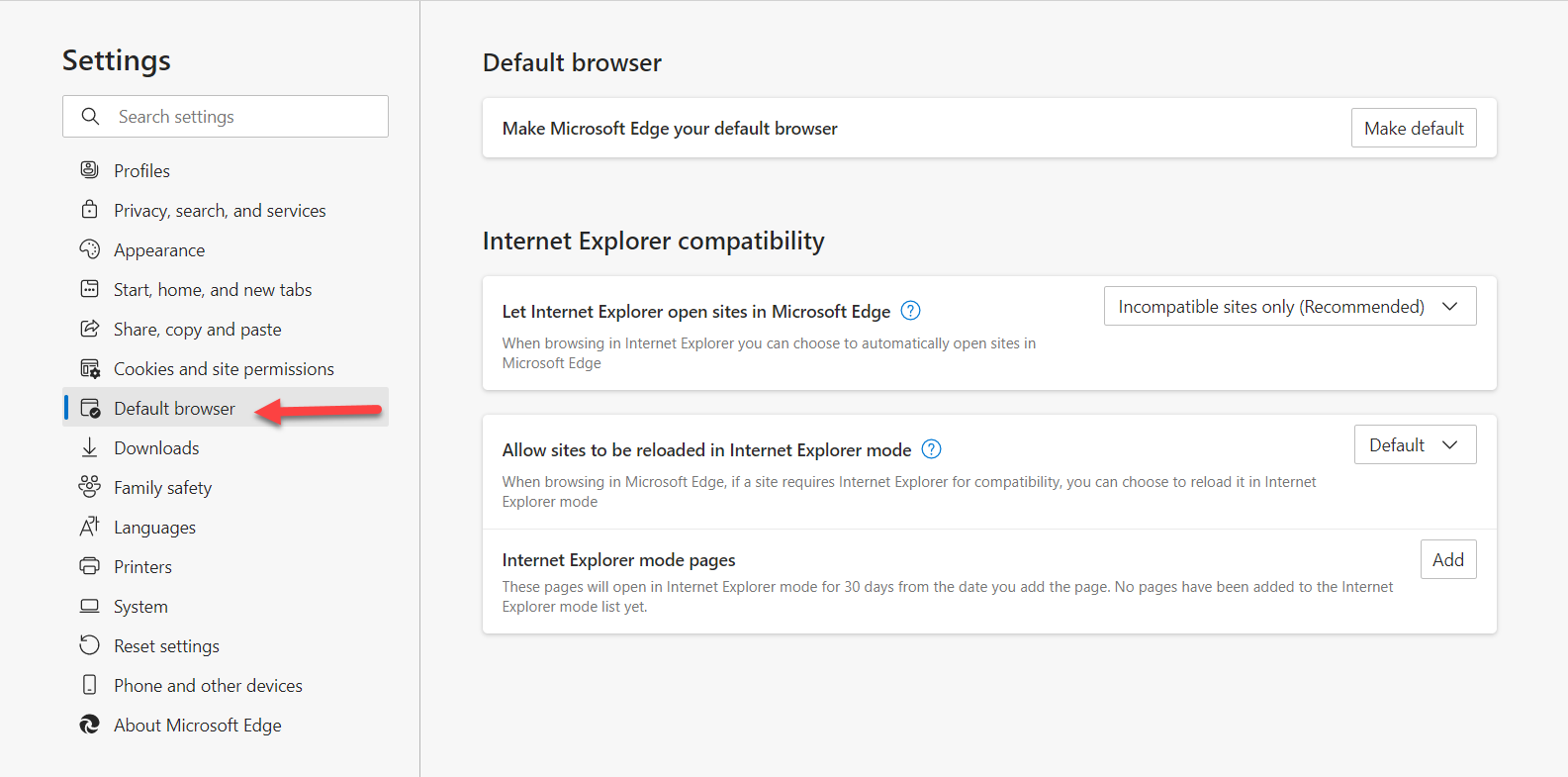 Click on the Default Browser
Click on the Default Browser Step 4. Now, in the section of Internet Explorer Compatibility, you need to click on the Default to open the drop-down menu after that select the Allow.
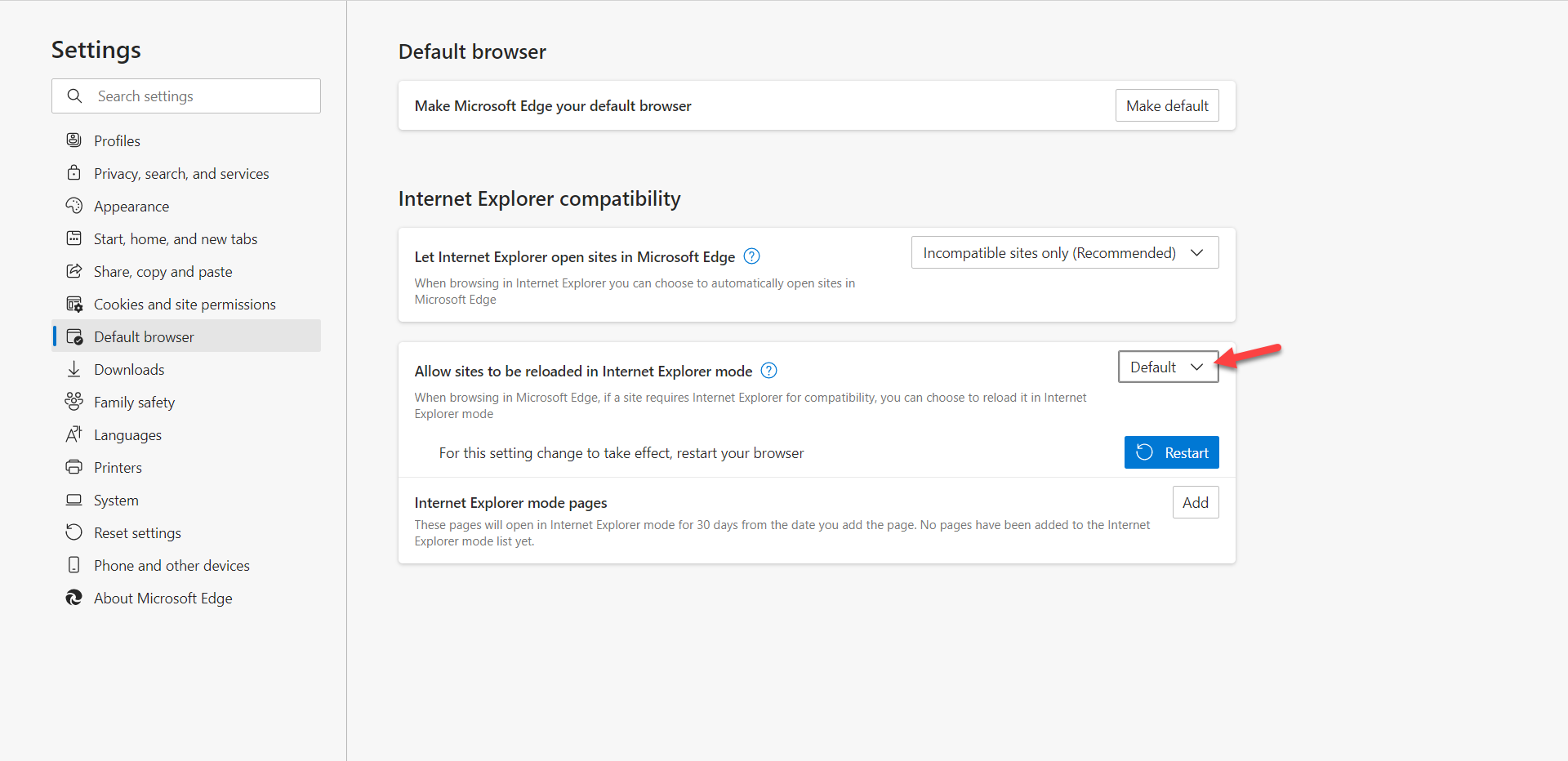 Select the Allow
Select the Allow Step 5. At last, click on the Restart to save the changes.
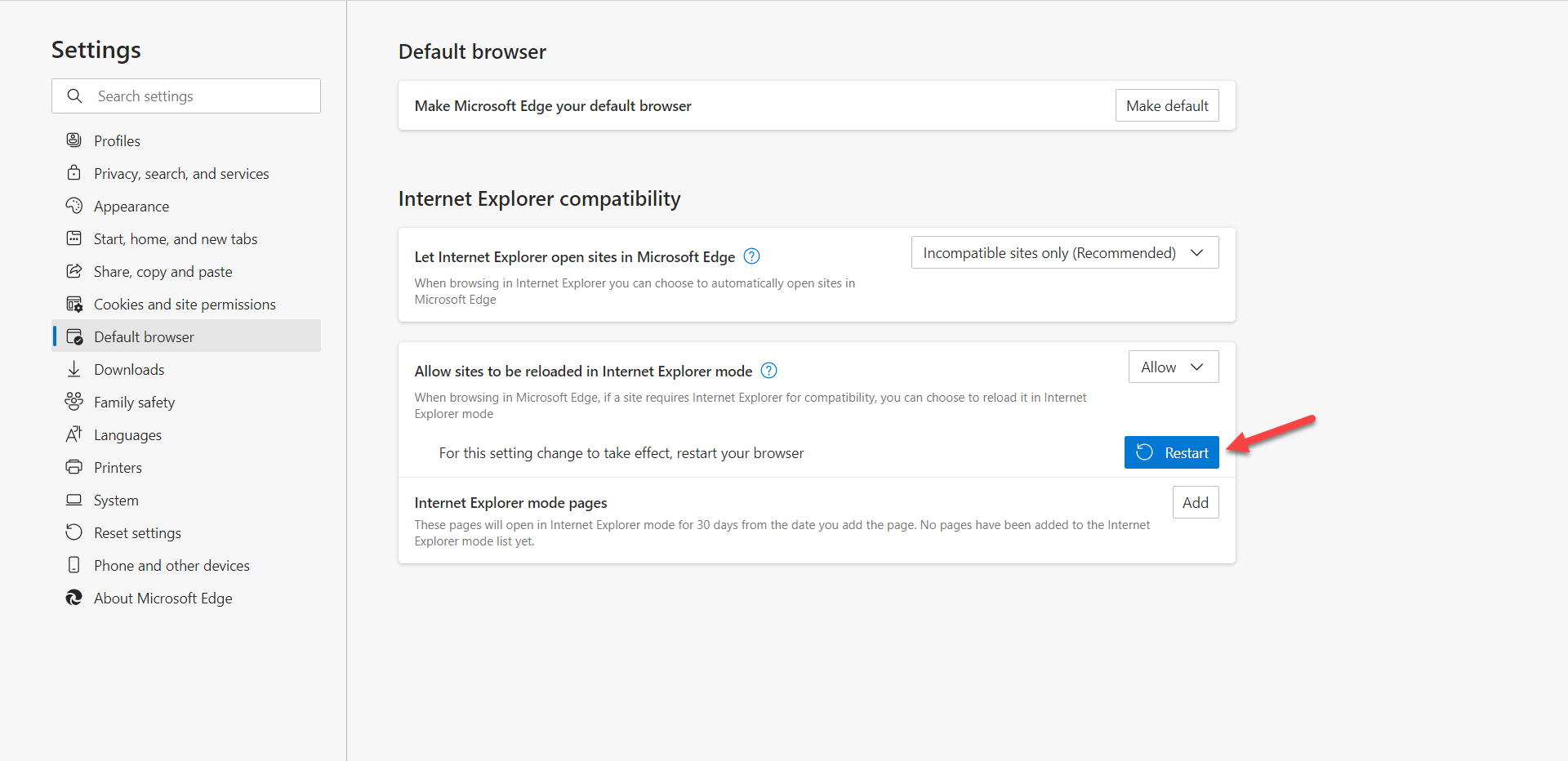 Click on the Restart
Click on the Restart How to Open Website with Internet Explorer on Microsoft Edge
Step 1. At first, launch the Edge after that click on the Three Dots you will find the three dots at the top right corner.
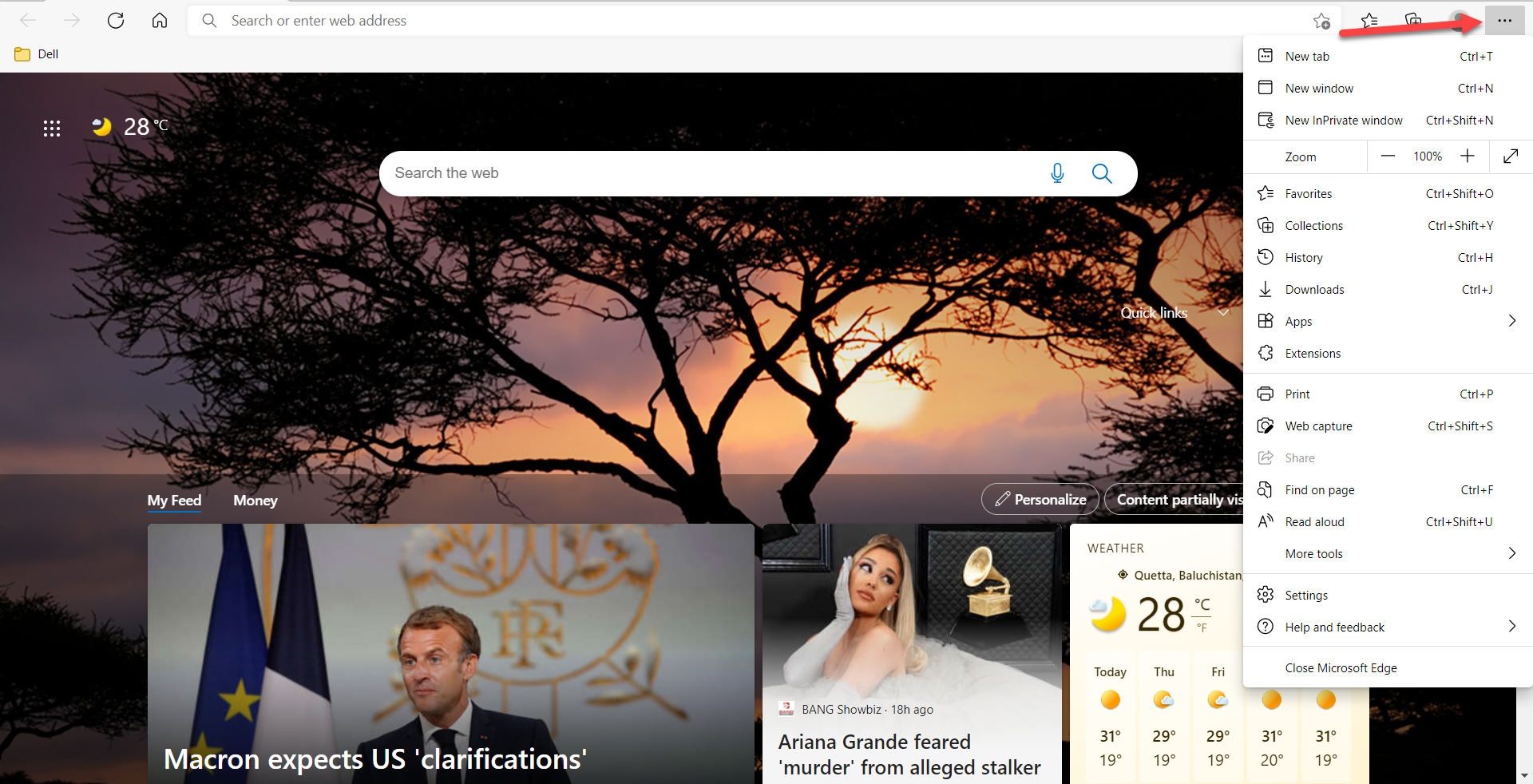 Click on the Three Dots
Click on the Three Dots Step 2. When the window of three dots then go to the More Tools menu after that click on the Reload in Internet Explorer Mode.
Step 3. Now, as you can see that your website loads as Internet Explorer, or whether it doesn’t work after that it means that it’s not available.
Bottom Line
It was all about How to Enable Internet Explorer in Windows 11? I hope this article is very helpful for you to enable Internet Explorer. From this article, you will get something good. This is the right place where you can easily solve your problem. After following these steps I hope you will not face any kind of problem. If you faced any kind of problem and if you have any type of suggestions then do comment.
Related Post:
Tagged
Share This Article
In this article, you will learn How to Enable Internet Explorer in Windows 11? Internet Explorer is one of the softest browsers. When you brought a new laptop then Internet Explorer is installed by default. If you don’t have Google Chrome then you can download that from Internet Explorer. Internet Explorer is very helpful for you to help you to search for any kind of information. As you know that Windows 11 don’t have Internet Explorer by default. And most of the people like Internet Explorer in place of Google Chrome. If you want to enable Internet Explorer then you need to read this article. So, without wasting any time get has started.
How to Enable Internet Explorer From Microsoft Edge
Step 1. First of all, you need to open the Microsoft Edge then click on the Three Dots at the top right corner.
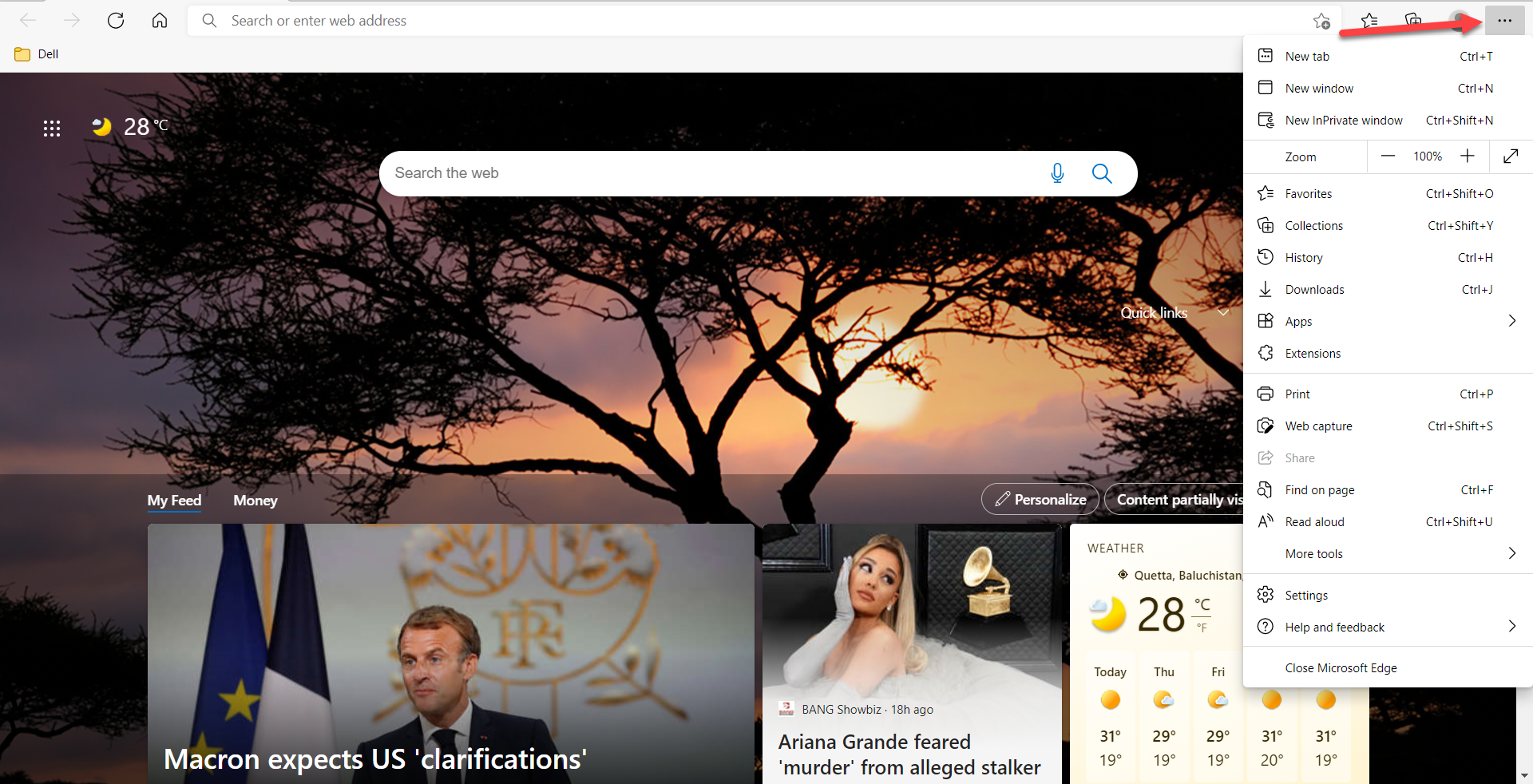 Click on the Three Dots
Click on the Three Dots Step 2. Then click on the Settings to open the settings of Microsoft Edge.
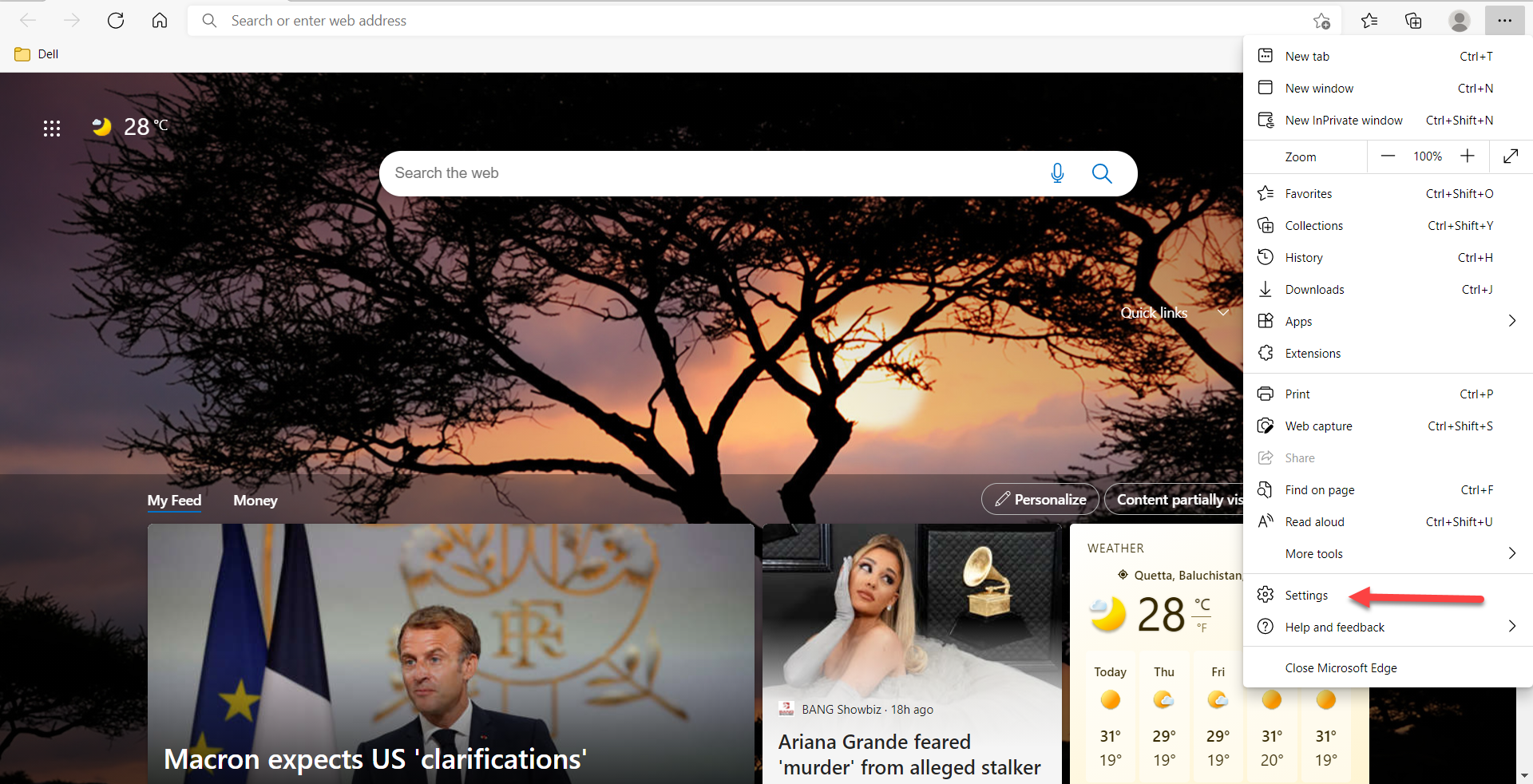 Click on the Settings
Click on the Settings Step 3. Click on the Default Brower at the left panel.
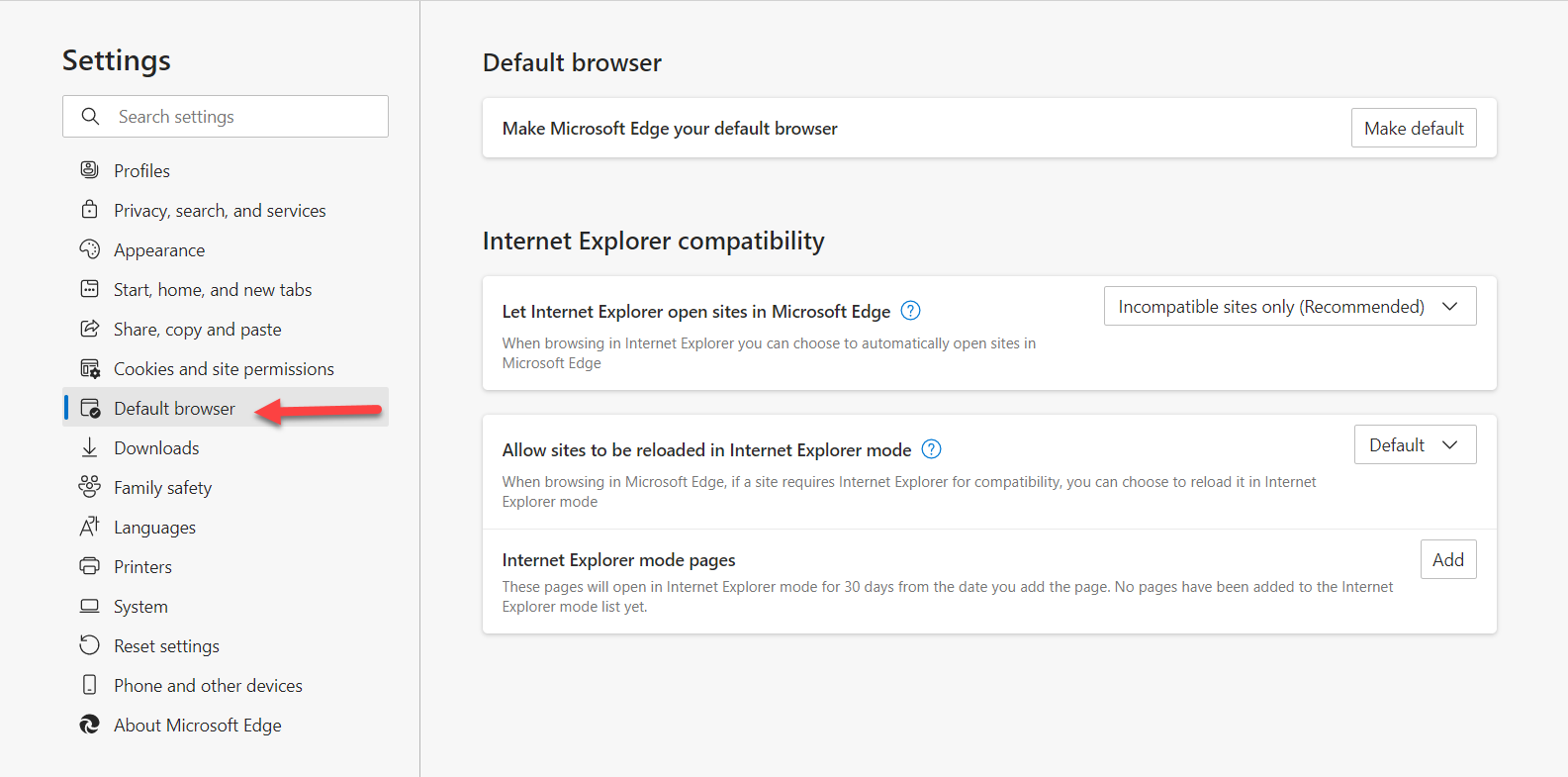 Click on the Default Browser
Click on the Default Browser Step 4. Now, in the section of Internet Explorer Compatibility, you need to click on the Default to open the drop-down menu after that select the Allow.
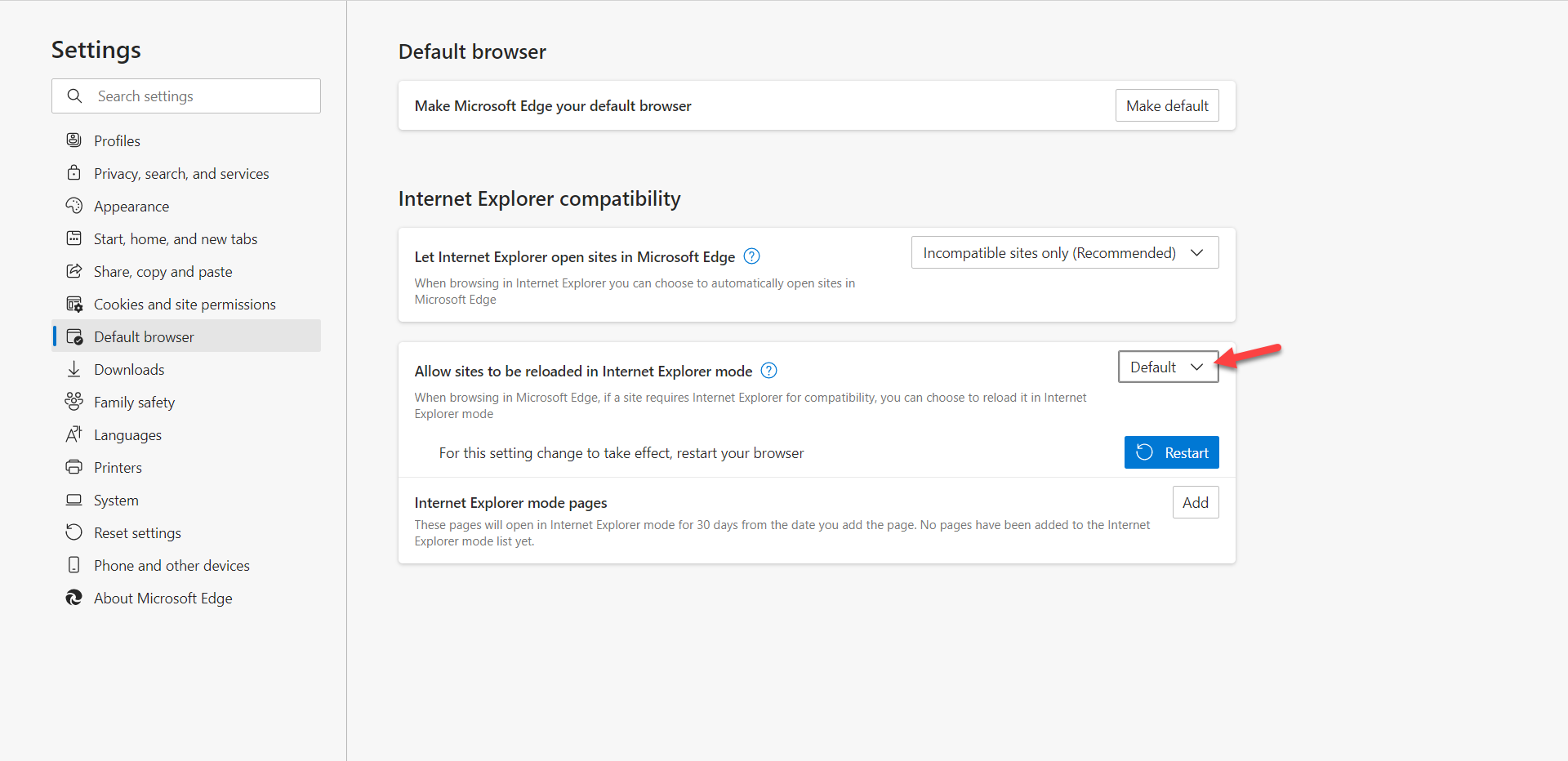 Select the Allow
Select the Allow Step 5. At last, click on the Restart to save the changes.
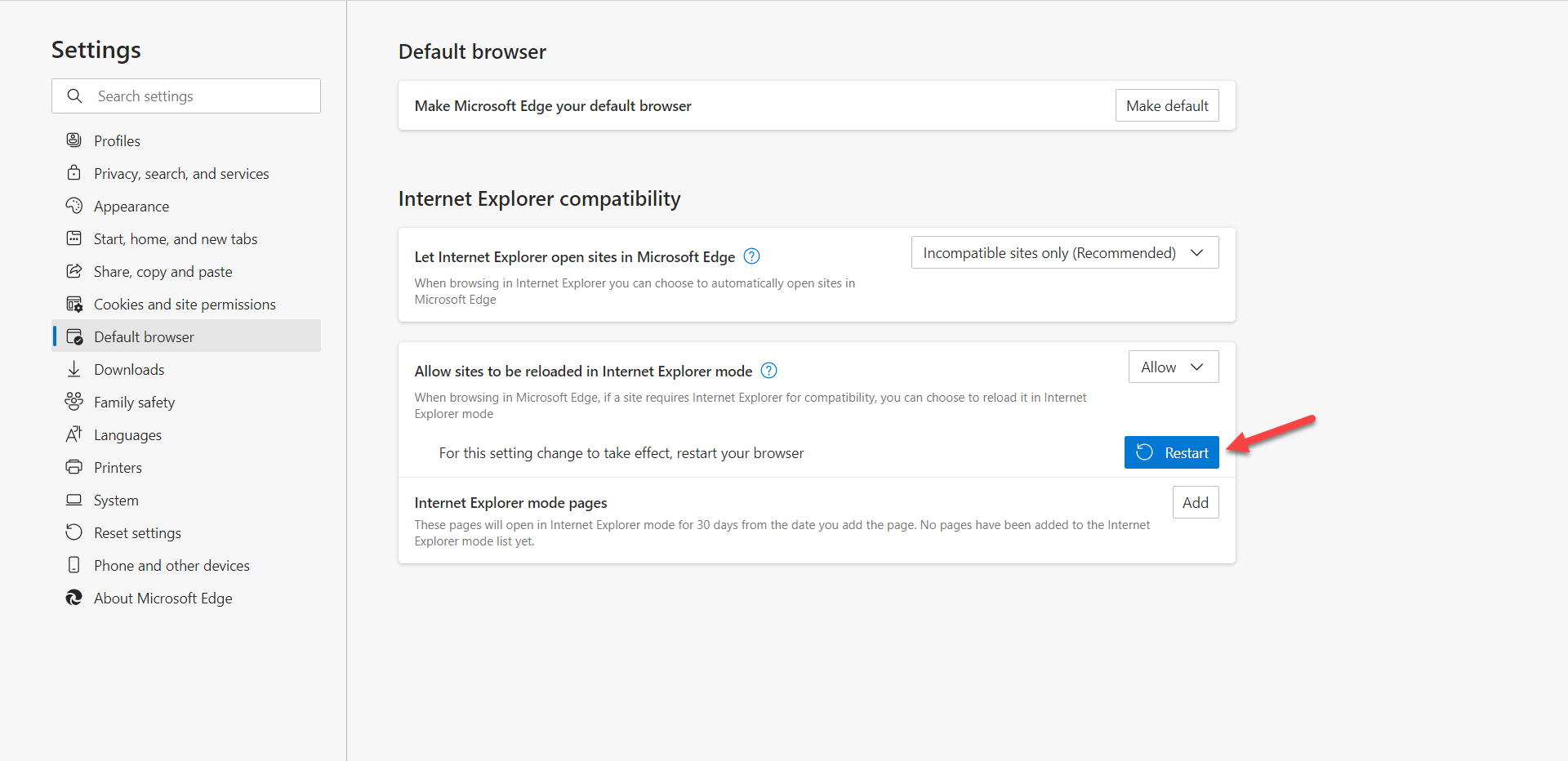 Click on the Restart
Click on the Restart How to Open Website with Internet Explorer on Microsoft Edge
Step 1. At first, launch the Edge after that click on the Three Dots you will find the three dots at the top right corner.
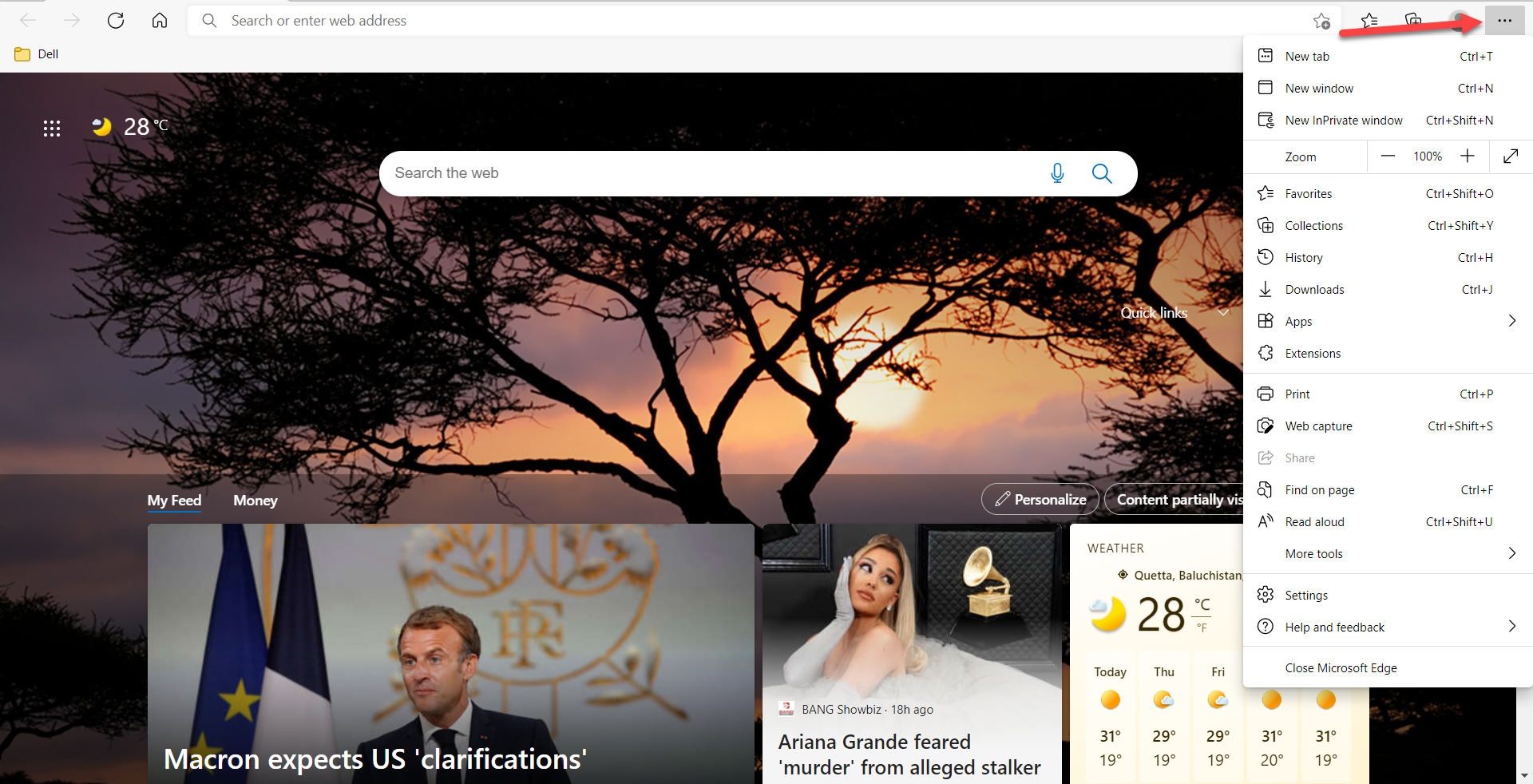 Click on the Three Dots
Click on the Three Dots Step 2. When the window of three dots then go to the More Tools menu after that click on the Reload in Internet Explorer Mode.
Step 3. Now, as you can see that your website loads as Internet Explorer, or whether it doesn’t work after that it means that it’s not available.
Bottom Line
It was all about How to Enable Internet Explorer in Windows 11? I hope this article is very helpful for you to enable Internet Explorer. From this article, you will get something good. This is the right place where you can easily solve your problem. After following these steps I hope you will not face any kind of problem. If you faced any kind of problem and if you have any type of suggestions then do comment.
Related Post:




