How To Enable Dark Mode Theme on Windows 10


In this post, we are going to discuss and learn about How To Enable Dark Mode Theme on Windows 10. Did you notice about this feature before if not then you are in the right platform. However, this dark mode theme is pretty popular whether it is windows or macOS. Google also launched the dark mode of google chrome also. So, you can change the bright screen into the dark mode in order to save the eyes sight and it will also help your eyes from diseases. The main thing is this that it will look so attractive for you and the one who is looking at your screen. Most of the people like this theme too much and if you are one of them then follow each step which I am going to guide below. Don’t worry it is one of the easiest steps or way which is below.
Easy Way to Change Cortana’s Voice and Language in Windows How To Reset Forgotten Password Of macOS Mojave
How To Enable Dark Mode Theme on Windows 10
Step 1: In the first step, you need to go in the menu and click on the setting if there will not be the simply search there Setting.
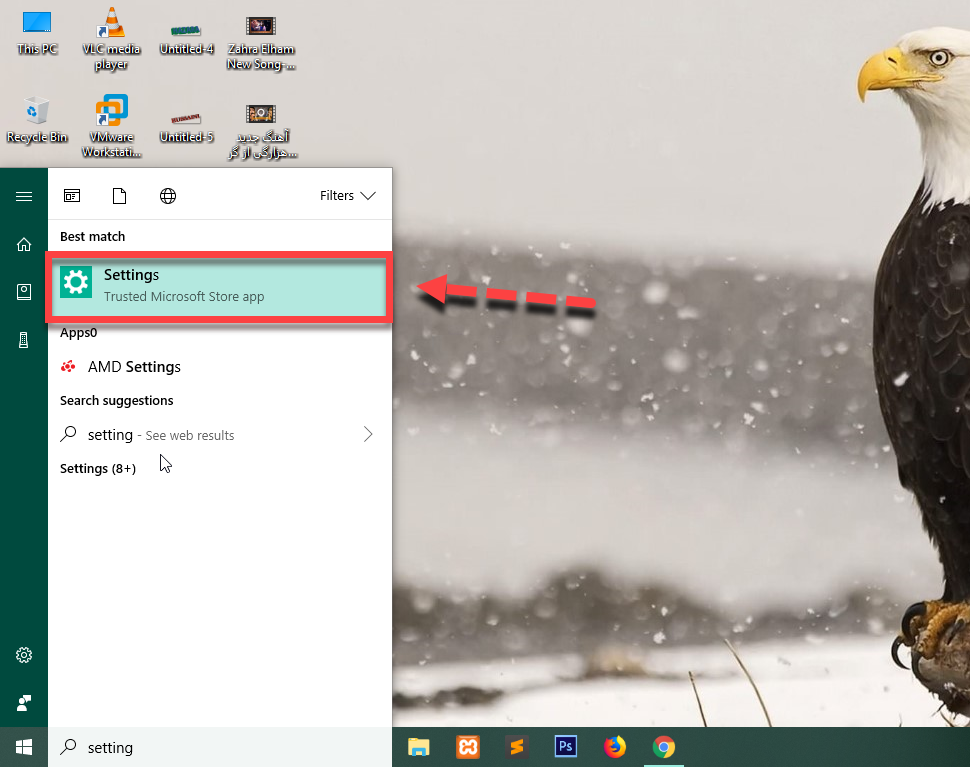 search setting
search setting Step 2: Then click on the personalize for changing the bright mode into dark mode.
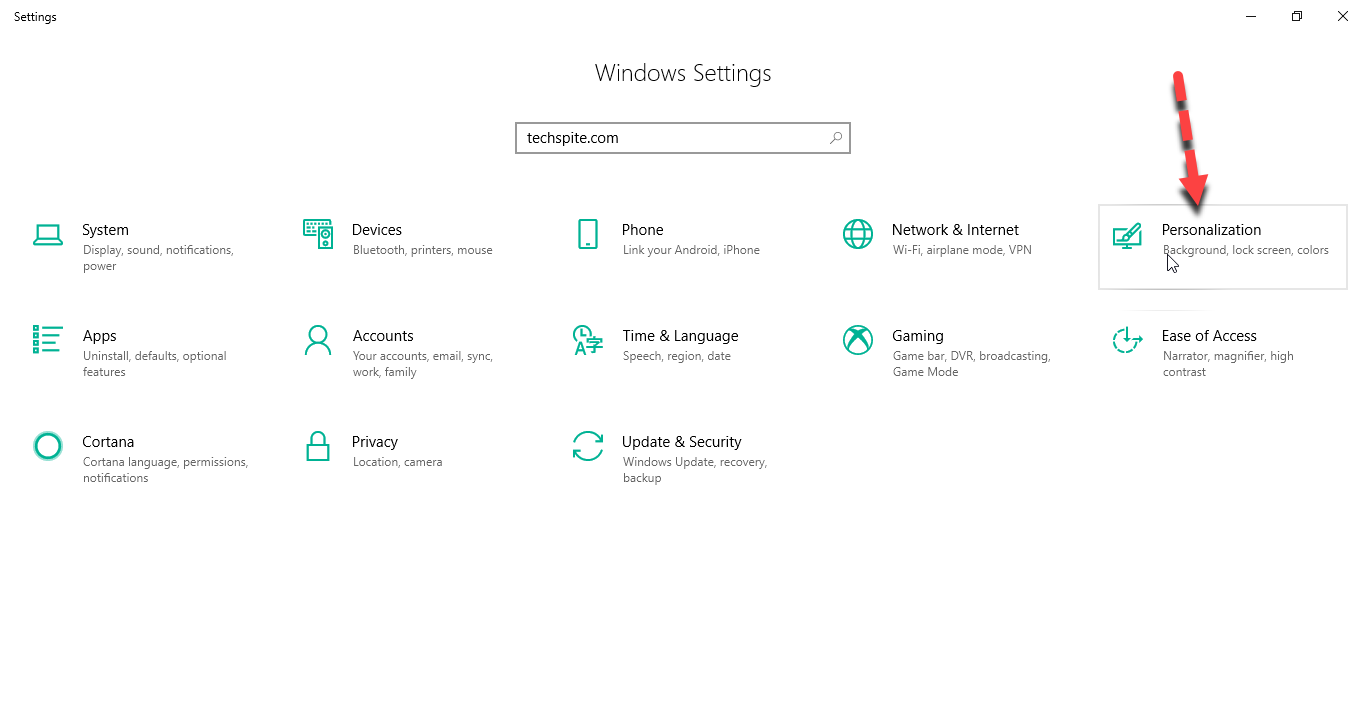 personalize
personalize Step 3: A new window will be opened, in the right hand there will be many options so you need to click on the colors.
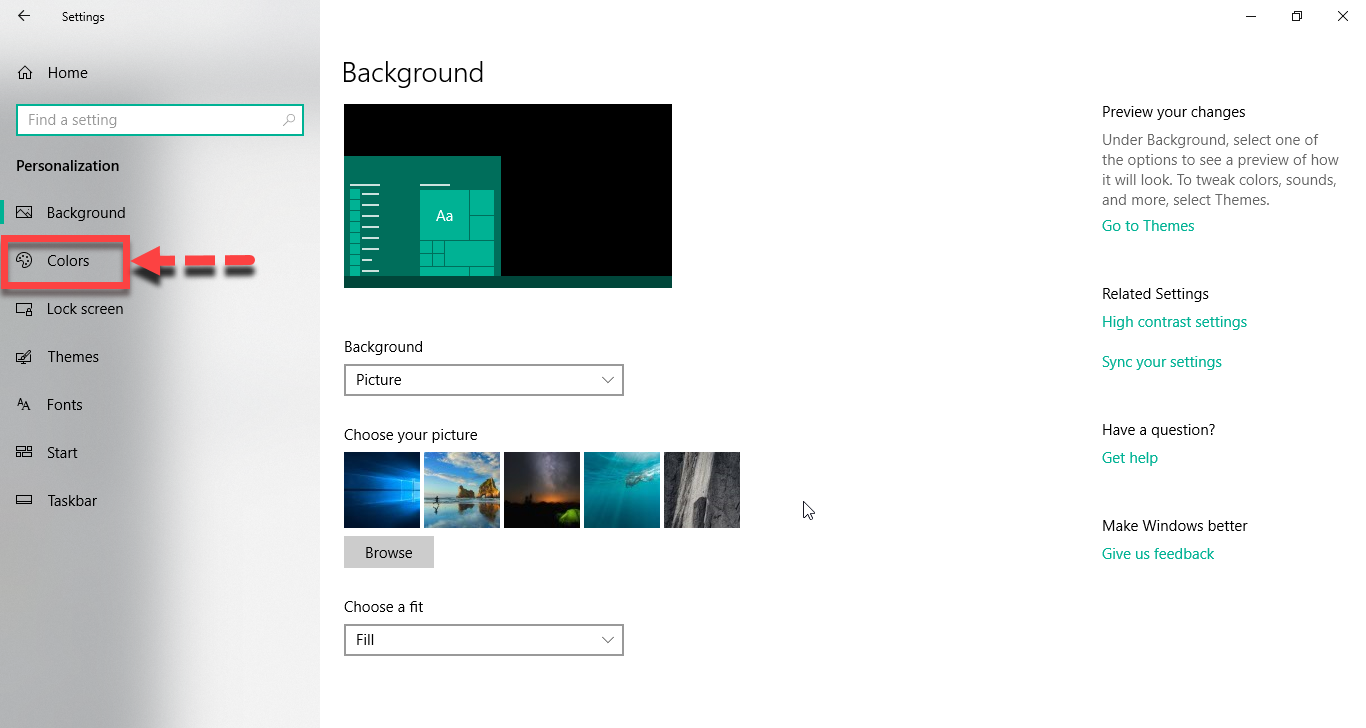 Colors
Colors Step 4: In this step, once the color window will appear then you need to scroll down and you will see there Choose your default app mode. So, now you have to select dark mode if your screen is bright then if your screen is in dark mode, you need to choose light.
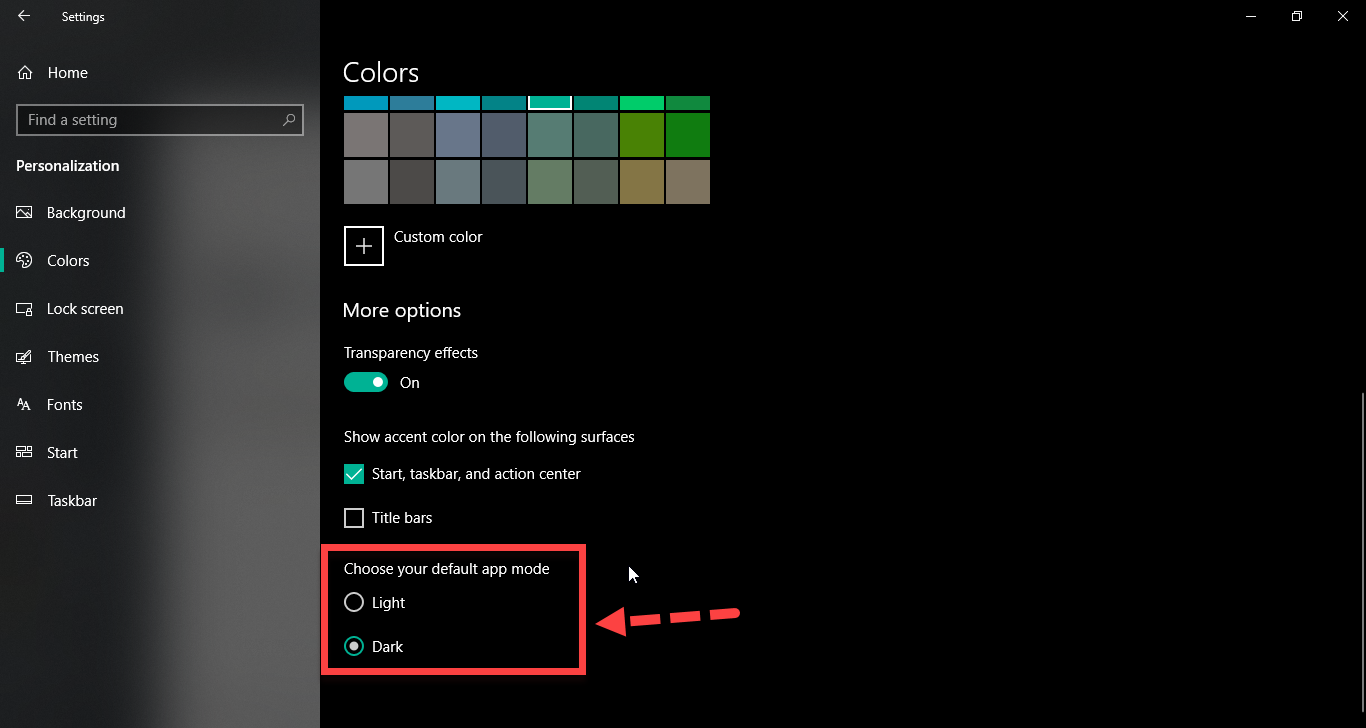 Dark Mode!
Dark Mode! How to Download, Install and Play Fortnite on Samsung Mobiles 2019
Conclusion:
However, congrats you have successfully change the light one into dark mode. I think you have noticed that it was so simple and easy way. Now enjoy the dark mode in your windows. So comment your feedback and subscribe our website for best tech learning point.
Share This Article
In this post, we are going to discuss and learn about How To Enable Dark Mode Theme on Windows 10. Did you notice about this feature before if not then you are in the right platform. However, this dark mode theme is pretty popular whether it is windows or macOS. Google also launched the dark mode of google chrome also. So, you can change the bright screen into the dark mode in order to save the eyes sight and it will also help your eyes from diseases. The main thing is this that it will look so attractive for you and the one who is looking at your screen. Most of the people like this theme too much and if you are one of them then follow each step which I am going to guide below. Don’t worry it is one of the easiest steps or way which is below.
Easy Way to Change Cortana’s Voice and Language in Windows How To Reset Forgotten Password Of macOS Mojave
How To Enable Dark Mode Theme on Windows 10
Step 1: In the first step, you need to go in the menu and click on the setting if there will not be the simply search there Setting.
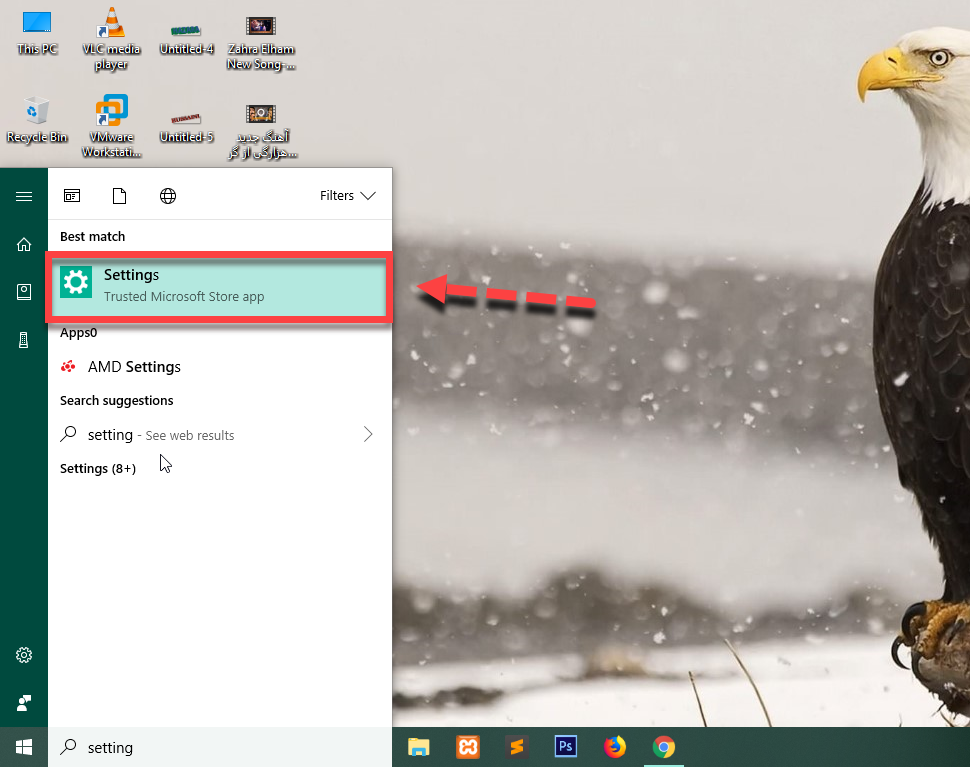 search setting
search setting Step 2: Then click on the personalize for changing the bright mode into dark mode.
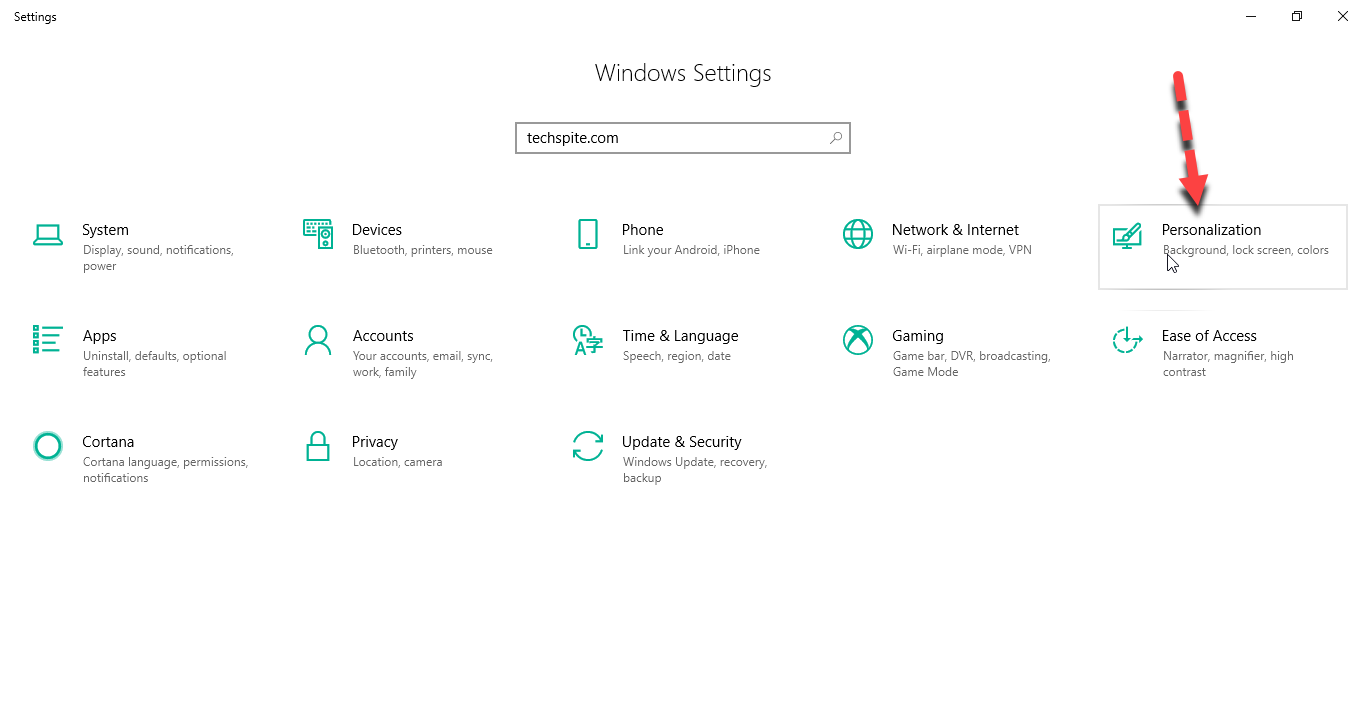 personalize
personalize Step 3: A new window will be opened, in the right hand there will be many options so you need to click on the colors.
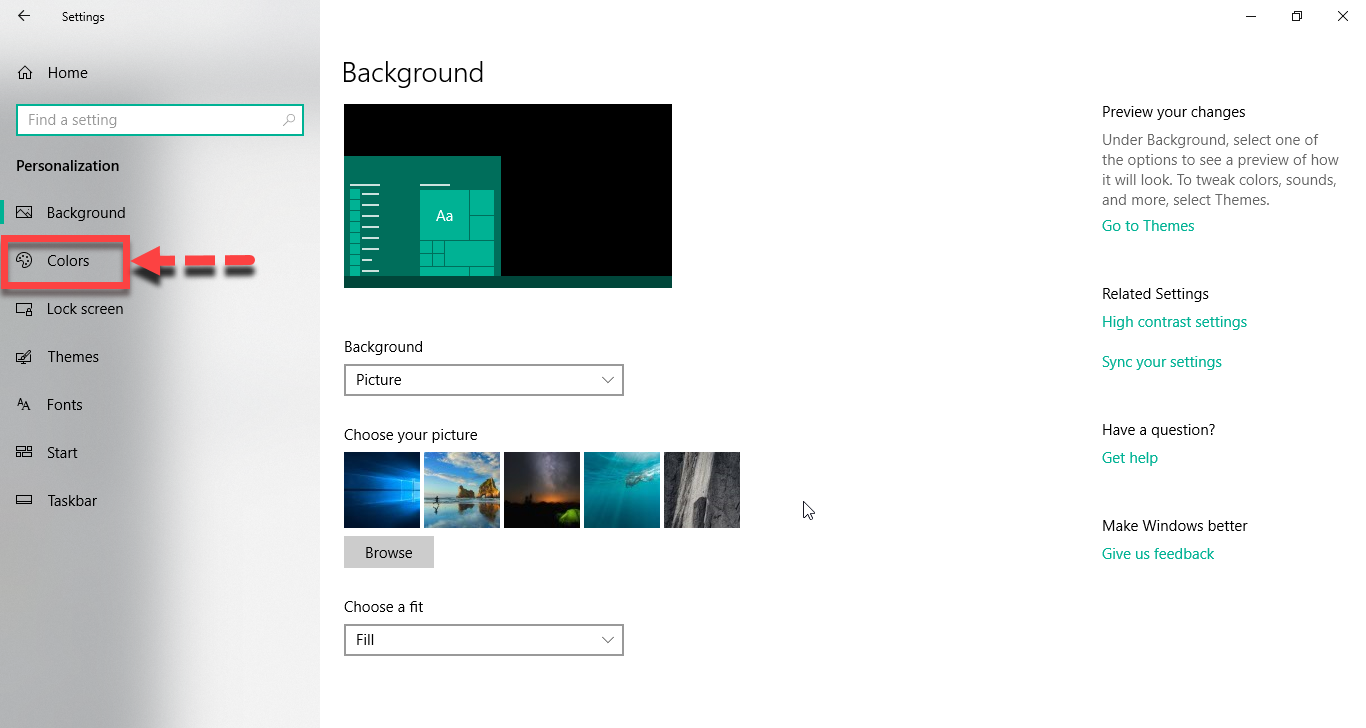 Colors
Colors Step 4: In this step, once the color window will appear then you need to scroll down and you will see there Choose your default app mode. So, now you have to select dark mode if your screen is bright then if your screen is in dark mode, you need to choose light.
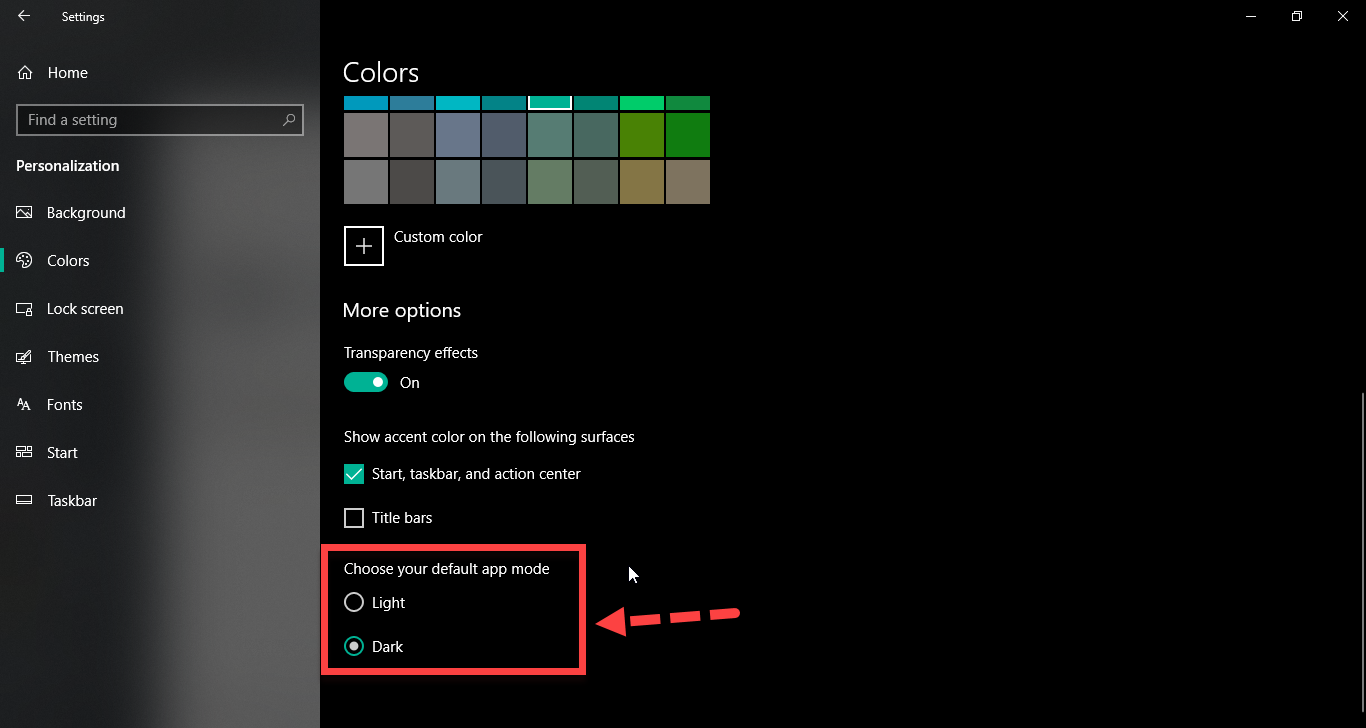 Dark Mode!
Dark Mode! How to Download, Install and Play Fortnite on Samsung Mobiles 2019
Conclusion:
However, congrats you have successfully change the light one into dark mode. I think you have noticed that it was so simple and easy way. Now enjoy the dark mode in your windows. So comment your feedback and subscribe our website for best tech learning point.




