How to Know If The Drive is SSD or HDD in Windows 11?


In this article, you will learn How to Know If The Drive is SSD or HDD in Windows 11? When you have a PC then when you are using a PC after that you want to check that your PC is SSD or HDD. However, when you try to check your PC is SSD or HDD then you don’t know the way that you can check. Once you don’t know the way that you can check then you will search on YouTube after that the video you are watching maybe it is not clear to watch. But don’t worry I am here to solve your problem. If you want to know if your PC is SSD or HDD then you need to read this article. So, without wasting any time let’s get has started.
Related Post: How to Install Linux Mint in Windows 11
Method 1: How to Know If The Drive is SSD or HDD in Windows 11
Step 1. First of all, you need to open the File Explorer by short if you want to open simply hold Win + E.
Step 2. Once the file explorer is open after that head towards the folder of This PC.
Step 3. Now, right-click on any of the drives then tap on the Properties, and if the properties option were not their simply tap on the Show More Option then select properties.
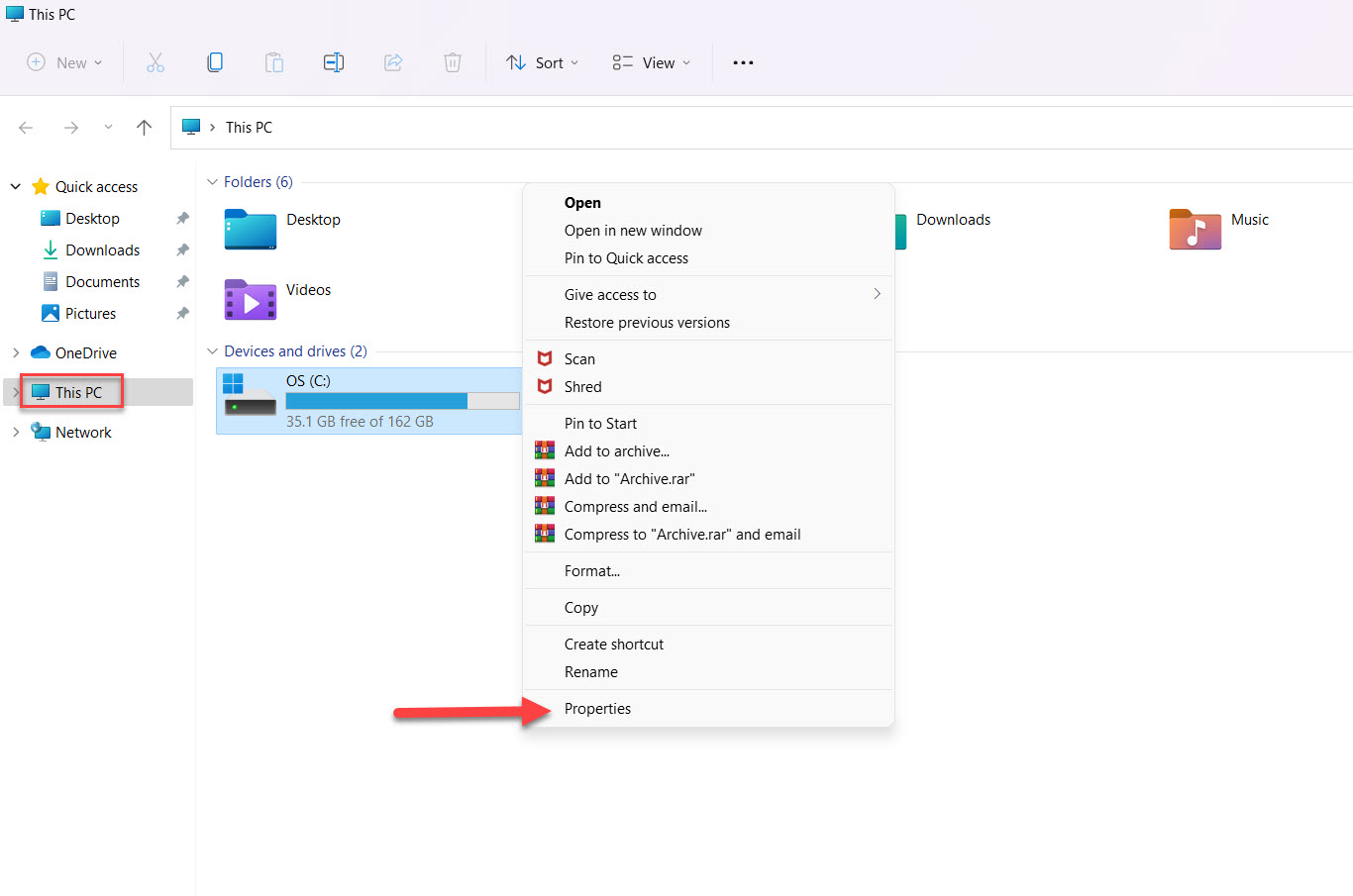 Tap on the Properties
Tap on the Properties Step 4. Next, go to the tab of the Tools then in the section of Optimize and defragment drive you need to tap on the Optimize.
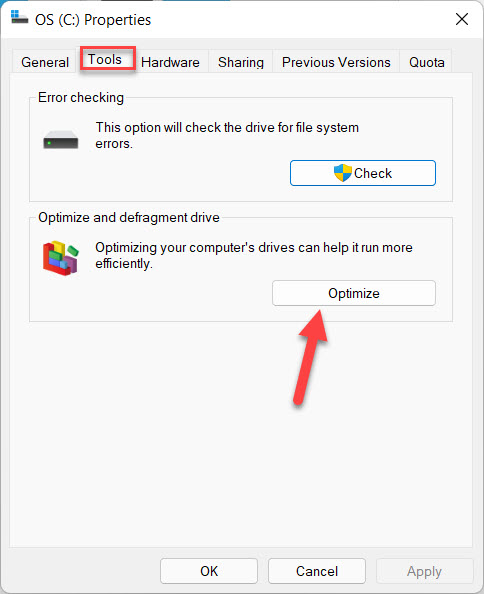 Tap on the Optimize
Tap on the Optimize Step 5. Finally, you successfully find that your PC is SSD or HDD.
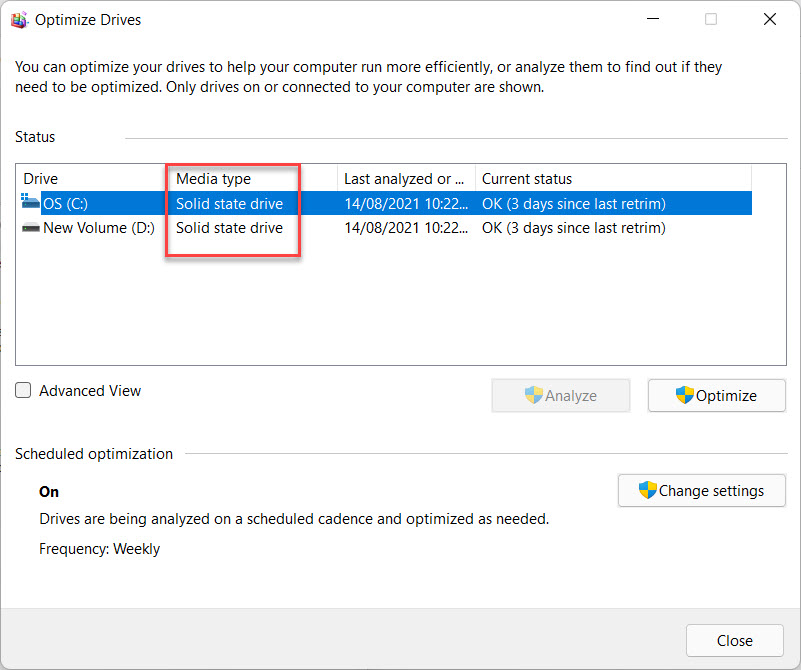
Method 2: How to Check If The Drive is SSD or HDD Using Task Manager
Step 1. At first, launch the Task Manager from the Start menu or by pressing Crtl + Shift + Esc.
Step 2. After that tap on the More Details.
Step 3. At last, go to the Performance from the menu tab then you will see that it is SSD or HDD.
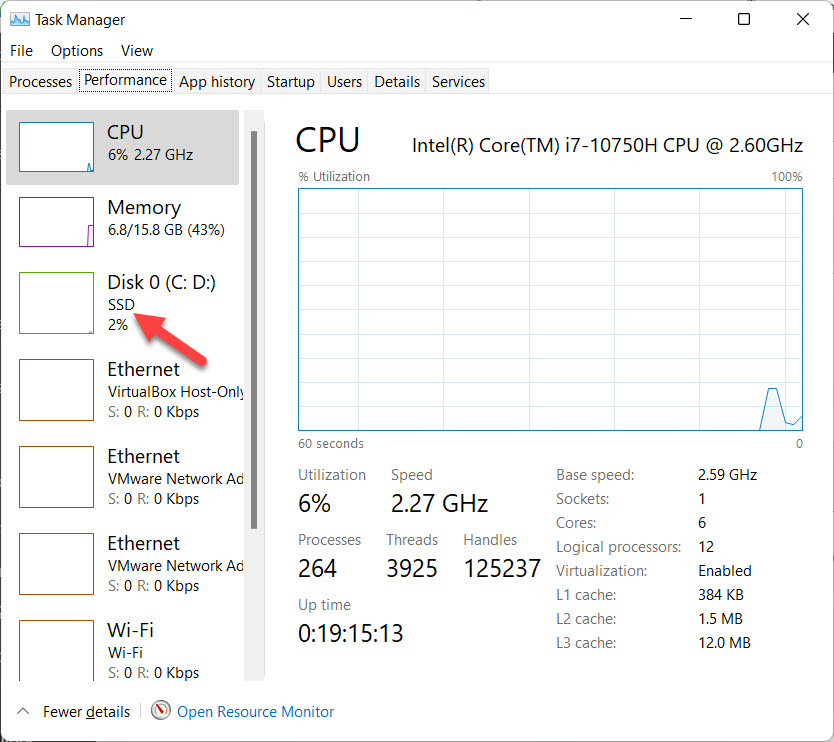
Method 3. How to Check If The Drive is SSD or HDD With PowerShell
Step 1. First, right-click on the Start Menu after that click on the Windows Terminal (Admin).
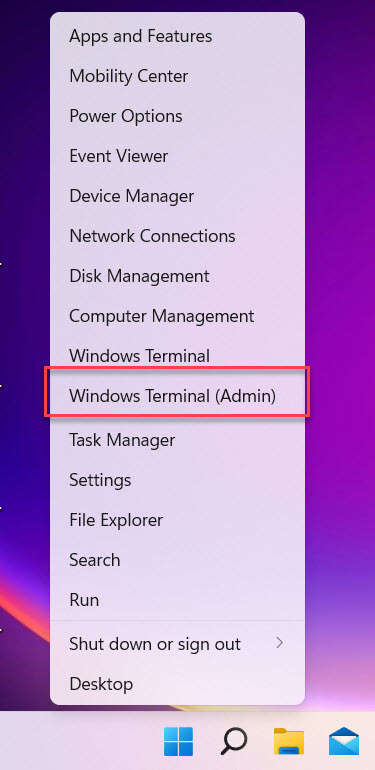 Click on the Windows Terminal (Admin)
Click on the Windows Terminal (Admin) Step 2. When the PowerShell is launch then copy and paste this code Get-PhysicalDisk | Format-Table -AutoSize or this code doesn’t work after that paste this code Get-PhysicalDisk then press the Enter button. Next, You will get successfully get that PC is SSD or HDD.
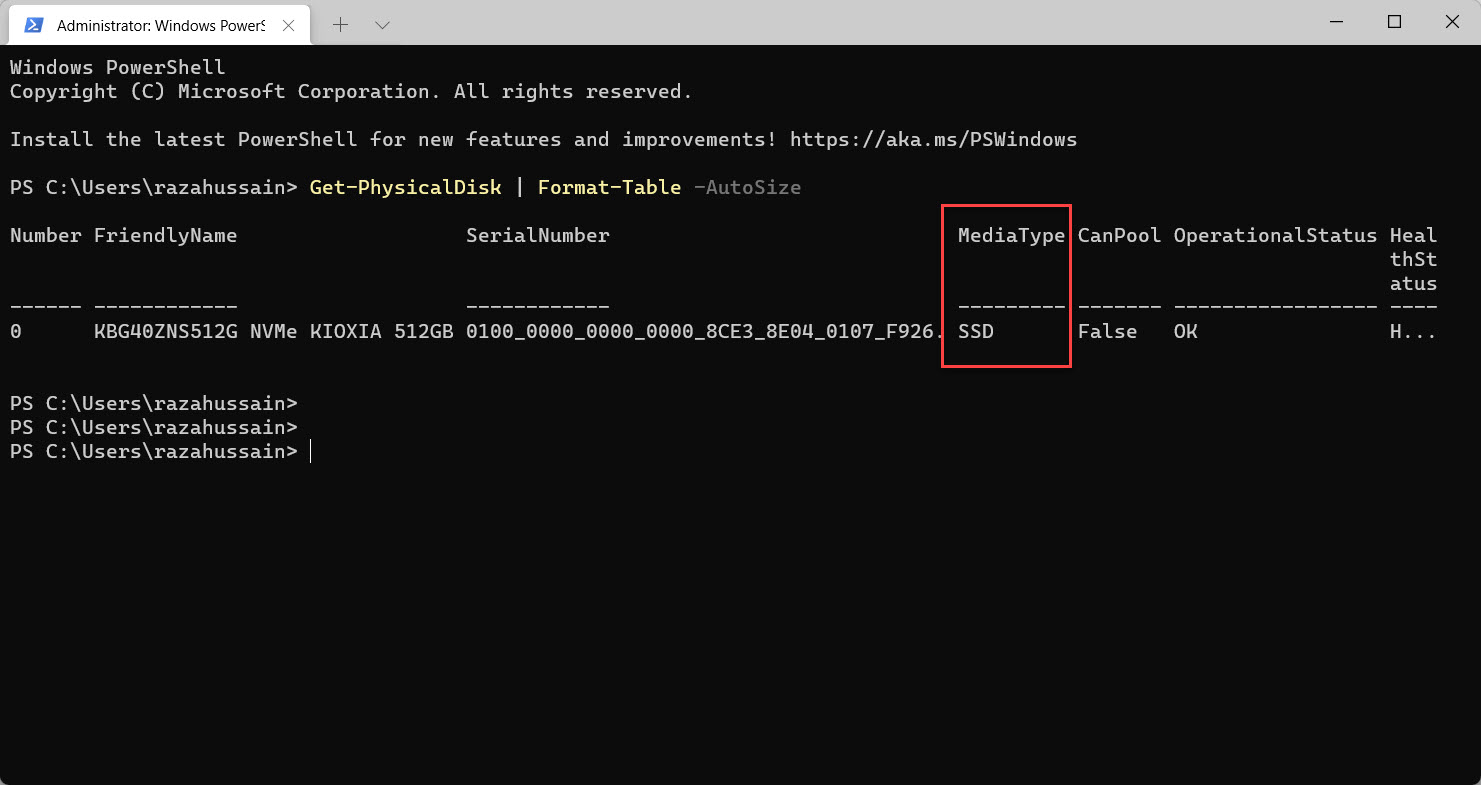
Related Post: How to Enable Screen Saver in Windows 11
Bottom Line
It was all about How to Know If The Drive is SSD or HDD in Windows 11? I hope this article is very helpful for you to know if your PC drive is SSD or HDD. From this article, you will get something good. This is the right place where you can easily solve your problem. After following these steps I hope you will not face any kind of problem. If you faced any kind of problem and if you have any type of suggestions then do comment.
Tagged
Share This Article
In this article, you will learn How to Know If The Drive is SSD or HDD in Windows 11? When you have a PC then when you are using a PC after that you want to check that your PC is SSD or HDD. However, when you try to check your PC is SSD or HDD then you don’t know the way that you can check. Once you don’t know the way that you can check then you will search on YouTube after that the video you are watching maybe it is not clear to watch. But don’t worry I am here to solve your problem. If you want to know if your PC is SSD or HDD then you need to read this article. So, without wasting any time let’s get has started.
Related Post: How to Install Linux Mint in Windows 11
Method 1: How to Know If The Drive is SSD or HDD in Windows 11
Step 1. First of all, you need to open the File Explorer by short if you want to open simply hold Win + E.
Step 2. Once the file explorer is open after that head towards the folder of This PC.
Step 3. Now, right-click on any of the drives then tap on the Properties, and if the properties option were not their simply tap on the Show More Option then select properties.
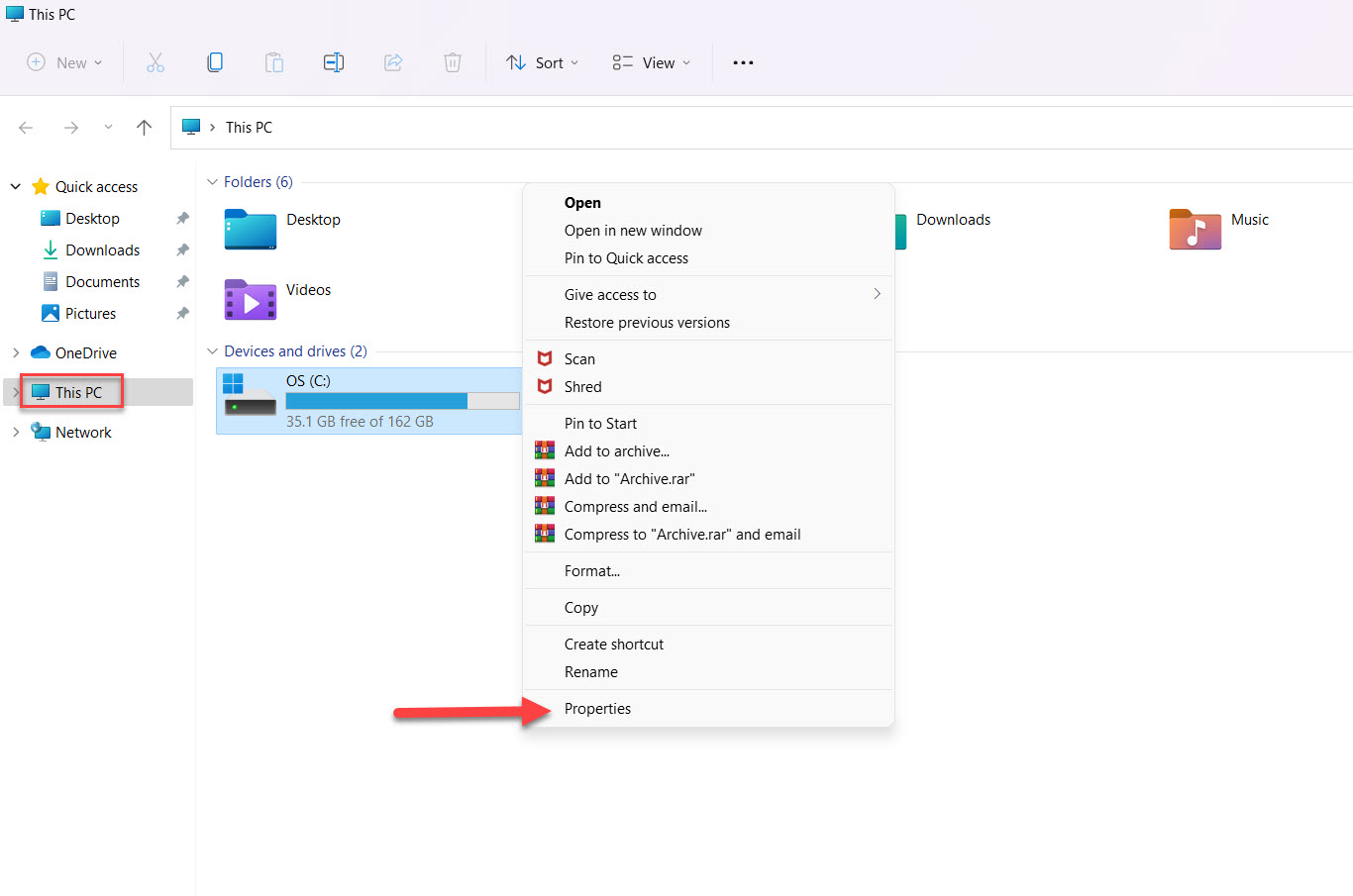 Tap on the Properties
Tap on the Properties Step 4. Next, go to the tab of the Tools then in the section of Optimize and defragment drive you need to tap on the Optimize.
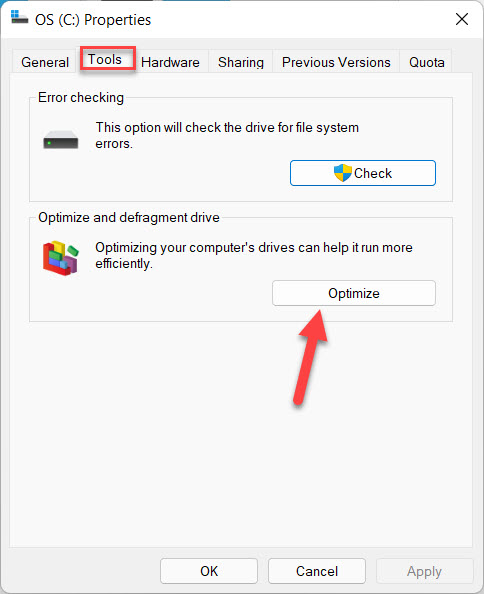 Tap on the Optimize
Tap on the Optimize Step 5. Finally, you successfully find that your PC is SSD or HDD.
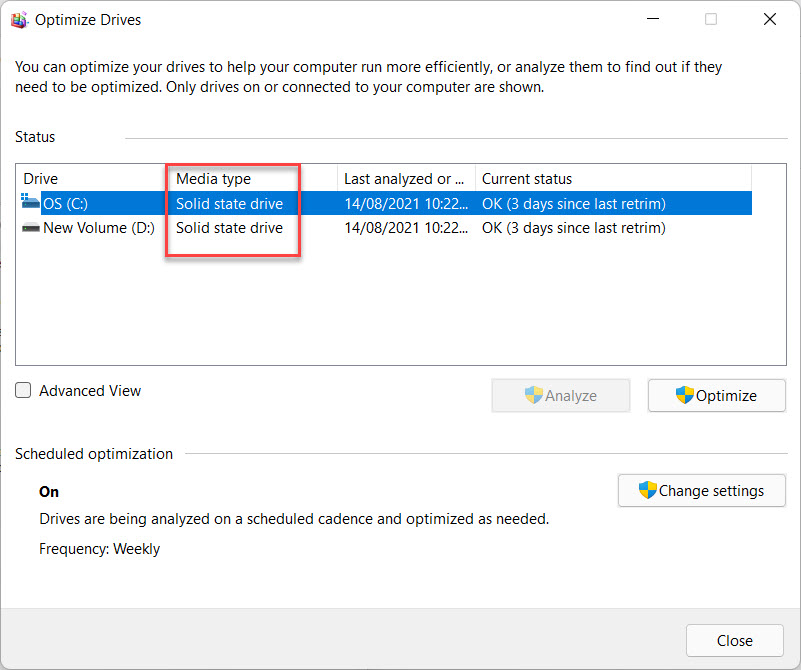
Method 2: How to Check If The Drive is SSD or HDD Using Task Manager
Step 1. At first, launch the Task Manager from the Start menu or by pressing Crtl + Shift + Esc.
Step 2. After that tap on the More Details.
Step 3. At last, go to the Performance from the menu tab then you will see that it is SSD or HDD.
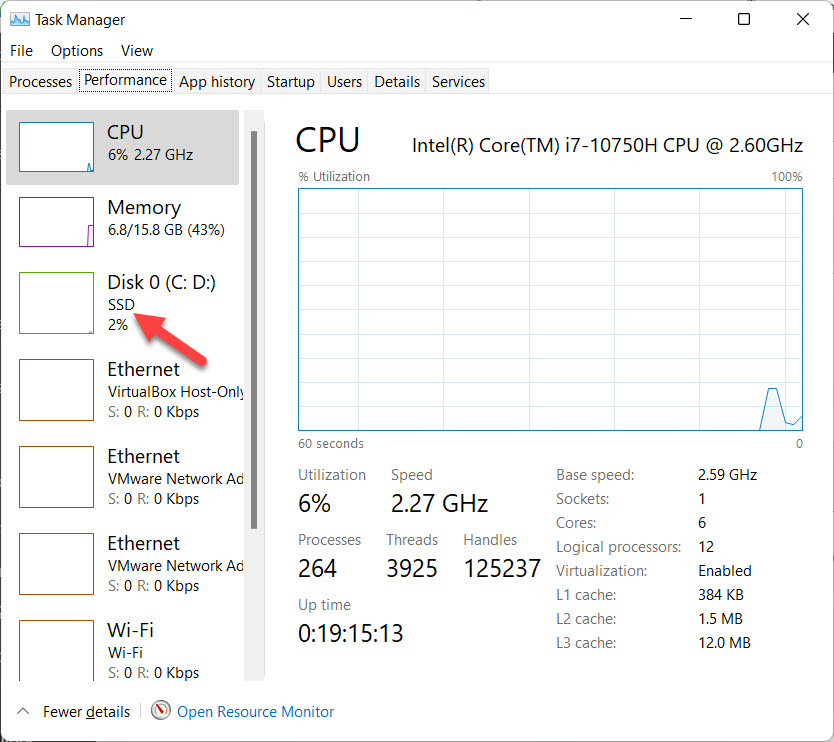
Method 3. How to Check If The Drive is SSD or HDD With PowerShell
Step 1. First, right-click on the Start Menu after that click on the Windows Terminal (Admin).
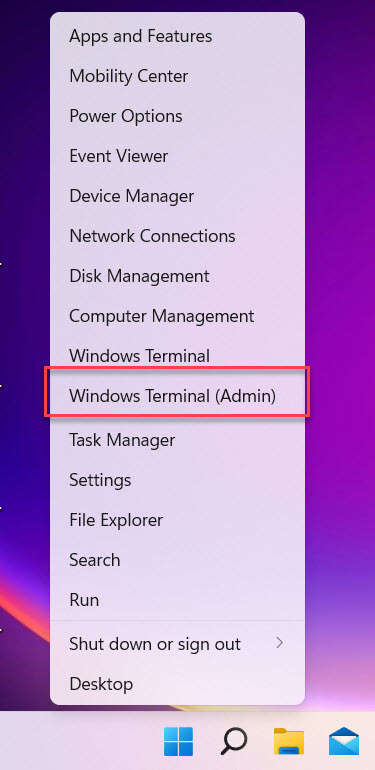 Click on the Windows Terminal (Admin)
Click on the Windows Terminal (Admin) Step 2. When the PowerShell is launch then copy and paste this code Get-PhysicalDisk | Format-Table -AutoSize or this code doesn’t work after that paste this code Get-PhysicalDisk then press the Enter button. Next, You will get successfully get that PC is SSD or HDD.
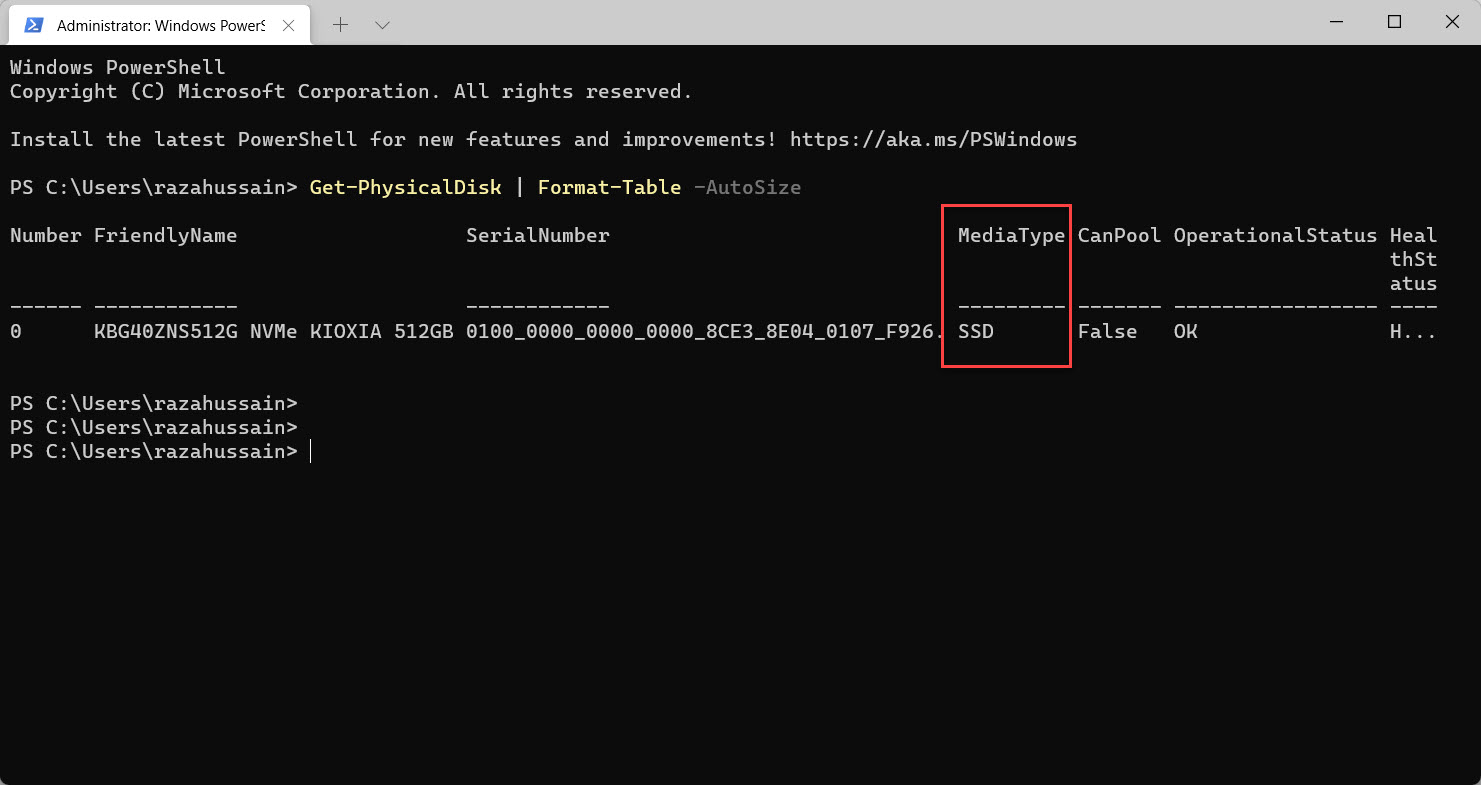
Related Post: How to Enable Screen Saver in Windows 11
Bottom Line
It was all about How to Know If The Drive is SSD or HDD in Windows 11? I hope this article is very helpful for you to know if your PC drive is SSD or HDD. From this article, you will get something good. This is the right place where you can easily solve your problem. After following these steps I hope you will not face any kind of problem. If you faced any kind of problem and if you have any type of suggestions then do comment.




