Download VMware Workstation Pro & Player for Windows – Latest Version


Download VMware Workstation Pro & Player for Windows – Latest Version: If you want to download and install VMware Workstation then you are in the right place. So, Vmware Workstation is the best option to check or test any operating system like android P, MacOS Mojave, Ubuntu, Kali Linux, etc. It will not be dangerous and it will not destroy your PC and it needs some good ram to better performance. And it is free of cost to download and install in your pc with safety. There is always the solution to every problem and one of them is VMware Workstation because every time should not buy a different kind of operating system in VMware you can try it freely. If you are IT involved user then you need at least 12 or 11 operating system on that if you cannot buy that all then for you VMware Workstation is the best option.
What is VMware Workstation?
knowing this, you will be able to run apps and operating systems whether that’s Windows, Linux, macOS or another at the same time when doing your thing. So, you can test, experience any kind of operating system you want. VMware workstation enables users to set up virtual machines on a single physical machine, and use them simultaneously along with the actual machine
Download VMware Workstation Pro & Player for Windows – Latest Version
While doing this, you will be running and working simultaneously at the same time working with your existing operating system. All this will do is, it takes a specified amount of your system’s resources you have set-up for creating and running a virtual machine. This will be entirely apart and separately happen from your current operating system computer.
 Download VMware Workstation Pro & Player for Windows – Latest Version
Download VMware Workstation Pro & Player for Windows – Latest Version Required file;
Download VMware Workstation For Free
Download VMware Workstation Pro & Player for Windows – Latest Version
First of all, you need to download the VMware Workstation from the given link. And wait until it should complete its downloading. Then I will guide you the installation method which is very simple and easy just you need to full attention.
Step 1: After downloading, double-click on the software which you have downloaded.
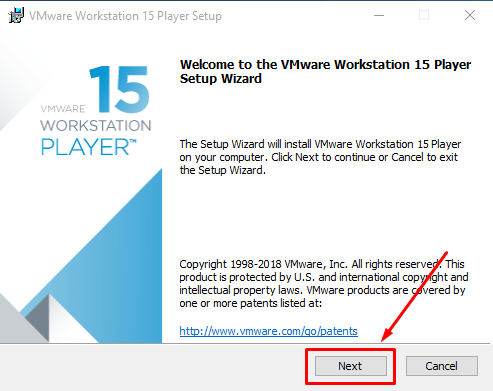 click next
click next Step 2: In the next step, Click I accept the license agreement then click on the Next.
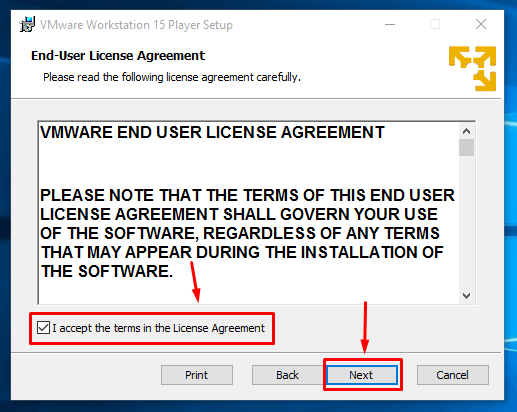 click next
click next Step 3: Specify where you want to install the program or let it by default, then click on the Next.
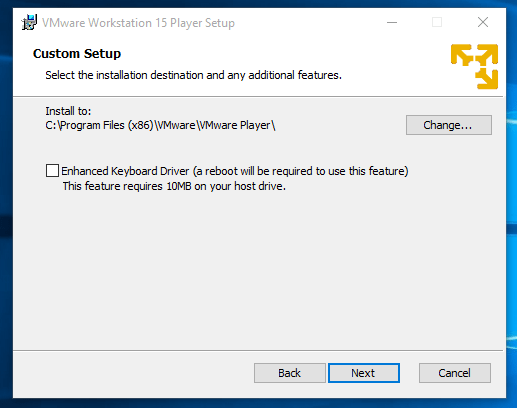
Step 4: Through the process, on the user experience settings, the updates and VMware customer experience will be checked by default, let them like that if you want.
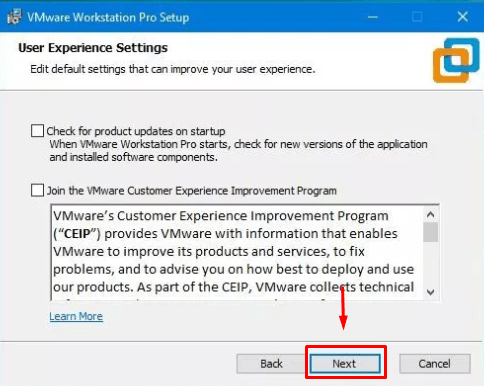
Download VMware Workstation Pro & Player for Windows – Latest Version
Step 5: The shortcuts will be created in the places, as it’s for me, you are free.
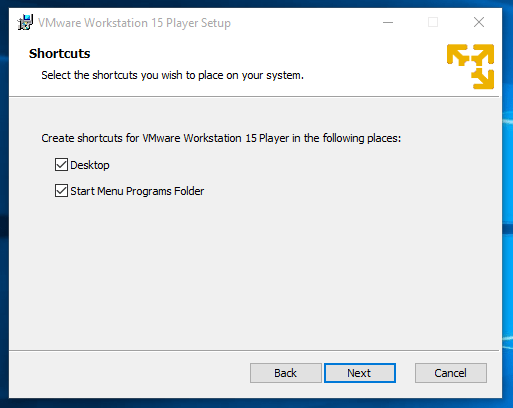
Step 6: The installation will start after you click on the Install button, simply click on it and let it do its work.
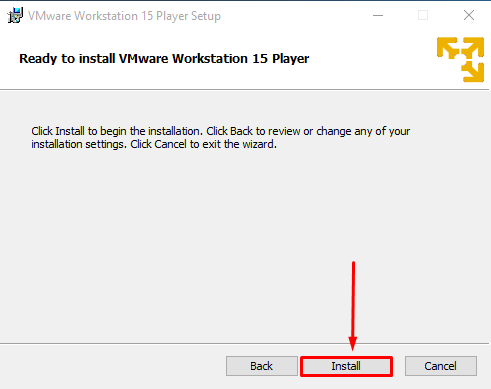 click install
click install Wait for the installation while installing you can do your other work until it should be completed…
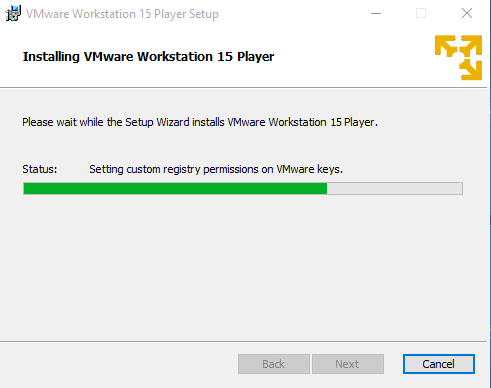 installing…
installing… After the installation process completed, click Finish. The program is now installed and ready to use. That was pretty simple, and you are ready to go.
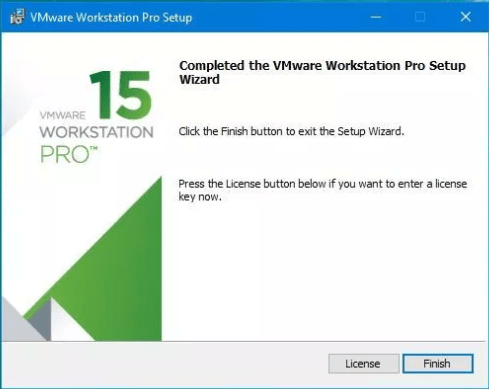 click finish
click finish Great! There’s nothing you have left to do. Just open and start setting up a virtual machine and install macOS High Sierra or macOS Mojave.
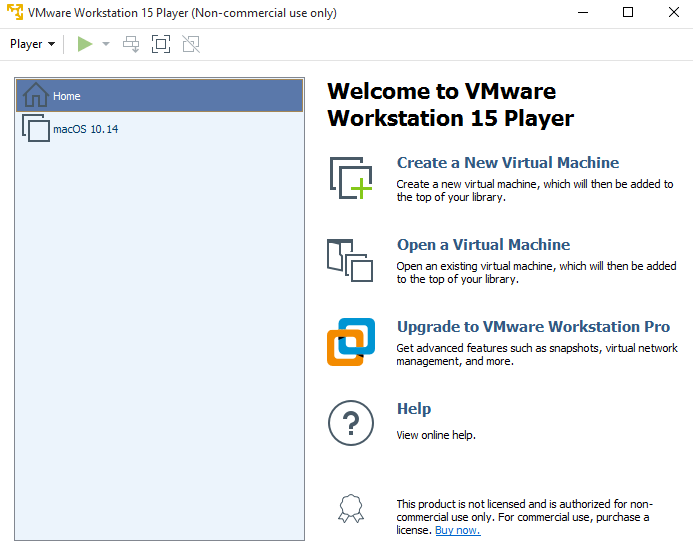 You have done great!
You have done great! If you want to install MacOS Mojave then read the fully guided article.
It was all about the Download VMware Workstation Pro & Player for Windows – Latest Version. Hope so you have gotten something. If you faced any problems then feel free to comment in the comment section. Daily visit for the best tech learning point. Thanks for visiting the techspite.com
Share This Article
Download VMware Workstation Pro & Player for Windows – Latest Version: If you want to download and install VMware Workstation then you are in the right place. So, Vmware Workstation is the best option to check or test any operating system like android P, MacOS Mojave, Ubuntu, Kali Linux, etc. It will not be dangerous and it will not destroy your PC and it needs some good ram to better performance. And it is free of cost to download and install in your pc with safety. There is always the solution to every problem and one of them is VMware Workstation because every time should not buy a different kind of operating system in VMware you can try it freely. If you are IT involved user then you need at least 12 or 11 operating system on that if you cannot buy that all then for you VMware Workstation is the best option.
What is VMware Workstation?
knowing this, you will be able to run apps and operating systems whether that’s Windows, Linux, macOS or another at the same time when doing your thing. So, you can test, experience any kind of operating system you want. VMware workstation enables users to set up virtual machines on a single physical machine, and use them simultaneously along with the actual machine
Download VMware Workstation Pro & Player for Windows – Latest Version
While doing this, you will be running and working simultaneously at the same time working with your existing operating system. All this will do is, it takes a specified amount of your system’s resources you have set-up for creating and running a virtual machine. This will be entirely apart and separately happen from your current operating system computer.
 Download VMware Workstation Pro & Player for Windows – Latest Version
Download VMware Workstation Pro & Player for Windows – Latest Version Required file;
Download VMware Workstation For Free
Download VMware Workstation Pro & Player for Windows – Latest Version
First of all, you need to download the VMware Workstation from the given link. And wait until it should complete its downloading. Then I will guide you the installation method which is very simple and easy just you need to full attention.
Step 1: After downloading, double-click on the software which you have downloaded.
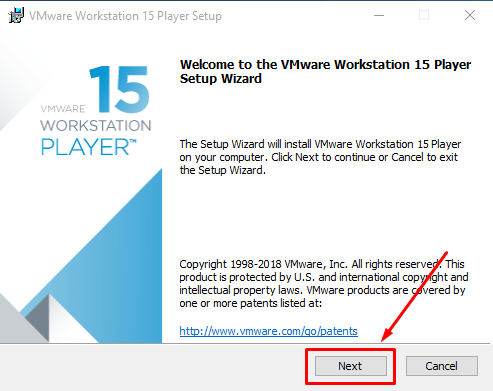 click next
click next Step 2: In the next step, Click I accept the license agreement then click on the Next.
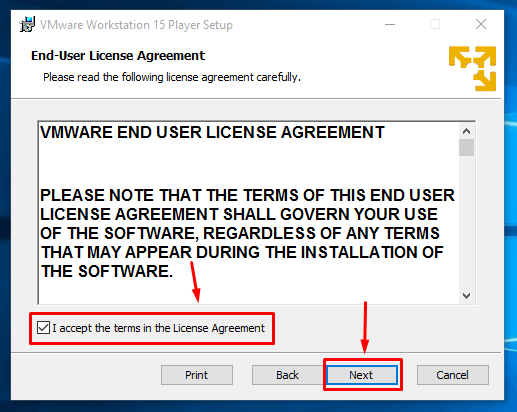 click next
click next Step 3: Specify where you want to install the program or let it by default, then click on the Next.
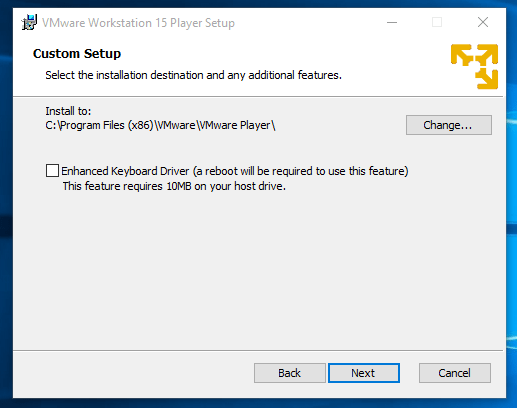
Step 4: Through the process, on the user experience settings, the updates and VMware customer experience will be checked by default, let them like that if you want.
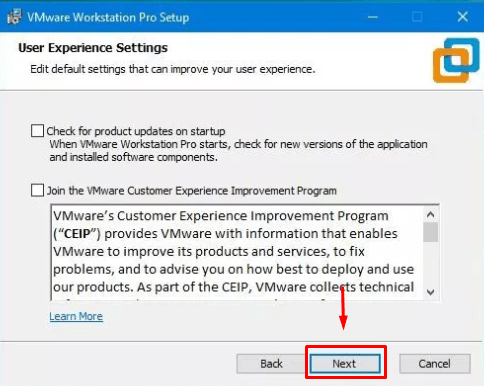
Download VMware Workstation Pro & Player for Windows – Latest Version
Step 5: The shortcuts will be created in the places, as it’s for me, you are free.
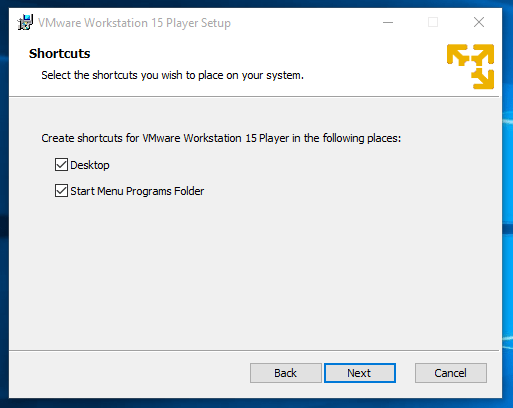
Step 6: The installation will start after you click on the Install button, simply click on it and let it do its work.
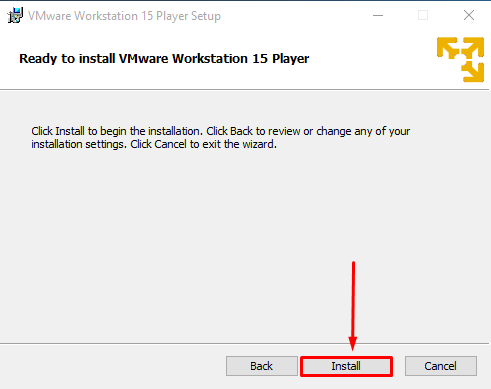 click install
click install Wait for the installation while installing you can do your other work until it should be completed…
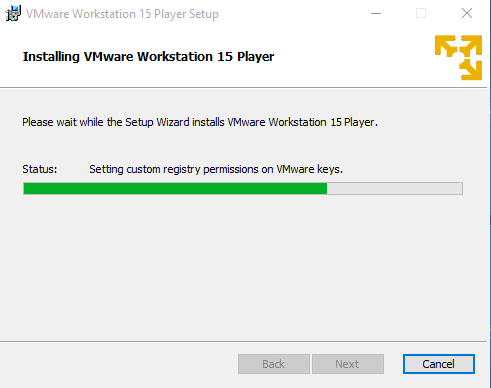 installing…
installing… After the installation process completed, click Finish. The program is now installed and ready to use. That was pretty simple, and you are ready to go.
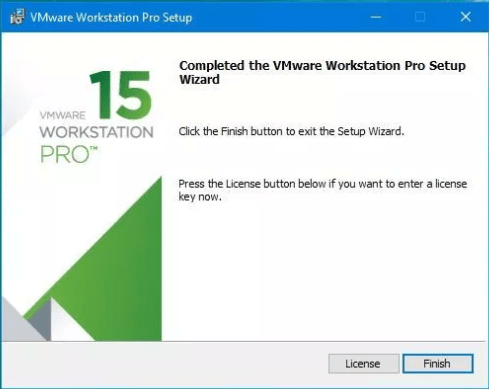 click finish
click finish Great! There’s nothing you have left to do. Just open and start setting up a virtual machine and install macOS High Sierra or macOS Mojave.
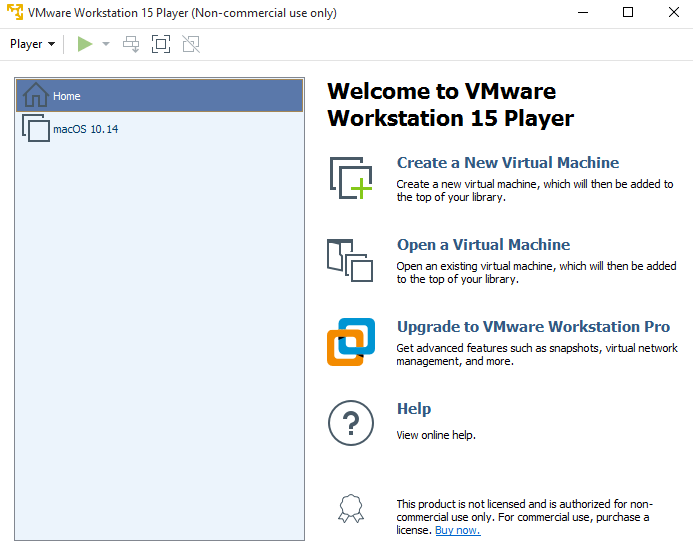 You have done great!
You have done great! If you want to install MacOS Mojave then read the fully guided article.
It was all about the Download VMware Workstation Pro & Player for Windows – Latest Version. Hope so you have gotten something. If you faced any problems then feel free to comment in the comment section. Daily visit for the best tech learning point. Thanks for visiting the techspite.com




![How To Fake GPS Location on iPhone Without Jailbreaking [2023]](/_next/image?url=https%3A%2F%2Fwriteflow-media.s3.amazonaws.com%2Fsites%2F16%2Fmedia%2F2025%2F10%2Fgps-location-feature-wlaR2F.webp&w=3840&q=75)