How to Install macOS Catalina Final on VirtualBox on Windows PC


In this article, I am going to guide you on How to Install macOS Mojave Final on VirtualBox on Windows PC. Every year Apple Company brings us new amazing features. In June 2019 Apple company released and announced in WWDC (Worldwide Developer Conference). The recently and newest operating system is macOS Catalina. macOS Catalina contains very awful features and better development. The changes on macOS 10.15 Catalina start with iTunes which is killed by Apple and now there are 3 standalone apps known as Apple Music, Apple TV, and Apple Podcast. The new macOS Catalina comes with a new feature called sidecar which is cool for having more workspace while working. Sidecar allows the macOS Catalina to use the iPad as a second monitor for a wider working space. Mirrored Desktop can display the same content on two displaces, so simply make it perfect for sharing with others.
For Mac users, it is pretty fine to try and test the macOS Catalina on their Mac by downloading the image from the Playstore of the Mac. The new feature and version are very exciting for the Mac because it is a very handy operating system. Catalina arriving on Mac’s, it’s fine to some Windows users wanting it within their computer. While the macOS Catalina operating system works amazingly on the Mac. But when it turns to install macOS Catalina on Windows then it may need a strong requirement and procedure in order to install it on a Windows PC with the help of Virtual Machine. If you really wish and like to install Catalina on a Mac, all you do is enroll in the developer program and download it. Once you have the installer file, you will straightly boot into and install Catalina in your Mac.
Install macOS Catalina Final on VirtualBox on Windows PC
In this case, for Windows users, it is a great opportunity in order to install macOS Catalina on Windows. You can’t install it on a physical computer because Windows PC has its own operating system. We are going to install macOS Catalina Final on the virtual machine. There are tons of virtual machines in the market but the main and best virtual machine is VirtualBox and VMware. Therefore, if you really wish to install and use macOS Catalina on Windows PC. First of all, you have to download the macOS Catalina VirtualBox Image. Do remember that you will not be able to download VirtualBox image from the Appstore or apple developer because they are not going to work on the Virtual machine like VirtualBox. So, if you Google about the macOS Catalina VirtualBox you may some broken or unworkable images.
Installing macOS Catalina Final on VirtualBox on Windows Pc is not that much difficult that you think. Yes, the procedure is lengthy but not complicated at all. Installing the macOS Catalina on a physical system then it may cause many problems and can damage your PC. Therefore, the virtual machine is one of the best options to install macOS Catalina it makes the riskiness away from your Windows PC. It may work the same as your actual operating system but the main thing is that it will not damage a single thing on your actual operating system.
In this case if you have the desire to install macOS Catalina Final on VirtualBox to have its amazing and best features with yourself on your Windows PC. Therefore, in this article, I am going to guide you on How to Install macOS Catalina Final on VirtualBox on Windows PC.
How to Install macOS Catalina Final on VirtualBox on Windows PC
For installing macOS Catalina on VirtualBox. First of all, you have to install the required file which will in need while installing it. So, you need to complete the requirement for that you will need to install Virtualbox, WinRAR and macOS Virtual (VirtualBox) Image itself. Finally a small piece of code both for Intel and AMD processors
Download the Required things
- Download VirtualBox: First thing you have to do that, you need to download the VirtualBox. Because VirtualBox is the best and open-source third-party virtualization software for the testing and installing any operating system on it. It will work as a second operating system if install operating system on it. In this case, most of the operating system installation on VirtualBox needs some important and special tools and files.
- Download VirtualBox Extension Pack: VirtualBox Extention Pack is specially designed to fix the errors of USB 2.0, USB 3.0, disk encryption, PXE boot, and Intel Cards
- Download macOS Catalina VMDK File: I am pretty sure you have gotten enough information and about features of macOS Catalina. So, installing the macOS Catalina Final on Virtual machine needs VMDK (Virtual Machine Disk) file. Because without the VMDK file you will not be able to install macOS Catalina Final on VirtualBox.
Create a Virtual Machine for macOS Catalina Final
Step 1. First of all, you need to launch your VirtualBox from your PC. And when it appears, you have to click on the New option located at the top middle of VirtualBox.
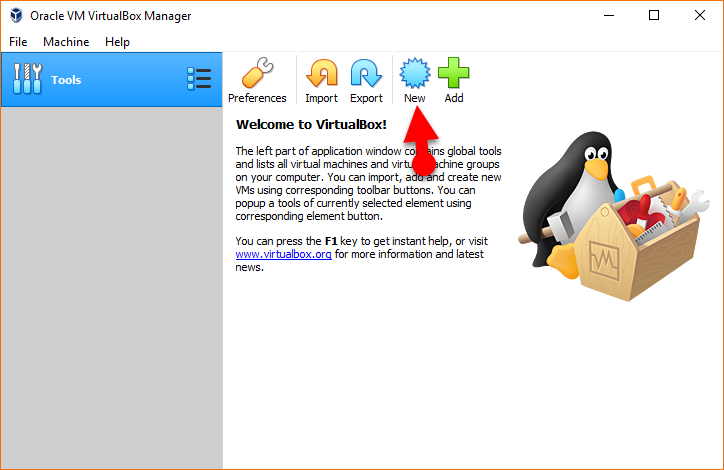 New
New
Step 2. Then, a new window will be open, there you will be asked to give to your virtual machine and choose the operating system for your virtual machine. Therefore, the first blank, you need to fill with name, I have typed macOS Catalina 10.15 Final. And choose the type or it will automatically be chosen.
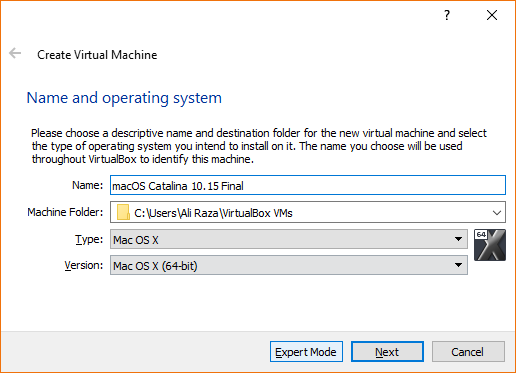 Name and operating system
Name and operating system
Step 3. Before to click on the next, you need to click on the Expert mode from the bottom of the virtual machine. There you will see three options but you need to click on the third option which is Use an Existing virtual hard disk file. And click on the file icon then choose the macOS Catalina VMDK file.
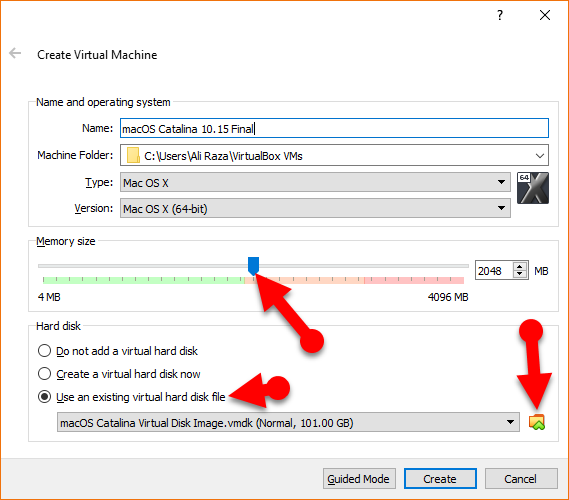 Expert Mode
Expert Mode
Configure macOS Catalina Final Virtual Machine Setting
Step 1. When macOS Catalina Final virtual machine is created. So, click on the Setting of the virtual machine
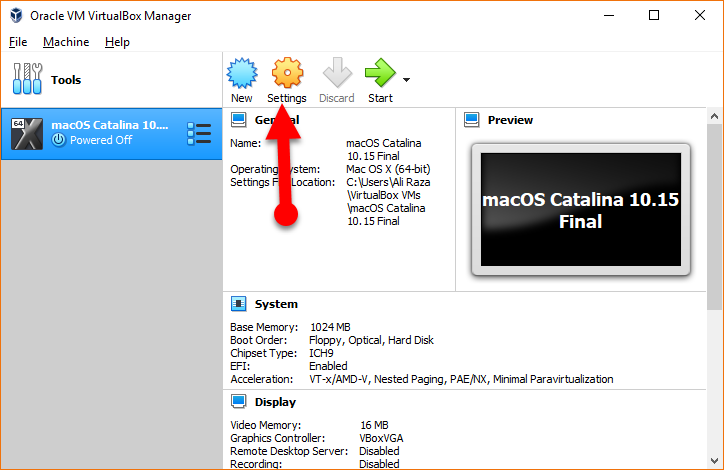 The setting of virtual machine
The setting of virtual machine
Step 2. Then, click on the Display from the left side, in the motherboard tab you have to enable the Floppy.
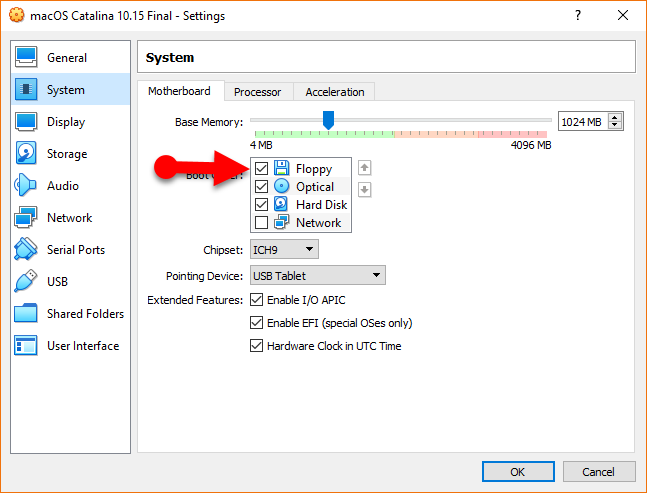 Motherboard tab
Motherboard tab
Step 3. Now head over to the processor tab, and increase the number of processor up-to 2.
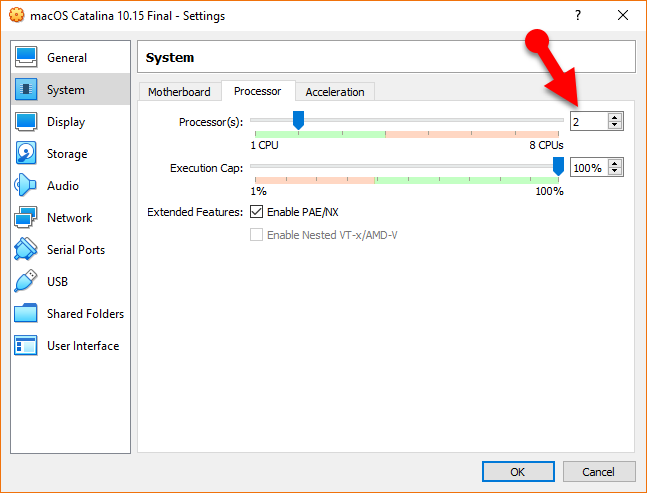 Processor tab
Processor tab
Step 4. Next, navigate to the Display from the left side, there you need to increase the Video Memory up-to 128MB.
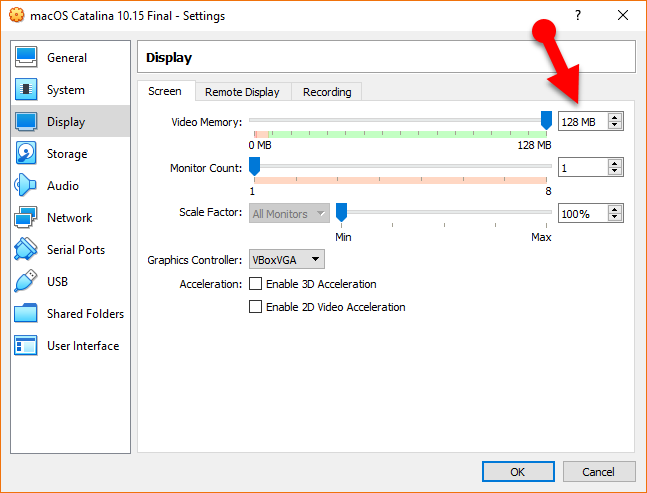 Increase Video Memory
Increase Video Memory
Step 5. In the last step, go to the USB tab from the left side, and select the USB 3.0.
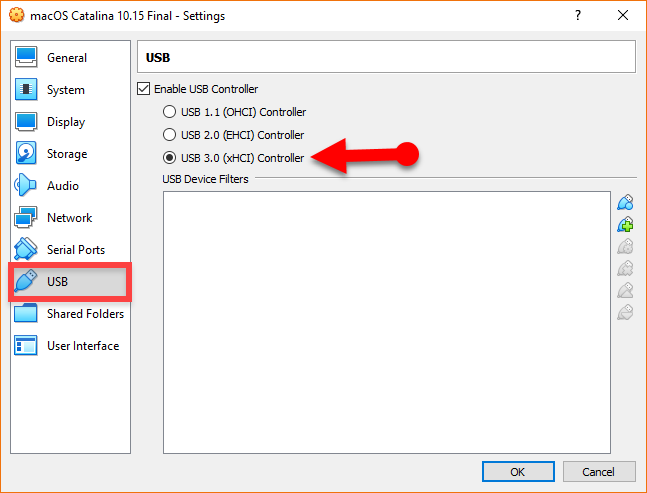 Select USB 3.0
Select USB 3.0
Apply important code for VirtualBox
Adding some code on CMD will solve almost all problems when it occurs while installing macOS Catalina on VirtualBox.
| codes for Virtual Box 6.x: CD “C:\Program Files\Oracle\VirtualBox\” VBoxManage.exe modifyvm “Virtual Machine Name” –cpuidset 00000001 000106e5 00100800 0098e3fd bfebfbff VBoxManage setextradata “Virtual Machine Name” “VBoxInternal/Devices/efi/0/Config/DmiSystemProduct” “iMac11,3” VBoxManage setextradata “Virtual Machine Name” “VBoxInternal/Devices/efi/0/Config/DmiSystemVersion” “1.0” VBoxManage setextradata “Virtual Machine Name” “VBoxInternal/Devices/efi/0/Config/DmiBoardProduct” “Iloveapple” VBoxManage setextradata “Virtual Machine Name” “VBoxInternal/Devices/smc/0/Config/DeviceKey” “ourhardworkbythesewordsguardedpleasedontsteal(c)AppleComputerInc” VBoxManage setextradata “Virtual Machine Name” “VBoxInternal/Devices/smc/0/Config/GetKeyFromRealSMC” 1
|
You need to paste the codes in your NotePad.
Step 1. Hold Ctrl + H to open Replace, replace of the Virtual Machine with the name of your VM you created.
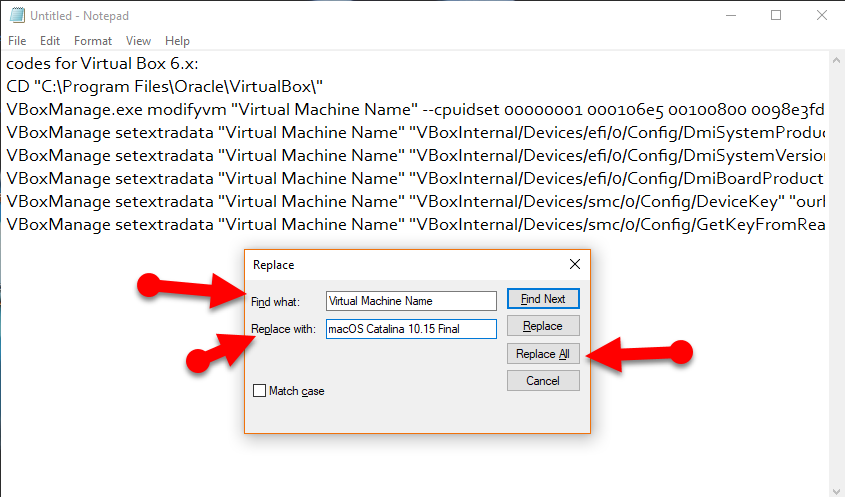 Edit the codes
Edit the codes
Step 2. Now search for CMD on your PC and open that as an administrator, then you need to apply the code line by line.
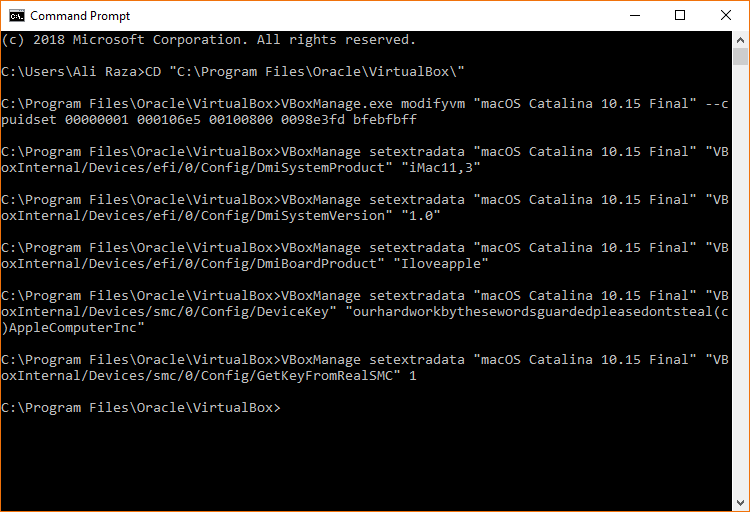 Paste the code on CMD
Paste the code on CMD
Have a Clean Installation of macOS Catalina Final
When you click on the start button then a new window will be open. You need to type install.nsh in order to continue.
- First of all, you need to choose the country where you are from.
- Then, select data & privacy is the window where apple will collect some data from you, so agree with it and move on.
- Don’t import any information to this PC is the next option which you have to select.
- Log in with or without an Apple ID, however without Apple ID you can not download Apps from App Store.
- Agree to the Terms and conditions of Apple for using macOS 10.15 Catalina.
- Create a user account for your computer.
- continue with express set up.
- Also, continue with Analytics.
- Now screen Time is the new app introduced in macOS 10.15 Catalina, so continue with it.
- You can choose a white, dark or dynamic personalized theme for your mac, choose any of them.
- And, wait a moment until the screen should be ready for the first time use.
Final words
That’s all about How to Install macOS Catalina Final on VirtualBox on Windows PC. I hope you will like this procedure and useful for you. If you have any kind of question or problem then please let me know.
Tagged
Share This Article
In this article, I am going to guide you on How to Install macOS Mojave Final on VirtualBox on Windows PC. Every year Apple Company brings us new amazing features. In June 2019 Apple company released and announced in WWDC (Worldwide Developer Conference). The recently and newest operating system is macOS Catalina. macOS Catalina contains very awful features and better development. The changes on macOS 10.15 Catalina start with iTunes which is killed by Apple and now there are 3 standalone apps known as Apple Music, Apple TV, and Apple Podcast. The new macOS Catalina comes with a new feature called sidecar which is cool for having more workspace while working. Sidecar allows the macOS Catalina to use the iPad as a second monitor for a wider working space. Mirrored Desktop can display the same content on two displaces, so simply make it perfect for sharing with others.
For Mac users, it is pretty fine to try and test the macOS Catalina on their Mac by downloading the image from the Playstore of the Mac. The new feature and version are very exciting for the Mac because it is a very handy operating system. Catalina arriving on Mac’s, it’s fine to some Windows users wanting it within their computer. While the macOS Catalina operating system works amazingly on the Mac. But when it turns to install macOS Catalina on Windows then it may need a strong requirement and procedure in order to install it on a Windows PC with the help of Virtual Machine. If you really wish and like to install Catalina on a Mac, all you do is enroll in the developer program and download it. Once you have the installer file, you will straightly boot into and install Catalina in your Mac.
Install macOS Catalina Final on VirtualBox on Windows PC
In this case, for Windows users, it is a great opportunity in order to install macOS Catalina on Windows. You can’t install it on a physical computer because Windows PC has its own operating system. We are going to install macOS Catalina Final on the virtual machine. There are tons of virtual machines in the market but the main and best virtual machine is VirtualBox and VMware. Therefore, if you really wish to install and use macOS Catalina on Windows PC. First of all, you have to download the macOS Catalina VirtualBox Image. Do remember that you will not be able to download VirtualBox image from the Appstore or apple developer because they are not going to work on the Virtual machine like VirtualBox. So, if you Google about the macOS Catalina VirtualBox you may some broken or unworkable images.
Installing macOS Catalina Final on VirtualBox on Windows Pc is not that much difficult that you think. Yes, the procedure is lengthy but not complicated at all. Installing the macOS Catalina on a physical system then it may cause many problems and can damage your PC. Therefore, the virtual machine is one of the best options to install macOS Catalina it makes the riskiness away from your Windows PC. It may work the same as your actual operating system but the main thing is that it will not damage a single thing on your actual operating system.
In this case if you have the desire to install macOS Catalina Final on VirtualBox to have its amazing and best features with yourself on your Windows PC. Therefore, in this article, I am going to guide you on How to Install macOS Catalina Final on VirtualBox on Windows PC.
How to Install macOS Catalina Final on VirtualBox on Windows PC
For installing macOS Catalina on VirtualBox. First of all, you have to install the required file which will in need while installing it. So, you need to complete the requirement for that you will need to install Virtualbox, WinRAR and macOS Virtual (VirtualBox) Image itself. Finally a small piece of code both for Intel and AMD processors
Download the Required things
- Download VirtualBox: First thing you have to do that, you need to download the VirtualBox. Because VirtualBox is the best and open-source third-party virtualization software for the testing and installing any operating system on it. It will work as a second operating system if install operating system on it. In this case, most of the operating system installation on VirtualBox needs some important and special tools and files.
- Download VirtualBox Extension Pack: VirtualBox Extention Pack is specially designed to fix the errors of USB 2.0, USB 3.0, disk encryption, PXE boot, and Intel Cards
- Download macOS Catalina VMDK File: I am pretty sure you have gotten enough information and about features of macOS Catalina. So, installing the macOS Catalina Final on Virtual machine needs VMDK (Virtual Machine Disk) file. Because without the VMDK file you will not be able to install macOS Catalina Final on VirtualBox.
Create a Virtual Machine for macOS Catalina Final
Step 1. First of all, you need to launch your VirtualBox from your PC. And when it appears, you have to click on the New option located at the top middle of VirtualBox.
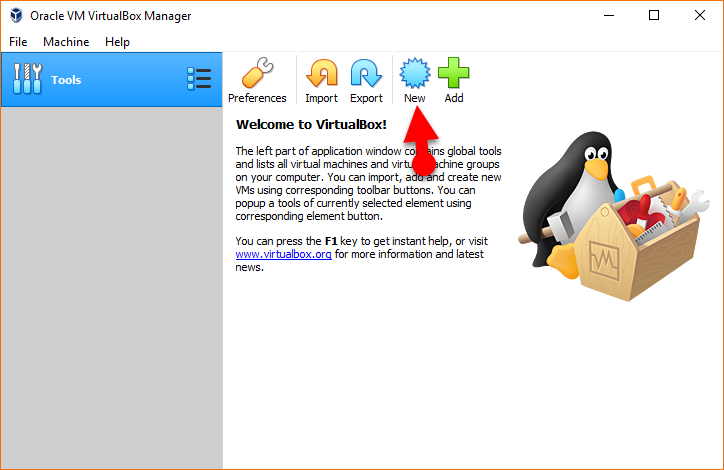 New
New
Step 2. Then, a new window will be open, there you will be asked to give to your virtual machine and choose the operating system for your virtual machine. Therefore, the first blank, you need to fill with name, I have typed macOS Catalina 10.15 Final. And choose the type or it will automatically be chosen.
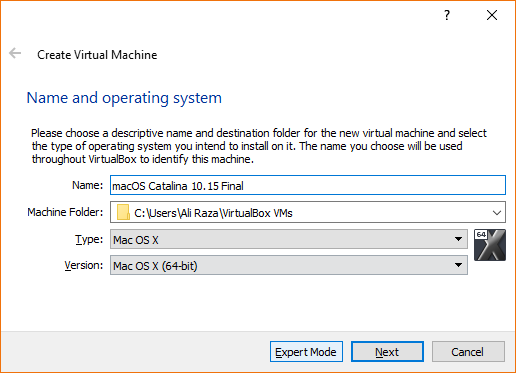 Name and operating system
Name and operating system
Step 3. Before to click on the next, you need to click on the Expert mode from the bottom of the virtual machine. There you will see three options but you need to click on the third option which is Use an Existing virtual hard disk file. And click on the file icon then choose the macOS Catalina VMDK file.
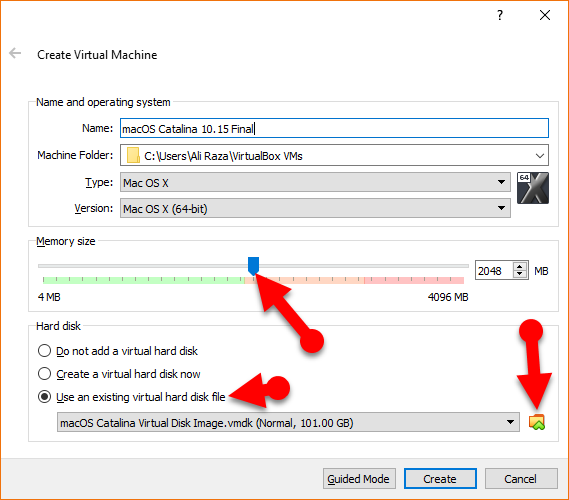 Expert Mode
Expert Mode
Configure macOS Catalina Final Virtual Machine Setting
Step 1. When macOS Catalina Final virtual machine is created. So, click on the Setting of the virtual machine
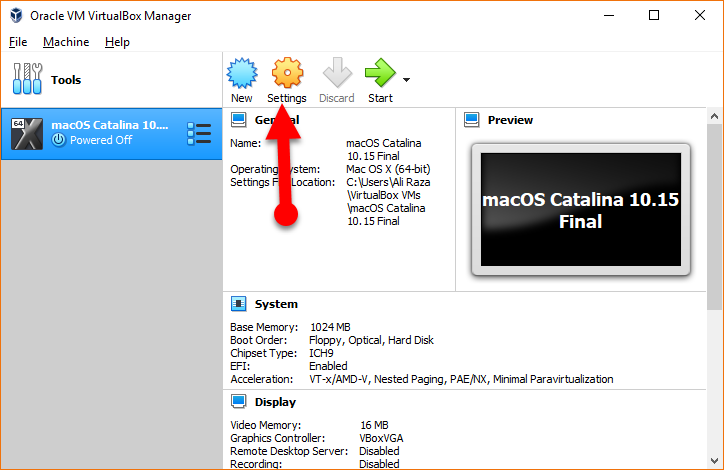 The setting of virtual machine
The setting of virtual machine
Step 2. Then, click on the Display from the left side, in the motherboard tab you have to enable the Floppy.
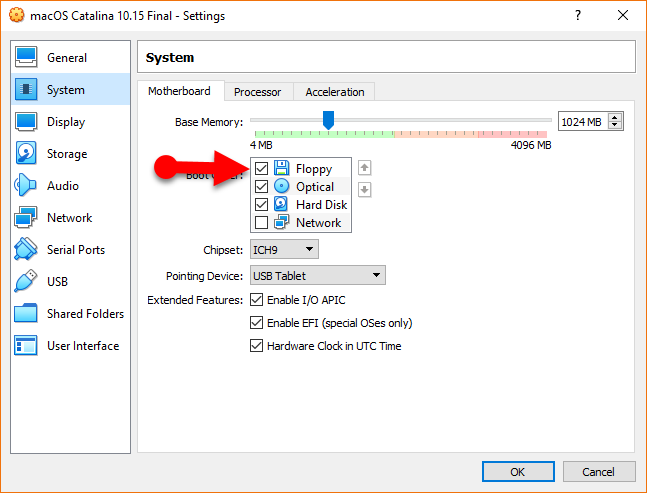 Motherboard tab
Motherboard tab
Step 3. Now head over to the processor tab, and increase the number of processor up-to 2.
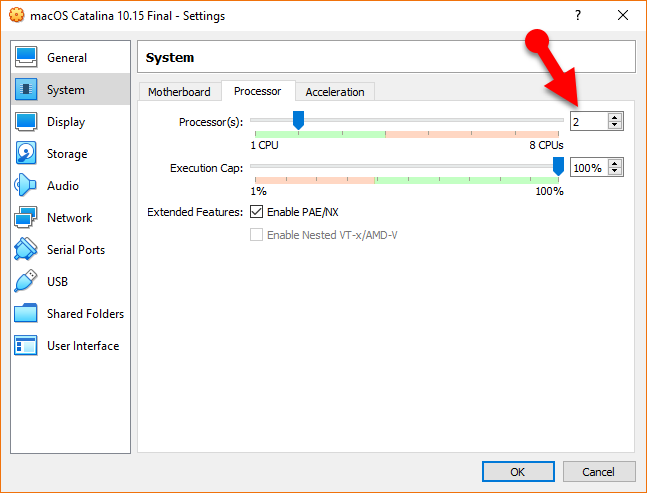 Processor tab
Processor tab
Step 4. Next, navigate to the Display from the left side, there you need to increase the Video Memory up-to 128MB.
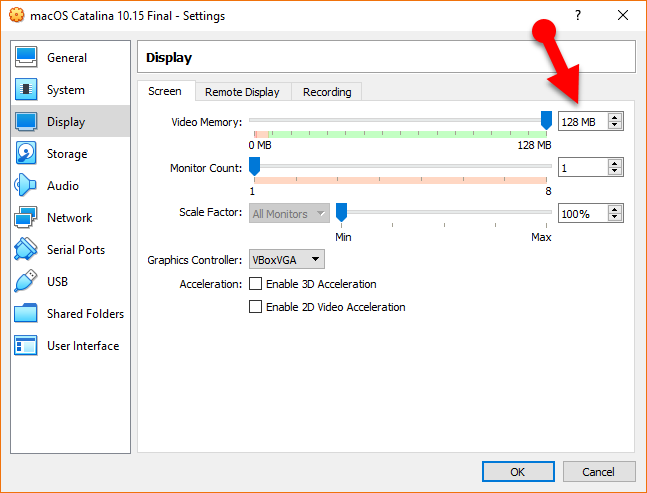 Increase Video Memory
Increase Video Memory
Step 5. In the last step, go to the USB tab from the left side, and select the USB 3.0.
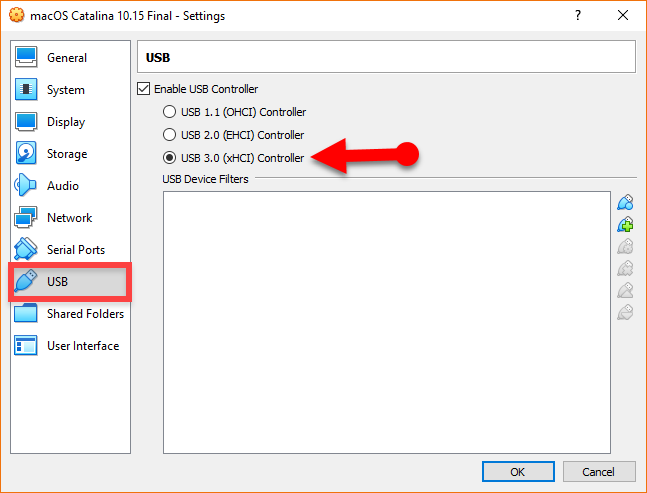 Select USB 3.0
Select USB 3.0
Apply important code for VirtualBox
Adding some code on CMD will solve almost all problems when it occurs while installing macOS Catalina on VirtualBox.
| codes for Virtual Box 6.x: CD “C:\Program Files\Oracle\VirtualBox\” VBoxManage.exe modifyvm “Virtual Machine Name” –cpuidset 00000001 000106e5 00100800 0098e3fd bfebfbff VBoxManage setextradata “Virtual Machine Name” “VBoxInternal/Devices/efi/0/Config/DmiSystemProduct” “iMac11,3” VBoxManage setextradata “Virtual Machine Name” “VBoxInternal/Devices/efi/0/Config/DmiSystemVersion” “1.0” VBoxManage setextradata “Virtual Machine Name” “VBoxInternal/Devices/efi/0/Config/DmiBoardProduct” “Iloveapple” VBoxManage setextradata “Virtual Machine Name” “VBoxInternal/Devices/smc/0/Config/DeviceKey” “ourhardworkbythesewordsguardedpleasedontsteal(c)AppleComputerInc” VBoxManage setextradata “Virtual Machine Name” “VBoxInternal/Devices/smc/0/Config/GetKeyFromRealSMC” 1
|
You need to paste the codes in your NotePad.
Step 1. Hold Ctrl + H to open Replace, replace of the Virtual Machine with the name of your VM you created.
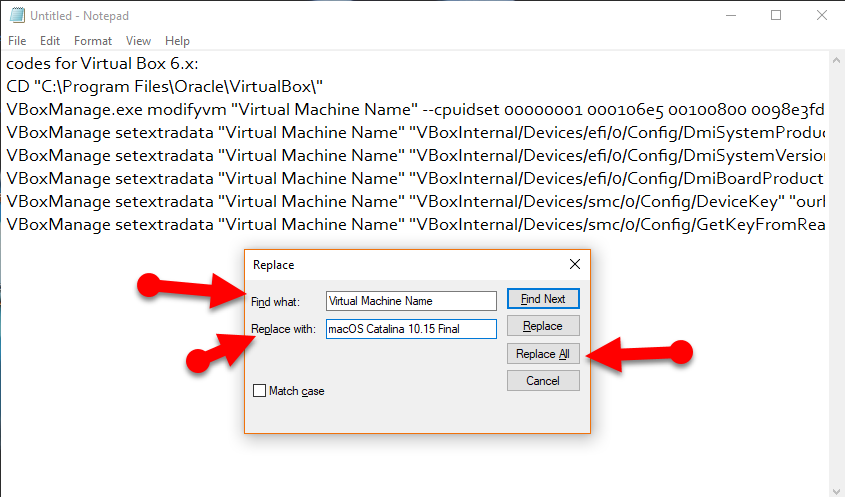 Edit the codes
Edit the codes
Step 2. Now search for CMD on your PC and open that as an administrator, then you need to apply the code line by line.
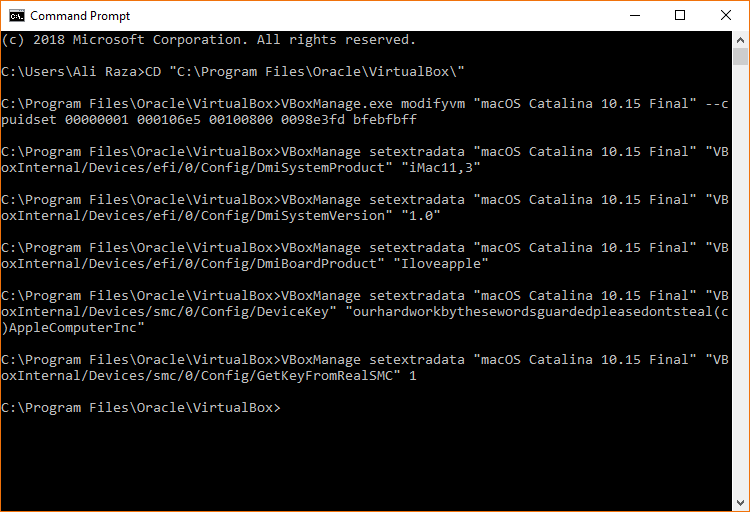 Paste the code on CMD
Paste the code on CMD
Have a Clean Installation of macOS Catalina Final
When you click on the start button then a new window will be open. You need to type install.nsh in order to continue.
- First of all, you need to choose the country where you are from.
- Then, select data & privacy is the window where apple will collect some data from you, so agree with it and move on.
- Don’t import any information to this PC is the next option which you have to select.
- Log in with or without an Apple ID, however without Apple ID you can not download Apps from App Store.
- Agree to the Terms and conditions of Apple for using macOS 10.15 Catalina.
- Create a user account for your computer.
- continue with express set up.
- Also, continue with Analytics.
- Now screen Time is the new app introduced in macOS 10.15 Catalina, so continue with it.
- You can choose a white, dark or dynamic personalized theme for your mac, choose any of them.
- And, wait a moment until the screen should be ready for the first time use.
Final words
That’s all about How to Install macOS Catalina Final on VirtualBox on Windows PC. I hope you will like this procedure and useful for you. If you have any kind of question or problem then please let me know.




