How to Download Facebook Video to iPhone Camera Roll 2020
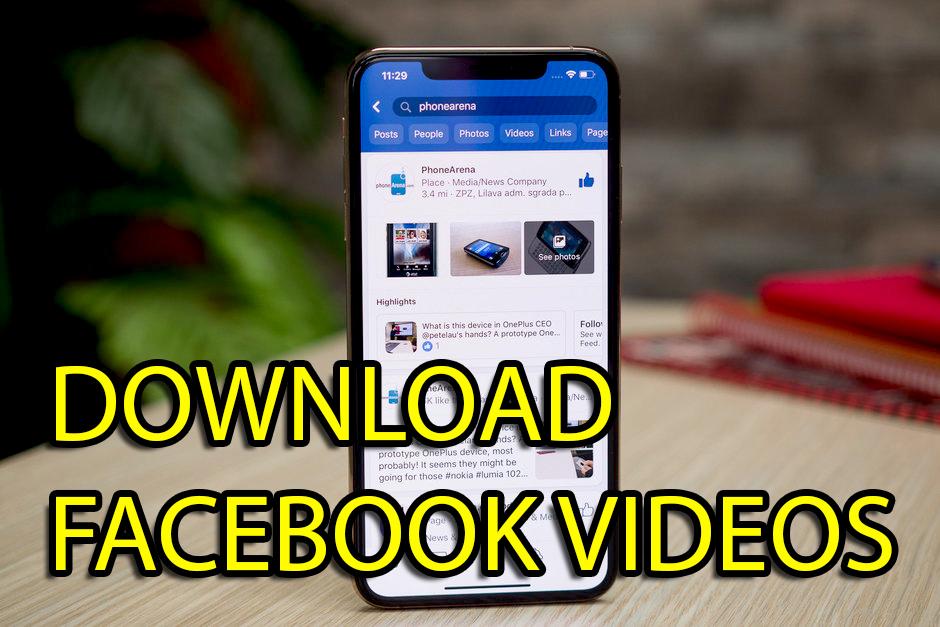
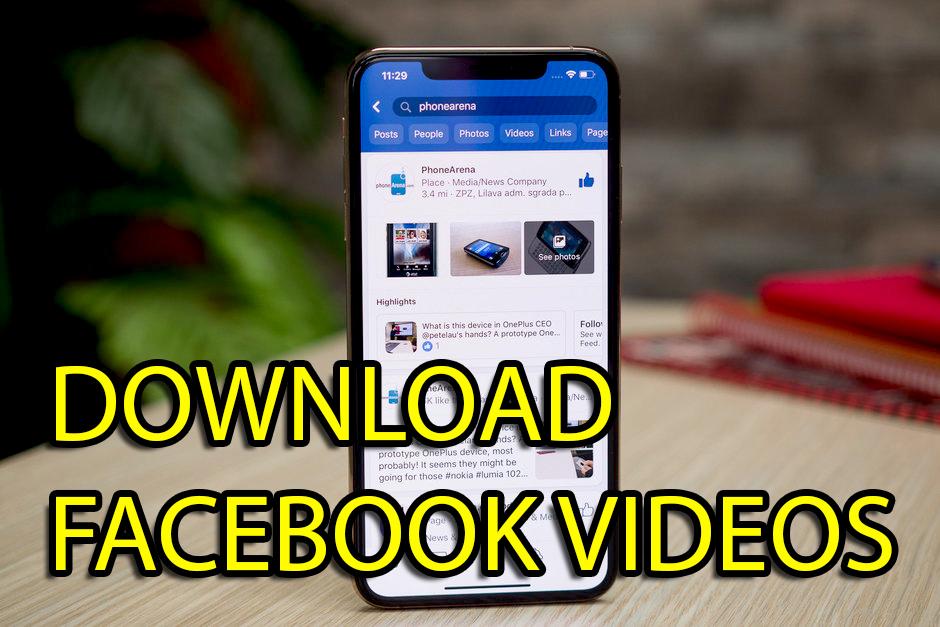
In this article, I am going to guide you How to Download Facebook Video to iPhone Camera Roll 2020. As you might know that Facebook is one of the leading and famous websites in the world. Most people use it for sharing their pictures and to stay connected with their loved ones. So, over 5Billion people use Facebook on their daily basis and with full fun and entertainment. However, one thing that happiness on the faces of people in the videos that are uploaded on a daily basis. Funny and reality or any other videos that go viral on Facebook can easily change the mood of the person. Therefore, whenever they find a new window on Facebook then they will be interested in order to download the video in any way. Because they might watch in their free time the videos on Facebook.
In contrast, you can easily download the Facebook video in Android and PC because there is a specific app for them in order to download directly to the gallery. However, there is an app that is made specifically for iPhone users so that they can easily download, it might sound impossible for you because everybody is saying that on iPhone it can’t be downloaded. The video method which I am going to show, you can never find from any other website on Google. Furthermore, there is free of cost app that you can find and download from the AppStore direct to the camera roll. Downloading YouTube videos in the iPhone camera roll has a very short and quick procedure. So, if you follow the below steps while downloading any Facebook video on iPhone then your work will be easier and comfortable.
How to Download Facebook Video to iPhone Camera Roll 2020
You don’t have any download option in the Facebook app on iPhone when you want to save it directly to the camera roll. So, the developers have made a special app for the iPhone that allows you to download videos from Facebook in just a few minutes. The app which we are using for download Facebook videos on iPhone is Friendly for Facebook. Therefore, this doesn’t need any super-speed internet because you can download it with the simple internet on your iPhone.
Download the Friendly for Facebook from the App Store on your iPhone which is free of cost and fast downloading. When the download has finished, you have to follow each and every step below in order to know the procedure of video download from the app.
Step 1. First of all, you need to go and download the app from the App Store. Once the downloading is finished you need to tap on the Open.
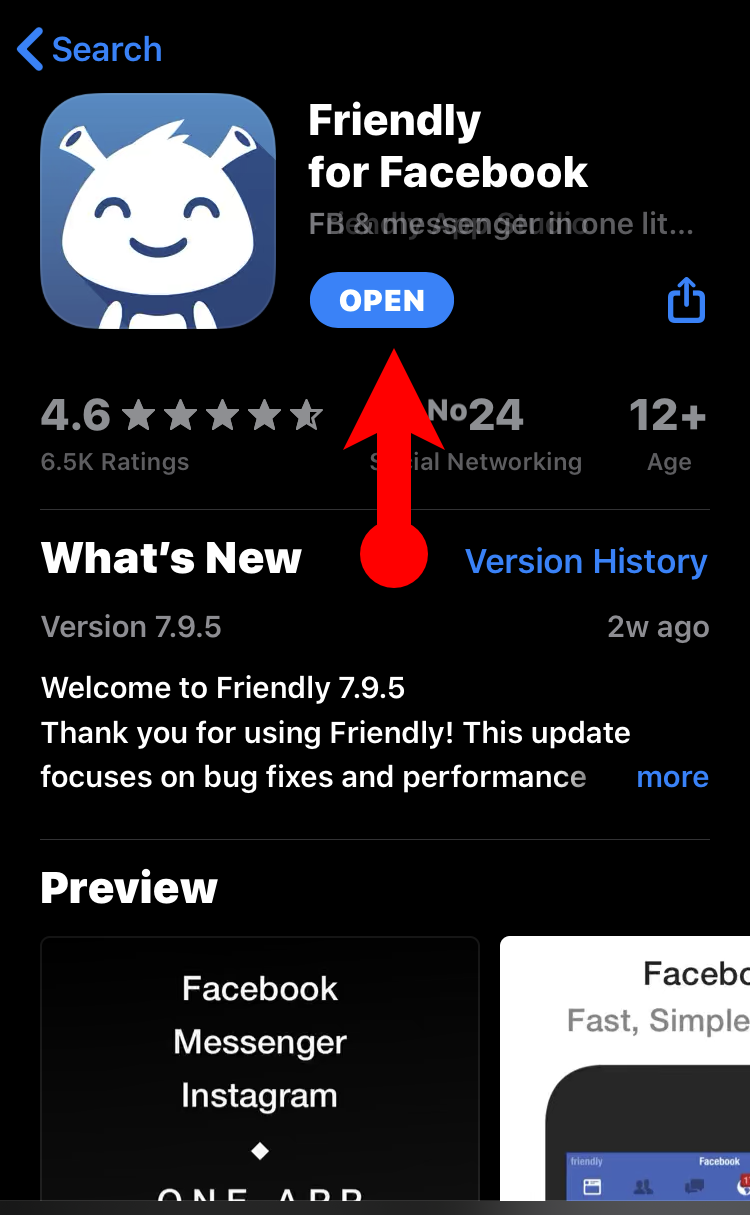 Friendly for Facebook
Friendly for Facebook Step 2. Once the app opens, you will have the interface of the app, there you have to tap on the Add Account.
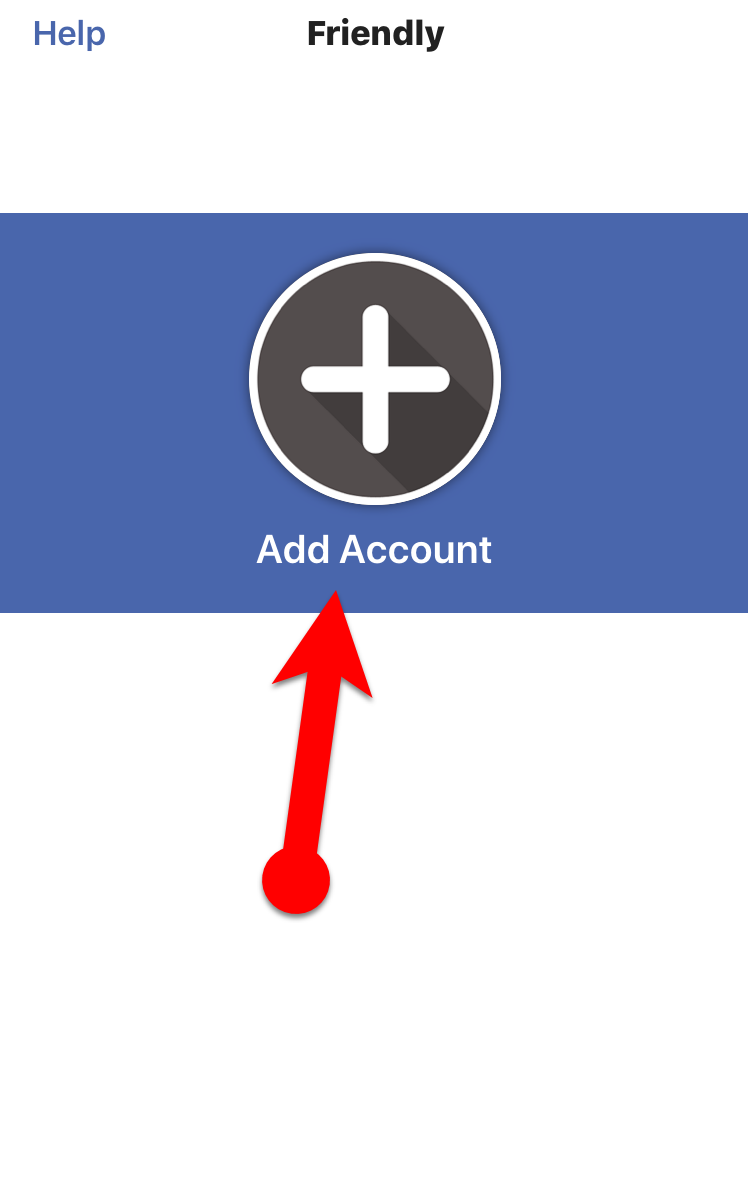 Add Account
Add Account Step 3. Next, you need to pick to connect, for sure you have to tap on Facebook in order to connect with.
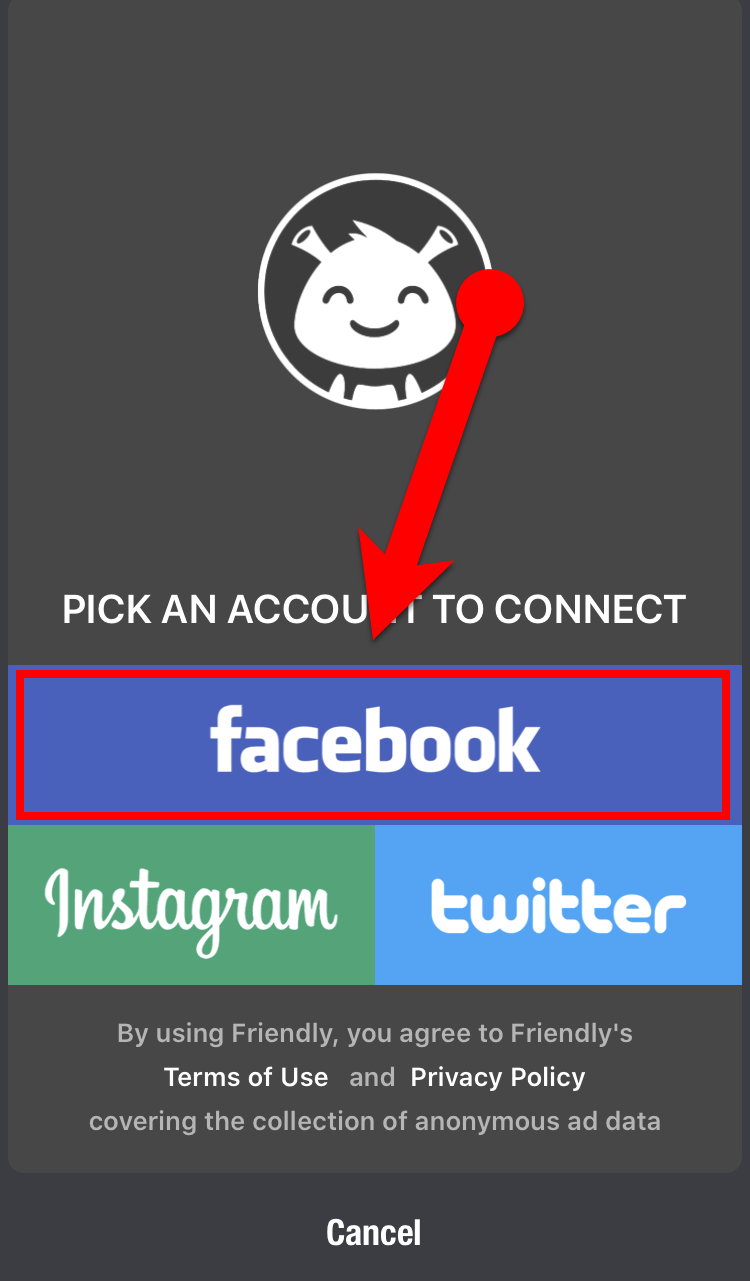 Choose Facebook
Choose Facebook Step 4. Then you will be asked to choose any color for the interface, you have to choose the color you like. As my recommendation, you have to default color because it looks nice. Make sure to tap on the Continue.
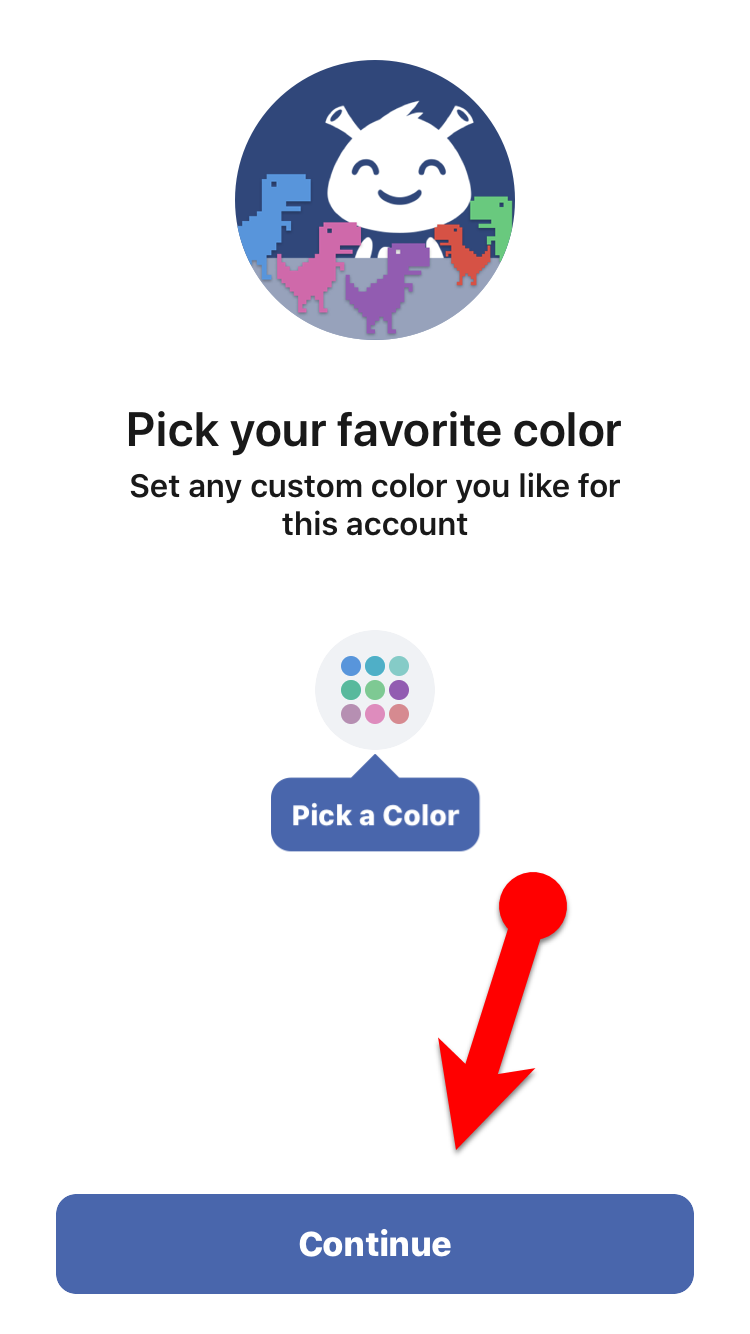 Pick your favorite color
Pick your favorite color Step 5. If you need extra privacy then this app will give you the best. You can add a passcode to the app so that no one should open it. So, it is better to go without any passcode, for that you have to tap on the Continue.
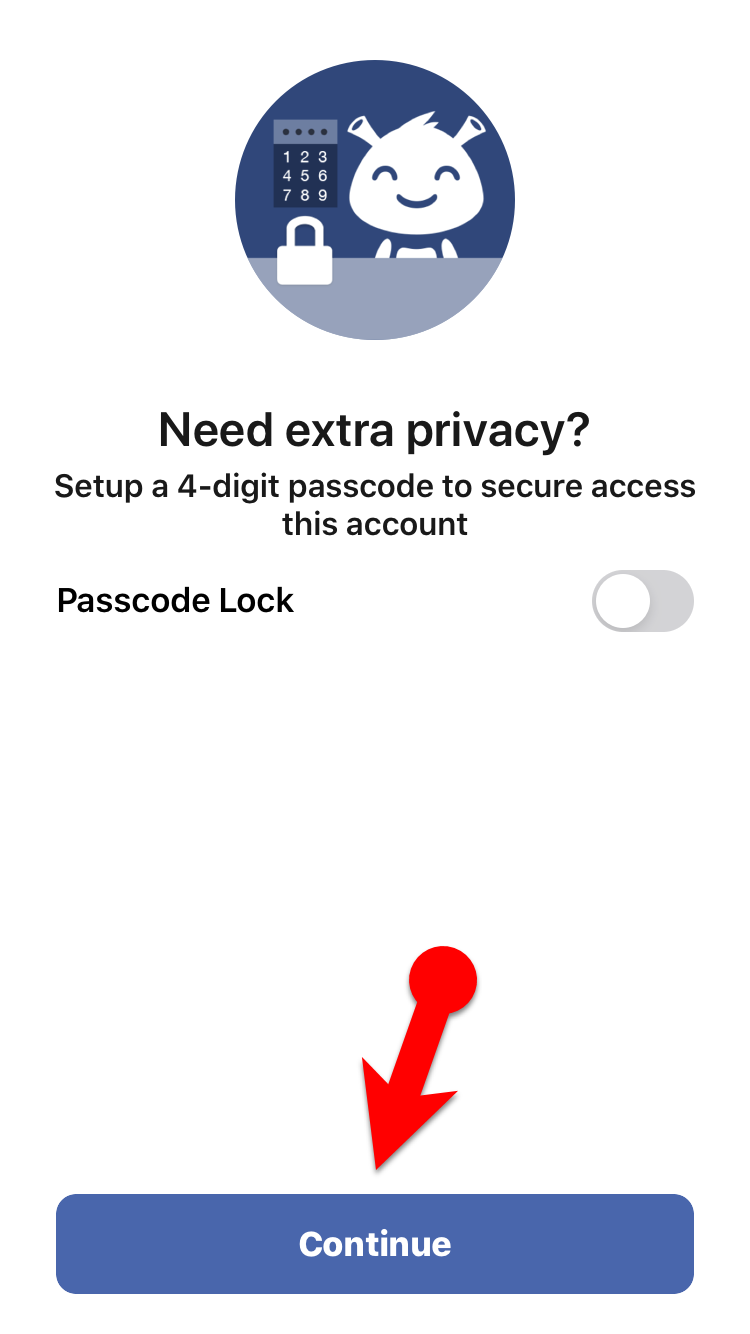 Passcode Lock
Passcode Lock Step 6. In the next screen, you have to choose your feed and tap on the Continue.
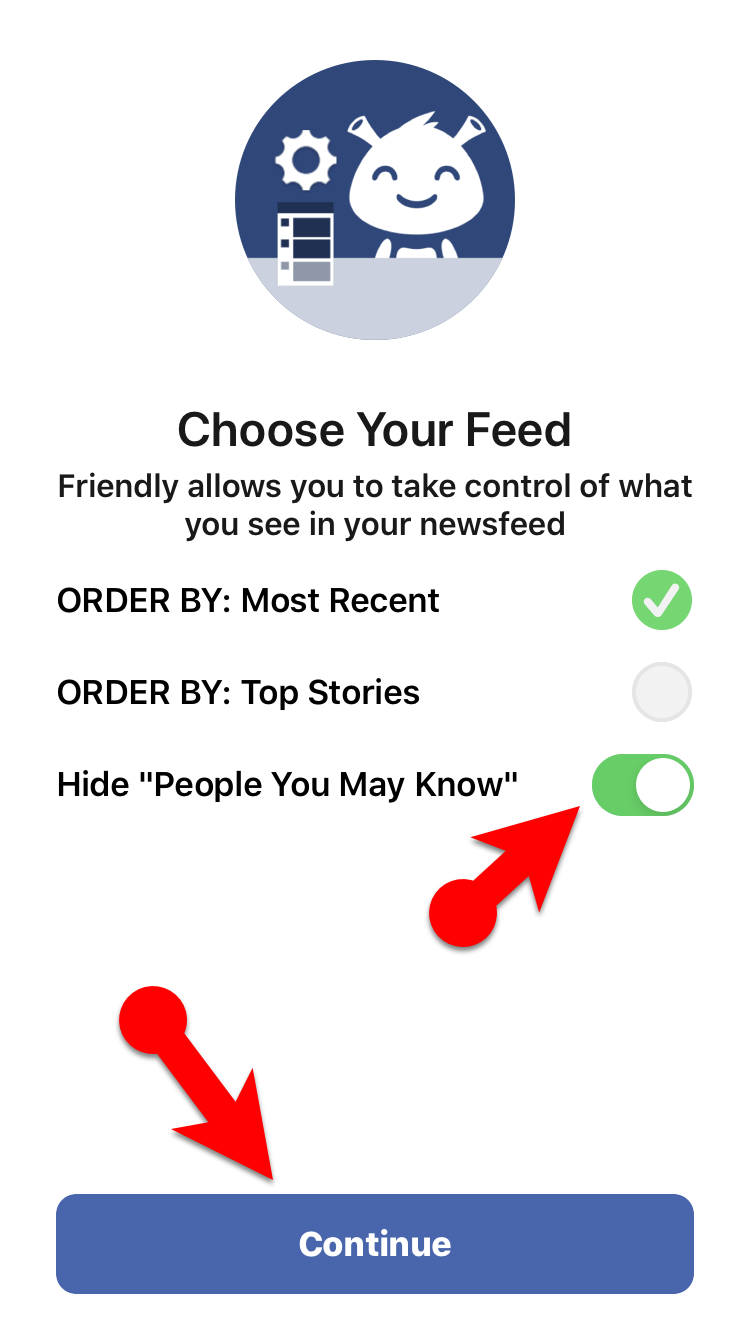 Choose Your Feed
Choose Your Feed Step 7. Now, you have to enter the Email and Password of your Facebook account, then make sure to tap on the login.
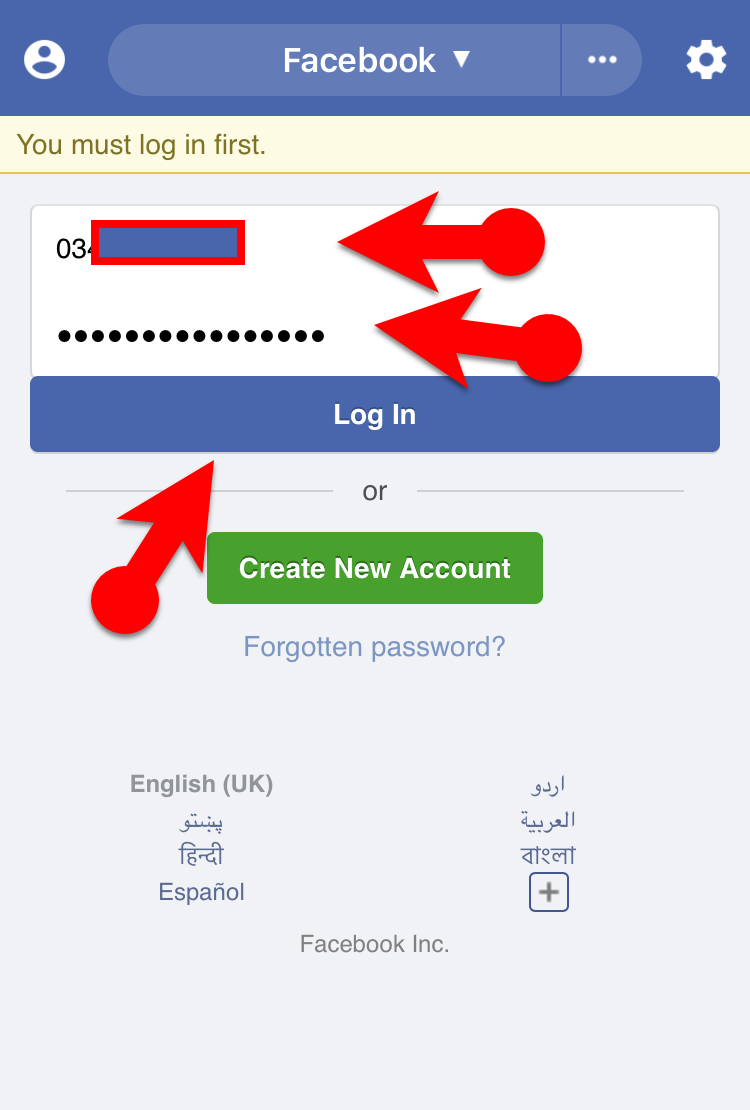 Email and Password
Email and Password Step 8. After that, you have to find out the video which you want to download that. Once you have found the video then you need to tap on the Download Icon from the bottom.
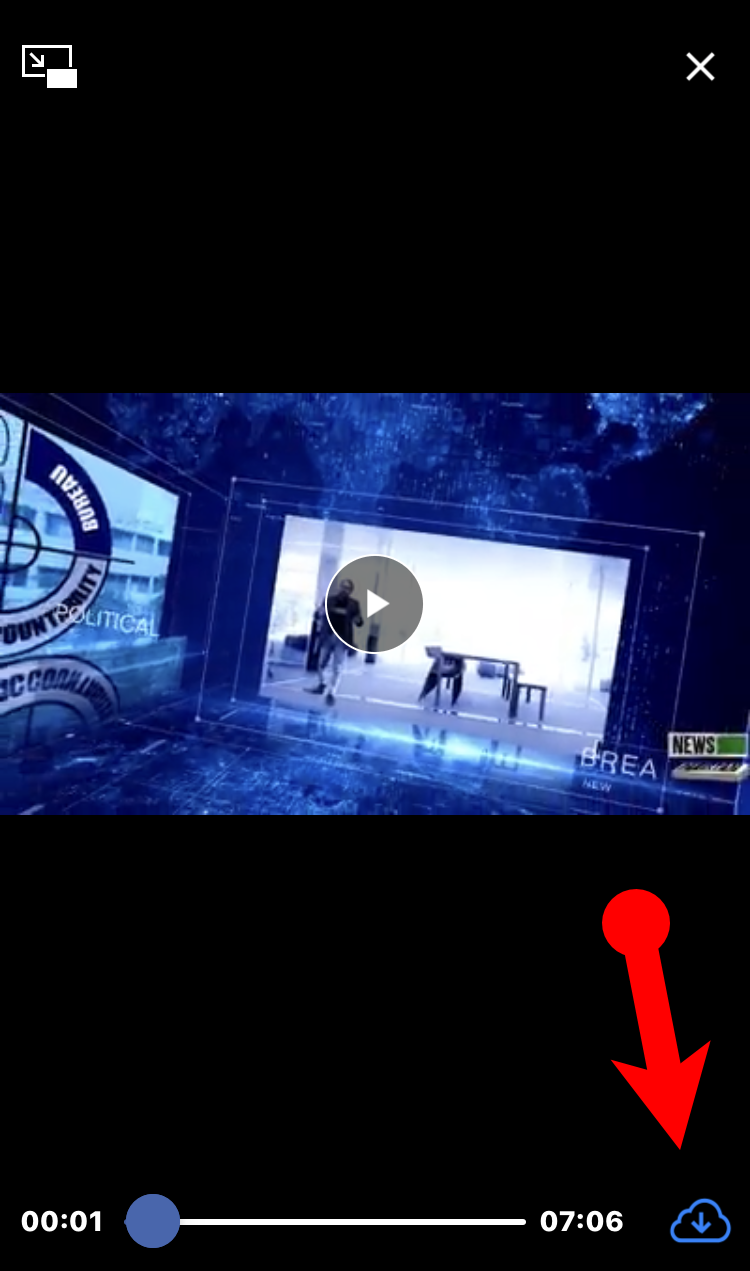 Download Icon
Download Icon Step 9. After taping on the download icon, a new thing will pop up, there you will see many different options, you have to tap on the Download Video to Camera Roll (HD).
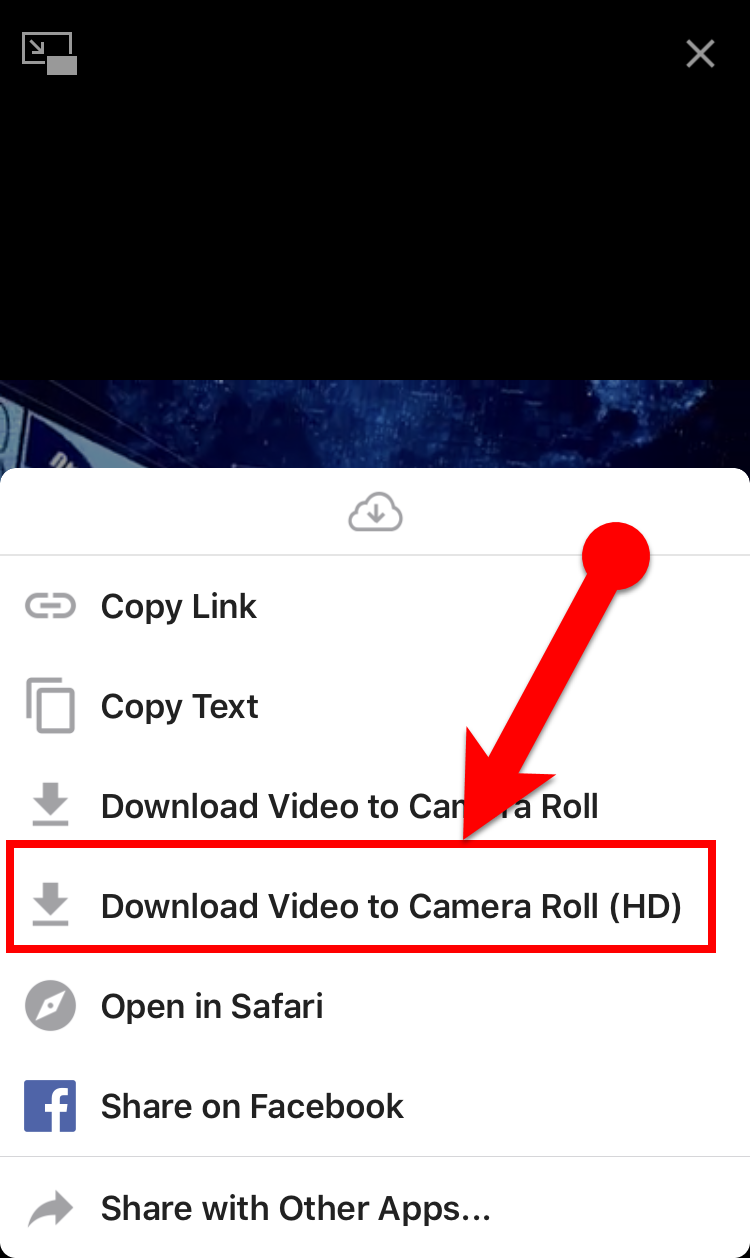 Download Video to Camera Roll (HD)
Download Video to Camera Roll (HD) Wait and leave open the app for some moment so that it downloads. You have done! successfully download Facebook video to iPhone camera roll.
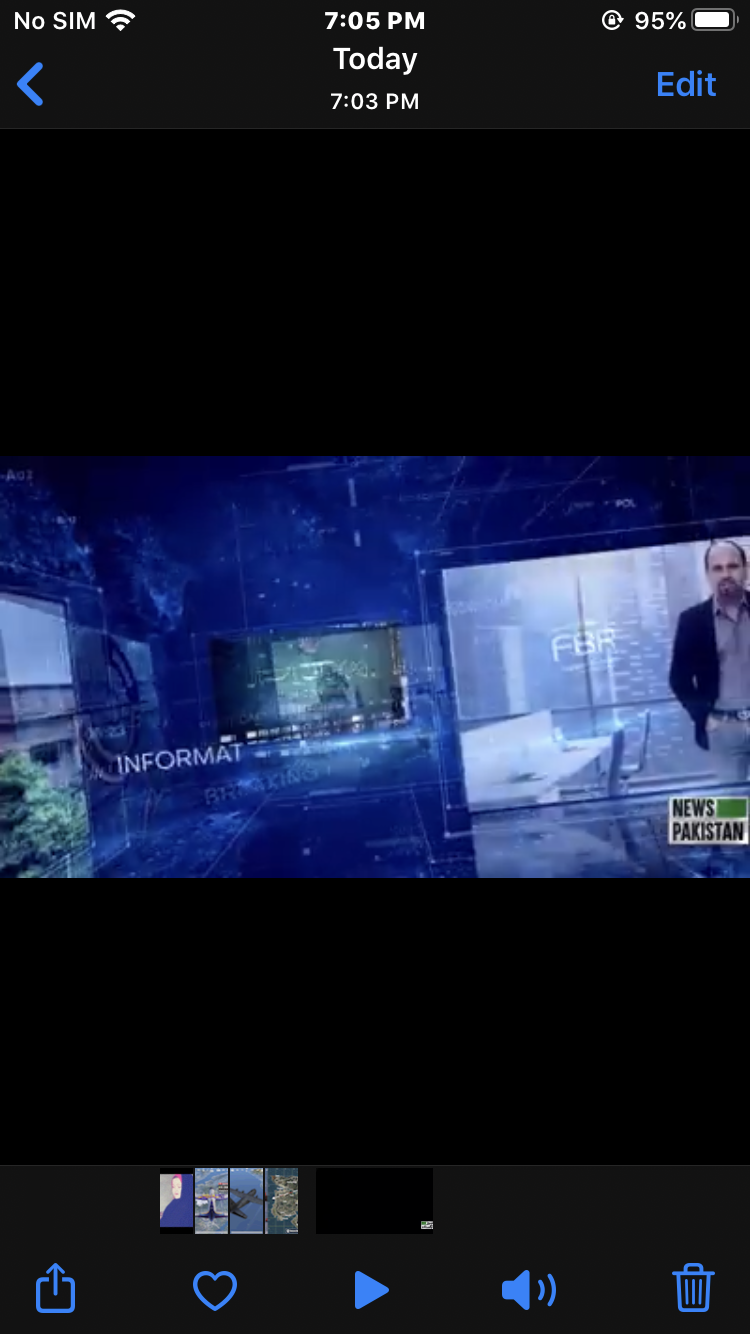 Facebook Video Downloaded to iPhone Camera Roll
Facebook Video Downloaded to iPhone Camera Roll Final Words:
That’s all about How to Download Facebook Video to iPhone Camera Roll 2020. If you follow the steps from this article then nothing can stop you from downloading Facebook videos on the iPhone. So, I hope that this procedure helped while downloading videos from Facebook. If you faced any kind of problem then feel free to leave comments, I would be happy to reply to your comments.
Tagged
Share This Article
In this article, I am going to guide you How to Download Facebook Video to iPhone Camera Roll 2020. As you might know that Facebook is one of the leading and famous websites in the world. Most people use it for sharing their pictures and to stay connected with their loved ones. So, over 5Billion people use Facebook on their daily basis and with full fun and entertainment. However, one thing that happiness on the faces of people in the videos that are uploaded on a daily basis. Funny and reality or any other videos that go viral on Facebook can easily change the mood of the person. Therefore, whenever they find a new window on Facebook then they will be interested in order to download the video in any way. Because they might watch in their free time the videos on Facebook.
In contrast, you can easily download the Facebook video in Android and PC because there is a specific app for them in order to download directly to the gallery. However, there is an app that is made specifically for iPhone users so that they can easily download, it might sound impossible for you because everybody is saying that on iPhone it can’t be downloaded. The video method which I am going to show, you can never find from any other website on Google. Furthermore, there is free of cost app that you can find and download from the AppStore direct to the camera roll. Downloading YouTube videos in the iPhone camera roll has a very short and quick procedure. So, if you follow the below steps while downloading any Facebook video on iPhone then your work will be easier and comfortable.
How to Download Facebook Video to iPhone Camera Roll 2020
You don’t have any download option in the Facebook app on iPhone when you want to save it directly to the camera roll. So, the developers have made a special app for the iPhone that allows you to download videos from Facebook in just a few minutes. The app which we are using for download Facebook videos on iPhone is Friendly for Facebook. Therefore, this doesn’t need any super-speed internet because you can download it with the simple internet on your iPhone.
Download the Friendly for Facebook from the App Store on your iPhone which is free of cost and fast downloading. When the download has finished, you have to follow each and every step below in order to know the procedure of video download from the app.
Step 1. First of all, you need to go and download the app from the App Store. Once the downloading is finished you need to tap on the Open.
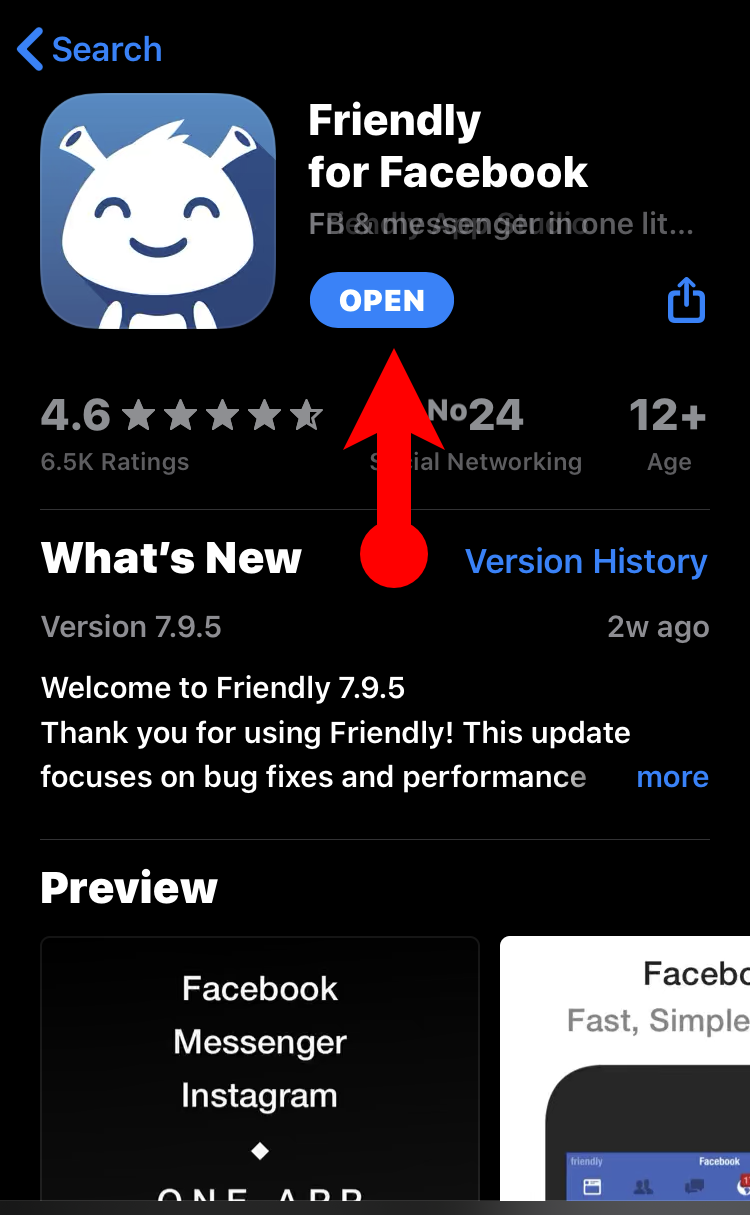 Friendly for Facebook
Friendly for Facebook Step 2. Once the app opens, you will have the interface of the app, there you have to tap on the Add Account.
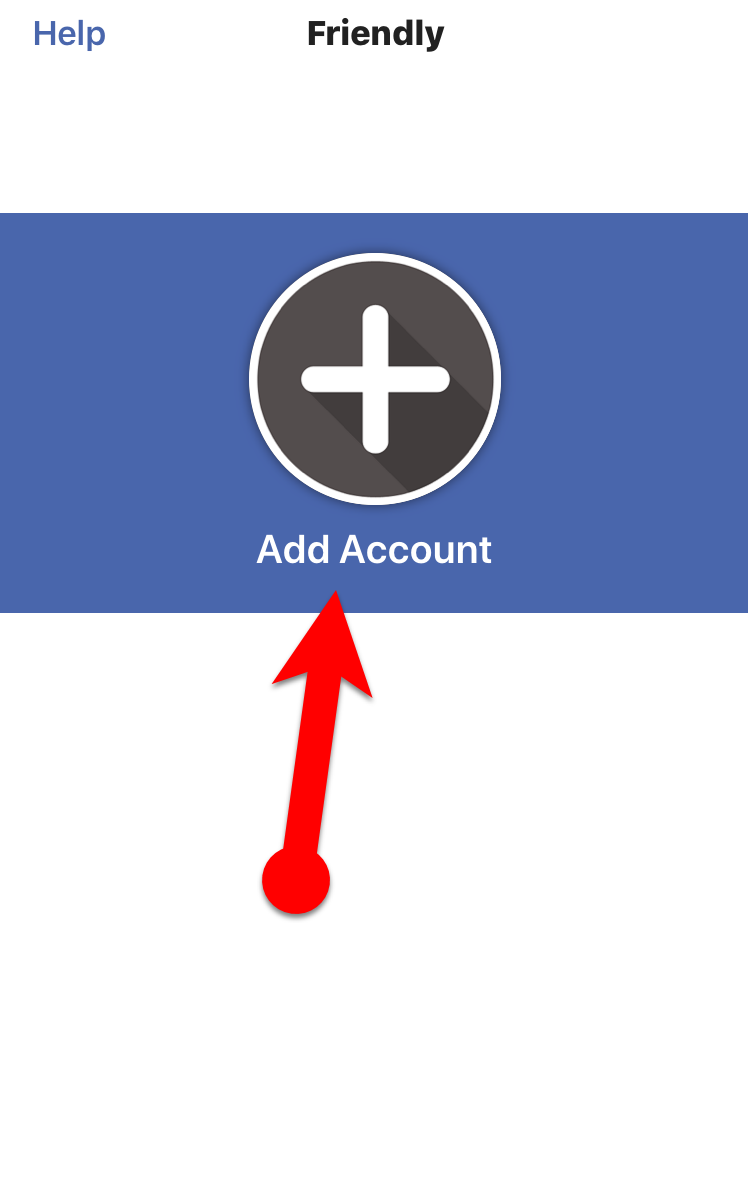 Add Account
Add Account Step 3. Next, you need to pick to connect, for sure you have to tap on Facebook in order to connect with.
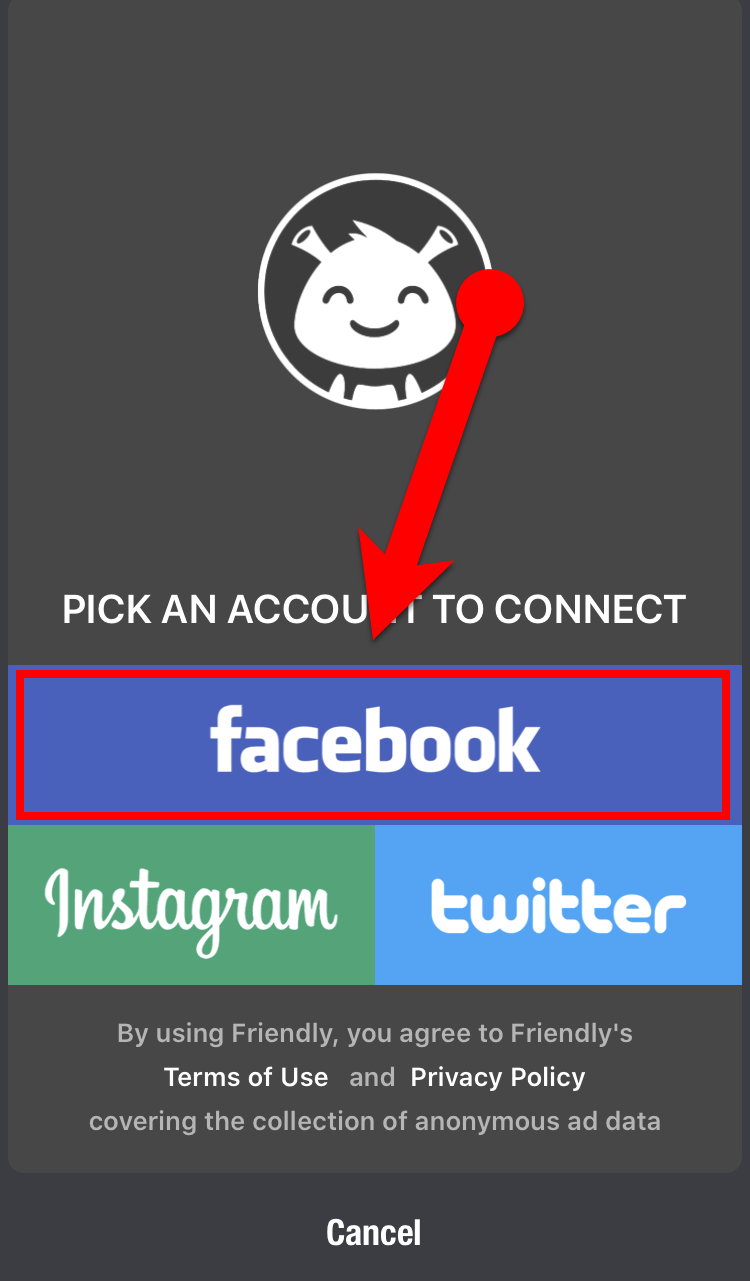 Choose Facebook
Choose Facebook Step 4. Then you will be asked to choose any color for the interface, you have to choose the color you like. As my recommendation, you have to default color because it looks nice. Make sure to tap on the Continue.
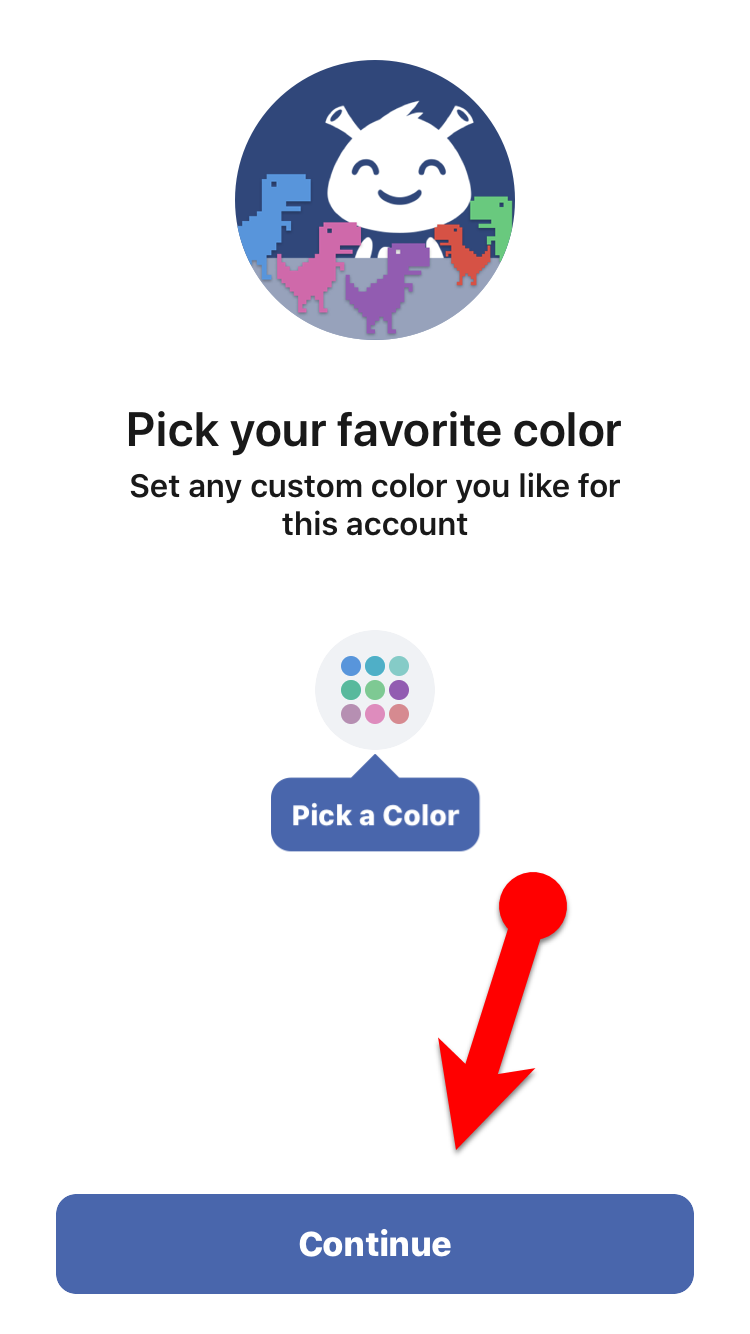 Pick your favorite color
Pick your favorite color Step 5. If you need extra privacy then this app will give you the best. You can add a passcode to the app so that no one should open it. So, it is better to go without any passcode, for that you have to tap on the Continue.
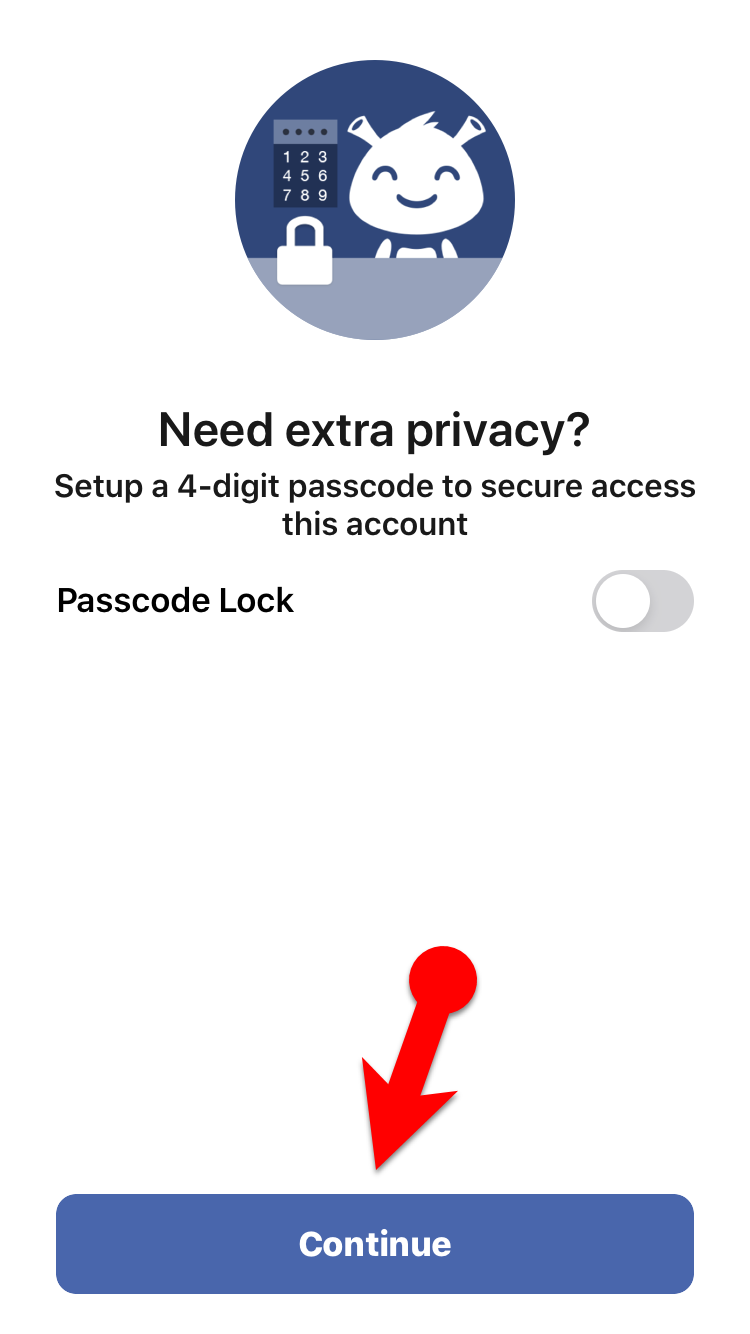 Passcode Lock
Passcode Lock Step 6. In the next screen, you have to choose your feed and tap on the Continue.
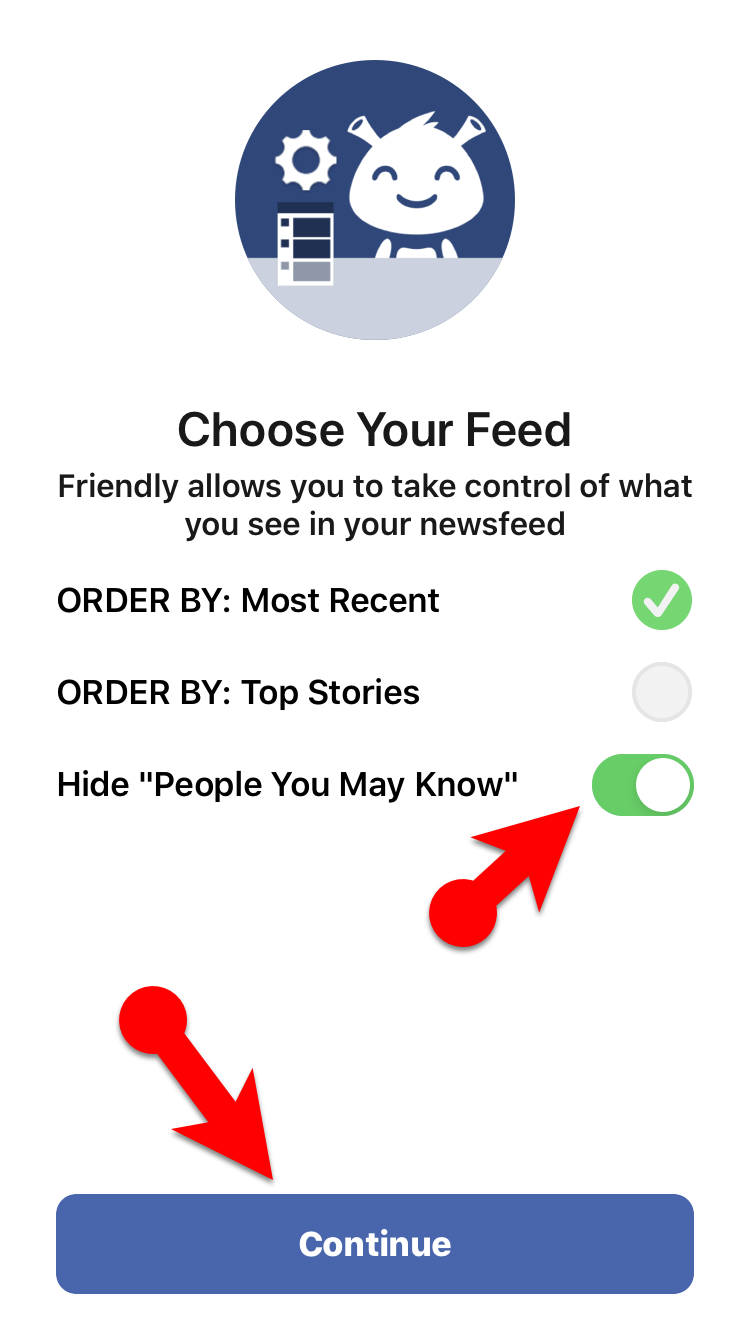 Choose Your Feed
Choose Your Feed Step 7. Now, you have to enter the Email and Password of your Facebook account, then make sure to tap on the login.
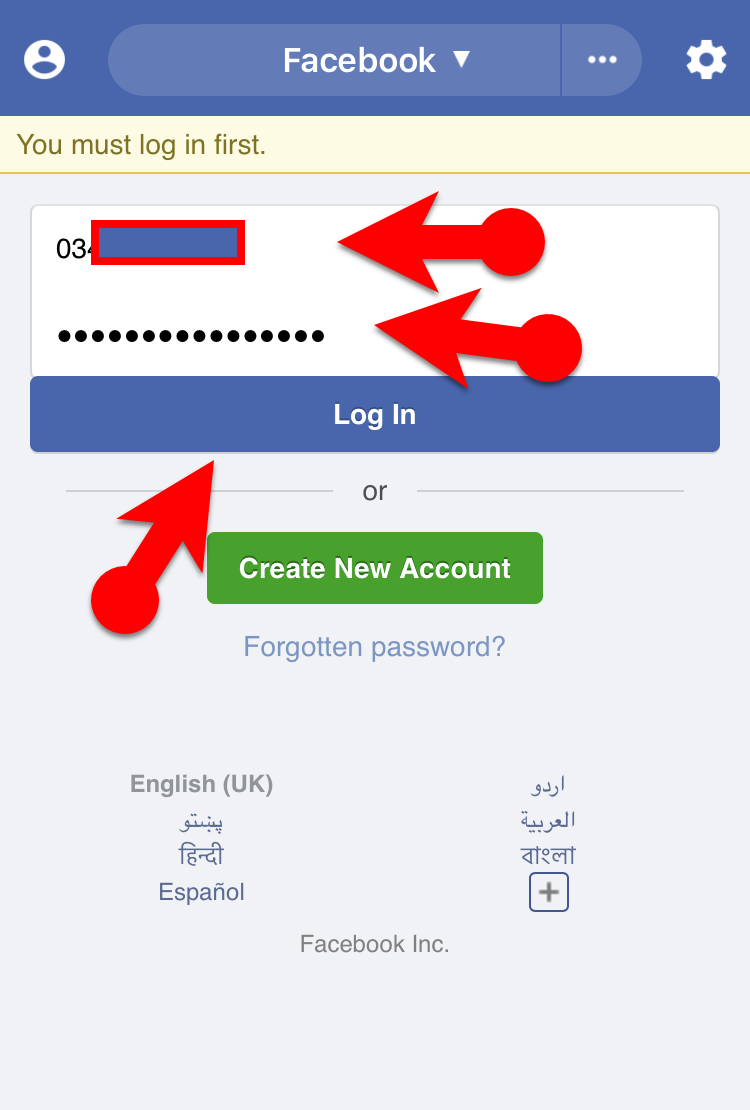 Email and Password
Email and Password Step 8. After that, you have to find out the video which you want to download that. Once you have found the video then you need to tap on the Download Icon from the bottom.
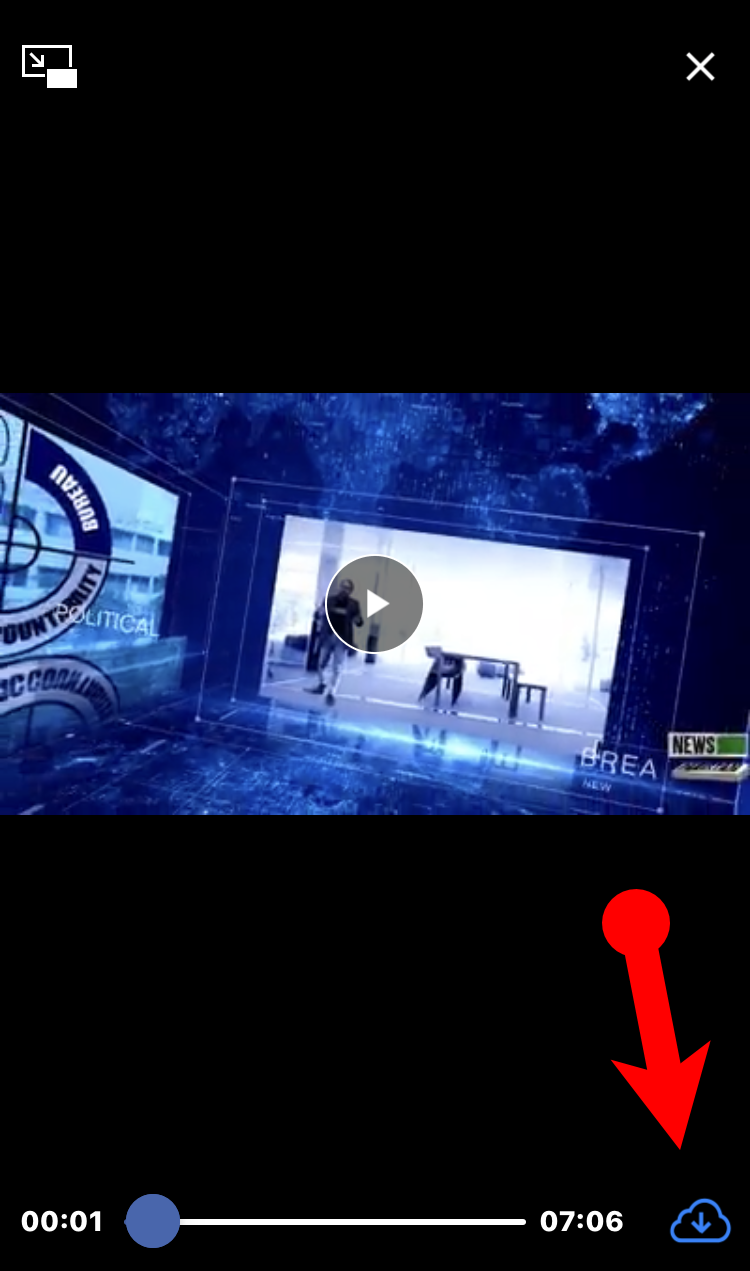 Download Icon
Download Icon Step 9. After taping on the download icon, a new thing will pop up, there you will see many different options, you have to tap on the Download Video to Camera Roll (HD).
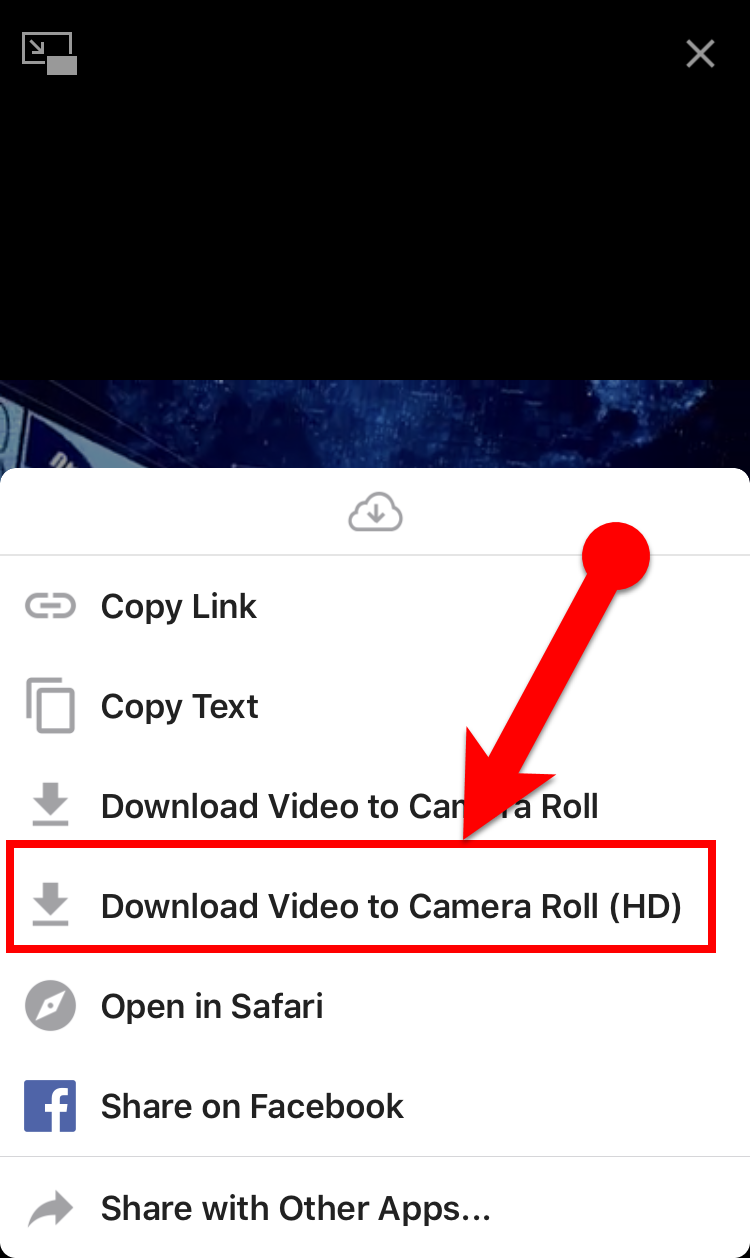 Download Video to Camera Roll (HD)
Download Video to Camera Roll (HD) Wait and leave open the app for some moment so that it downloads. You have done! successfully download Facebook video to iPhone camera roll.
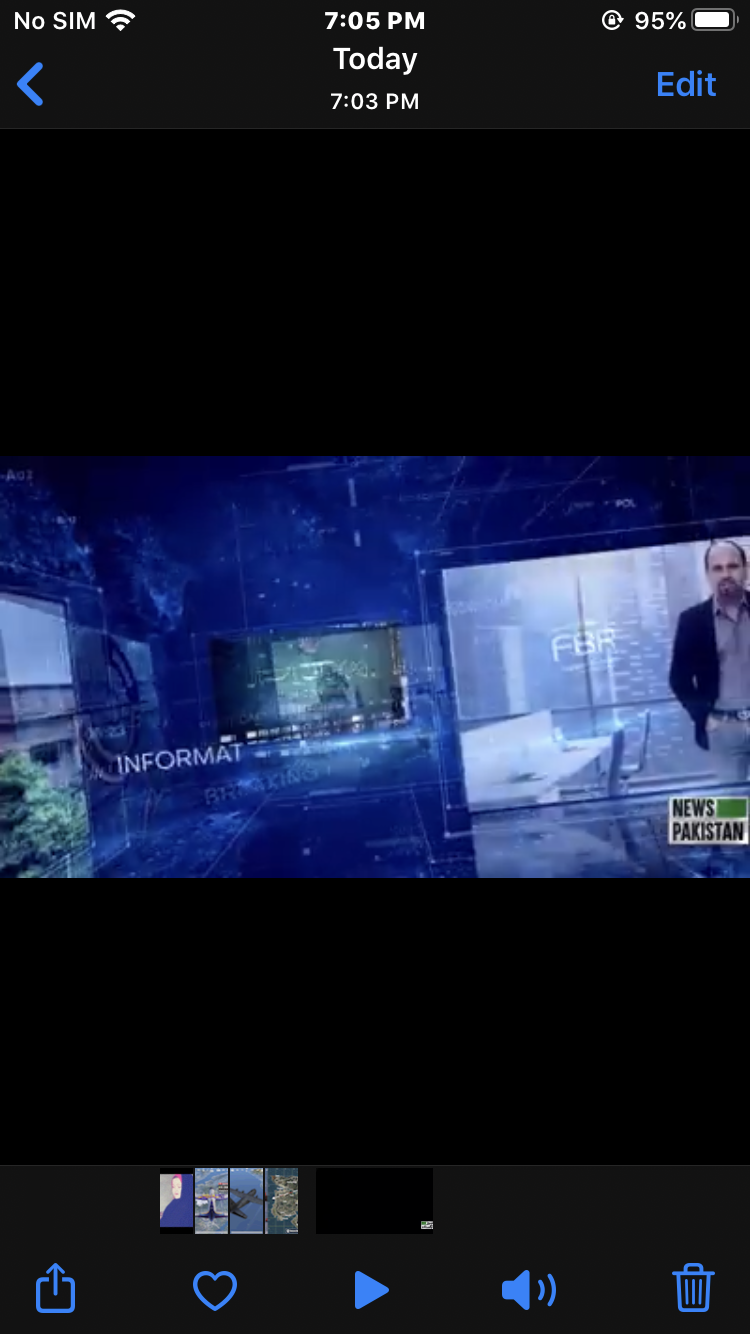 Facebook Video Downloaded to iPhone Camera Roll
Facebook Video Downloaded to iPhone Camera Roll Final Words:
That’s all about How to Download Facebook Video to iPhone Camera Roll 2020. If you follow the steps from this article then nothing can stop you from downloading Facebook videos on the iPhone. So, I hope that this procedure helped while downloading videos from Facebook. If you faced any kind of problem then feel free to leave comments, I would be happy to reply to your comments.


![How To Fake GPS Location on iPhone Without Jailbreaking [2023]](/_next/image?url=https%3A%2F%2Fwriteflow-media.s3.amazonaws.com%2Fsites%2F16%2Fmedia%2F2025%2F10%2Fgps-location-feature-wlaR2F.webp&w=3840&q=75)

![How to Schedule Emails on iPhone and iPad [2022]?](/_next/image?url=https%3A%2F%2Fwriteflow-media.s3.amazonaws.com%2Fsites%2F16%2Fmedia%2F2025%2F10%2Fschedule-emails-on-iphone-and-ipad-min-L1Jrg6.jpg&w=3840&q=75)