How to Disable Reachability on iPhone 6 and iPhone 6 Plus (2019)


In this article, I am going to show How to Disable Reachability on iPhone 6 and iPhone 6 Plus. Therefore, iPhone 6 and iPhone 6 plus has a feature by the name if reachability it is used to bring all the onscreen element closer to your thumb and closer to the bottom of the display, home button in order to work on that comfortably. And it will make your iPhone convenient to the bigger screen than the original one. Therefore, Reachability is great and amazing feature for those people with shorthand and small fingers in order to tap on apps properly. Therefore, making it for you easier for your thumb or finger to reach the desired touchpoints. On Reachability enabled iPhone makes the half screen of the iPhone will be black and other parts showing data with scrolled bar.
it may be disturbing for those who just don’t want it for any reason. Is Reachability enabled on your iPhone and just don’t know how to turn it off then below is the full guide in order to disable the reachability. For some users of the iPhone 6 and iPhone 6 Plus it is very awkward because it may disturb them while watching movies, or while sending a hurry message to someone. If you find yourself accidentally sending your iPhone into Reachability mode and smashing down the screen and icons, you can choose to disable the Reachability function entirely. However, follow each and every step.
 How to Disable Reachability on iPhone 6 and iPhone 6 Plus
How to Disable Reachability on iPhone 6 and iPhone 6 Plus Disable Reachability on iPhone 6 and iPhone 6 Plus
Step 1. Firstly, you need to open the Setting app and scroll down then you will see General option click on that.
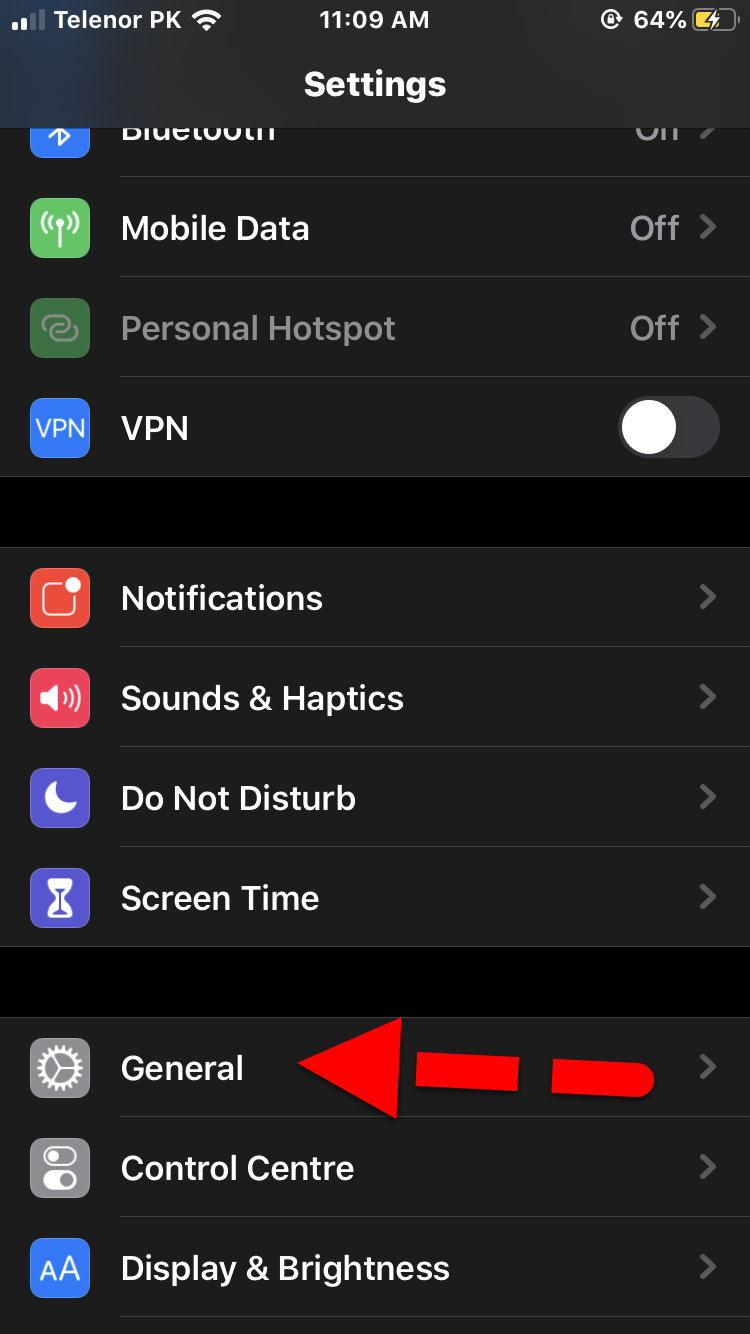 General
General Step 2. When the General screen appears, you need to scroll down and find Accessibility. Once the accessibility screen appears. Scroll down to Reachability (under the Interaction header)and Turn it off.
 Turn off Reachability
Turn off Reachability That’s all! Reachability has been disabled hence, now it won’t be activated just by double-tapping the Home button. In case, you want to enable it again, turn on the Reachability by following the above step.
Related:
- How to Make and Receive a Phone Call on iPad or iPod Touch
- How to Change or Delete iCloud Account on iPhone and iPad Without Losing Data
Final Words
That’s all about How to Disable Reachability on iPhone 6 and iPhone 6 Plus (2019). I hope you have gotten something from today’s article and it was beneficial for you. I am sure that if you followed the above steps then you won’t disturb by the reachability after this. If you faced any sort of problem or have a question regarding today’s article let us know by the help of the comment section. Don’t forget to give your feedback and suggestion.
Tagged
Share This Article
In this article, I am going to show How to Disable Reachability on iPhone 6 and iPhone 6 Plus. Therefore, iPhone 6 and iPhone 6 plus has a feature by the name if reachability it is used to bring all the onscreen element closer to your thumb and closer to the bottom of the display, home button in order to work on that comfortably. And it will make your iPhone convenient to the bigger screen than the original one. Therefore, Reachability is great and amazing feature for those people with shorthand and small fingers in order to tap on apps properly. Therefore, making it for you easier for your thumb or finger to reach the desired touchpoints. On Reachability enabled iPhone makes the half screen of the iPhone will be black and other parts showing data with scrolled bar.
it may be disturbing for those who just don’t want it for any reason. Is Reachability enabled on your iPhone and just don’t know how to turn it off then below is the full guide in order to disable the reachability. For some users of the iPhone 6 and iPhone 6 Plus it is very awkward because it may disturb them while watching movies, or while sending a hurry message to someone. If you find yourself accidentally sending your iPhone into Reachability mode and smashing down the screen and icons, you can choose to disable the Reachability function entirely. However, follow each and every step.
 How to Disable Reachability on iPhone 6 and iPhone 6 Plus
How to Disable Reachability on iPhone 6 and iPhone 6 Plus Disable Reachability on iPhone 6 and iPhone 6 Plus
Step 1. Firstly, you need to open the Setting app and scroll down then you will see General option click on that.
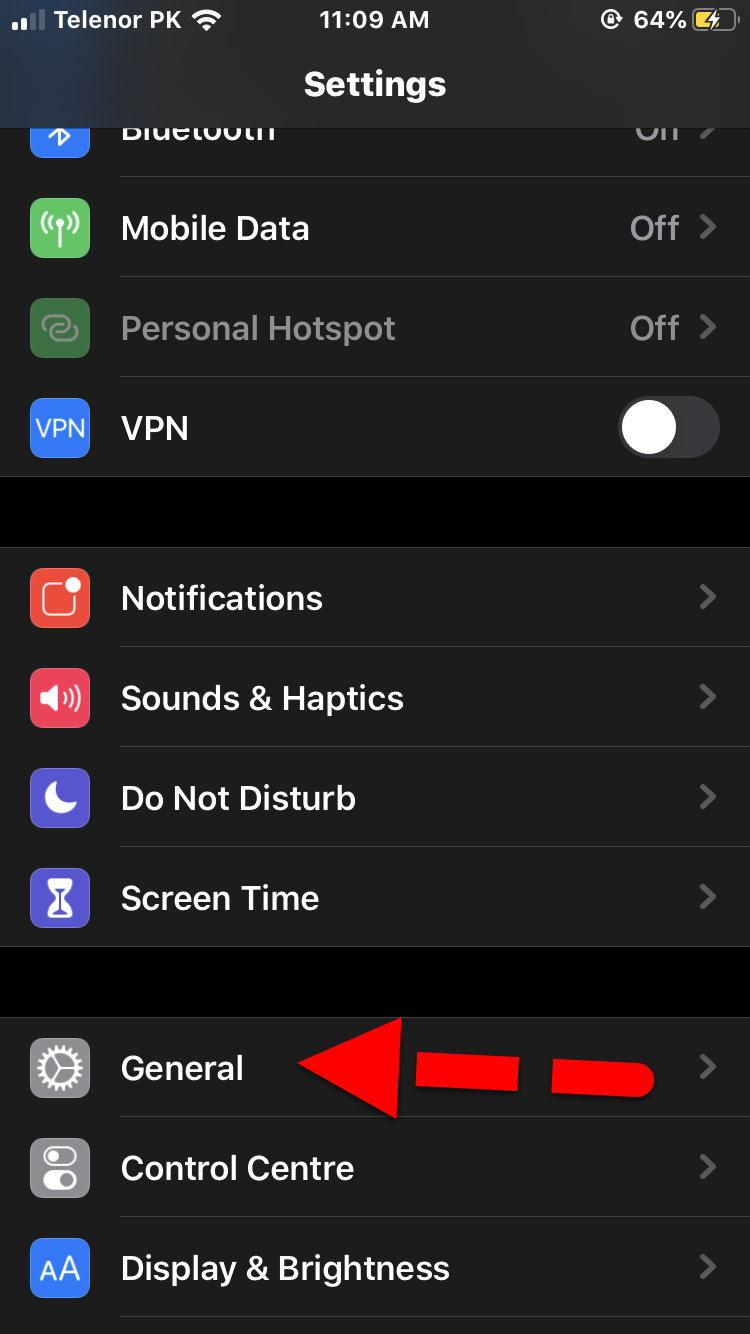 General
General Step 2. When the General screen appears, you need to scroll down and find Accessibility. Once the accessibility screen appears. Scroll down to Reachability (under the Interaction header)and Turn it off.
 Turn off Reachability
Turn off Reachability That’s all! Reachability has been disabled hence, now it won’t be activated just by double-tapping the Home button. In case, you want to enable it again, turn on the Reachability by following the above step.
Related:
- How to Make and Receive a Phone Call on iPad or iPod Touch
- How to Change or Delete iCloud Account on iPhone and iPad Without Losing Data
Final Words
That’s all about How to Disable Reachability on iPhone 6 and iPhone 6 Plus (2019). I hope you have gotten something from today’s article and it was beneficial for you. I am sure that if you followed the above steps then you won’t disturb by the reachability after this. If you faced any sort of problem or have a question regarding today’s article let us know by the help of the comment section. Don’t forget to give your feedback and suggestion.


![How To Fake GPS Location on iPhone Without Jailbreaking [2023]](/_next/image?url=https%3A%2F%2Fwriteflow-media.s3.amazonaws.com%2Fsites%2F16%2Fmedia%2F2025%2F10%2Fgps-location-feature-wlaR2F.webp&w=3840&q=75)

![How to Schedule Emails on iPhone and iPad [2022]?](/_next/image?url=https%3A%2F%2Fwriteflow-media.s3.amazonaws.com%2Fsites%2F16%2Fmedia%2F2025%2F10%2Fschedule-emails-on-iphone-and-ipad-min-L1Jrg6.jpg&w=3840&q=75)