How to Create Keyboard Shortcuts to Open any Program in Windows 2019


If you want to make your work easier and faster then I will guide you about How to Create Keyboard Shortcuts to Open any Program. It really helps the computer user and the one whose work computer then this method will help to do the word faster than before. As you all know that one by one the is difficult to find in spite of this we have to create keyboard shortcuts. While creating keyboard shortcut you must on the first letter of that program according to that you need to create shortcut because it will help to remember and you will never the shortcuts of any programs.
Therefore, I am going to share one easy and simple way with you people by the help this method then I am pretty sure that you can perfectly Create Keyboard Shortcuts to Open any Program in Windows 2019. So, you need to do one thing that fully follows the steps which I am going to guide right now below. And it doesn’t any third party software for creating a keyboard shortcut it needs only two or three steps which are very understandable for everyone and for those who are in the field of the computer so you must know to make your work clear and faster.
Remove the Background of a Picture in Microsoft Word 2019 How to Download, Install and Play Fortnite on Samsung Mobiles 2019
How to Create Keyboard Shortcuts to Open any Program in Windows 2019
Step 1. Turn on your computer, left click on the windows button which is available in the bottom of your screen and search there any program which you want to create keyboard shortcut then right-click after click on the Open file location. For this tutorial, basically I will search Word and I will create a keyboard shortcut.
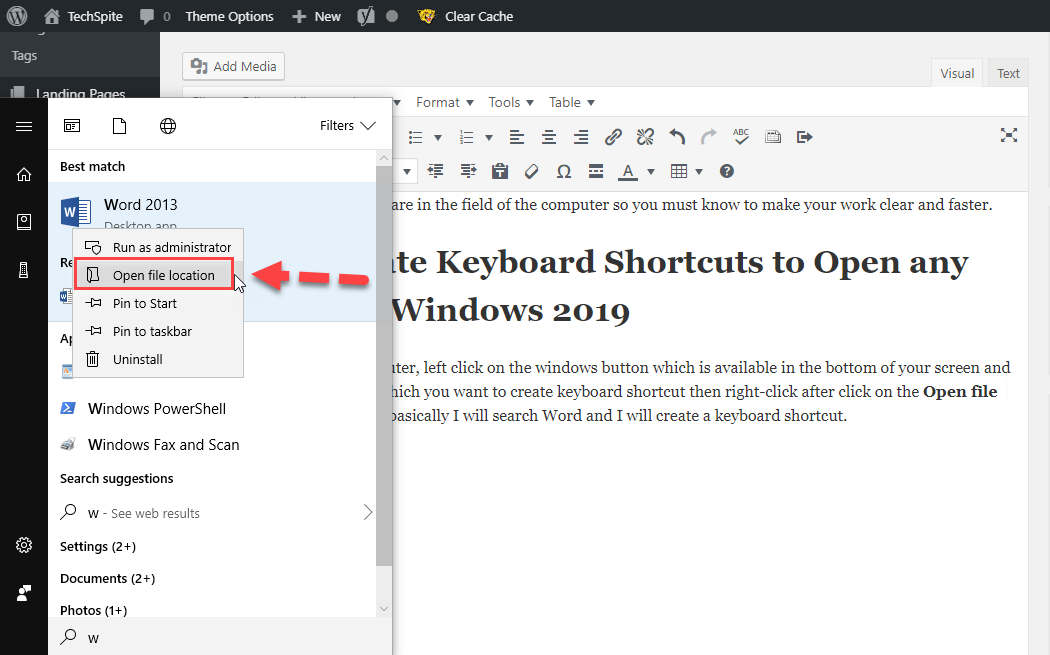 Open the file location
Open the file location Step 2. Once you did it, it will take you to the file location of the program which you have select then you need to right-click on that program which you want to create keyboard shortcut and click on the properties.
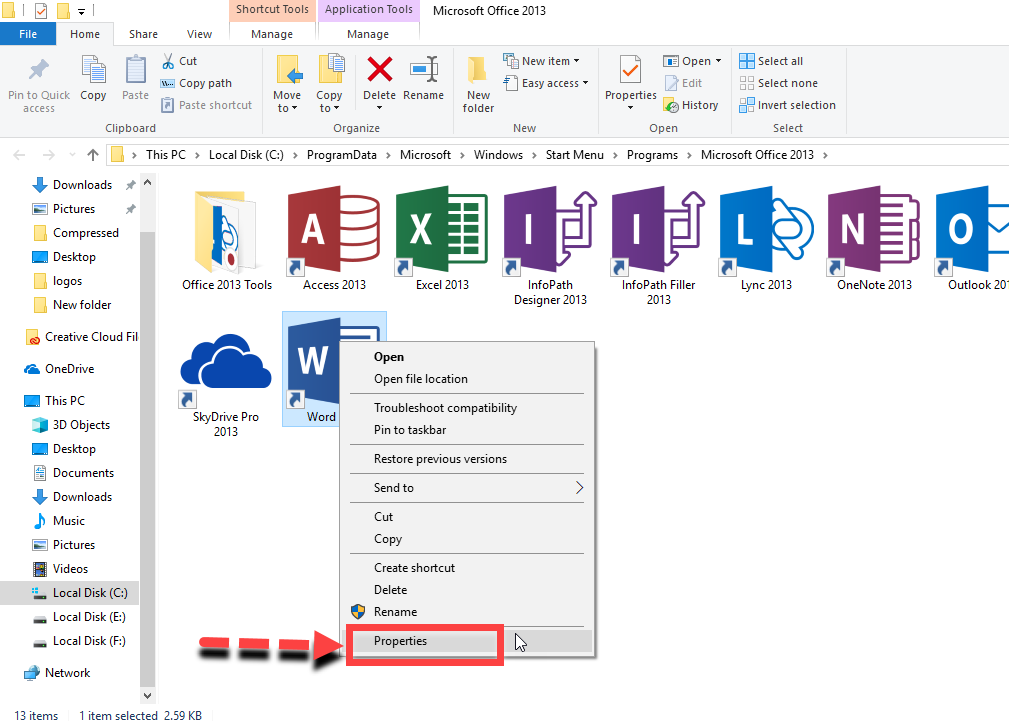 Properties
Properties Step 3. Then, you need to click on the shortcuts which are the second option.
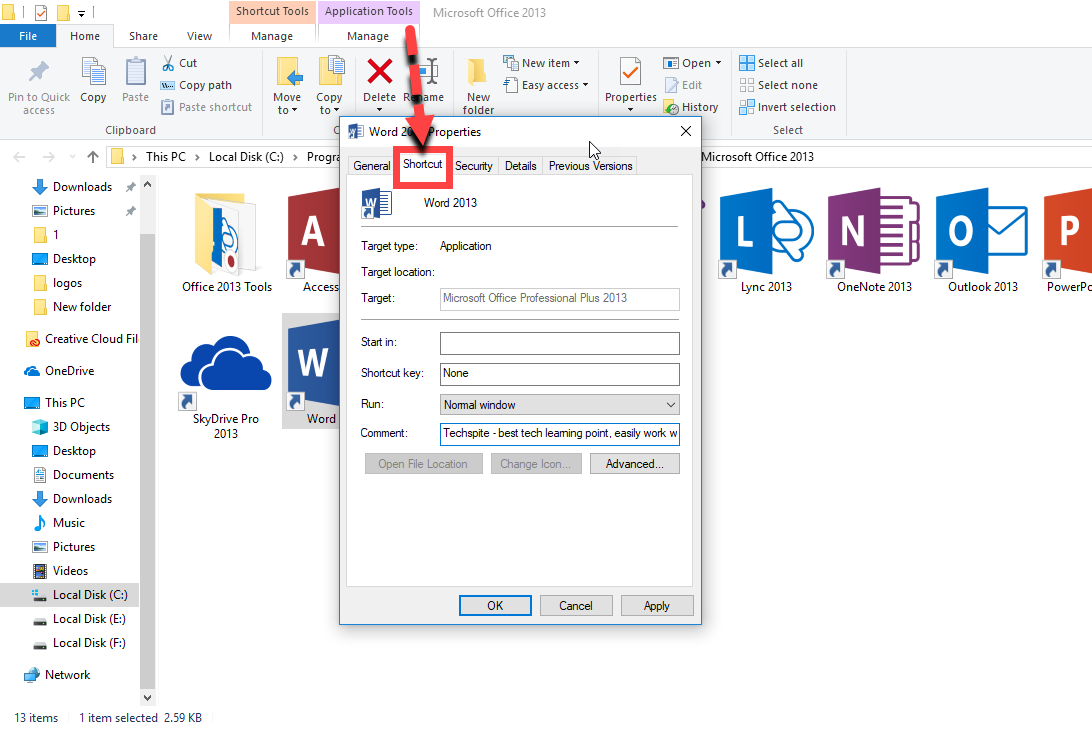 Shortcut
Shortcut Step 4. In this step, you have to click on the shortcut key and direct press any keyboard button. I told you at the beginning of the article that you should note the first letter of program, for example, I will create shortcut Ctrl + Alt + w.
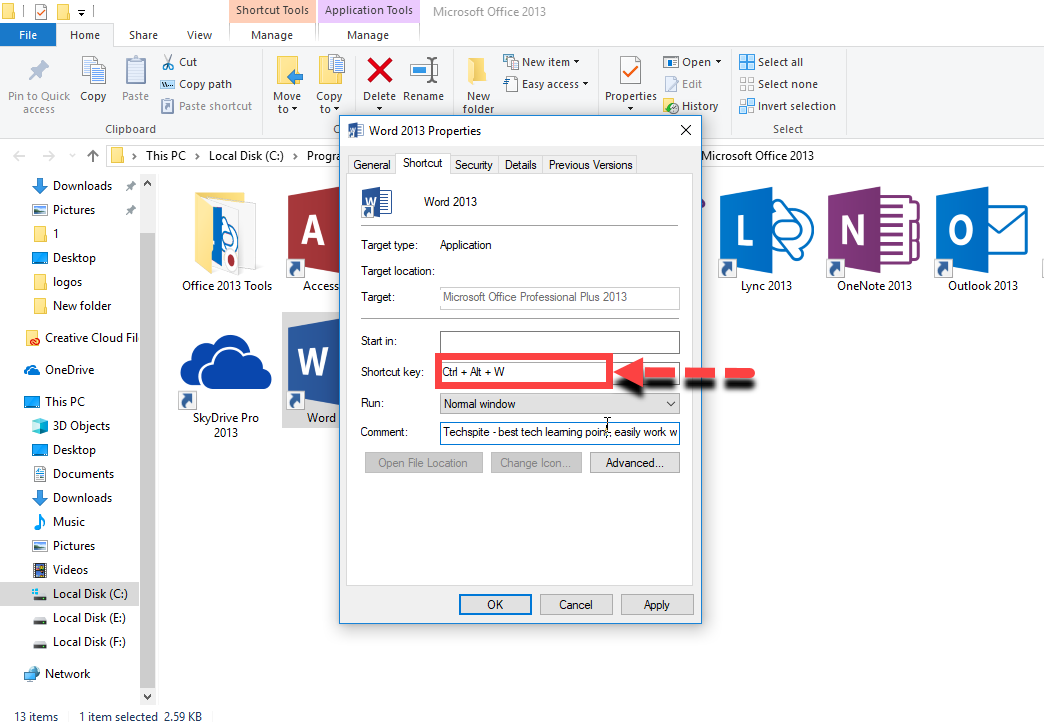 Create keyboard shortcut
Create keyboard shortcut Final Lines:
I hope you have gotten the steps on How to Create Keyboard Shortcuts to Open any Program in Windows 2019. So if you face any problem about this article then don’t feel shy direct comment. Thanks for visiting my site.
Share This Article
If you want to make your work easier and faster then I will guide you about How to Create Keyboard Shortcuts to Open any Program. It really helps the computer user and the one whose work computer then this method will help to do the word faster than before. As you all know that one by one the is difficult to find in spite of this we have to create keyboard shortcuts. While creating keyboard shortcut you must on the first letter of that program according to that you need to create shortcut because it will help to remember and you will never the shortcuts of any programs.
Therefore, I am going to share one easy and simple way with you people by the help this method then I am pretty sure that you can perfectly Create Keyboard Shortcuts to Open any Program in Windows 2019. So, you need to do one thing that fully follows the steps which I am going to guide right now below. And it doesn’t any third party software for creating a keyboard shortcut it needs only two or three steps which are very understandable for everyone and for those who are in the field of the computer so you must know to make your work clear and faster.
Remove the Background of a Picture in Microsoft Word 2019 How to Download, Install and Play Fortnite on Samsung Mobiles 2019
How to Create Keyboard Shortcuts to Open any Program in Windows 2019
Step 1. Turn on your computer, left click on the windows button which is available in the bottom of your screen and search there any program which you want to create keyboard shortcut then right-click after click on the Open file location. For this tutorial, basically I will search Word and I will create a keyboard shortcut.
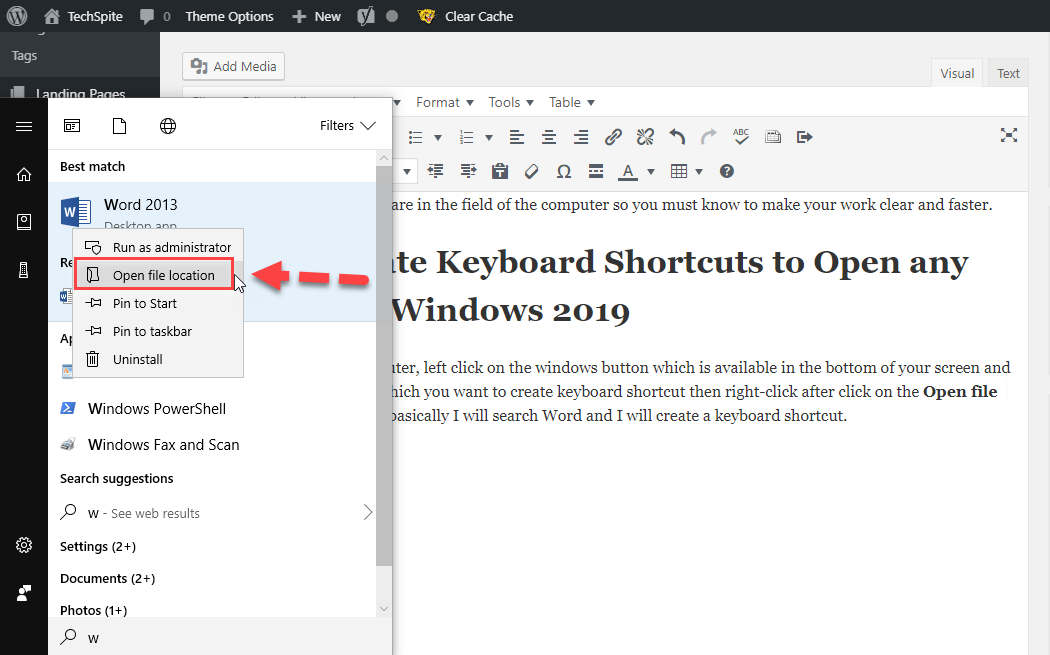 Open the file location
Open the file location Step 2. Once you did it, it will take you to the file location of the program which you have select then you need to right-click on that program which you want to create keyboard shortcut and click on the properties.
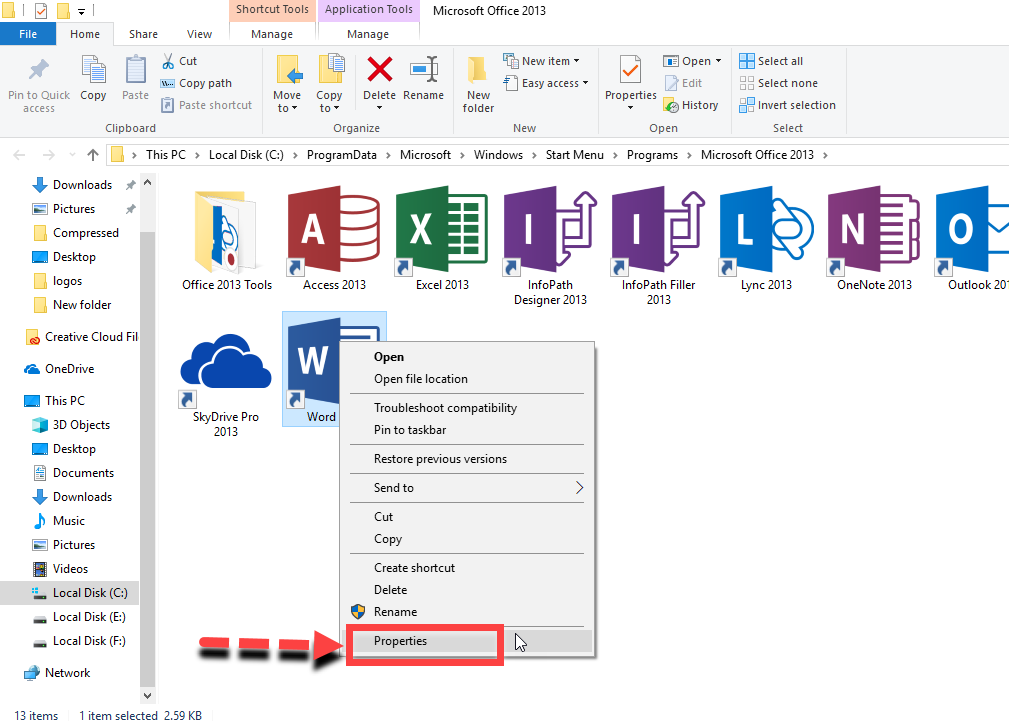 Properties
Properties Step 3. Then, you need to click on the shortcuts which are the second option.
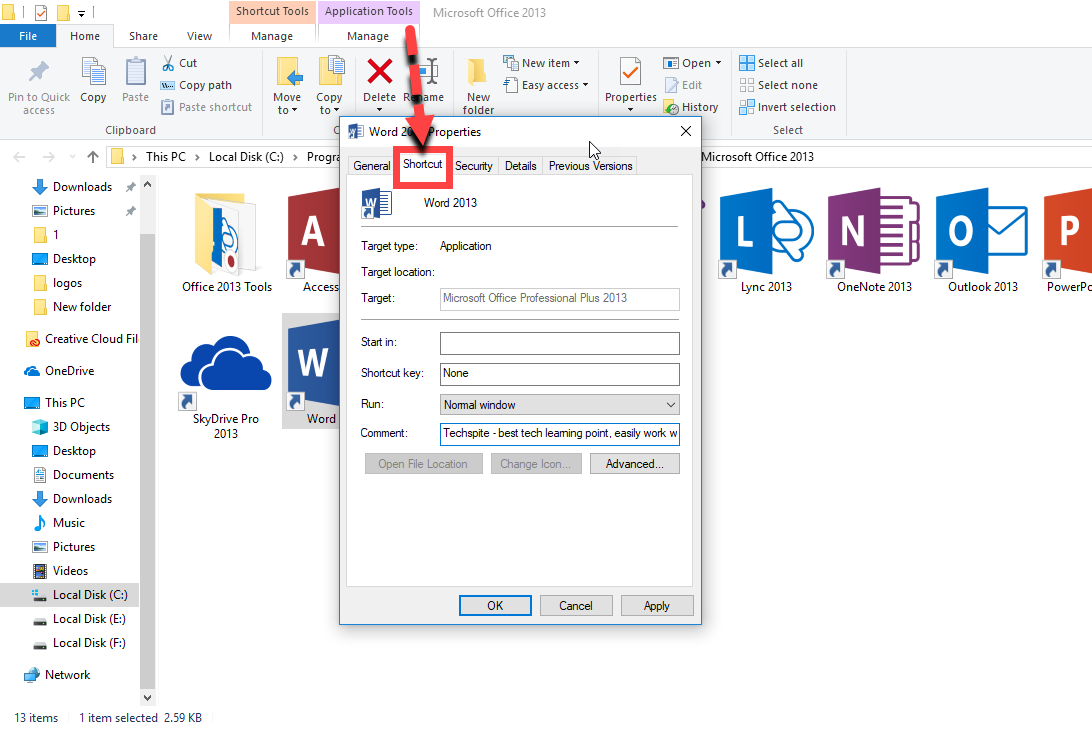 Shortcut
Shortcut Step 4. In this step, you have to click on the shortcut key and direct press any keyboard button. I told you at the beginning of the article that you should note the first letter of program, for example, I will create shortcut Ctrl + Alt + w.
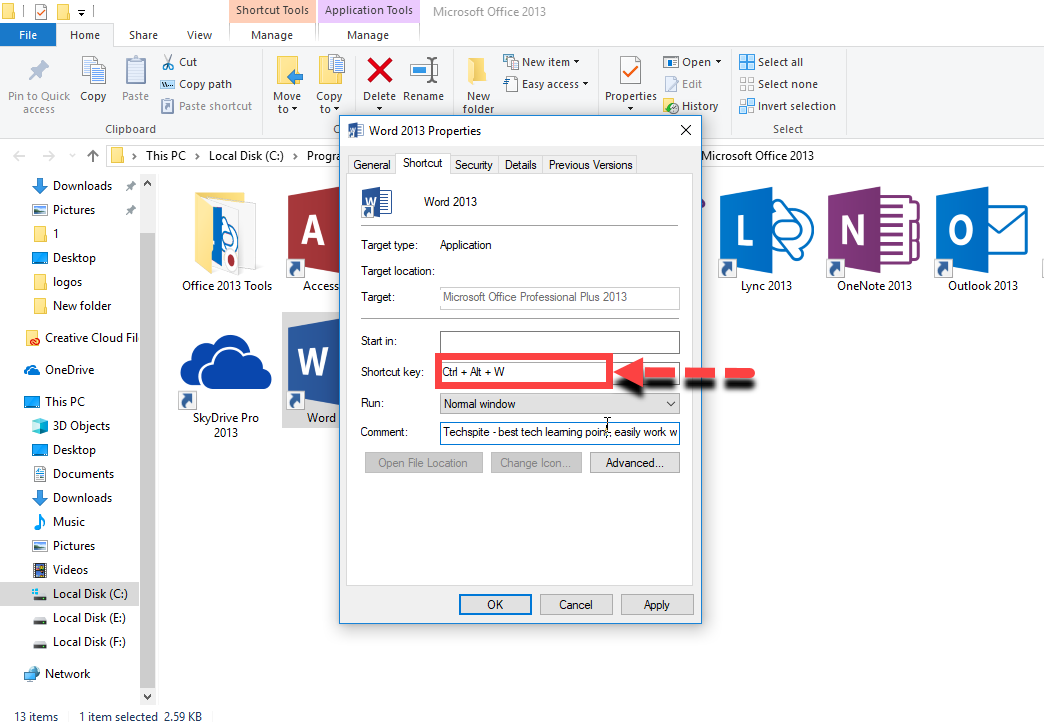 Create keyboard shortcut
Create keyboard shortcut Final Lines:
I hope you have gotten the steps on How to Create Keyboard Shortcuts to Open any Program in Windows 2019. So if you face any problem about this article then don’t feel shy direct comment. Thanks for visiting my site.




