How to Connect Your Windows 11 Device to a Mobile Hotspot?


In this article, you will learn How to Connect Your Windows 11 Device to a Mobile Hotspot. Without the internet our device or PC is useless. Because we do all of our work with the help of the internet. Or if your mobile has internet but your computer doesn’t have internet. But if you have any essential work inside your computer then you must need to have internet. You don’t need to download any third-party to share your internet. However, there is the best way to share or connect your internet to a PC with the help of a Mobile Hotspot. If you want to connect your Windows device to a Mobile Hotspot then you need to read this article. So, without wasting any time let’s get has started.
How to Connect Your Windows 11 Device to a Mobile Hotspot
Before we are going to start the method you need to set up your Mobile Hotspot. Because if you don’t set up your Mobile hotspot then you can not connect your Windows to a Mobile Hotspot. If you set it up then follow the steps down below.
Step 1. First of all, you need to open the Settings of your mobile.
Step 2. Once your settings are launch then click on the Mobile Network.
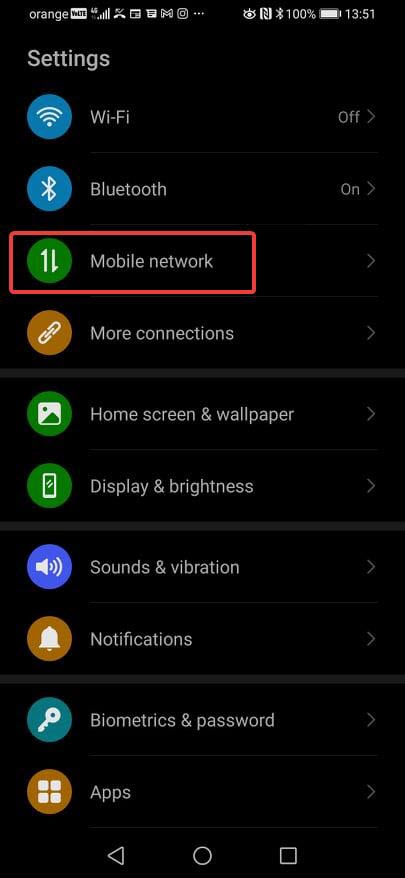 Mobile Network
Mobile Network Step 3. After that select the Personal Hotspot to continue the process.
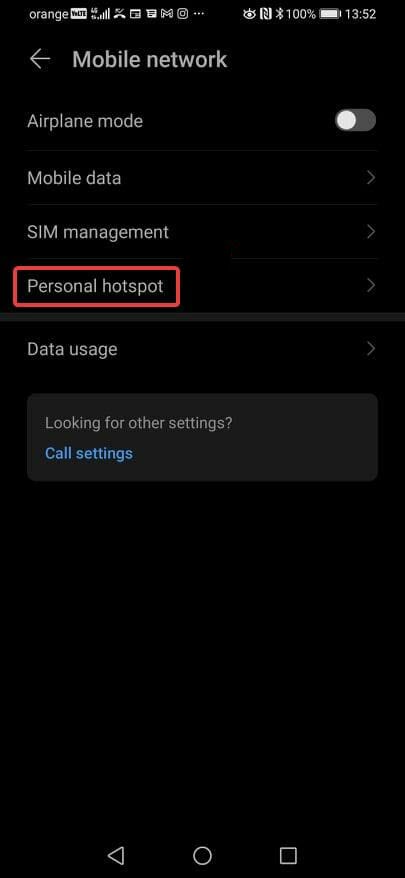 Personal Hotspot
Personal Hotspot Step 4. At last, on your computer, you need to head over towards Wi-Fi options. And find the name of your hotspot then give the password after that you are able to connect to your internet.
Bottom Line
It was all about to How to Connect Your Windows 11 Device to a Mobile Hotspot. I hope this article is very helpful for you to connect your Windows device to a Hotspot. From this article, you will get something good. This is the right place where you can easily solve your problem. After following these steps I hope you will not face any kind of problem. If you faced any kind of problem and if you have any type of suggestions then do comment.
Related Post:
Share This Article
In this article, you will learn How to Connect Your Windows 11 Device to a Mobile Hotspot. Without the internet our device or PC is useless. Because we do all of our work with the help of the internet. Or if your mobile has internet but your computer doesn’t have internet. But if you have any essential work inside your computer then you must need to have internet. You don’t need to download any third-party to share your internet. However, there is the best way to share or connect your internet to a PC with the help of a Mobile Hotspot. If you want to connect your Windows device to a Mobile Hotspot then you need to read this article. So, without wasting any time let’s get has started.
How to Connect Your Windows 11 Device to a Mobile Hotspot
Before we are going to start the method you need to set up your Mobile Hotspot. Because if you don’t set up your Mobile hotspot then you can not connect your Windows to a Mobile Hotspot. If you set it up then follow the steps down below.
Step 1. First of all, you need to open the Settings of your mobile.
Step 2. Once your settings are launch then click on the Mobile Network.
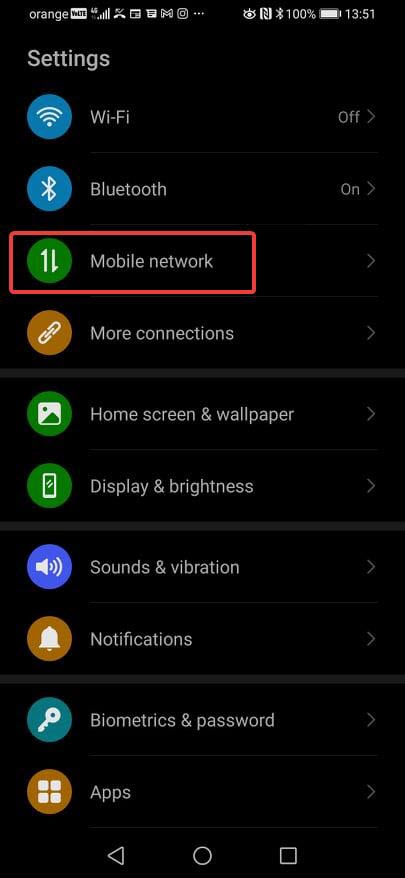 Mobile Network
Mobile Network Step 3. After that select the Personal Hotspot to continue the process.
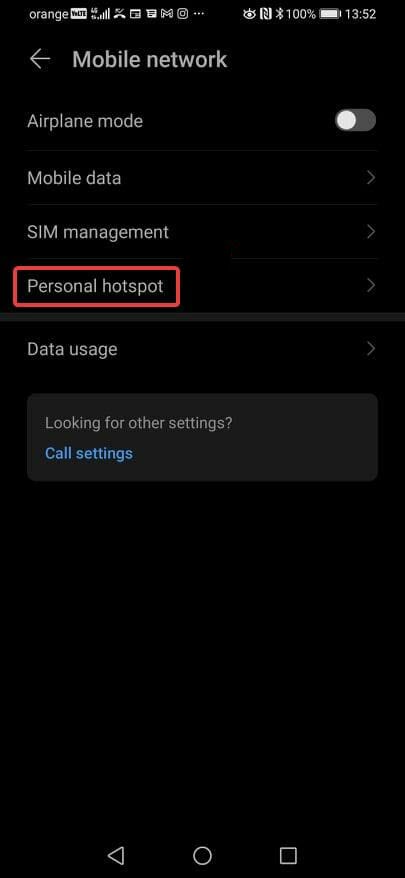 Personal Hotspot
Personal Hotspot Step 4. At last, on your computer, you need to head over towards Wi-Fi options. And find the name of your hotspot then give the password after that you are able to connect to your internet.
Bottom Line
It was all about to How to Connect Your Windows 11 Device to a Mobile Hotspot. I hope this article is very helpful for you to connect your Windows device to a Hotspot. From this article, you will get something good. This is the right place where you can easily solve your problem. After following these steps I hope you will not face any kind of problem. If you faced any kind of problem and if you have any type of suggestions then do comment.
Related Post:




