How to Connect and Use Apple AirPods With an Android Device
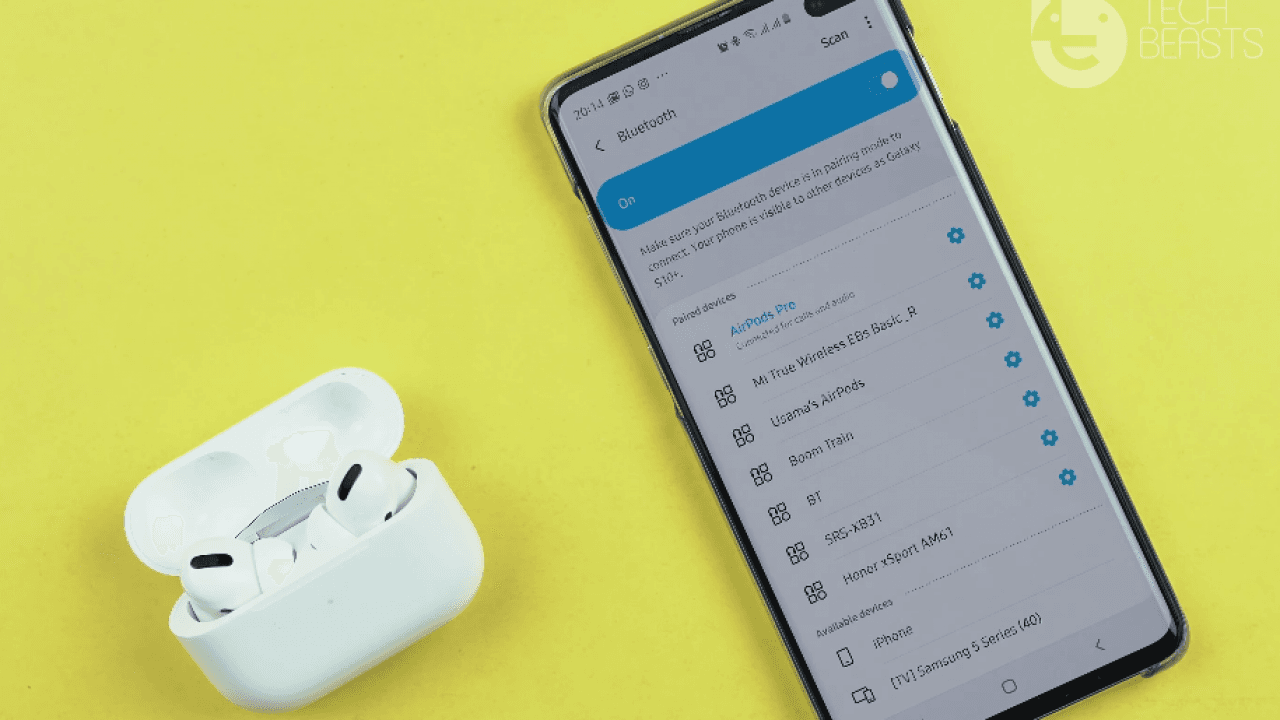
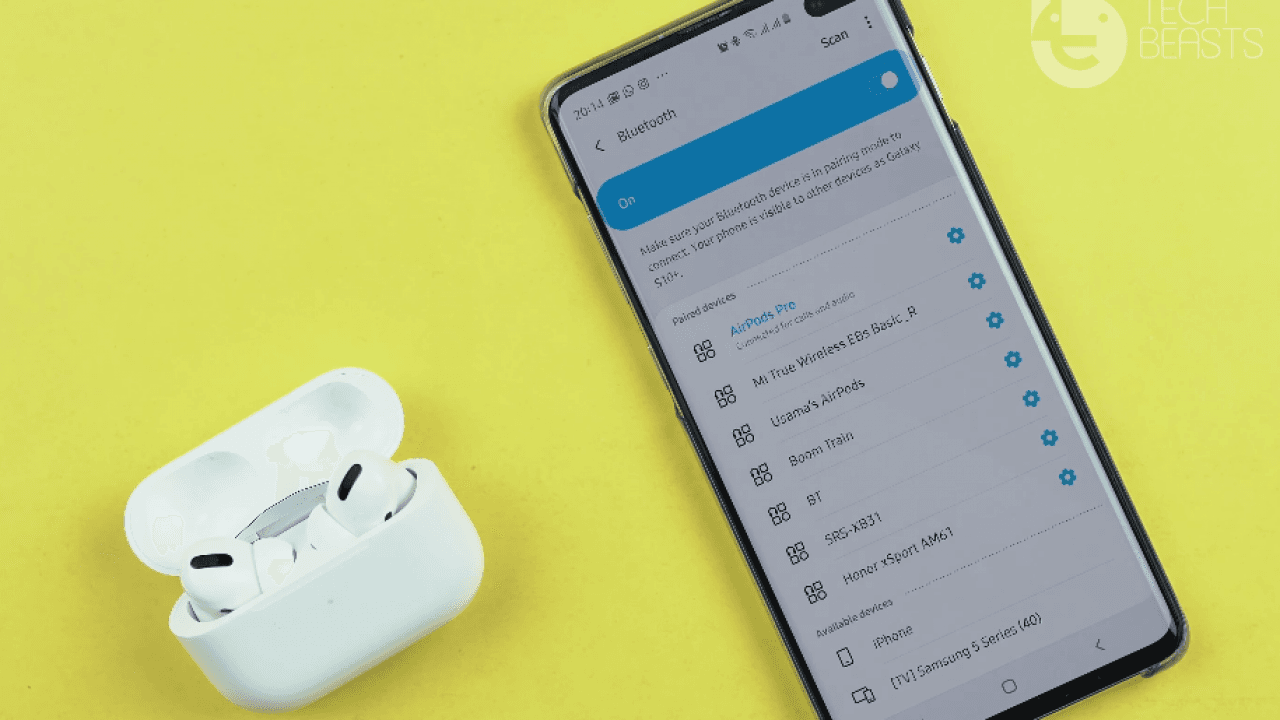
Apple products are getting too much popularity. The demand for Apple products has been increasing too much among people all over the globe. Whenever Apple releases a new gadget, it will be according to the need of people. Apple AirPods is one of the most powerful and exclusive wireless earphones. It is really comfortable for the ears that’s why everyone likes it the most. Android users also love to use Apple Products especially AirPod and its applications. Therefore, I am going to show you How to Connect and Use Apple AirPods With an Android Device.
Finally, Apple has completely made AirPods compatible with an Android Device. It is the only product that can be connected with Android Device. Since Apple Watch is still not compatible with the Android operating system. Apple has made them compatible with any device which has a Bluetooth connection. Therefore, you can enjoy using the best wireless earphone (AirPods) on your Android device.
Apple AirPods New Features
- Zero wires
- Comfortable fit
- Five-hour battery life
- 24 hour total battery life with Charging Case
- 3 hours charge from the case in 15 minutes
- One tap setup for Apple devices
- Instant connection to iPhone, iPad, Mac, or Apple Watch
- Easy switching between iOS and Mac devices
- Automatic switching between devices with iOS 14
- Notifications on iPhone when you need to charge
- Accelerometer plays music right when you put the AirPods in your ears
- Taking out an AirPod pauses music
- Just one AirPod can be used for calls or music
- Double-tap access to Siri
- Double tap for changing tracks or playing/pausing music
- W1 or H1 chip for efficient battery and extended Bluetooth range
- Microphone for calls and Siri
- “Hey Siri” on AirPods 2
How to Connect Apple AirPods to an Android Phone
Connecting Apple AirPods is as simple and as connecting other Bluetooth devices. You can easily connect and pair the Apple AirPod with the help of Bluetooth. For better understanding, make sure to follow the steps written down below:
- Turn on your phone and go the Settings. Find out the Bluetooth option and turn on the Bluetooth device on your Android phone and make sure it is connectable.
- Scan for the new device in the Bluetooth settings.
- Open your AirPods case in order to make it ready for connecting.
- Find out and select the AirPods name that is appeared on the Settings window and tap on it then confirms pairing.
- If your AirPods name doesn’t appear on the access device to connect. You have to push and hold the button on the backside of the AirPods case until the LED light flashes between the AirPods. After that, you will be able to see the name of AirPods appearing on the Bluetooth settings. Now tap on the pair and enjoy using it.
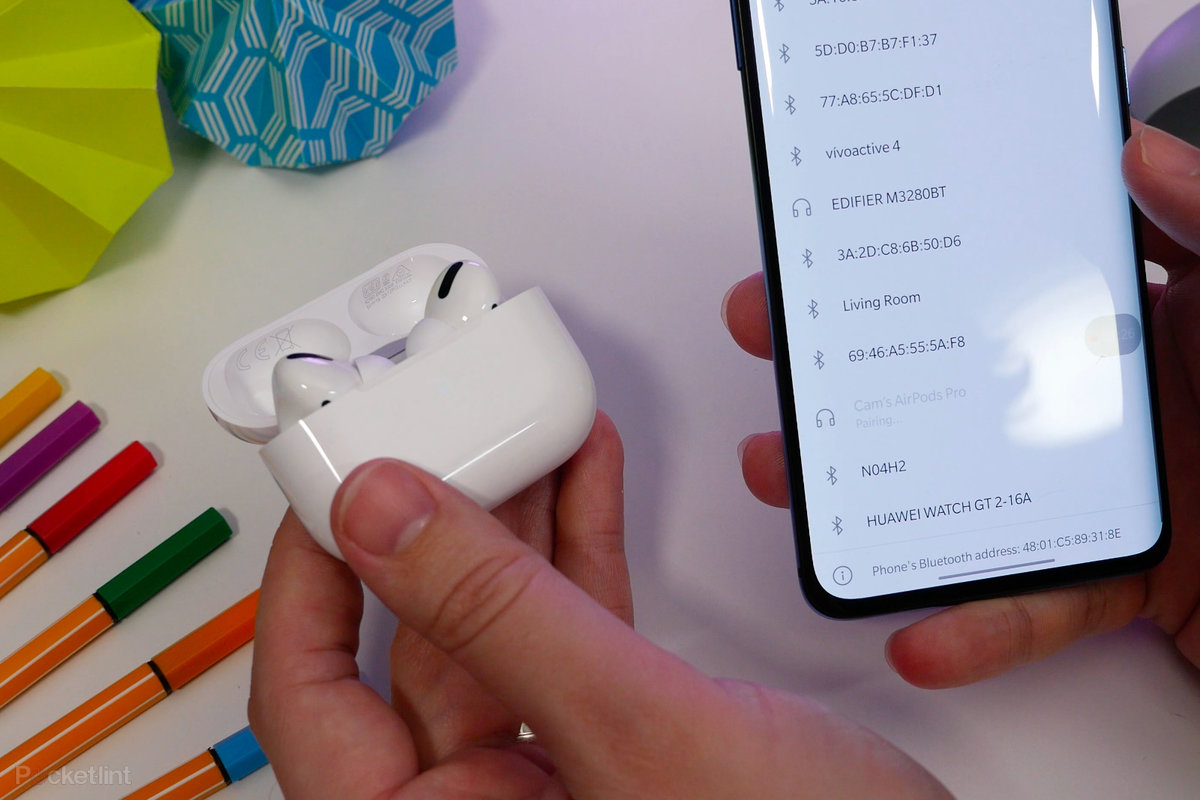 How to Connect Apple AirPods to an Android Phone
How to Connect Apple AirPods to an Android Phone
AirPods Features Connected to an Android Phone
Once it is successfully connected to your Android Phone, you will get many features and functionalities. Keep in mind that you will have unlimited features on iPhone but limited features on Android. However, you will get the following features.
- When it is in your ear, to pause audio or video you can double-tap.
- You can use for audio and video call.
- Siri can’t hear your voice while it is in your ear.
- Press twice quickly to skip forwards.
- Press trice quickly to skip backward.
Bottom Line
It was all about How to Connect and Use Apple AirPods With an Android Device. Apple AirPods demand increasing day by day. It is not the only favorite of Apple users but now also the favorite of Android Phones. It is the best and really universal as compare to other earbuds. However, I hope you have learned something new from this guide. If you have any kind of problem then don’t hesitate to leave comments in the comment sections down below.
Tagged
Share This Article
Apple products are getting too much popularity. The demand for Apple products has been increasing too much among people all over the globe. Whenever Apple releases a new gadget, it will be according to the need of people. Apple AirPods is one of the most powerful and exclusive wireless earphones. It is really comfortable for the ears that’s why everyone likes it the most. Android users also love to use Apple Products especially AirPod and its applications. Therefore, I am going to show you How to Connect and Use Apple AirPods With an Android Device.
Finally, Apple has completely made AirPods compatible with an Android Device. It is the only product that can be connected with Android Device. Since Apple Watch is still not compatible with the Android operating system. Apple has made them compatible with any device which has a Bluetooth connection. Therefore, you can enjoy using the best wireless earphone (AirPods) on your Android device.
Apple AirPods New Features
- Zero wires
- Comfortable fit
- Five-hour battery life
- 24 hour total battery life with Charging Case
- 3 hours charge from the case in 15 minutes
- One tap setup for Apple devices
- Instant connection to iPhone, iPad, Mac, or Apple Watch
- Easy switching between iOS and Mac devices
- Automatic switching between devices with iOS 14
- Notifications on iPhone when you need to charge
- Accelerometer plays music right when you put the AirPods in your ears
- Taking out an AirPod pauses music
- Just one AirPod can be used for calls or music
- Double-tap access to Siri
- Double tap for changing tracks or playing/pausing music
- W1 or H1 chip for efficient battery and extended Bluetooth range
- Microphone for calls and Siri
- “Hey Siri” on AirPods 2
How to Connect Apple AirPods to an Android Phone
Connecting Apple AirPods is as simple and as connecting other Bluetooth devices. You can easily connect and pair the Apple AirPod with the help of Bluetooth. For better understanding, make sure to follow the steps written down below:
- Turn on your phone and go the Settings. Find out the Bluetooth option and turn on the Bluetooth device on your Android phone and make sure it is connectable.
- Scan for the new device in the Bluetooth settings.
- Open your AirPods case in order to make it ready for connecting.
- Find out and select the AirPods name that is appeared on the Settings window and tap on it then confirms pairing.
- If your AirPods name doesn’t appear on the access device to connect. You have to push and hold the button on the backside of the AirPods case until the LED light flashes between the AirPods. After that, you will be able to see the name of AirPods appearing on the Bluetooth settings. Now tap on the pair and enjoy using it.
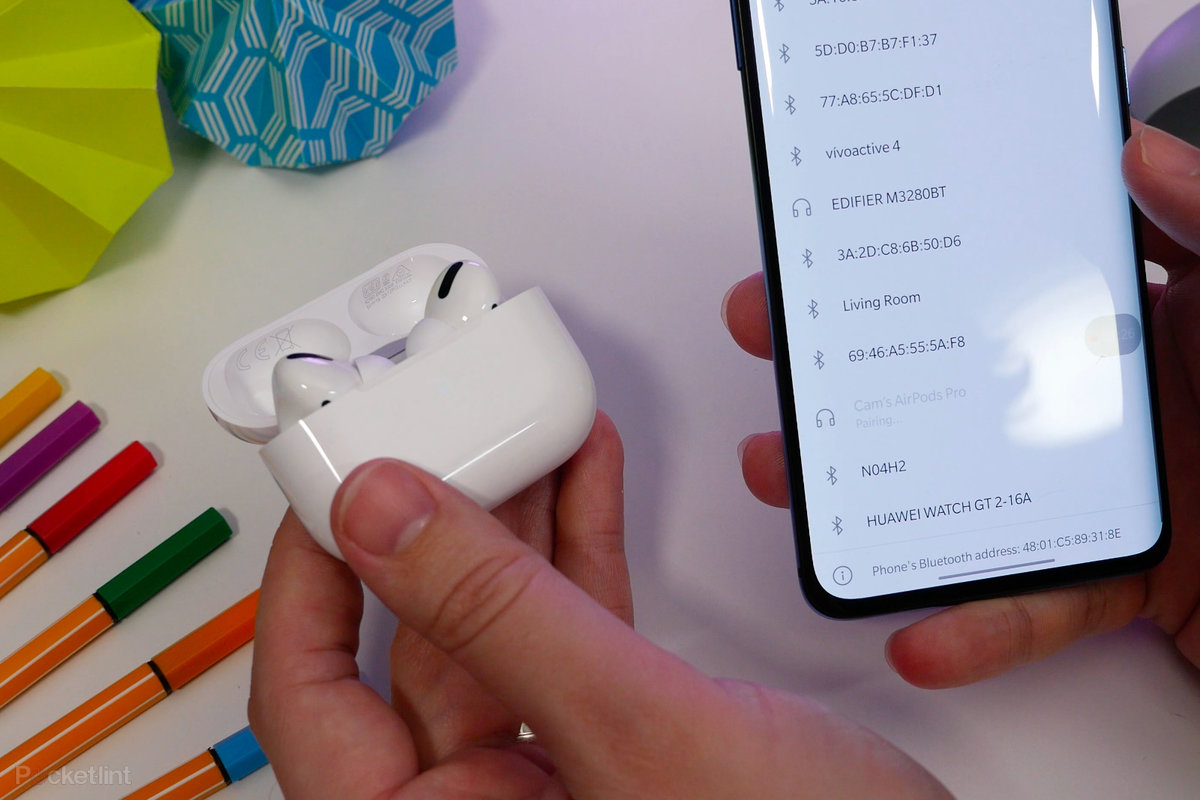 How to Connect Apple AirPods to an Android Phone
How to Connect Apple AirPods to an Android Phone
AirPods Features Connected to an Android Phone
Once it is successfully connected to your Android Phone, you will get many features and functionalities. Keep in mind that you will have unlimited features on iPhone but limited features on Android. However, you will get the following features.
- When it is in your ear, to pause audio or video you can double-tap.
- You can use for audio and video call.
- Siri can’t hear your voice while it is in your ear.
- Press twice quickly to skip forwards.
- Press trice quickly to skip backward.
Bottom Line
It was all about How to Connect and Use Apple AirPods With an Android Device. Apple AirPods demand increasing day by day. It is not the only favorite of Apple users but now also the favorite of Android Phones. It is the best and really universal as compare to other earbuds. However, I hope you have learned something new from this guide. If you have any kind of problem then don’t hesitate to leave comments in the comment sections down below.




