How to Clear or Reset Android Keyboard History


In this article, I am going to guide you on How to Clear or Reset Android Keyboard History. Nowadays phone, if it is Android or iOS, has very smooth and useable for both which can type or text someone. And also can search for something on the browsers. The only and only problem with the keyboard is when a user type something on that will save that text which you have typed, in the simple words we call saved text cache of the keyboard. So, the keyboard’s history actually means the cache of the keyboards of your keyboards. In this case, if you type the same words next time then it automatically will be predicted for you on the keyboard. Those predictive work will really help you in order to type the same words faster and better.
And sometimes those predictive words will show you’re personal such as your Email and Password and you don’t want to show your personal things to someone who is sitting near you. And it is also somehow good when you type something then it will suggest you the correct one. There are a couple of ways to clear and reset the history but I will walk you through simple methods. Therefore, here’s how you can Clear or Reset Android Keyboard History.
 How to Clear or Reset Android Keyboard History
How to Clear or Reset Android Keyboard History
How to Clear or Reset Android Keyboard History
Clearing or resetting Android keyboard history is pretty easy and simple. It needs some steps to get done. In this case, you have to follow each and every step correctly in order to clear or reset android keyboard history.
Step 1. First of all, you have to open the Setting of your device, scroll down till the bottom and you need to tap on the General Management.
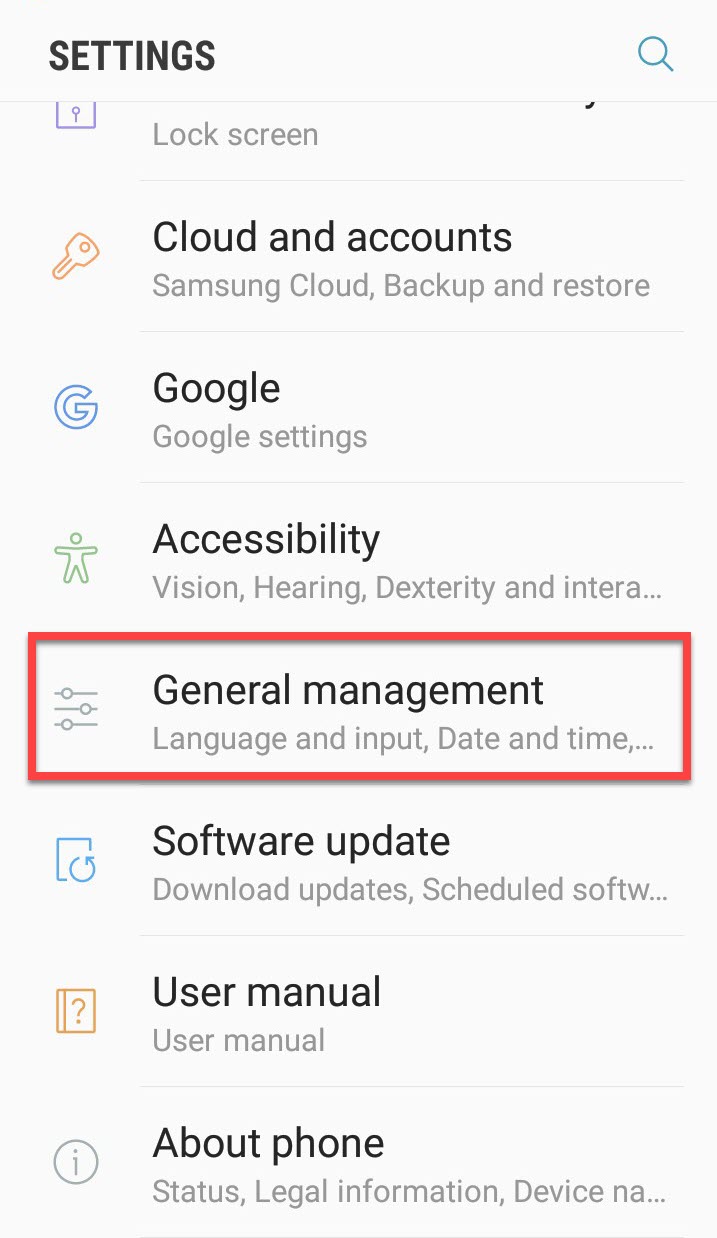 General Management
General Management
Step 2. In the General Management section, you will see many options there but you are going to tap on the first option which is Language and Input.
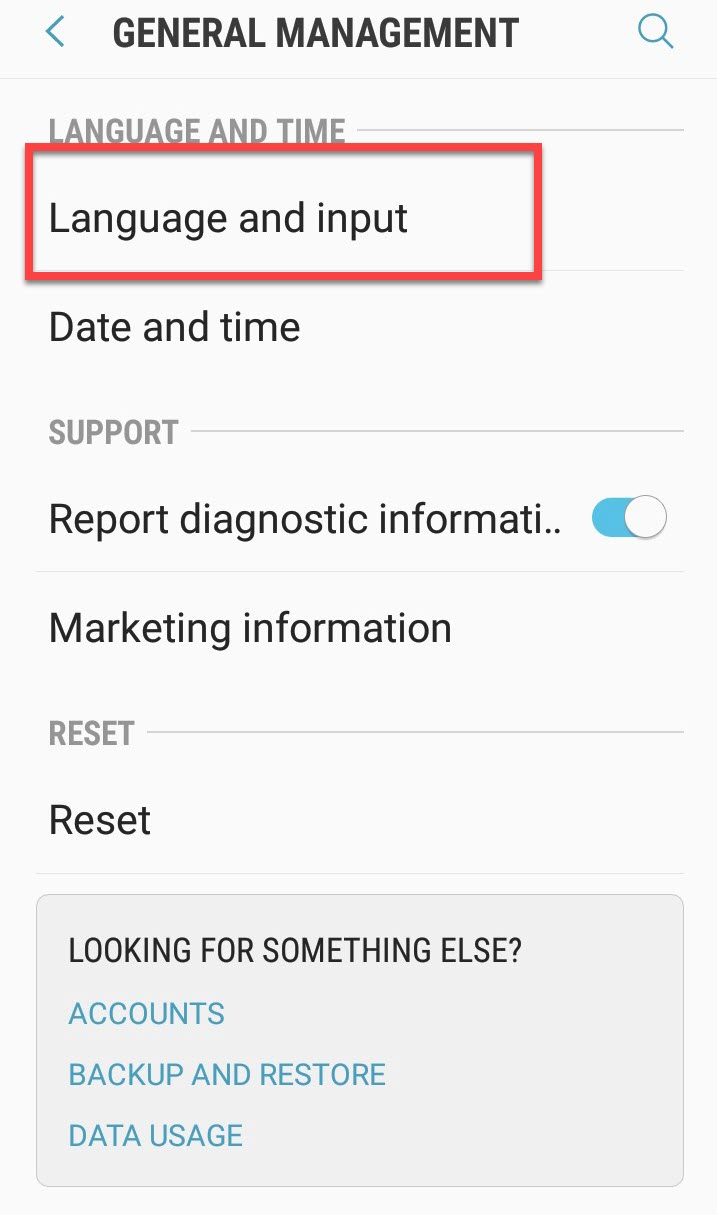 Languages and Input
Languages and Input
Step 3. Then you have to tap on the On-Screen keyboard.
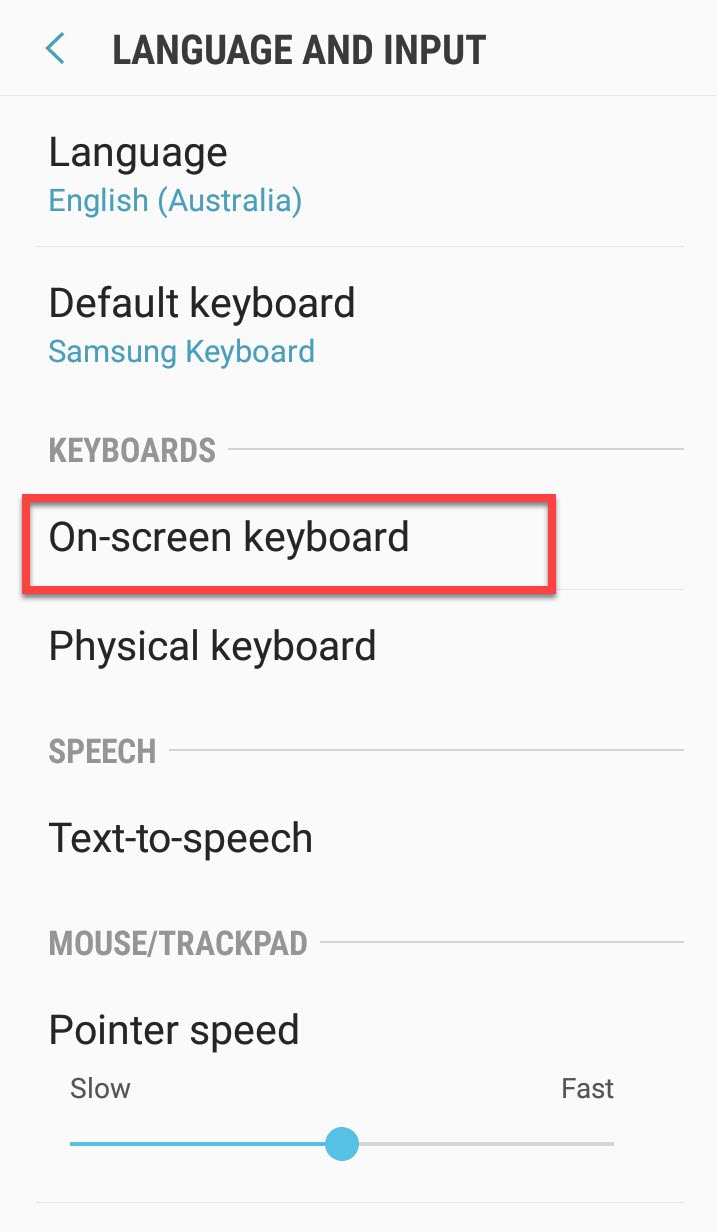 On-Screen keyboard
On-Screen keyboard
Step 4. After that, you need to tap on the first option that is Samsung Keyboard.
 Samsung Keyboard
Samsung Keyboard
Step 5. In the Samsung keyboard section, scroll down till the bottom of the page and you need to tap on the Reset Settings.
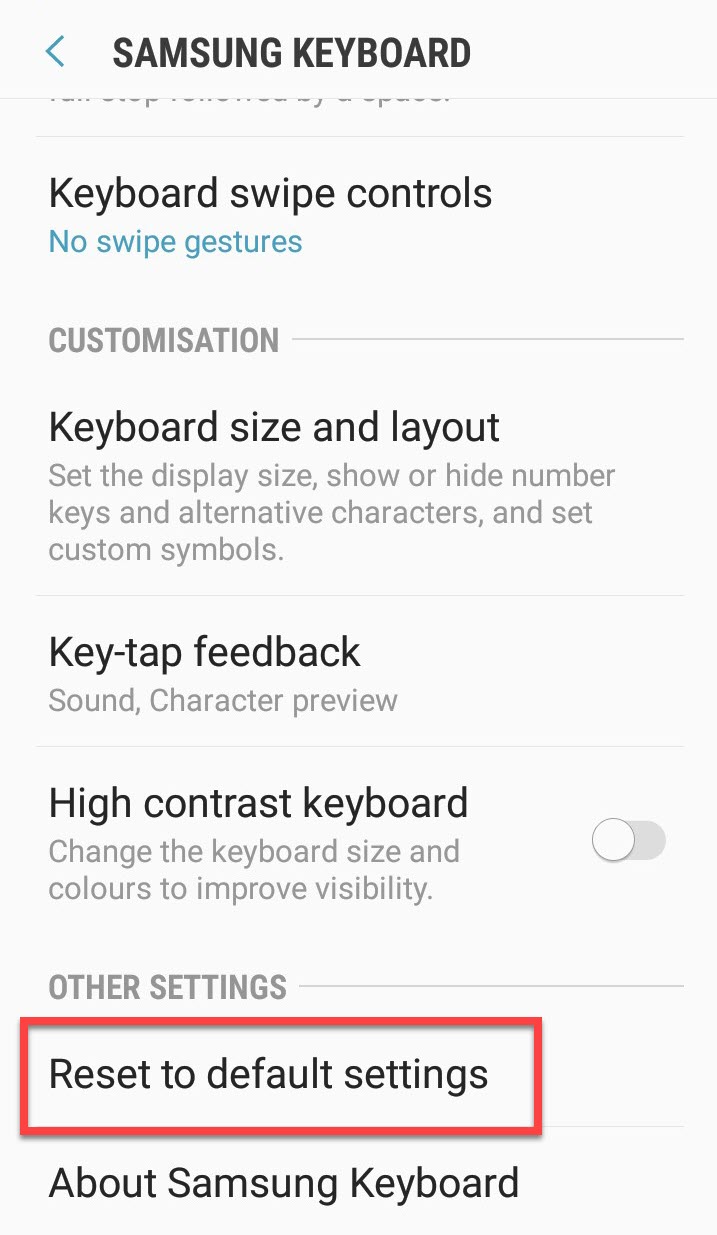 Reset to default settings
Reset to default settings
Step 6. In this section, you will have two options Reset Keyboard Setting and Clear personalized data. In this case, you have to tap on the Clear Personalized Data because it is going to clear all your data which you had typed like email, password, phone number and much more. So, once you tap one clear personalized data then a new thing will pop up there you need to tap on the Clear so that personal data should be cleared.
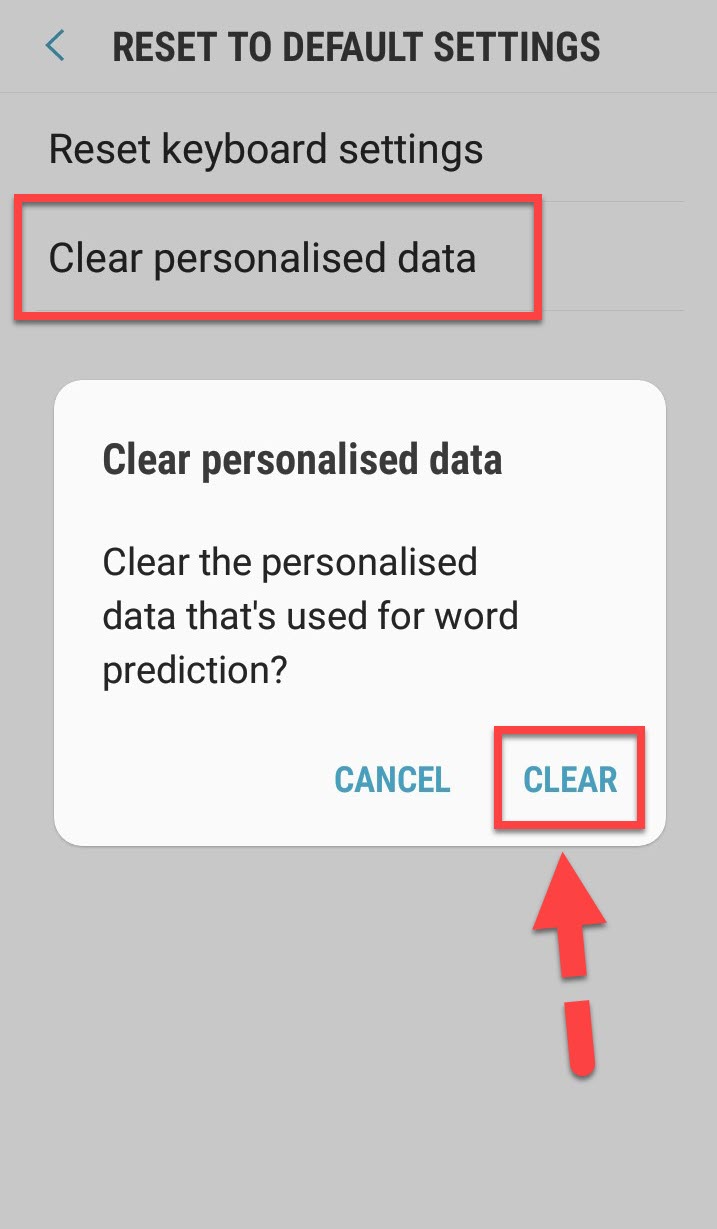 Clear personalized data
Clear personalized data
Or simply you can turn off the predictive text because you won’t see any prediction while typing something. Therefore, it is better to turn off and get rid of the prediction and no one can see your personal text which you have typed.
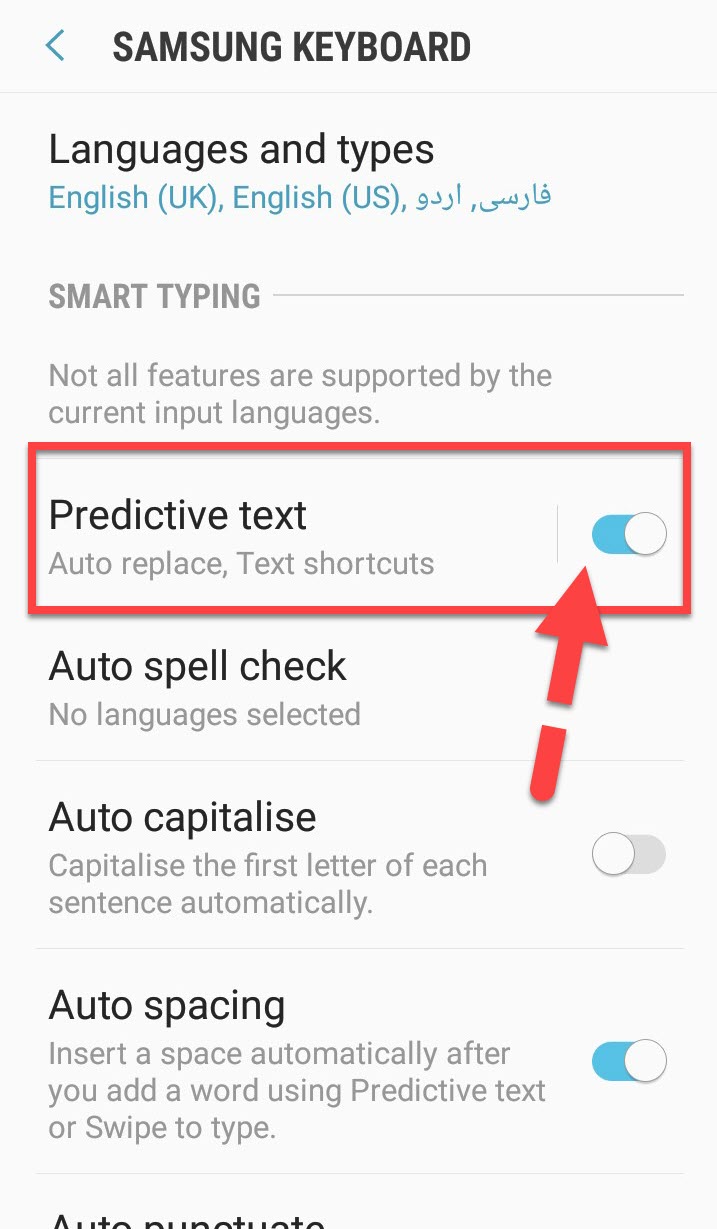 Turn off Predictive text
Turn off Predictive text
You may want the below articles too:
- How to Clean Up and Speed Up your Android Phone without Root
- How to Speed Up WordPress Websites and Run Faster 4x
Final Words
That’s all about How to Clear or Reset Android Keyboard History. It was all the steps through this you can clear or reset android keyboard history. Therefore, I hope you found this article useful and beneficial. If you faced any kind of problem and any question then make sure to comment down. Give your positive feedback and suggestion.
Tagged
Share This Article
In this article, I am going to guide you on How to Clear or Reset Android Keyboard History. Nowadays phone, if it is Android or iOS, has very smooth and useable for both which can type or text someone. And also can search for something on the browsers. The only and only problem with the keyboard is when a user type something on that will save that text which you have typed, in the simple words we call saved text cache of the keyboard. So, the keyboard’s history actually means the cache of the keyboards of your keyboards. In this case, if you type the same words next time then it automatically will be predicted for you on the keyboard. Those predictive work will really help you in order to type the same words faster and better.
And sometimes those predictive words will show you’re personal such as your Email and Password and you don’t want to show your personal things to someone who is sitting near you. And it is also somehow good when you type something then it will suggest you the correct one. There are a couple of ways to clear and reset the history but I will walk you through simple methods. Therefore, here’s how you can Clear or Reset Android Keyboard History.
 How to Clear or Reset Android Keyboard History
How to Clear or Reset Android Keyboard History
How to Clear or Reset Android Keyboard History
Clearing or resetting Android keyboard history is pretty easy and simple. It needs some steps to get done. In this case, you have to follow each and every step correctly in order to clear or reset android keyboard history.
Step 1. First of all, you have to open the Setting of your device, scroll down till the bottom and you need to tap on the General Management.
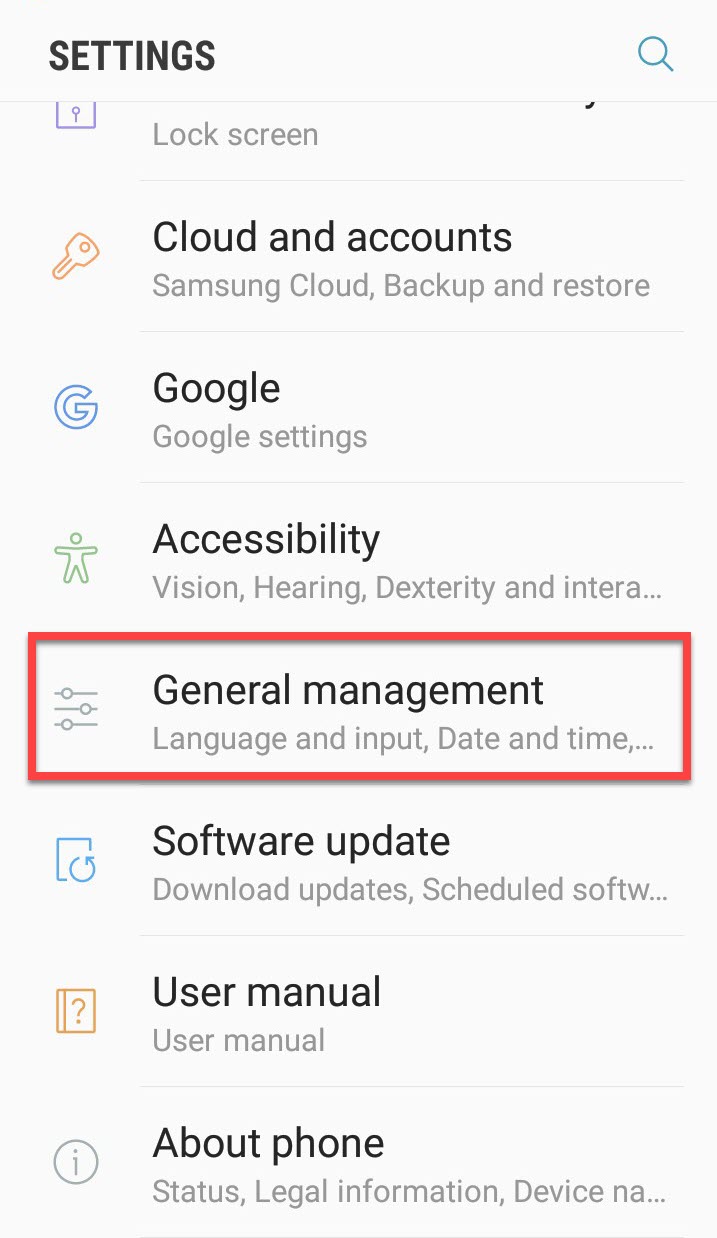 General Management
General Management
Step 2. In the General Management section, you will see many options there but you are going to tap on the first option which is Language and Input.
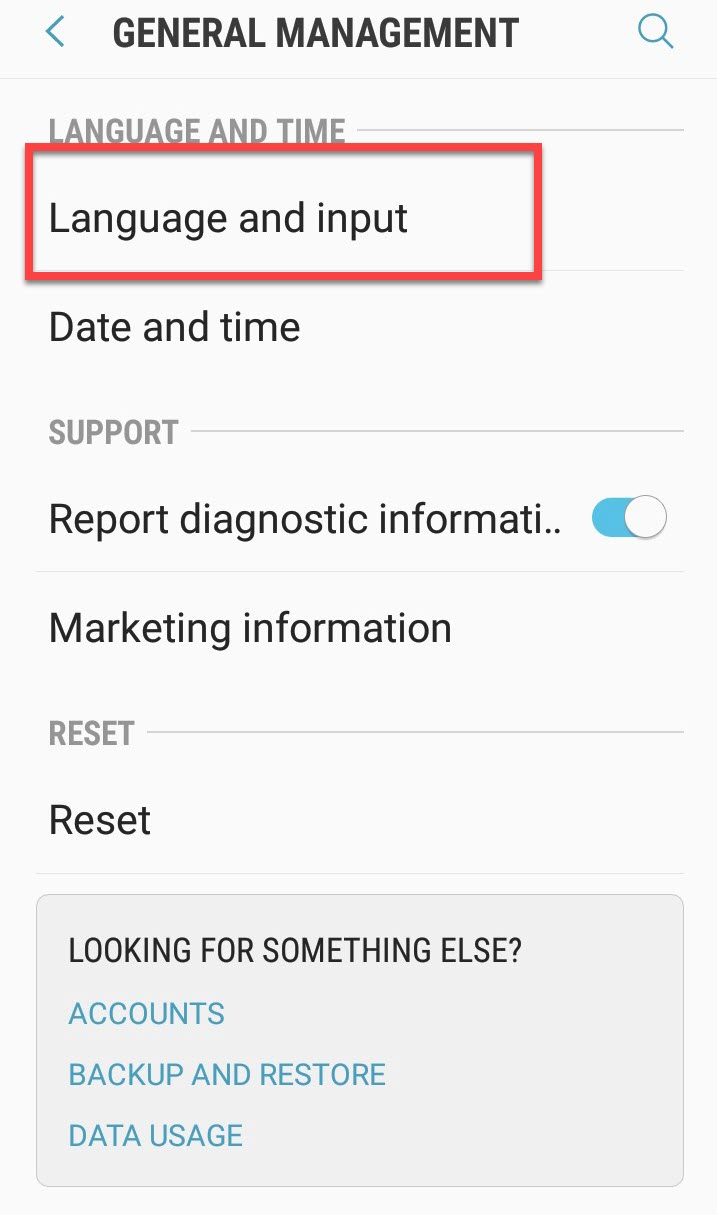 Languages and Input
Languages and Input
Step 3. Then you have to tap on the On-Screen keyboard.
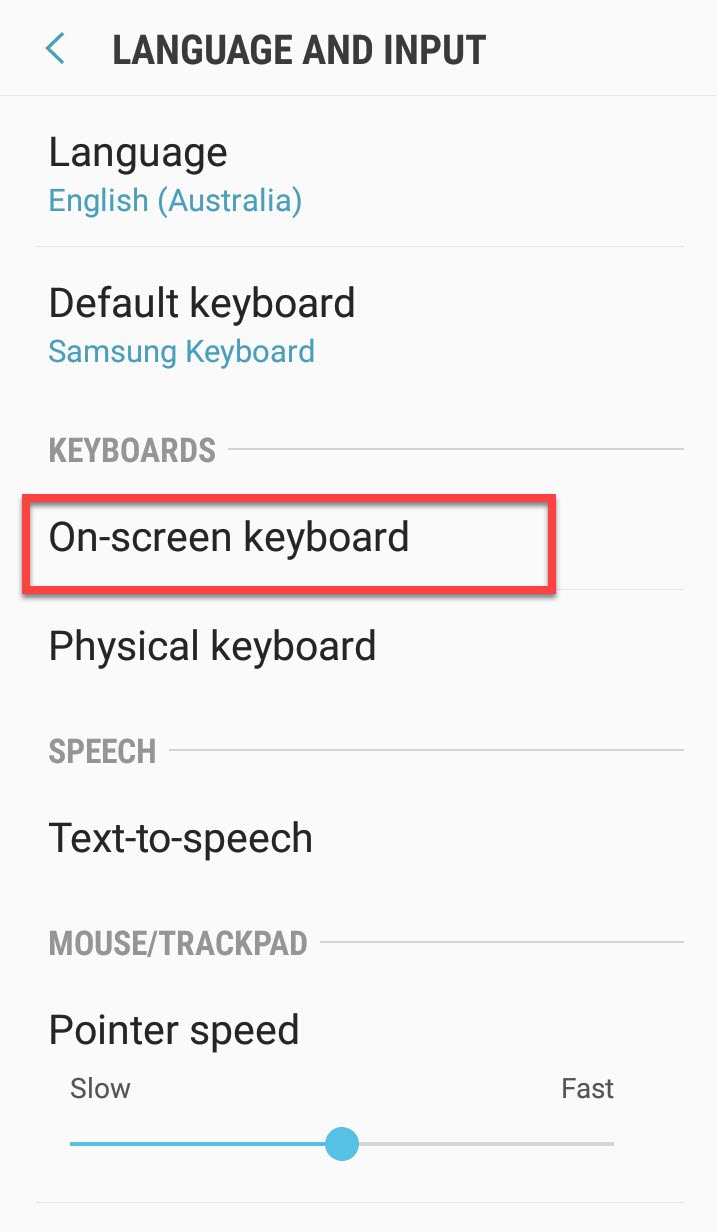 On-Screen keyboard
On-Screen keyboard
Step 4. After that, you need to tap on the first option that is Samsung Keyboard.
 Samsung Keyboard
Samsung Keyboard
Step 5. In the Samsung keyboard section, scroll down till the bottom of the page and you need to tap on the Reset Settings.
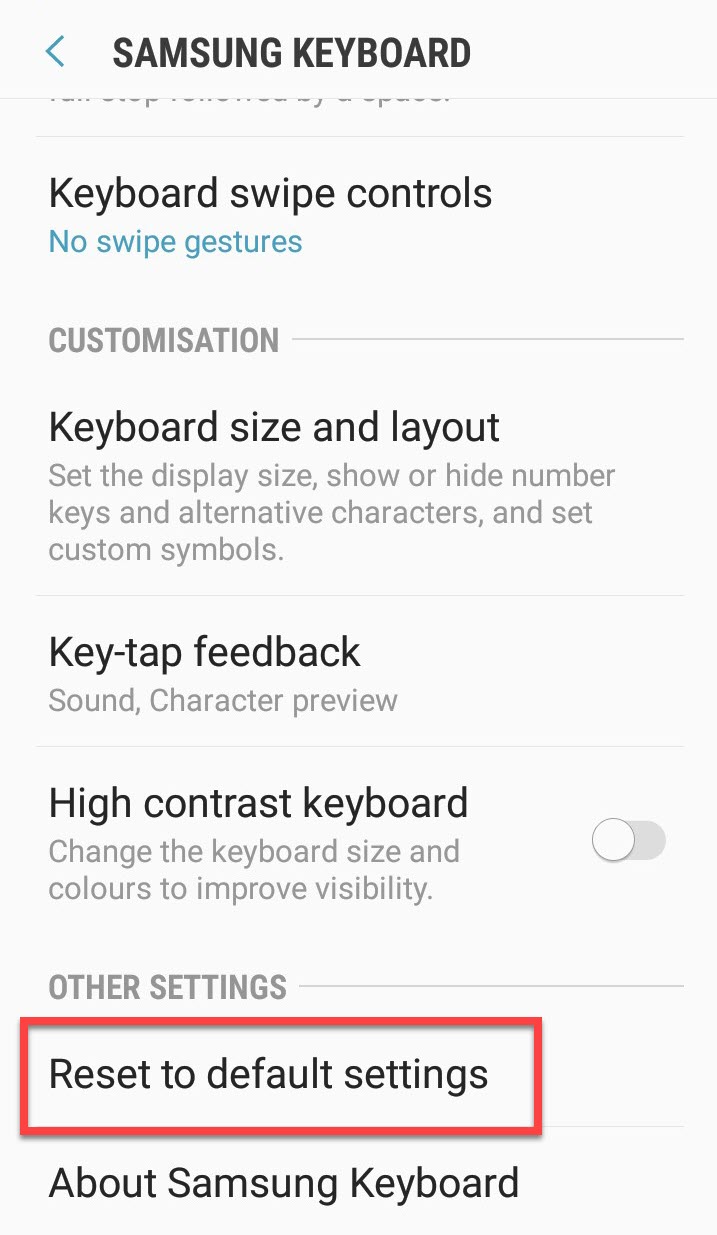 Reset to default settings
Reset to default settings
Step 6. In this section, you will have two options Reset Keyboard Setting and Clear personalized data. In this case, you have to tap on the Clear Personalized Data because it is going to clear all your data which you had typed like email, password, phone number and much more. So, once you tap one clear personalized data then a new thing will pop up there you need to tap on the Clear so that personal data should be cleared.
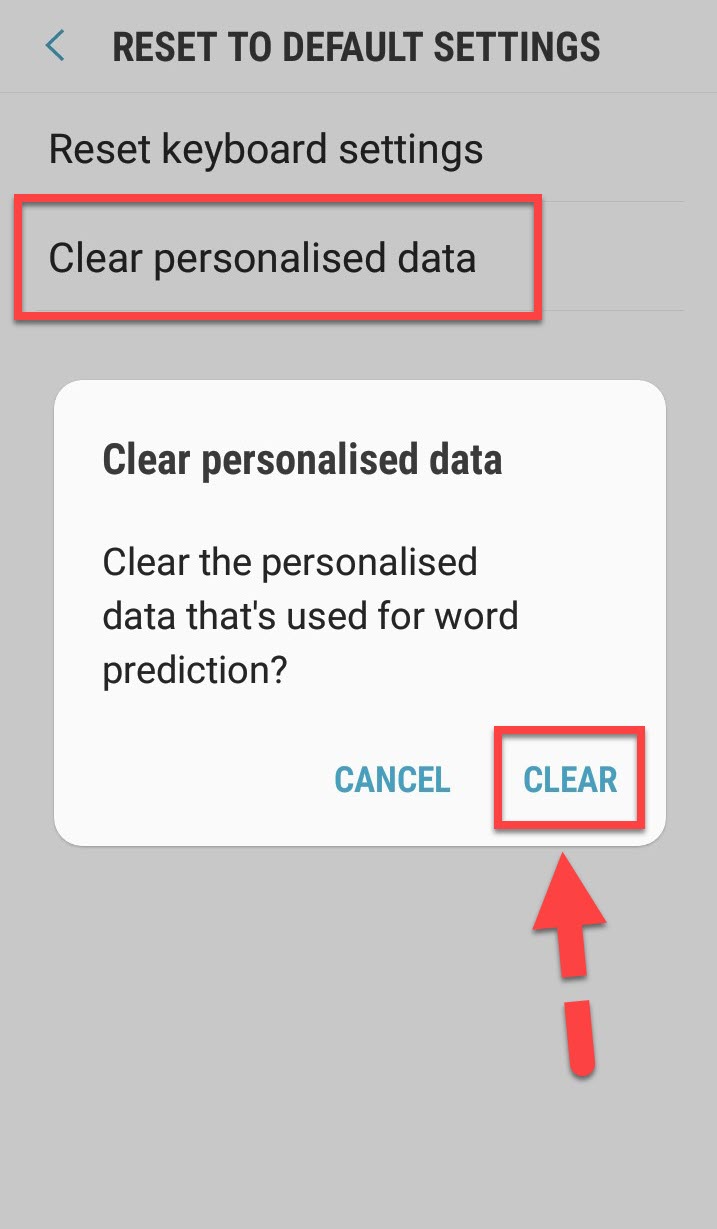 Clear personalized data
Clear personalized data
Or simply you can turn off the predictive text because you won’t see any prediction while typing something. Therefore, it is better to turn off and get rid of the prediction and no one can see your personal text which you have typed.
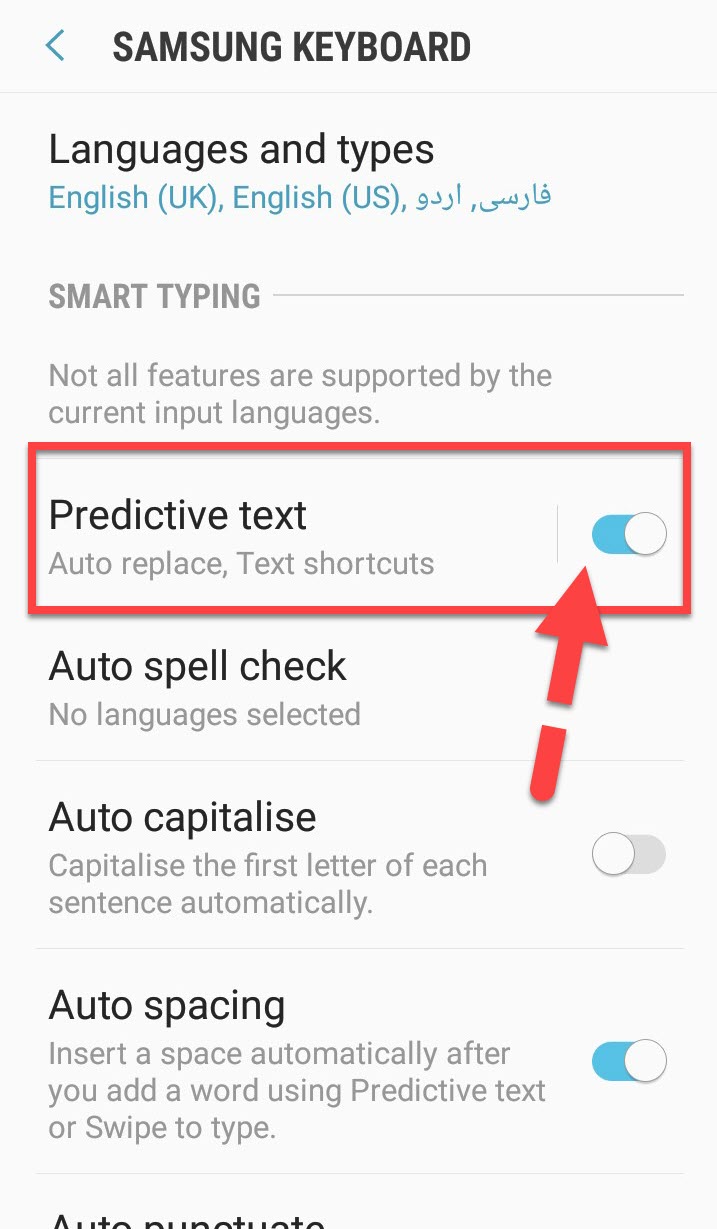 Turn off Predictive text
Turn off Predictive text
You may want the below articles too:
- How to Clean Up and Speed Up your Android Phone without Root
- How to Speed Up WordPress Websites and Run Faster 4x
Final Words
That’s all about How to Clear or Reset Android Keyboard History. It was all the steps through this you can clear or reset android keyboard history. Therefore, I hope you found this article useful and beneficial. If you faced any kind of problem and any question then make sure to comment down. Give your positive feedback and suggestion.




