How to Check Laptop Refresh Rate in Windows 11?
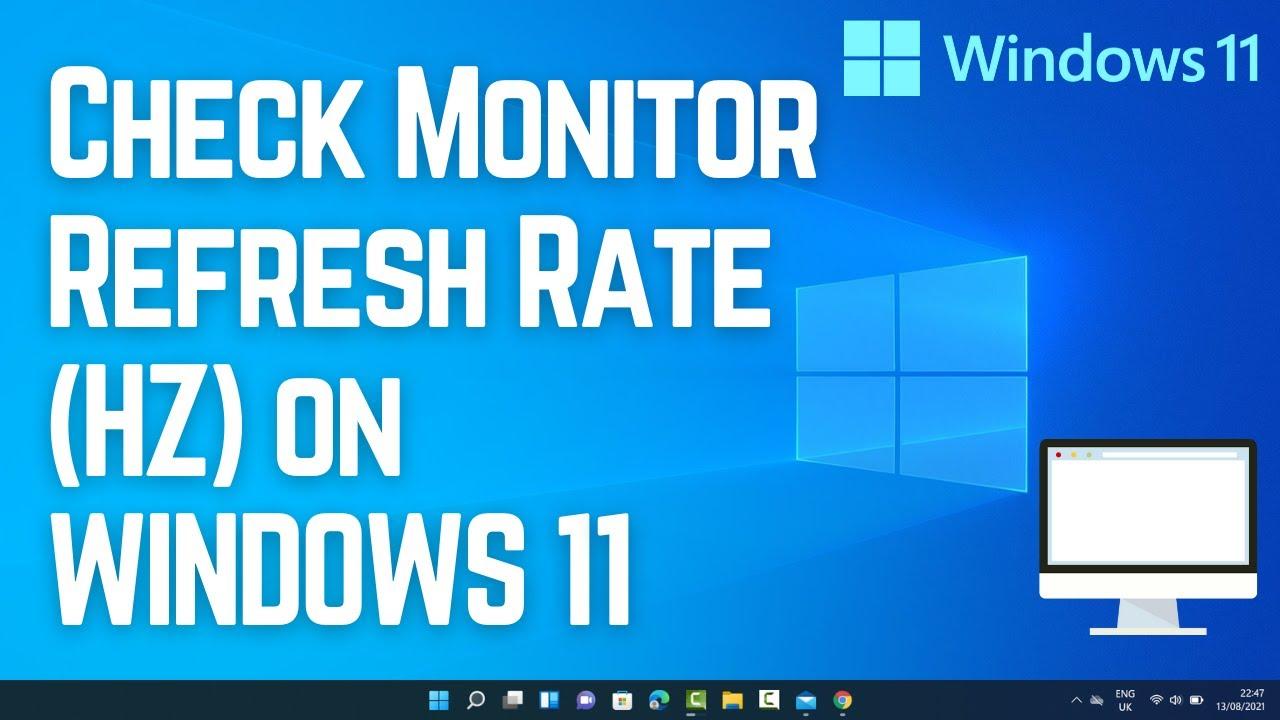
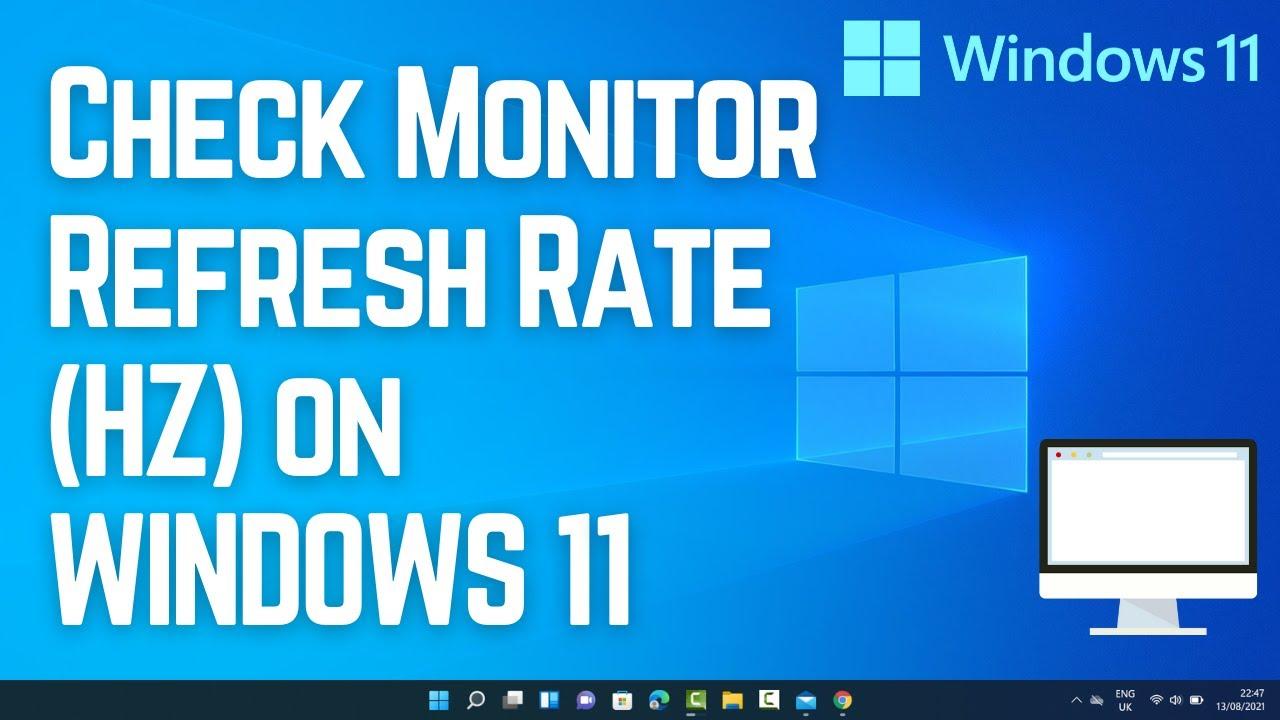
In this article, you will learn How to Check Laptop Refresh Rate in Windows 11. Refresh rate is the thing that displays the picture. Like if the refresh rate of your PC is 144Hz it means that it will display 144 times per second. This Refresh Rate is helpful while playing games if the hertz (Hz) is high one that it refreshes fat or if the hertz of your PC is lower then the picture will display slowly. We are having four kinds of hertz 60Hz, 120Hz, 144Hz, and 240Hz. If you have the highest hertz one then it will be better to display the pictures fastly. However, if you want to check the laptop refresh rate then you need to read this article. So, without wasting any time let’s get has started.
Method 1: How to Check Laptop Refresh Rate Using System Information
Step 1. First of all, you need to hold or press Windows Key + R to launch the run.
Step 2. Once it’s launch in the bottom left corner then go to the search box after that type Msinfo32 and click on the Ok.
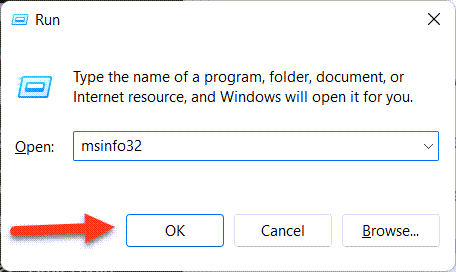 Click on the Ok
Click on the Ok Step 3. Now, double-click on the Components to open a list of that after that click on the Display.
Step 4. Next, on the right side of your screen, you will get the hertz of your PC in the section of resolution.
Method 2: Check Laptop Refresh Rate With Settings
Step 1. At first, open the Start menu then click on the Settings.
Step 2. Then head towards Display from the right hand.
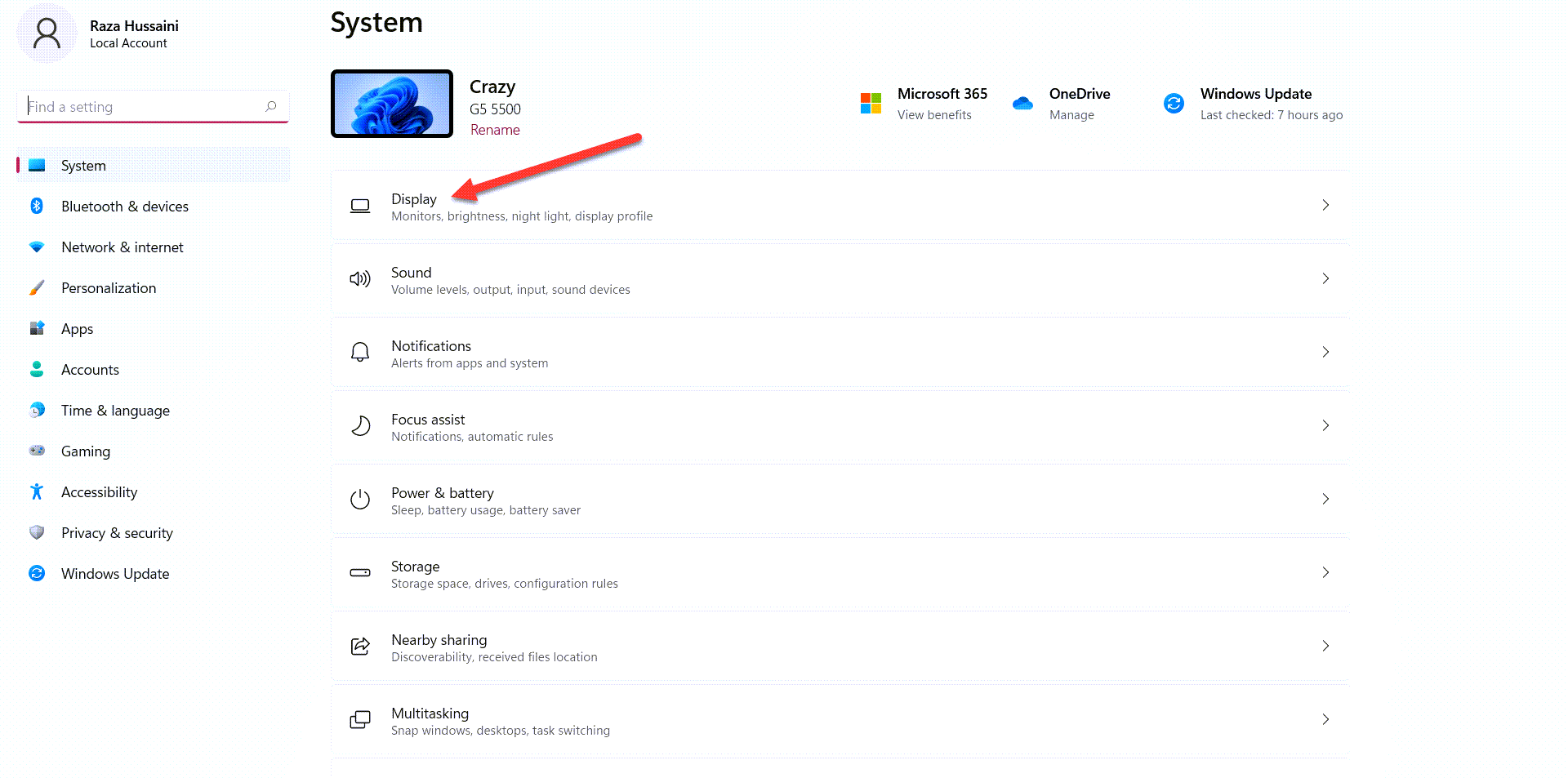 Display
Display Step 3. However, click on the Advanced Display.
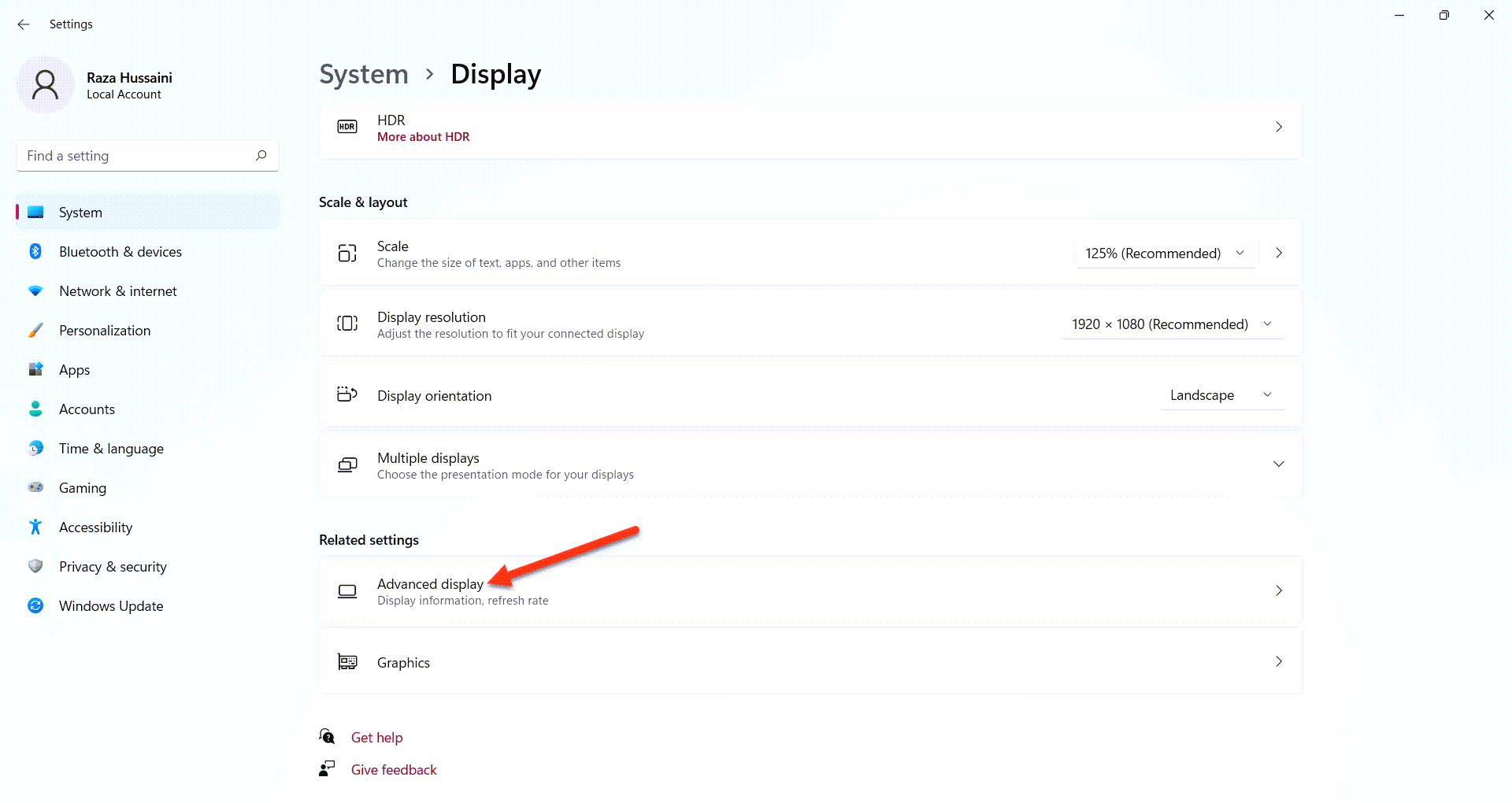 Click on the Advanced Display
Click on the Advanced Display Step 4. Now, you need to expand the display then tap on the Display Adapter Properties for Display 1.
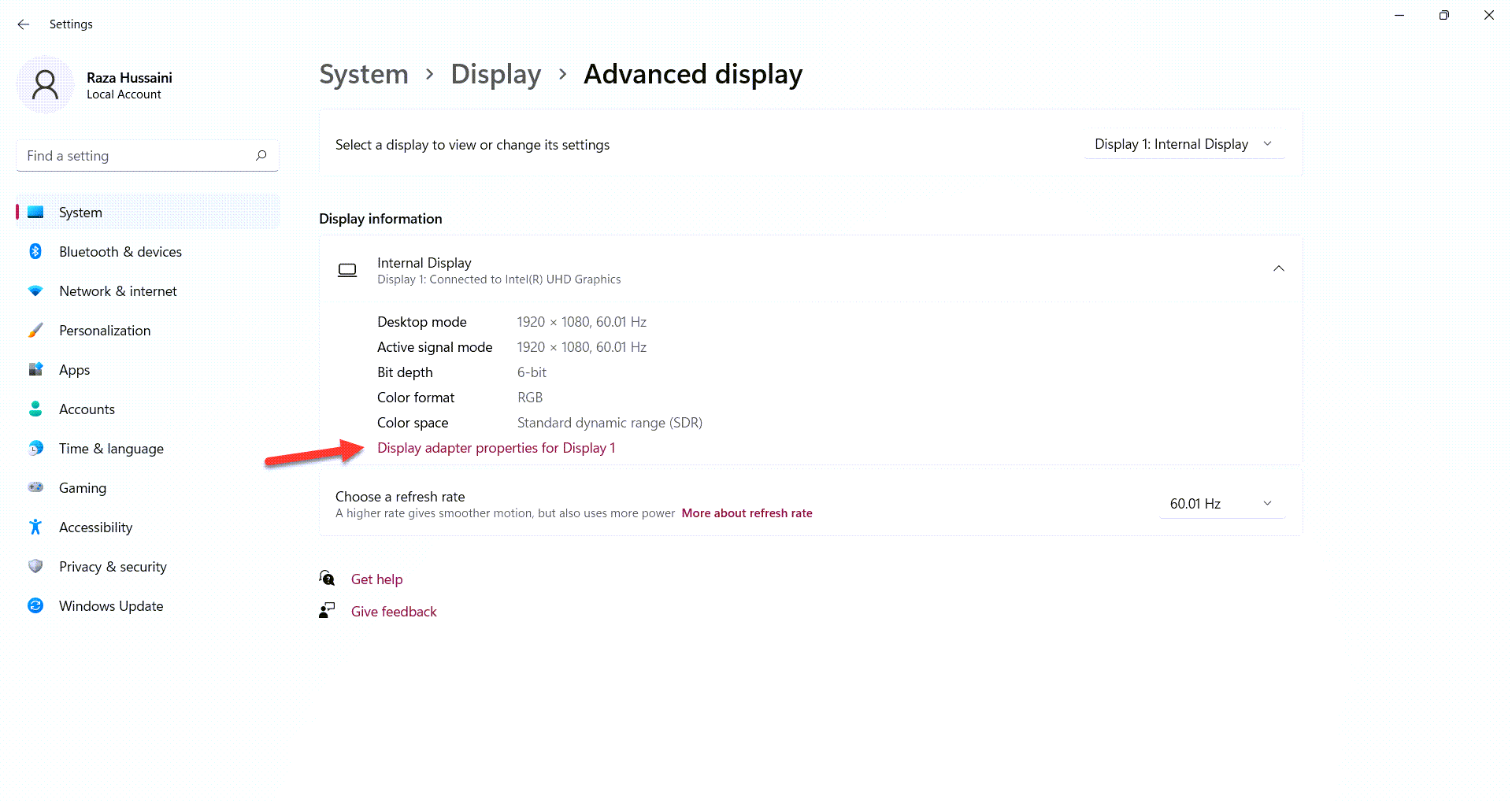 Tap on the Display Adapter Properties for Display 1
Tap on the Display Adapter Properties for Display 1 Step 5. Next, go to the Monitor from the menu then you will see the screen refresh rate.
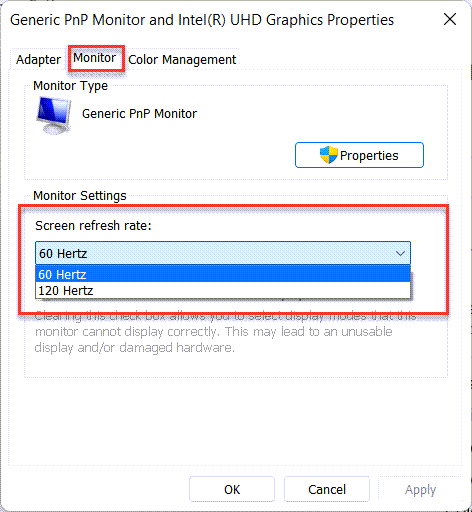
Method 2: Check Laptop Refresh Rate Via DirectX
Step 1. Firstly, to open the Run box simply press Win + R.
Step 2. After that in the search box type Dxdiag then hit the Enter button.
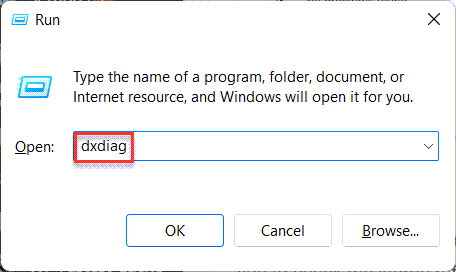 Dxdiag
Dxdiag Step 3. From the menu go to the Display after that in the section of current display mode you will get Hertz of your PC.
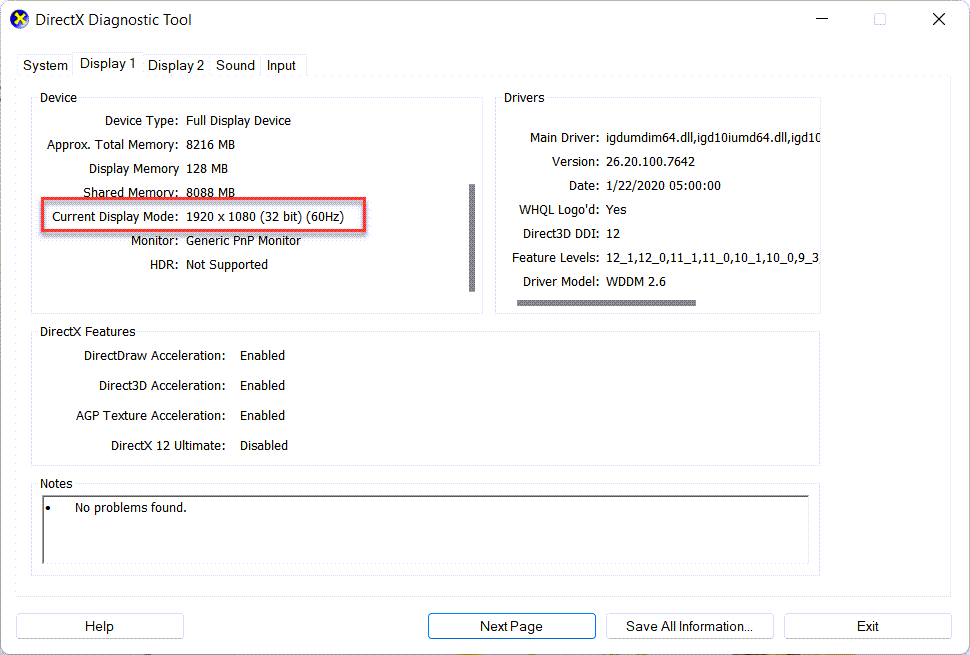
Bottom Line
It was all about to How to Check Laptop Refresh Rate in Windows 11. I hope this article is very helpful for you to check the laptop refresh rate. From this article, you will get something good. This is the right place where you can easily solve your problem. After following these steps I hope you will not face any kind of problem. If you faced any kind of problem and if you have any type of suggestions then do comment.
Related Post:
Tagged
Share This Article
In this article, you will learn How to Check Laptop Refresh Rate in Windows 11. Refresh rate is the thing that displays the picture. Like if the refresh rate of your PC is 144Hz it means that it will display 144 times per second. This Refresh Rate is helpful while playing games if the hertz (Hz) is high one that it refreshes fat or if the hertz of your PC is lower then the picture will display slowly. We are having four kinds of hertz 60Hz, 120Hz, 144Hz, and 240Hz. If you have the highest hertz one then it will be better to display the pictures fastly. However, if you want to check the laptop refresh rate then you need to read this article. So, without wasting any time let’s get has started.
Method 1: How to Check Laptop Refresh Rate Using System Information
Step 1. First of all, you need to hold or press Windows Key + R to launch the run.
Step 2. Once it’s launch in the bottom left corner then go to the search box after that type Msinfo32 and click on the Ok.
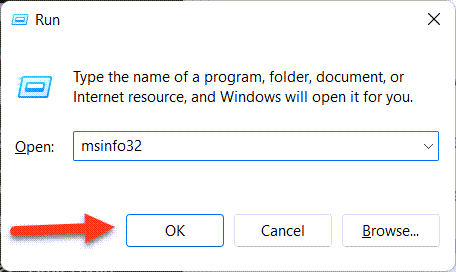 Click on the Ok
Click on the Ok Step 3. Now, double-click on the Components to open a list of that after that click on the Display.
Step 4. Next, on the right side of your screen, you will get the hertz of your PC in the section of resolution.
Method 2: Check Laptop Refresh Rate With Settings
Step 1. At first, open the Start menu then click on the Settings.
Step 2. Then head towards Display from the right hand.
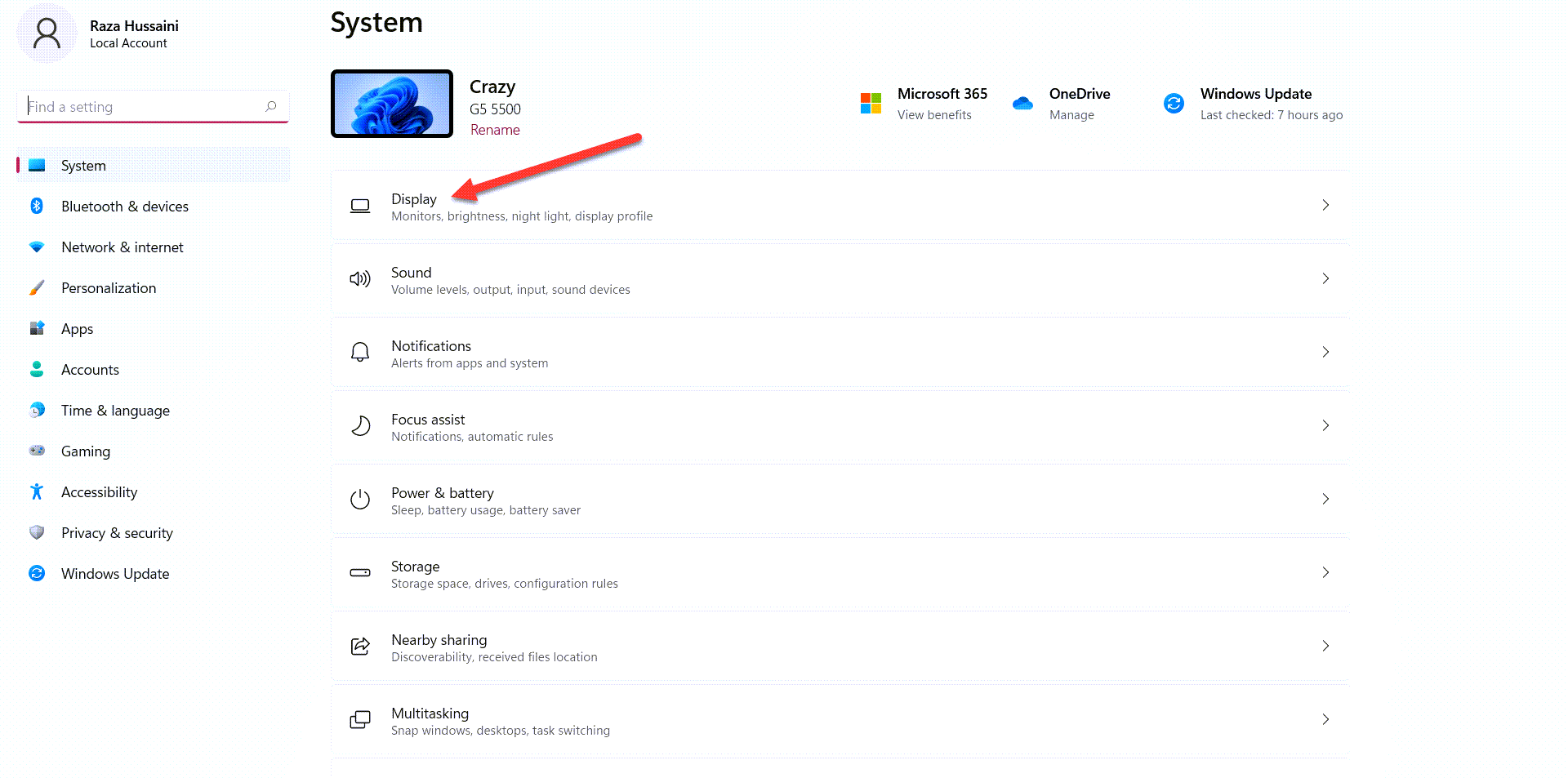 Display
Display Step 3. However, click on the Advanced Display.
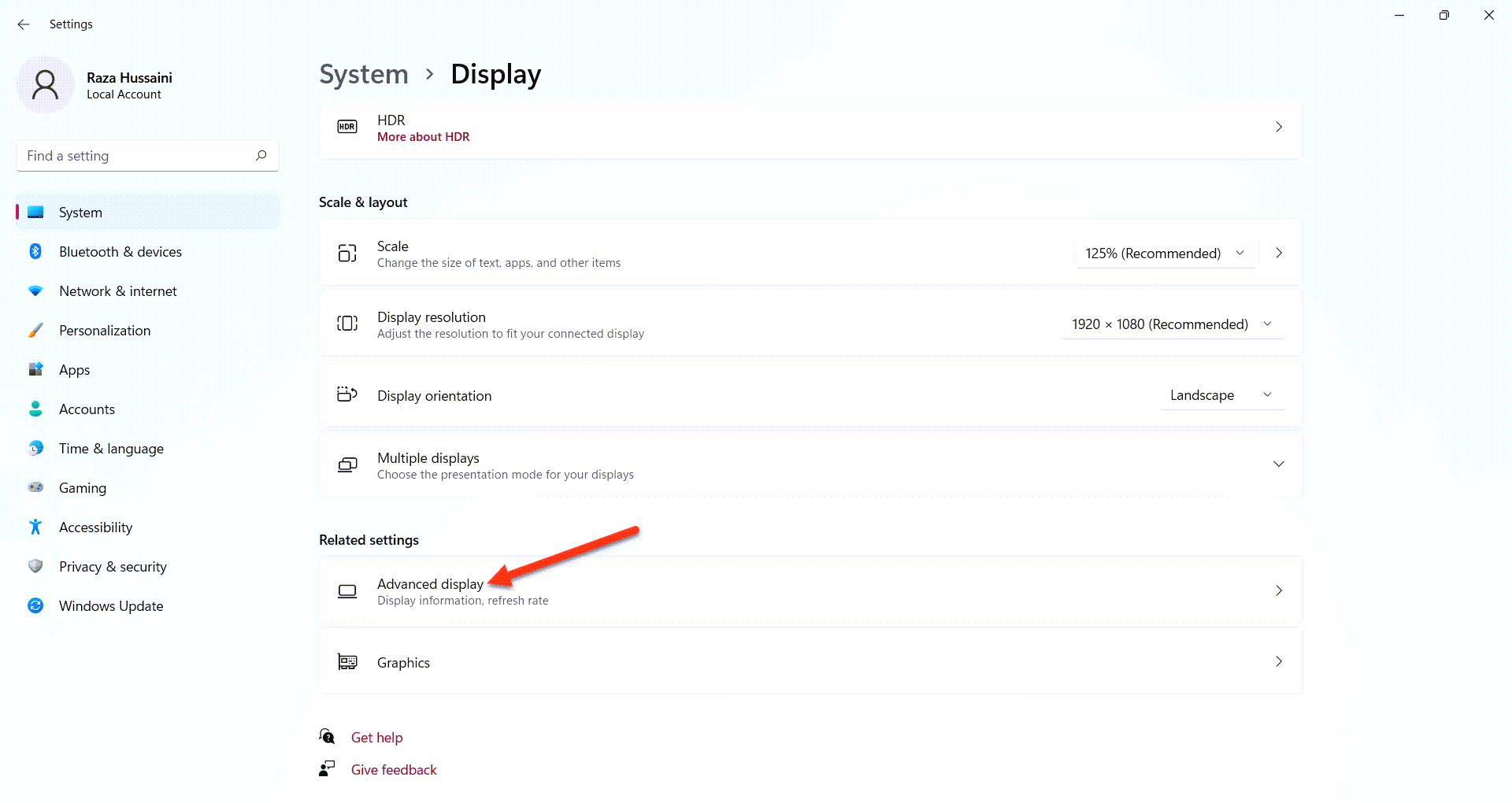 Click on the Advanced Display
Click on the Advanced Display Step 4. Now, you need to expand the display then tap on the Display Adapter Properties for Display 1.
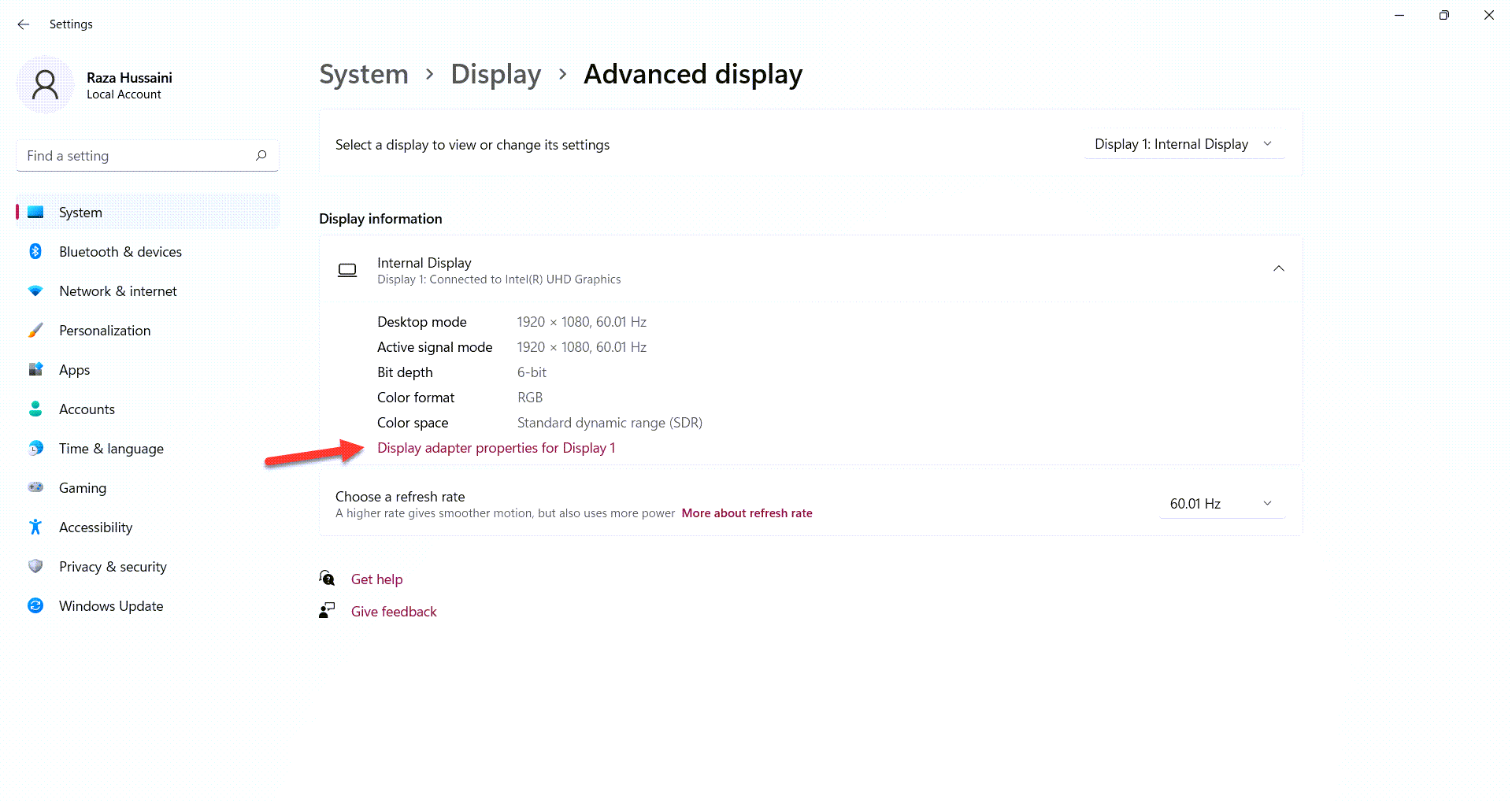 Tap on the Display Adapter Properties for Display 1
Tap on the Display Adapter Properties for Display 1 Step 5. Next, go to the Monitor from the menu then you will see the screen refresh rate.
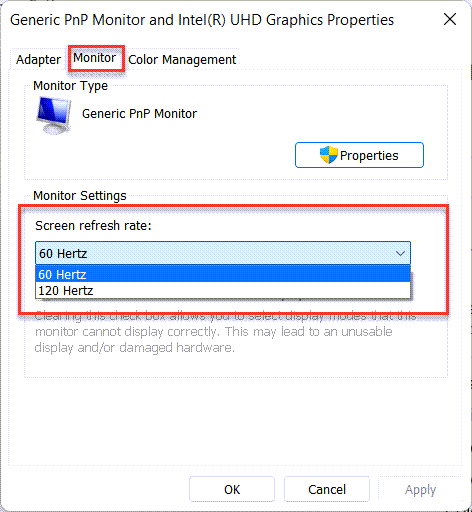
Method 2: Check Laptop Refresh Rate Via DirectX
Step 1. Firstly, to open the Run box simply press Win + R.
Step 2. After that in the search box type Dxdiag then hit the Enter button.
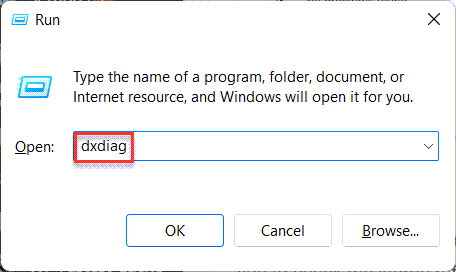 Dxdiag
Dxdiag Step 3. From the menu go to the Display after that in the section of current display mode you will get Hertz of your PC.
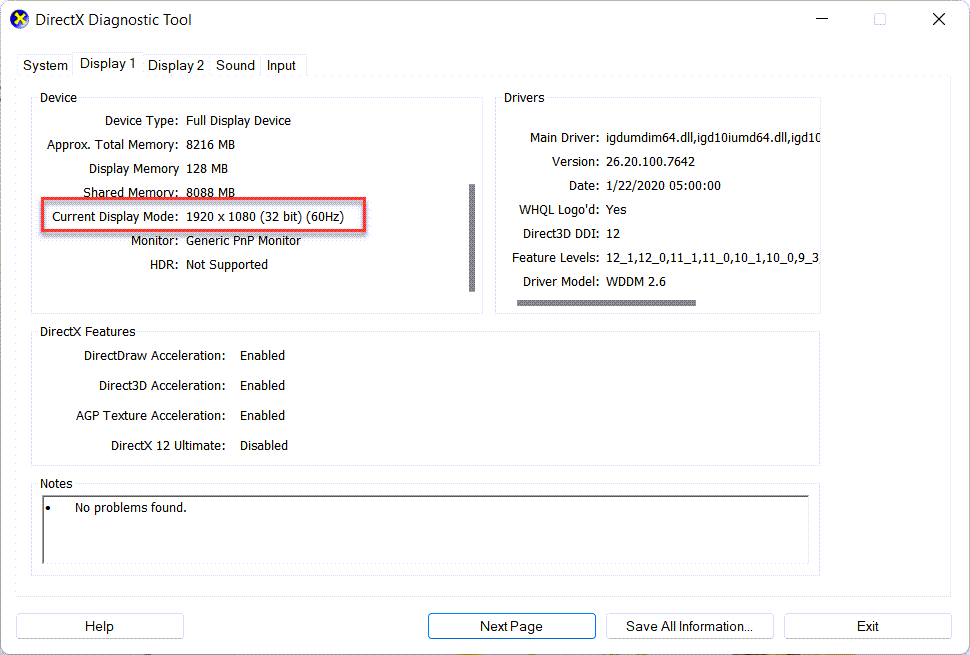
Bottom Line
It was all about to How to Check Laptop Refresh Rate in Windows 11. I hope this article is very helpful for you to check the laptop refresh rate. From this article, you will get something good. This is the right place where you can easily solve your problem. After following these steps I hope you will not face any kind of problem. If you faced any kind of problem and if you have any type of suggestions then do comment.
Related Post:




