How to Check HP Laptop Battery Health on Windows 11?
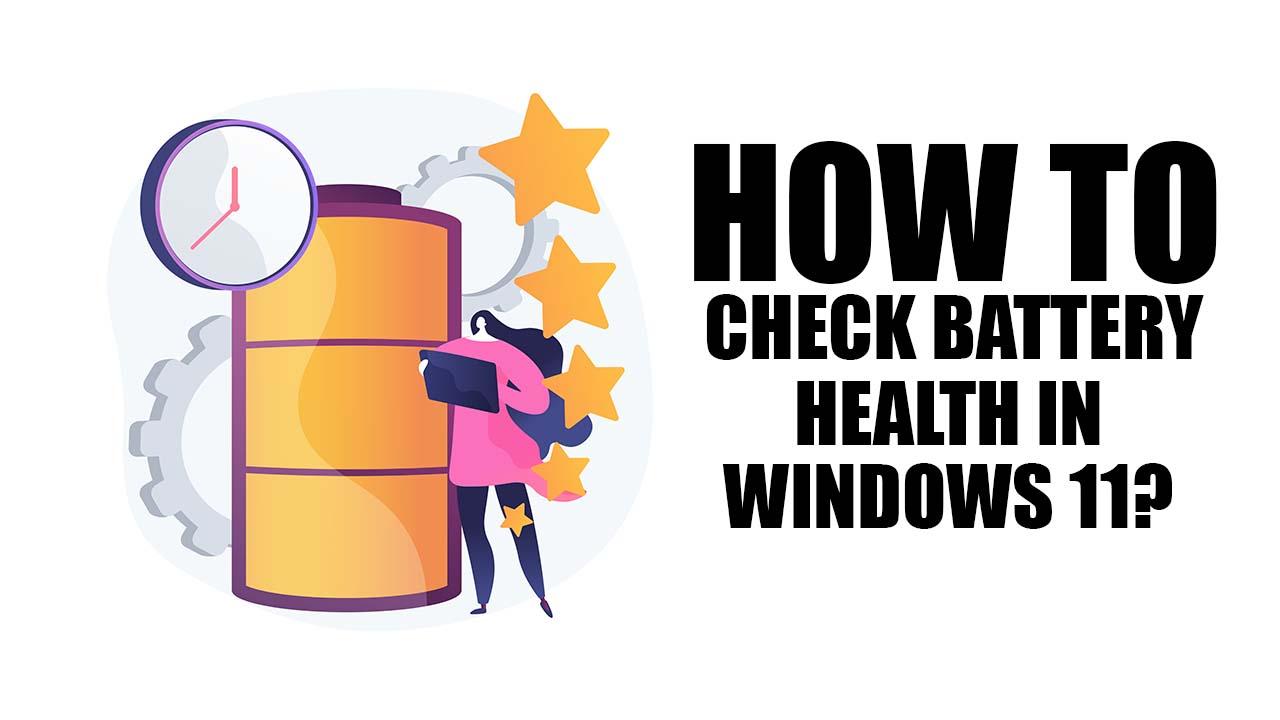
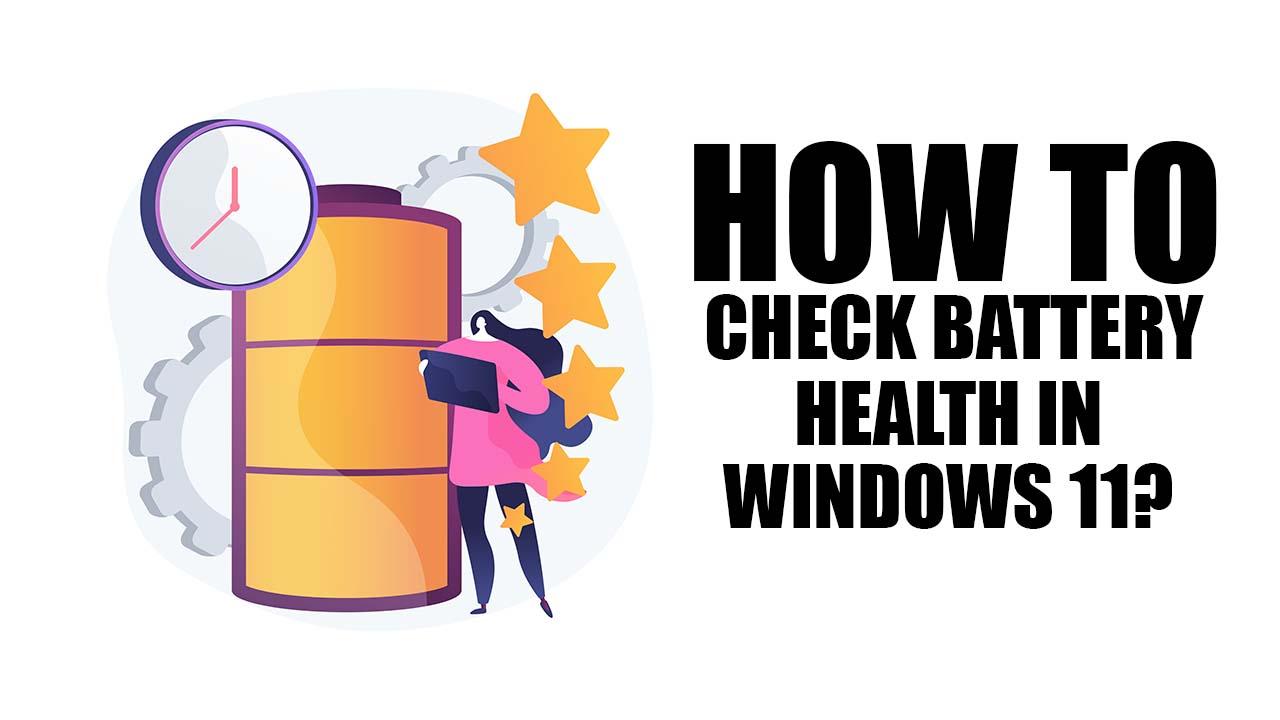
In this article, you will learn How to Check HP Laptop Battery Health on Windows 11? To know the battery health of your laptop then it has its own advantages. Like if you know the health of your laptop then you will not play games too much because the battery will finish fastly. It is a couple that we should know about the battery health of our laptop. Most of the people don’t know to check laptop battery health then they will search on Youtube after that the video they are maybe not clear. But don’t worry I am here to solve your problem. If you want to check HP laptop battery health then 8you need to read this article. So, without wasting any time let’s get has started.
How to Check HP Laptop Battery Health on Windows 11?
Step 1. First of all, you need to hold or press Ctrl + S then search for Windows PowerShell after that click on the Run As Administrator at the right panel.
 Click on the Run As Administrator
Click on the Run As Administrator Step 2. Once the PowerShell is launched then follow with command the hit the Enter button.
powercfg /batteryreport /output “C:\battery-report.html”

Step 3. Now, as you can see that the battery life report is saved on your PC as a file of HTML.

Step 4. Next, close the PowerShell then head towards the File Explorer.
 File Explorer
File Explorer Step 5. Go to This PC from the left panel.
 Go to This PC
Go to This PC Step 6. Here, click on the C Drive to open it.
 Click on the C Drive
Click on the C Drive Step 7. At last, you will see the HTML file is present their simply double-click on the Battery-Report.
 Click on the Battey-Report
Click on the Battey-Report Step 8. Finally, you will get a report of your battery health.
Bottom Line
It was all about to How to Check HP Laptop Battery Health on Windows 11? I hope this article is very helpful for you to check HP battery health. From this article, you will get something good. This is the right place where you can easily solve your problem. After following these steps I hope you will not face any kind of problem. If you faced any kind of problem and if you have any type of suggestions then do comment.
Related Posts:
Share This Article
In this article, you will learn How to Check HP Laptop Battery Health on Windows 11? To know the battery health of your laptop then it has its own advantages. Like if you know the health of your laptop then you will not play games too much because the battery will finish fastly. It is a couple that we should know about the battery health of our laptop. Most of the people don’t know to check laptop battery health then they will search on Youtube after that the video they are maybe not clear. But don’t worry I am here to solve your problem. If you want to check HP laptop battery health then 8you need to read this article. So, without wasting any time let’s get has started.
How to Check HP Laptop Battery Health on Windows 11?
Step 1. First of all, you need to hold or press Ctrl + S then search for Windows PowerShell after that click on the Run As Administrator at the right panel.
 Click on the Run As Administrator
Click on the Run As Administrator Step 2. Once the PowerShell is launched then follow with command the hit the Enter button.
powercfg /batteryreport /output “C:\battery-report.html”

Step 3. Now, as you can see that the battery life report is saved on your PC as a file of HTML.

Step 4. Next, close the PowerShell then head towards the File Explorer.
 File Explorer
File Explorer Step 5. Go to This PC from the left panel.
 Go to This PC
Go to This PC Step 6. Here, click on the C Drive to open it.
 Click on the C Drive
Click on the C Drive Step 7. At last, you will see the HTML file is present their simply double-click on the Battery-Report.
 Click on the Battey-Report
Click on the Battey-Report Step 8. Finally, you will get a report of your battery health.
Bottom Line
It was all about to How to Check HP Laptop Battery Health on Windows 11? I hope this article is very helpful for you to check HP battery health. From this article, you will get something good. This is the right place where you can easily solve your problem. After following these steps I hope you will not face any kind of problem. If you faced any kind of problem and if you have any type of suggestions then do comment.
Related Posts:




