How to Check HP Battery Health (New Method)
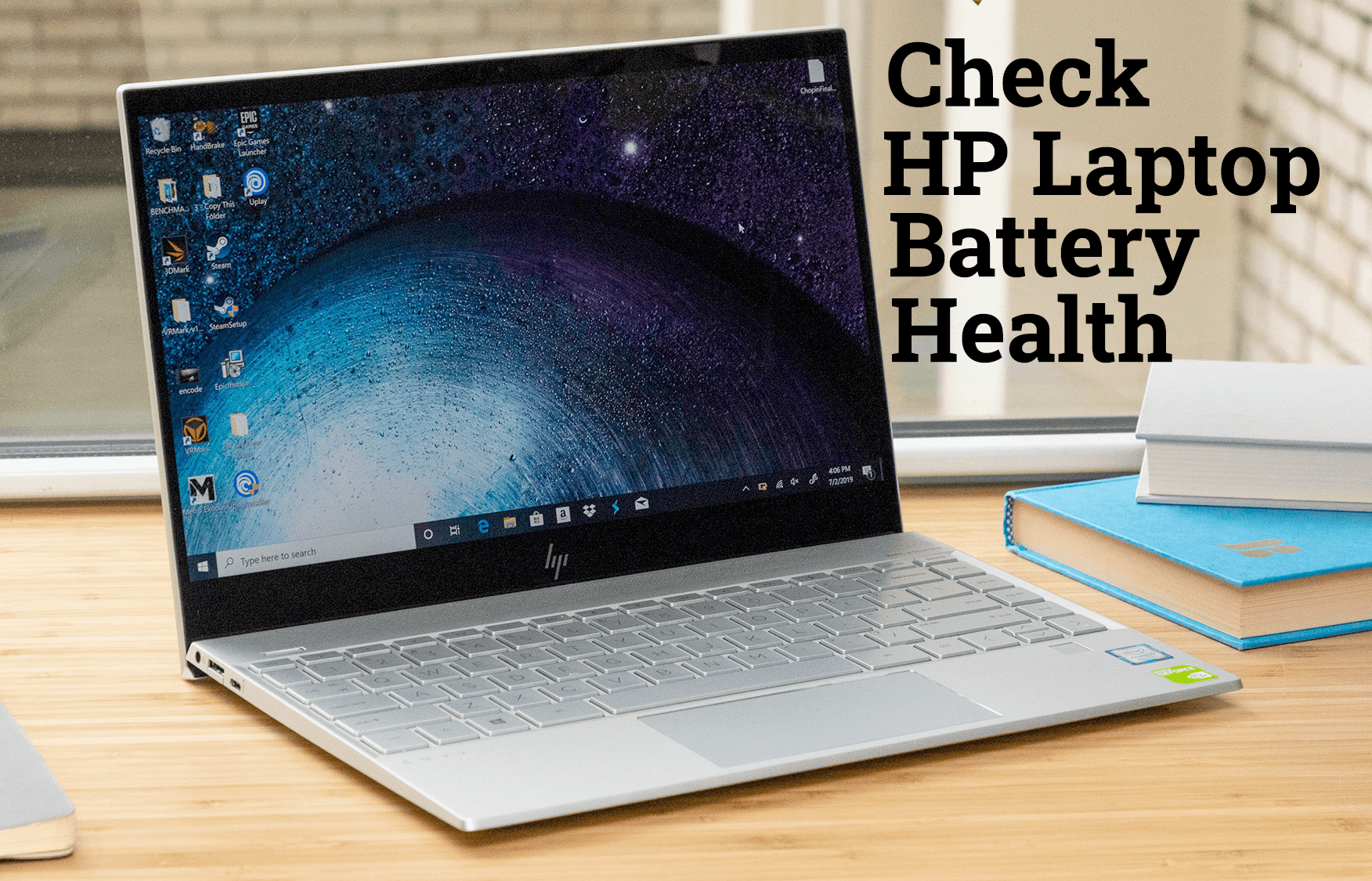
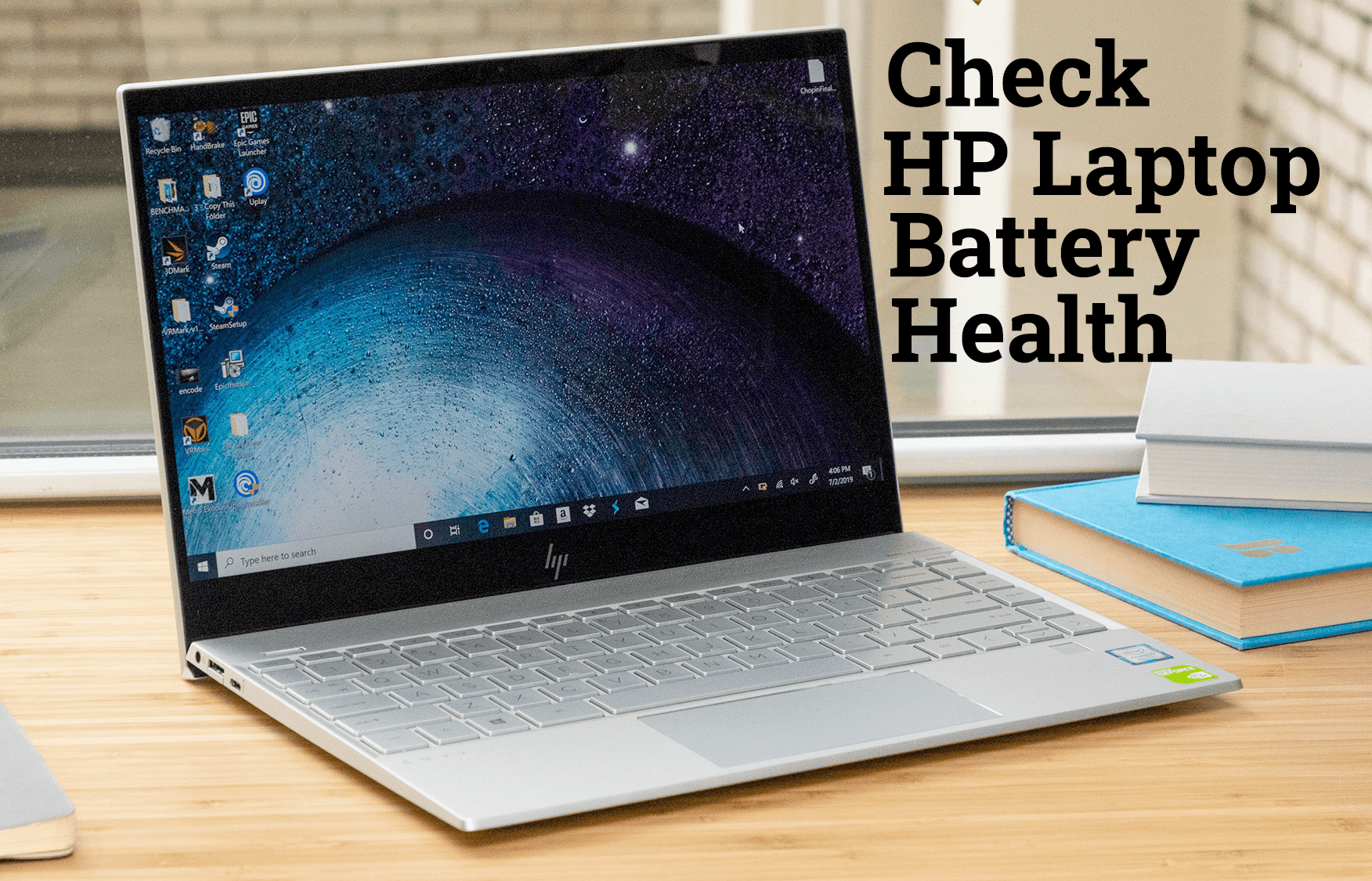
If you are using any electronic things and that doesn’t have a good battery life then that will be totally useless. Battery power is the only thing that keeps the user engage and entertained. According to Technology, those laptops or smartphones that have good battery health then can be sold at a very good price. However, Batteries aren’t meant to work forever, it will be slow for reasons if you are continuously using it. So, I am going to show you How to Check HP Battery Health (New Method).
If you don’t take care of your laptop’s battery then you will face many problems in the future. Using a laptop in a daily life with good battery life is very interesting. However, sometimes it happens that you will notice some unwanted changes to the battery of the laptop. And that time you need to find and check out the battery state whether it is Ok or weak. Actually, checking laptop battery life might be some personal reasons but it is very simple and easy.
Your laptop can easily lose capacity or its health by the passage of time, so it is pretty essential to check out the health over and again. It is very important to keep our attention on Battery health that what’s going on. Checking HP Laptop battery health is really simple, and you can easily check it with the help of HP Support Assistant.
How to Check HP Battery Health
There are many methods in order to check HP Battery Health like using HP Hardware Diagnostics and many other ways. For the purpose of this guide, we will be using HP Support Assistant to check battery health or life. It gives the exact battery health and some more information about your HP Laptop. Furthermore, you can use this method on all operating systems whether it is Windows 8, 7, or Vista but it should be an HP laptop.
1. Open the Start Menu and search for the HP Support Assistant, if it couldn’t find the software then make sure to download it from the link down below.
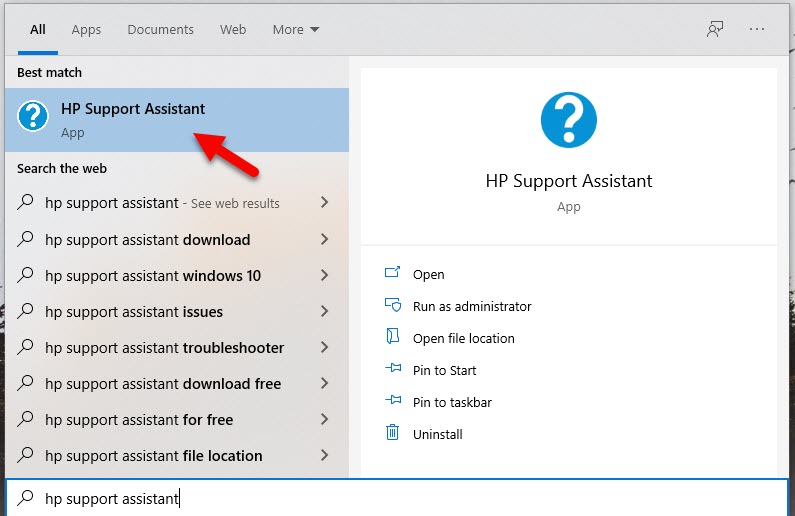 HP Support Assistant
HP Support Assistant 2. When HP Support Assistant window pops up, select the My Device option from the tab and choose your laptop model from the list. And click on that.
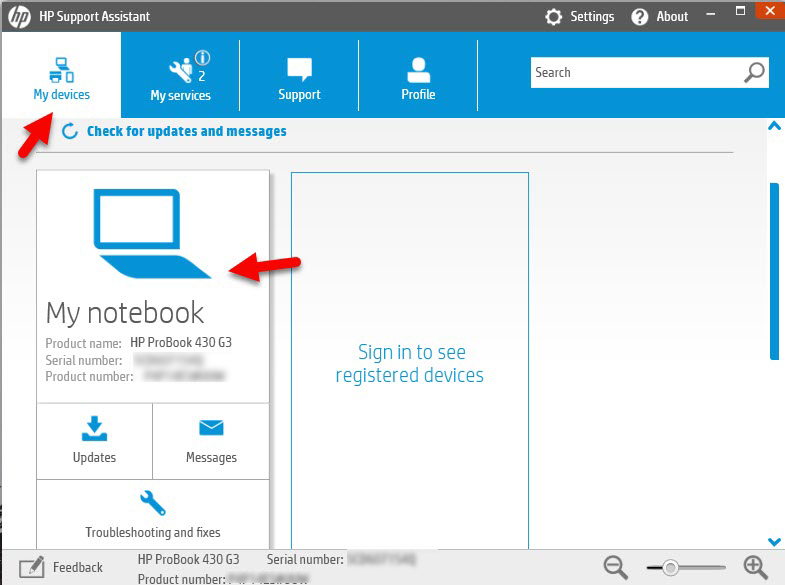 Choose your device
Choose your device 3. Another window will be opened, click on the Troubleshooting and Fixes option from the tab and click on the Battery Check under the Diagnostic menu. If the window prompted then click Yes.
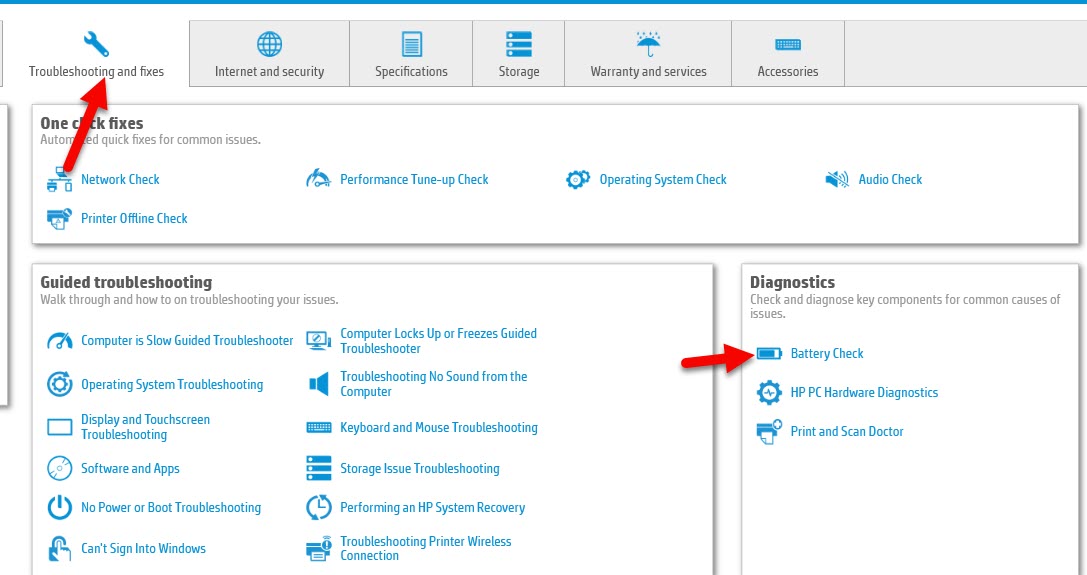 Battery check
Battery check 4. Then it will start the process to check the battery life of your HP Laptop.
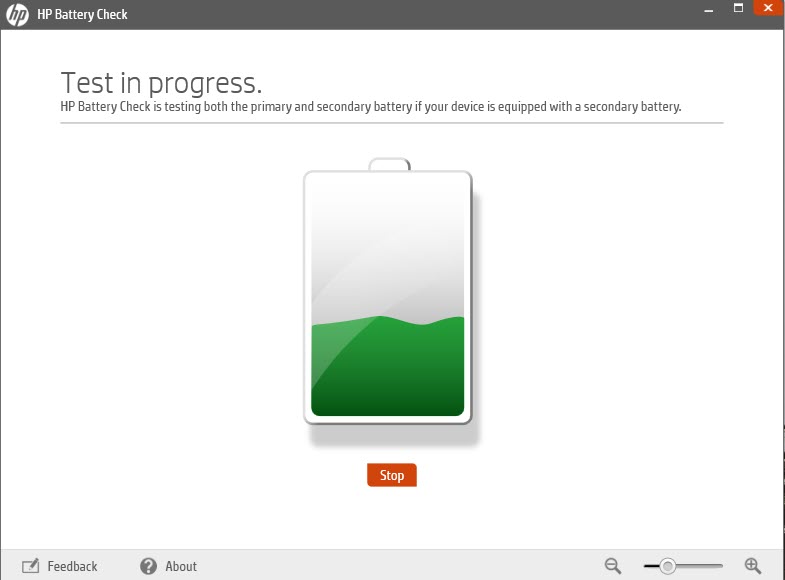 Test in progress
Test in progress 5. When the battery testing process is completed, you will clearly see the result of process. My laptop battery health is Ok. So, you have to check your own.
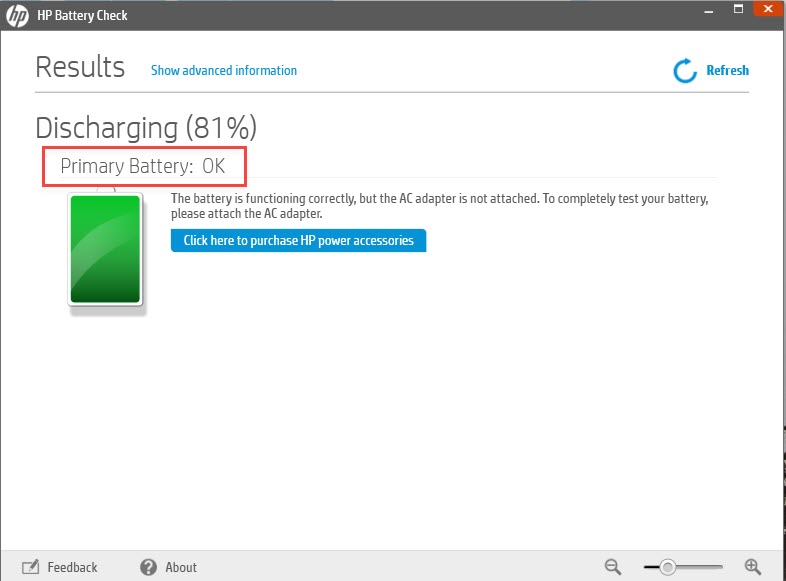 Battery health is OK
Battery health is OK Related Guides:
Bottom Line
It was a straightforward guide on How to Check HP Battery Health (New Method). According to Technology, HP Support Assistant is a very useful software that gives enough information about your HP laptop without any restriction. However, I hope you have learned something useful. If you found any kind of problem then don’t hesitate to leave comments in the comment section down below.
Tagged
Share This Article
If you are using any electronic things and that doesn’t have a good battery life then that will be totally useless. Battery power is the only thing that keeps the user engage and entertained. According to Technology, those laptops or smartphones that have good battery health then can be sold at a very good price. However, Batteries aren’t meant to work forever, it will be slow for reasons if you are continuously using it. So, I am going to show you How to Check HP Battery Health (New Method).
If you don’t take care of your laptop’s battery then you will face many problems in the future. Using a laptop in a daily life with good battery life is very interesting. However, sometimes it happens that you will notice some unwanted changes to the battery of the laptop. And that time you need to find and check out the battery state whether it is Ok or weak. Actually, checking laptop battery life might be some personal reasons but it is very simple and easy.
Your laptop can easily lose capacity or its health by the passage of time, so it is pretty essential to check out the health over and again. It is very important to keep our attention on Battery health that what’s going on. Checking HP Laptop battery health is really simple, and you can easily check it with the help of HP Support Assistant.
How to Check HP Battery Health
There are many methods in order to check HP Battery Health like using HP Hardware Diagnostics and many other ways. For the purpose of this guide, we will be using HP Support Assistant to check battery health or life. It gives the exact battery health and some more information about your HP Laptop. Furthermore, you can use this method on all operating systems whether it is Windows 8, 7, or Vista but it should be an HP laptop.
1. Open the Start Menu and search for the HP Support Assistant, if it couldn’t find the software then make sure to download it from the link down below.
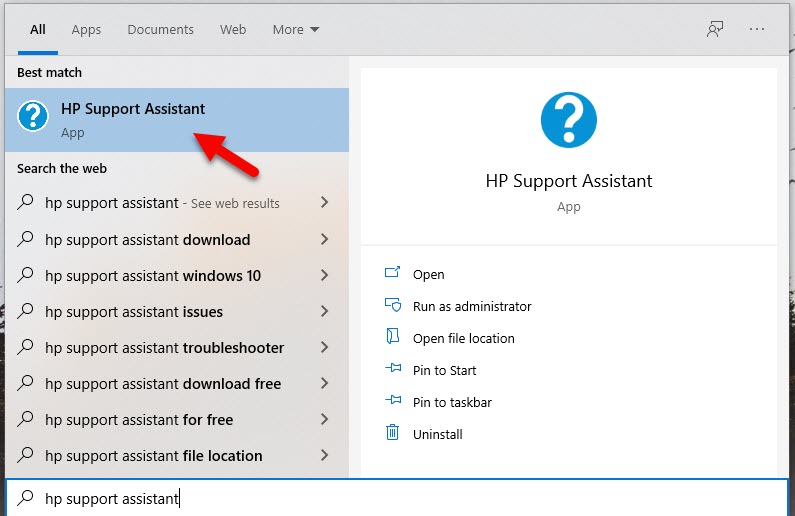 HP Support Assistant
HP Support Assistant 2. When HP Support Assistant window pops up, select the My Device option from the tab and choose your laptop model from the list. And click on that.
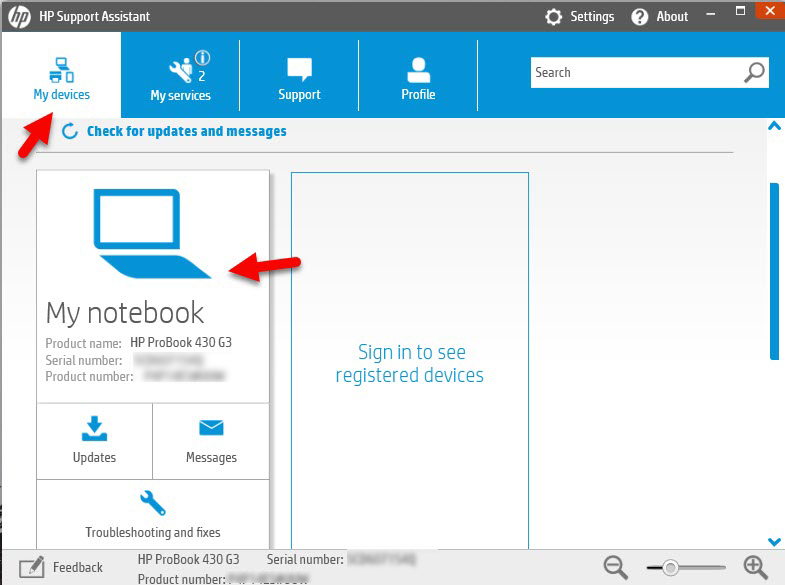 Choose your device
Choose your device 3. Another window will be opened, click on the Troubleshooting and Fixes option from the tab and click on the Battery Check under the Diagnostic menu. If the window prompted then click Yes.
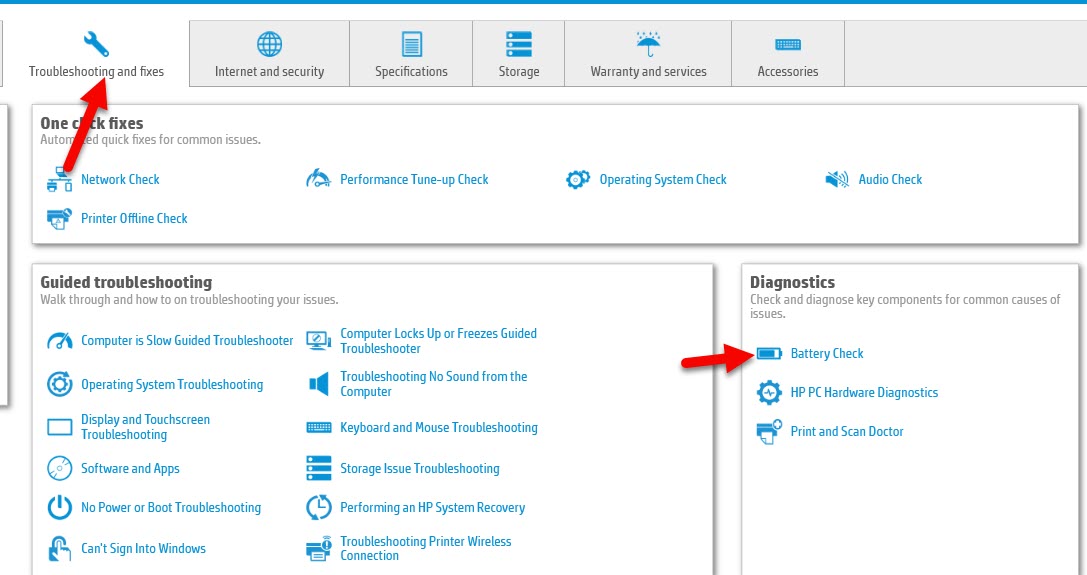 Battery check
Battery check 4. Then it will start the process to check the battery life of your HP Laptop.
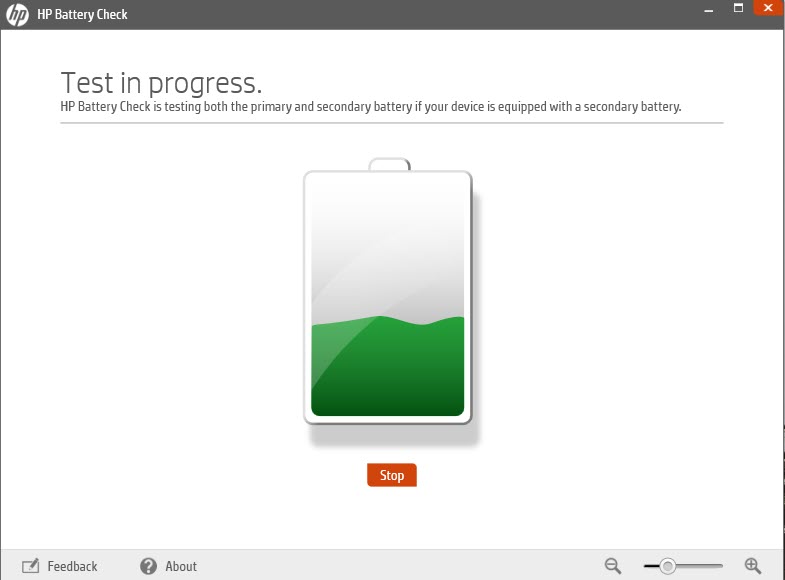 Test in progress
Test in progress 5. When the battery testing process is completed, you will clearly see the result of process. My laptop battery health is Ok. So, you have to check your own.
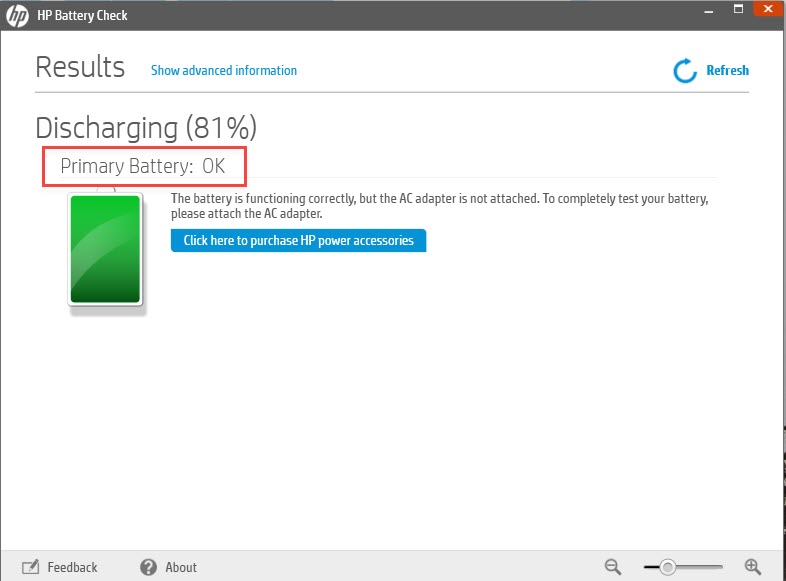 Battery health is OK
Battery health is OK Related Guides:
Bottom Line
It was a straightforward guide on How to Check HP Battery Health (New Method). According to Technology, HP Support Assistant is a very useful software that gives enough information about your HP laptop without any restriction. However, I hope you have learned something useful. If you found any kind of problem then don’t hesitate to leave comments in the comment section down below.




