How to Change Windows 10 System Language
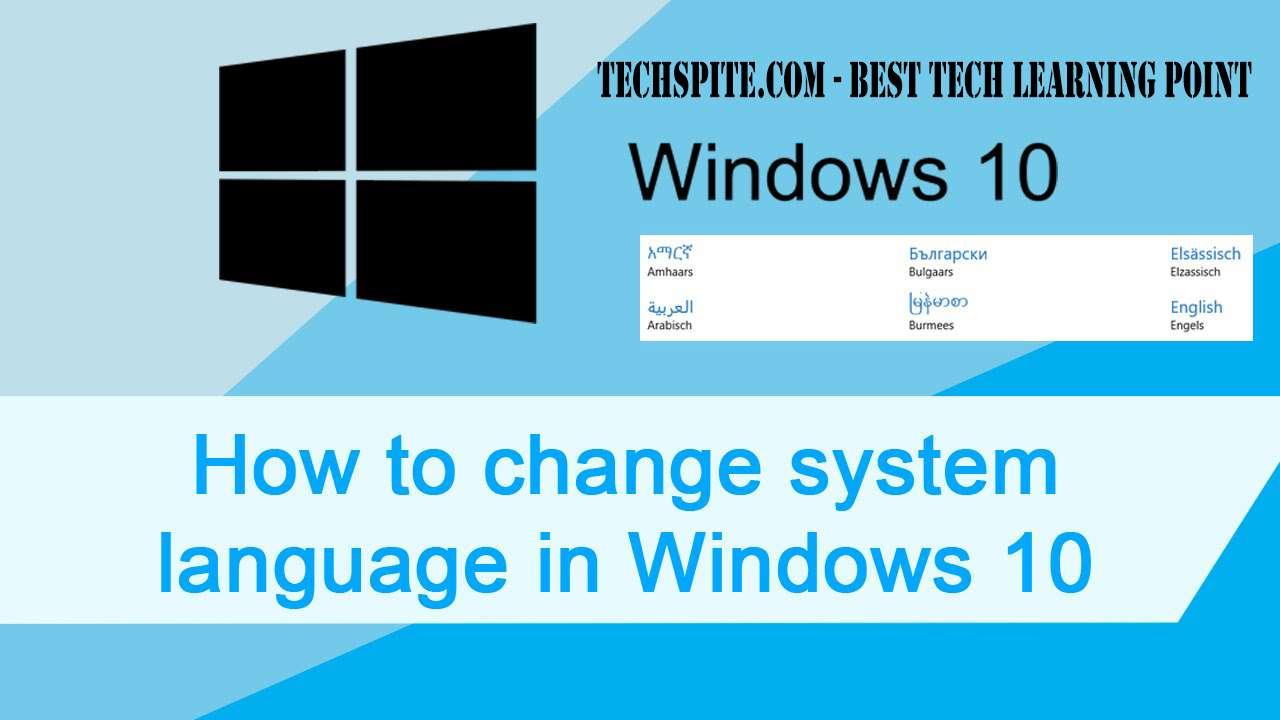
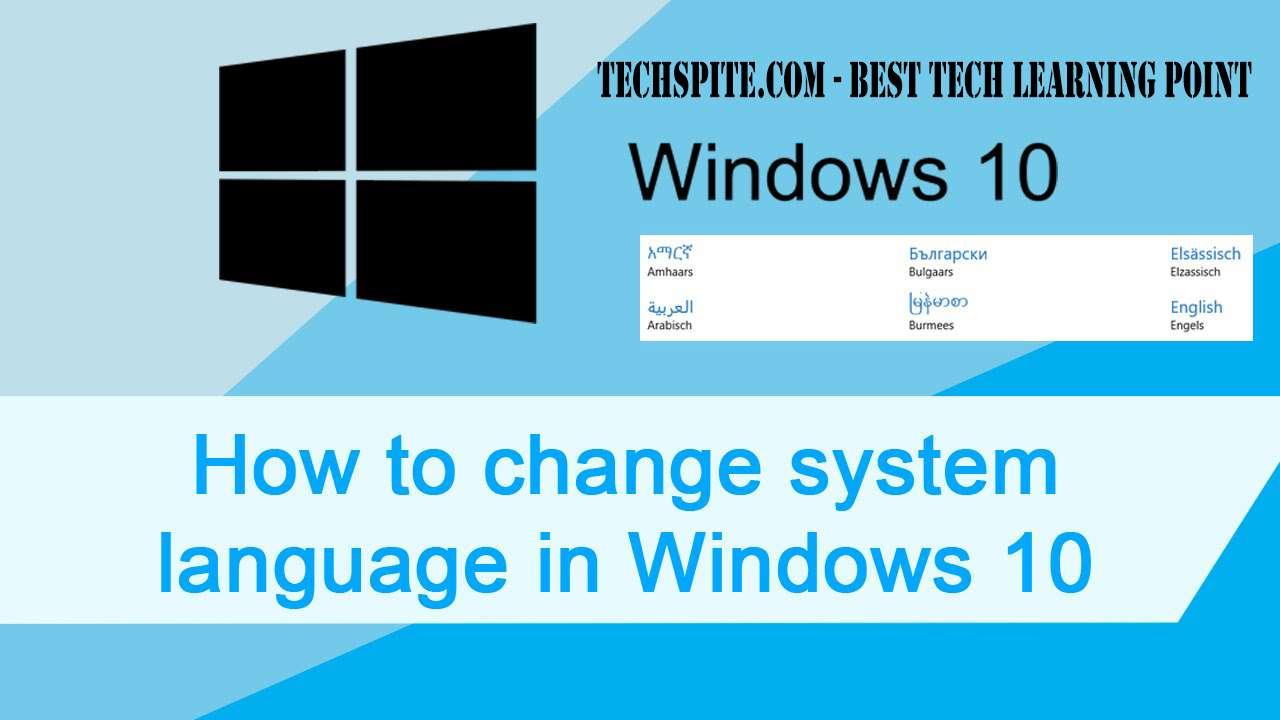
In this article, I am going to guide How to Change Windows 10 System Language? Have you ever change the system language of windows 10 language if no then today I am going to guide the easiest way. Follow the steps below in order to change the system language in Arabic or another language you like.
How to Change Windows 10 System Language
So if you are using windows 10 when you buy it then you can change that whenever you want. This is a useful situation that every user on a single computer, those users can understand their own mother language. You can download and install additional languages for Windows 10 to work better. So let’s get started with steps.
You may also like:
How To Add an Extra Hard Drive in Windows
How to Find Saved WiFi Passwords in Windows 10?
How to Write Urdu in Ms Word? Microsoft Office All Versions Windows 10
Step 1: First of all, open the setting of your computer then click time and language.
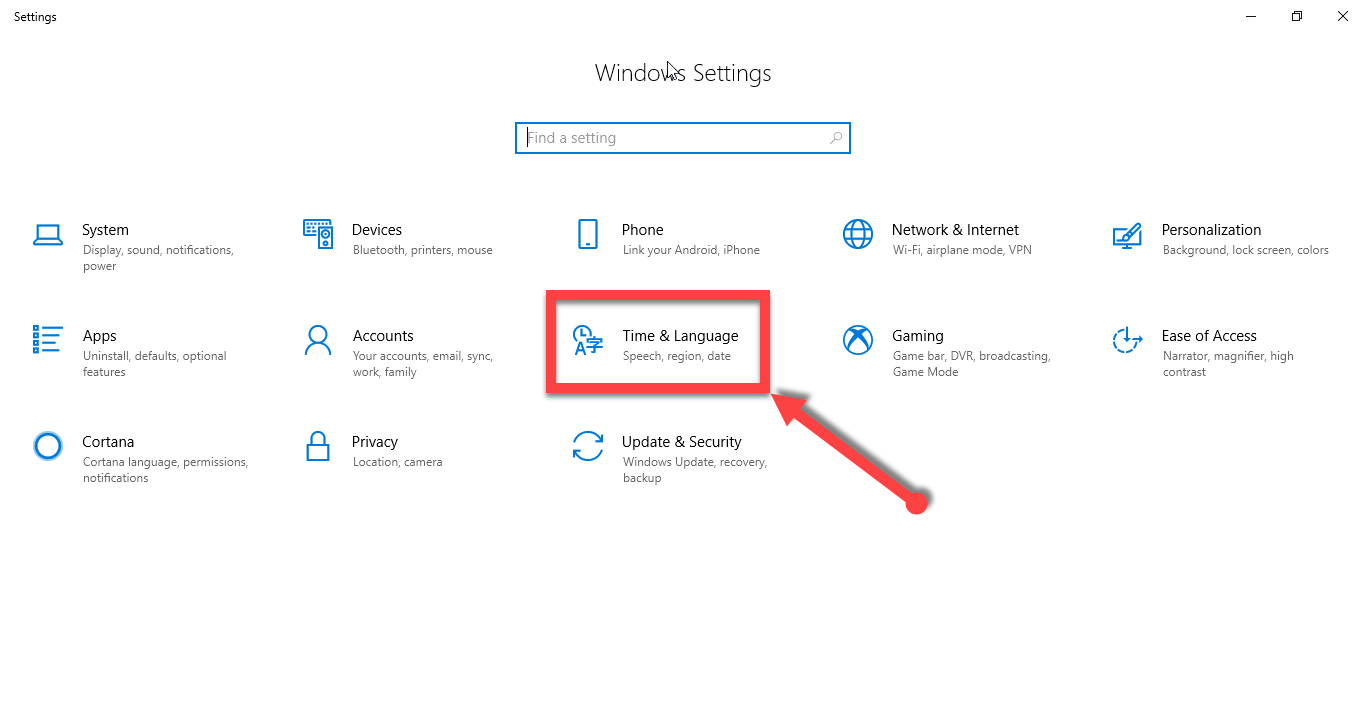 Time & Language
Time & Language Step 2: Then click on the Region and language from the left side.
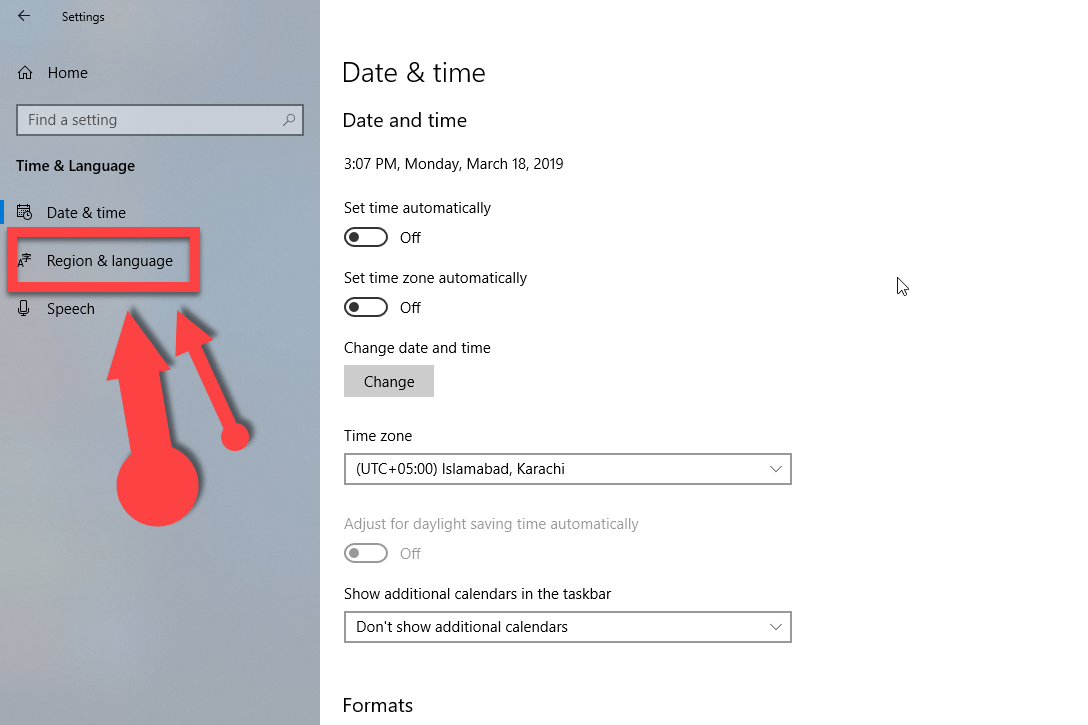 Region & Language
Region & Language Step 3: After clicking on the region and language then click on the Add Language as shown in the screenshot.
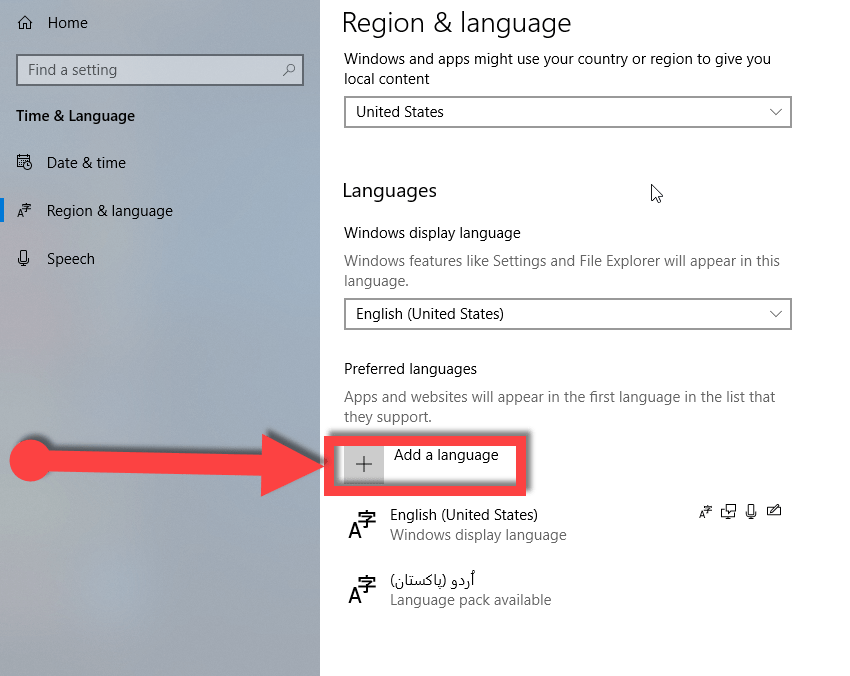 Add a language
Add a language Step 4: Now a choose a language which you like simply I will choose any language for showing you. Then click on the next option.
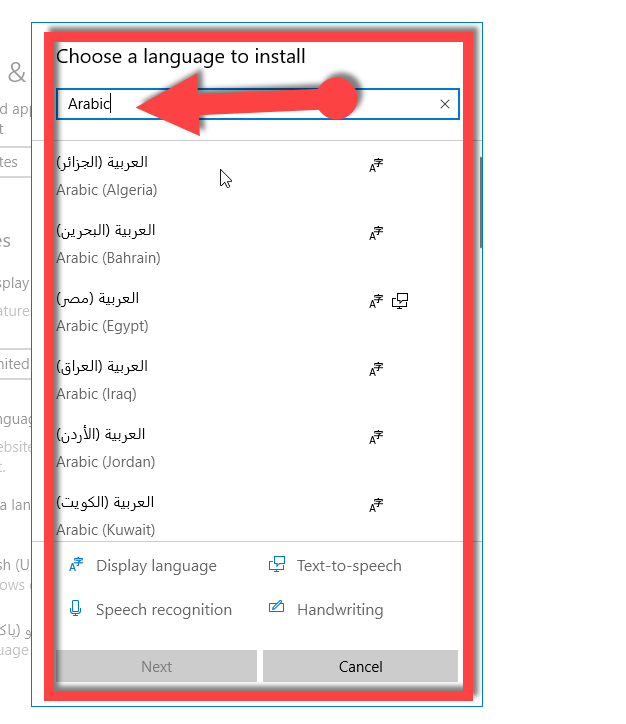 Choose a language
Choose a language Step 5: When you have selected the language to choose the language that you added or installed on your windows 10 then in order to download the pack for display click on the Options.
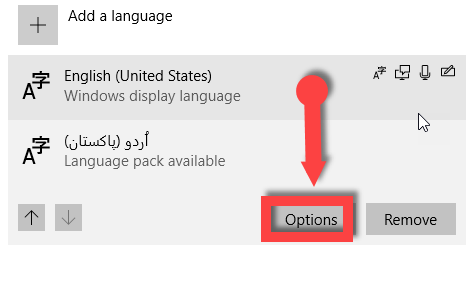 click option
click option Step 6: Then click on the download option to download the language pack.
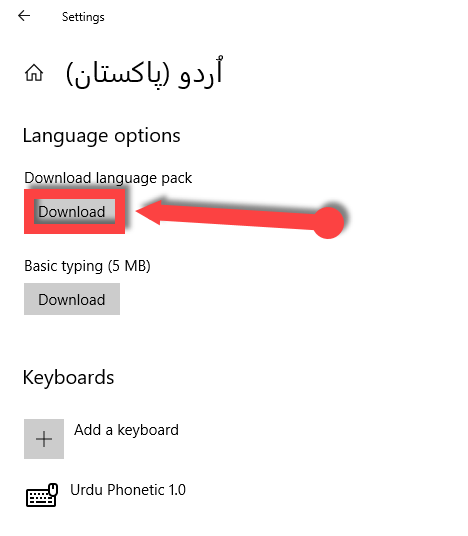 Download it
Download it Then wait for the installation of the language pack.
After installing restart your PC and enjoy the language you want.
Conclusion:
This was all about, how to change windows 10 system language. If you faced any problem then feel free to comment. Daily visit our website for best tech learning point. Thanks for visiting.
Share This Article
In this article, I am going to guide How to Change Windows 10 System Language? Have you ever change the system language of windows 10 language if no then today I am going to guide the easiest way. Follow the steps below in order to change the system language in Arabic or another language you like.
How to Change Windows 10 System Language
So if you are using windows 10 when you buy it then you can change that whenever you want. This is a useful situation that every user on a single computer, those users can understand their own mother language. You can download and install additional languages for Windows 10 to work better. So let’s get started with steps.
You may also like:
How To Add an Extra Hard Drive in Windows
How to Find Saved WiFi Passwords in Windows 10?
How to Write Urdu in Ms Word? Microsoft Office All Versions Windows 10
Step 1: First of all, open the setting of your computer then click time and language.
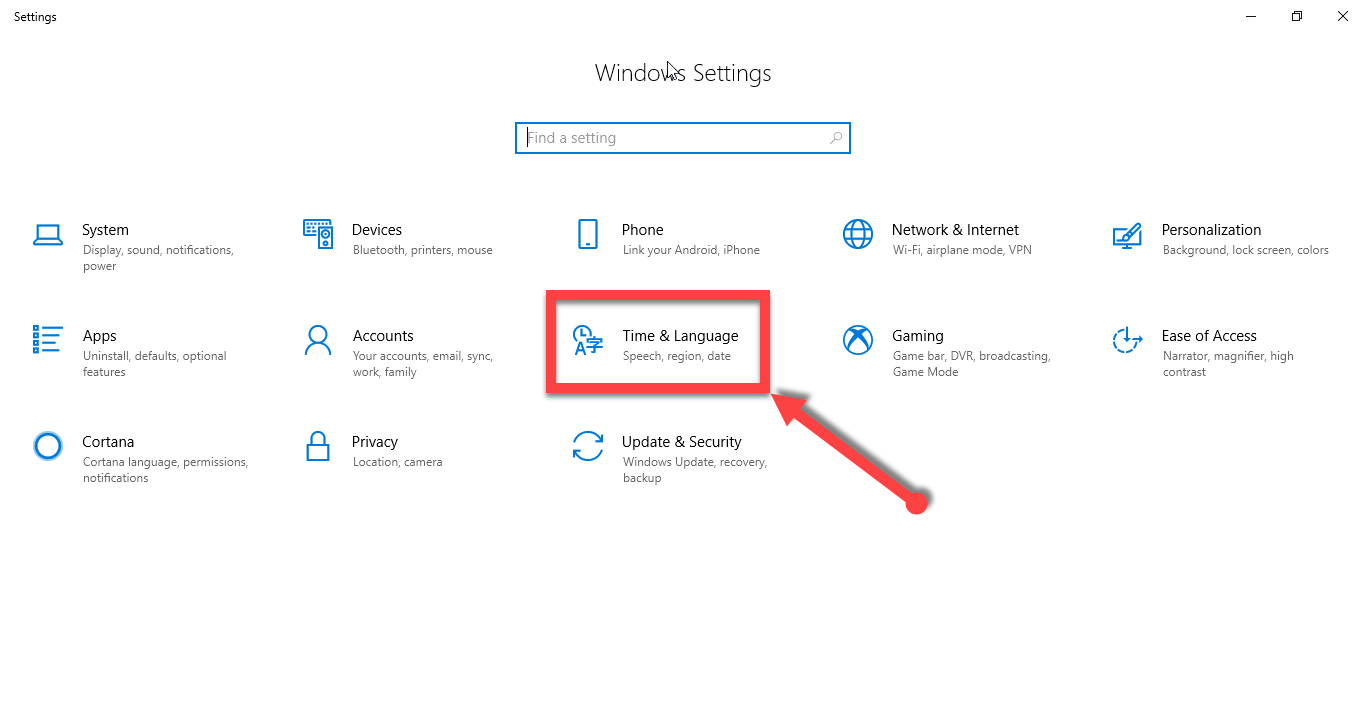 Time & Language
Time & Language Step 2: Then click on the Region and language from the left side.
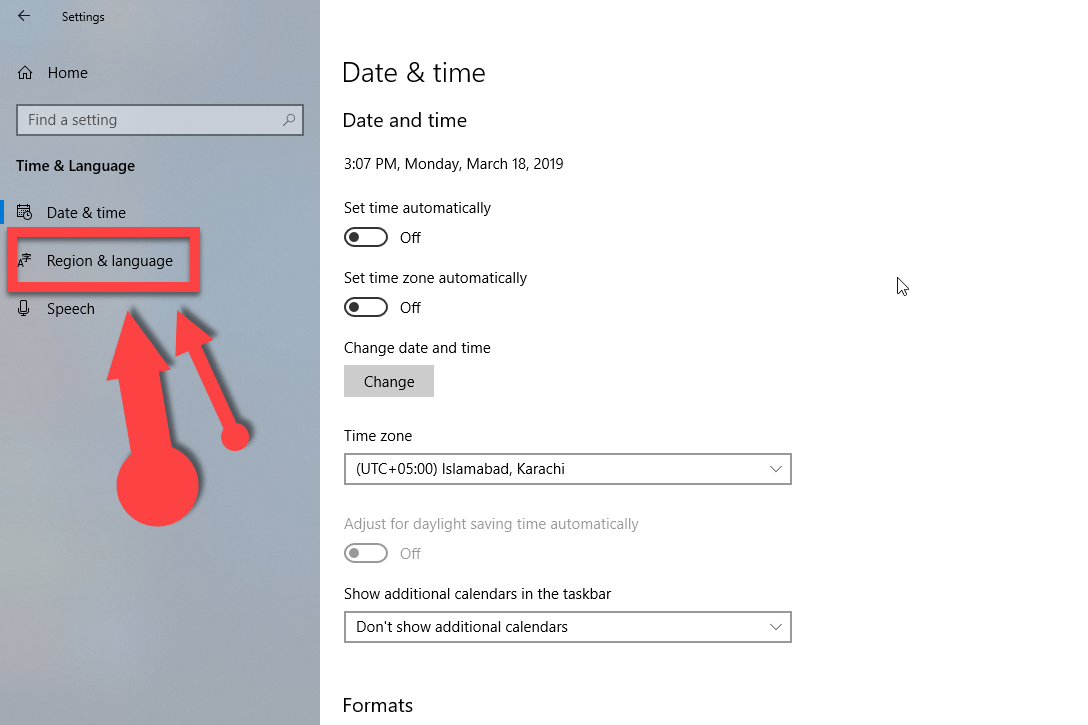 Region & Language
Region & Language Step 3: After clicking on the region and language then click on the Add Language as shown in the screenshot.
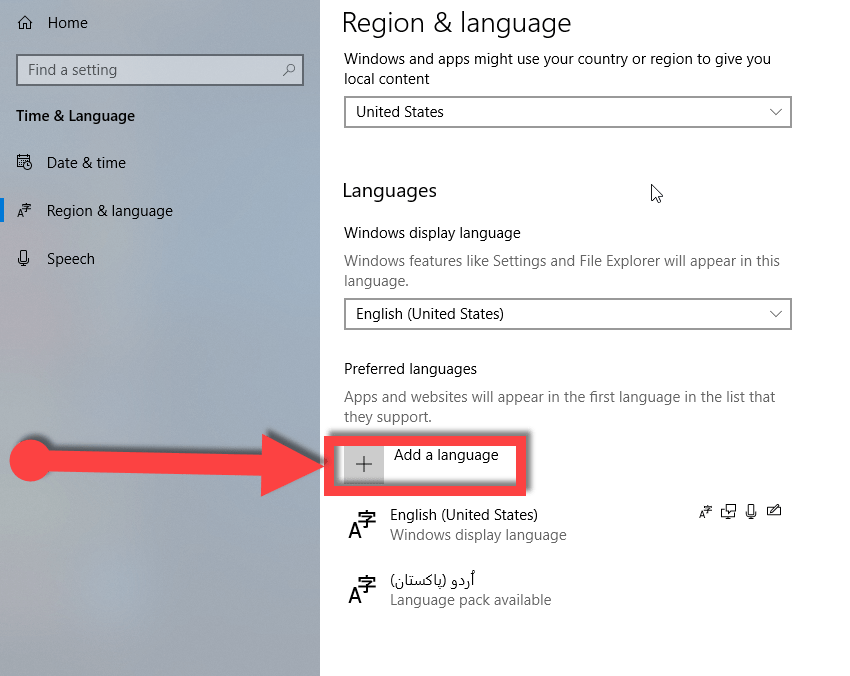 Add a language
Add a language Step 4: Now a choose a language which you like simply I will choose any language for showing you. Then click on the next option.
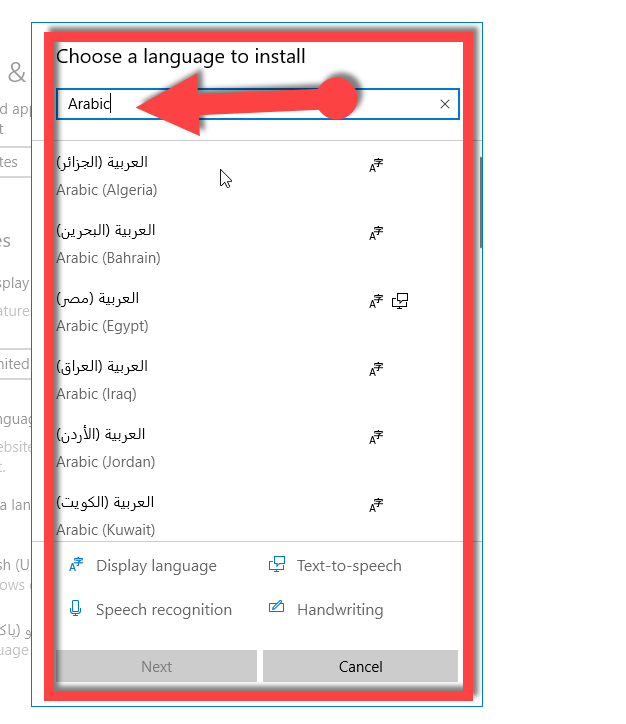 Choose a language
Choose a language Step 5: When you have selected the language to choose the language that you added or installed on your windows 10 then in order to download the pack for display click on the Options.
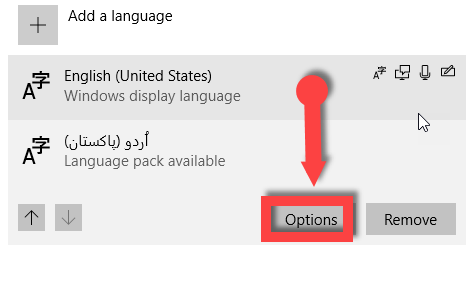 click option
click option Step 6: Then click on the download option to download the language pack.
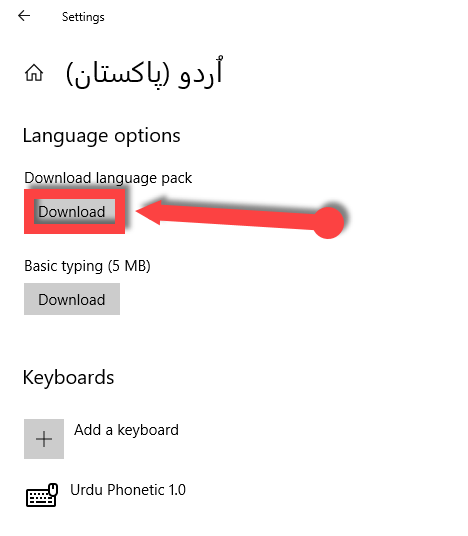 Download it
Download it Then wait for the installation of the language pack.
After installing restart your PC and enjoy the language you want.
Conclusion:
This was all about, how to change windows 10 system language. If you faced any problem then feel free to comment. Daily visit our website for best tech learning point. Thanks for visiting.




