5 Best Android Emulators for Windows PC You Can Use (2020)


In this article, I am going to guide you on 5 Best Android Emulators For Windows PC You Can Use (2020). If you want to run an Android application on your Windows PC, then there is not a shortage of Android Emulators for Windows PC. For those who are wondering, there are numerous reasons why you might want to use an Android emulator on your Windows PC. In this case, Android developers debug their app onto their desktop so that the user should enjoy the android app on their desktop as well. And the user can play the android game on the desktop with a large display and screen then they will enjoy very well. Therefore, if you want to use android apps or games, it might be tempting you in order to try. The problem with emulators is that a lot of them are finicky and.
In the era of tech, we often dream about using a certain application of certain platform on a different platform of our choosing. Therefore, Emulators become handy and made our work easier. In this case, Emulators will allow and let you in order to use your favorite apps and games with a large screen on your preferred operating system. Therefore, we have listed for you the 5 best Android Emulator for Windows PC You Can Use (2020).
 5 Best Android Emulators For Windows PC You Can Use (2020)
5 Best Android Emulators For Windows PC You Can Use (2020)
5 Best Android Emulators For Windows PC You Can Use (2020)
So, we will precisely take a look at using Android applications on our beloved Windows 10. I will present for you the 5 best Android Emulators of the year 2020 which you may see the below lists and choose on of the best from the 5 best then start using the android application your Windows PC.
1. GameLoop
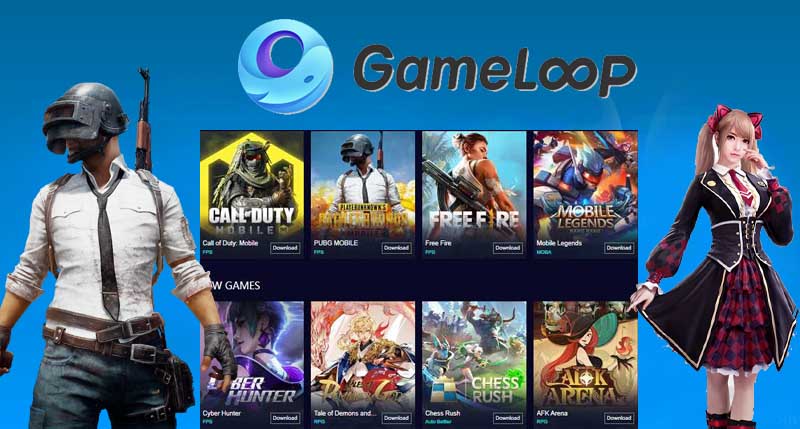 GameLoop
GameLoop
As I researched that the top android emulator of the year 2020 is the GameLoop. Before it was known as Tencent Gaming Buddy. Recently made it top and best android emulator for Windows PC which allows you to play a different game with full graphics. Before the Launch of COD (Call Of Duty), the android emulator only supported the PUBG (Player Unknown Battle Ground) and a bunch of gaming titles from the Tencent Developer.
In this case, GameLoop is truly made for android gaming, hence the lack of support for other Android apps. The silver lining is GameLoop is one of the best Android emulators for Windows 10 PCs, offering relentless gaming performance. And one thing you will notice right away is the lack of numerous good gaming titles, not to mention the Android emulator cannot be used for testing and other Android apps.
BlueStacks is also known as the best Android Emulators among android users. The emulator is preferred for gaming and is pretty easy to set up. Other than the Play Store, you have the option to download BlueStacks optimized apps from its own app store. So, Bluestacks supports the keyboard, because it doesn’t go with gestures very well and handy. Then other than that, the sponsored ads make the emulator lose behind other best free Android emulators for Windows.
BlueStacks is an American technology company that produces the BlueStacks App Player and other cloud-based cross-platform products. The BlueStacks App Player is designed to enable Android applications to run on PC.
Price: Free and Premium 24$
- Download and Install BlueStacks on Windows PC
- Handy and very easy to set up without being an expert.
- BlueStacks supports multiple accounts.
- And it is one of the best all-rounder emulators.
3. KOPlayer
 KOPlayer
KOPlayer
KOPlayer is also known as the good performance android emulator. Ko Player focuses on delivering a lag-free gaming experience with lightweight software. As my idea, KOPlayer is free of cost android emulator and you might see some small ads here and there of KOPlaye emulator. The main is that KOPlayer is pretty easy and handy to install on Windows PC and can navigate through the apps. The downside of this Android emulator is that it sometimes freezes out of the blue. And makes for user somehow difficult in order to Uninstall it. So, It also supports keyboard mapping and gamepad emulation.
Price: Price of Cost
- You can set up any android device.
- Handy and very simple UI
- Very easy to set up.
4. MEmu
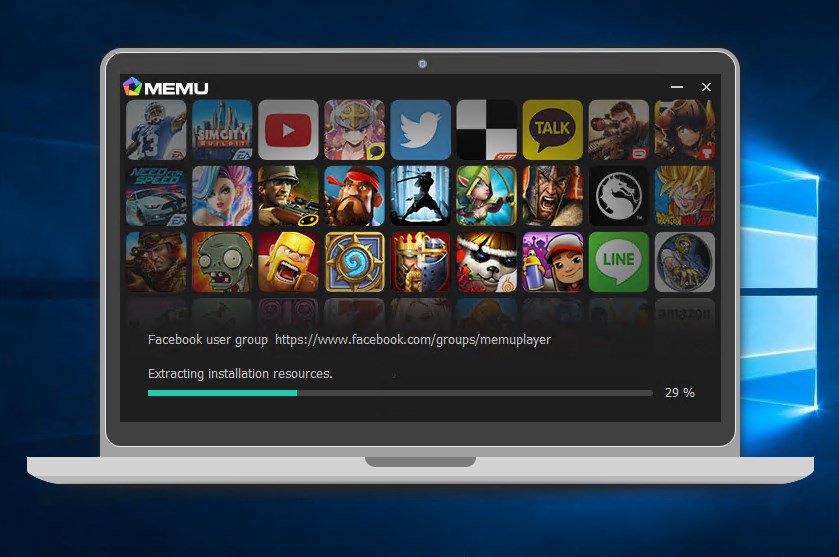 MEmu
MEmu
If you are a classic android lover, then MEmu is the best option for Windows 10. MEmu is a great performing Android emulator for Windows 10 that is based on Android Lollipop. MEmu Android emulator is launched in 2015 with full of great features. The good part is that it is compatible with Intel, Nvidia powered Windows PCs and, also compatible with AMD chipsets. And MEmu emulator is focusing on speed and performance. In simple words, it is somehow similar to the BlueStacks emulator.
MEmu is currently based on Android Lollipop and works top of the class with productivity apps. For playing any android game, it gives a great and smooth performance. And It also supports different Android versions like Android Jelly Bean, Kit Kat, and Lollipop.
Price: Free of cost to download and install.
- Supports AMD and Nvidia.
- Keymapping.
- Easily you can set your virtual location on Google map.
5. Nox Player
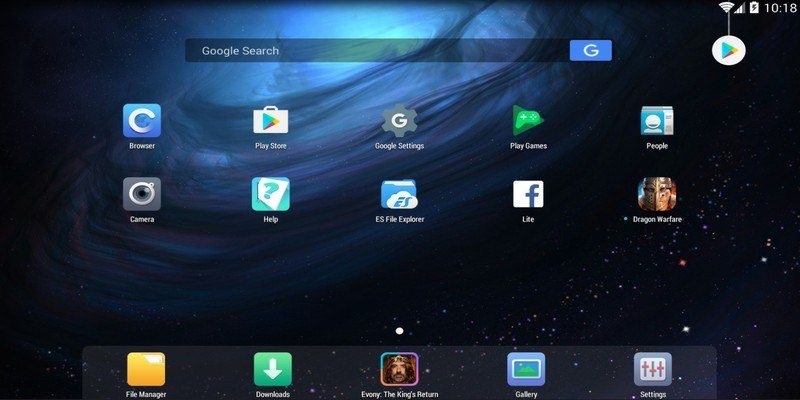 Nox Player
Nox Player
Nox Player is a beautiful android emulator for Windows PC in order to run android apps and games. It is another android emulator for PC which is based in Android 4.4. Kitkat. It has a leading performance and outstanding features for running android application. It has a long list when it comes to features, so it’s possible that some may find the interface to be a little overwhelming at first. And Nox Player especially targets gamers and have better performance for the gamers. While the emulator is perfectly fine for using Android apps and enjoying the whole Android experience, it is best suited for playing massive games like PUBG or Justice League.
You can play any android game with mouse and keyboard for better enjoying. You can specify the CPU and RAM usage in the settings option to get the best gaming results. One big problem with Nox is that it puts a lot of load on the system, therefore, you can’t use tons of other apps.
Price: Free of Cost.
- Easy to root the Nox Player emulator.
- Stunning UI.
- Multiple windows on a single device.
- Mapping shortcuts on controllers.
- Very easy o set up.
Final Thoughts
That’s all about 5 Best Android Emulators For Windows PC You Can Use (2020). It was the 5 best list of an android emulator for Windows PC, you need to choose one of them and start using android application. If you faced any kind of problem or any question then feel free to comment below.
Tagged
Share This Article
In this article, I am going to guide you on 5 Best Android Emulators For Windows PC You Can Use (2020). If you want to run an Android application on your Windows PC, then there is not a shortage of Android Emulators for Windows PC. For those who are wondering, there are numerous reasons why you might want to use an Android emulator on your Windows PC. In this case, Android developers debug their app onto their desktop so that the user should enjoy the android app on their desktop as well. And the user can play the android game on the desktop with a large display and screen then they will enjoy very well. Therefore, if you want to use android apps or games, it might be tempting you in order to try. The problem with emulators is that a lot of them are finicky and.
In the era of tech, we often dream about using a certain application of certain platform on a different platform of our choosing. Therefore, Emulators become handy and made our work easier. In this case, Emulators will allow and let you in order to use your favorite apps and games with a large screen on your preferred operating system. Therefore, we have listed for you the 5 best Android Emulator for Windows PC You Can Use (2020).
 5 Best Android Emulators For Windows PC You Can Use (2020)
5 Best Android Emulators For Windows PC You Can Use (2020)
5 Best Android Emulators For Windows PC You Can Use (2020)
So, we will precisely take a look at using Android applications on our beloved Windows 10. I will present for you the 5 best Android Emulators of the year 2020 which you may see the below lists and choose on of the best from the 5 best then start using the android application your Windows PC.
1. GameLoop
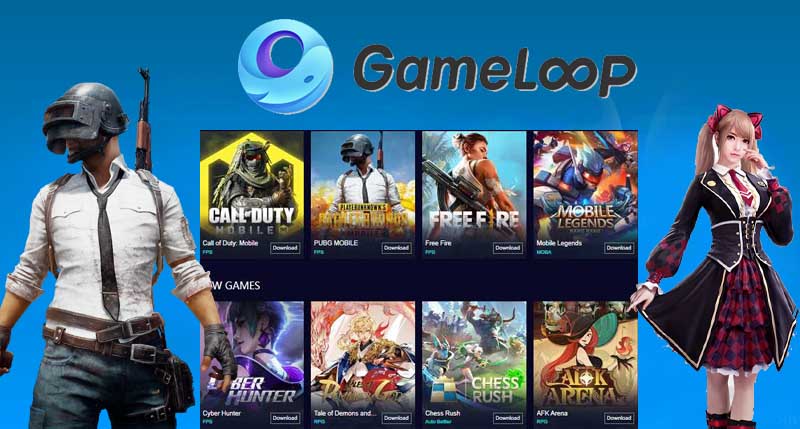 GameLoop
GameLoop
As I researched that the top android emulator of the year 2020 is the GameLoop. Before it was known as Tencent Gaming Buddy. Recently made it top and best android emulator for Windows PC which allows you to play a different game with full graphics. Before the Launch of COD (Call Of Duty), the android emulator only supported the PUBG (Player Unknown Battle Ground) and a bunch of gaming titles from the Tencent Developer.
In this case, GameLoop is truly made for android gaming, hence the lack of support for other Android apps. The silver lining is GameLoop is one of the best Android emulators for Windows 10 PCs, offering relentless gaming performance. And one thing you will notice right away is the lack of numerous good gaming titles, not to mention the Android emulator cannot be used for testing and other Android apps.
BlueStacks is also known as the best Android Emulators among android users. The emulator is preferred for gaming and is pretty easy to set up. Other than the Play Store, you have the option to download BlueStacks optimized apps from its own app store. So, Bluestacks supports the keyboard, because it doesn’t go with gestures very well and handy. Then other than that, the sponsored ads make the emulator lose behind other best free Android emulators for Windows.
BlueStacks is an American technology company that produces the BlueStacks App Player and other cloud-based cross-platform products. The BlueStacks App Player is designed to enable Android applications to run on PC.
Price: Free and Premium 24$
- Download and Install BlueStacks on Windows PC
- Handy and very easy to set up without being an expert.
- BlueStacks supports multiple accounts.
- And it is one of the best all-rounder emulators.
3. KOPlayer
 KOPlayer
KOPlayer
KOPlayer is also known as the good performance android emulator. Ko Player focuses on delivering a lag-free gaming experience with lightweight software. As my idea, KOPlayer is free of cost android emulator and you might see some small ads here and there of KOPlaye emulator. The main is that KOPlayer is pretty easy and handy to install on Windows PC and can navigate through the apps. The downside of this Android emulator is that it sometimes freezes out of the blue. And makes for user somehow difficult in order to Uninstall it. So, It also supports keyboard mapping and gamepad emulation.
Price: Price of Cost
- You can set up any android device.
- Handy and very simple UI
- Very easy to set up.
4. MEmu
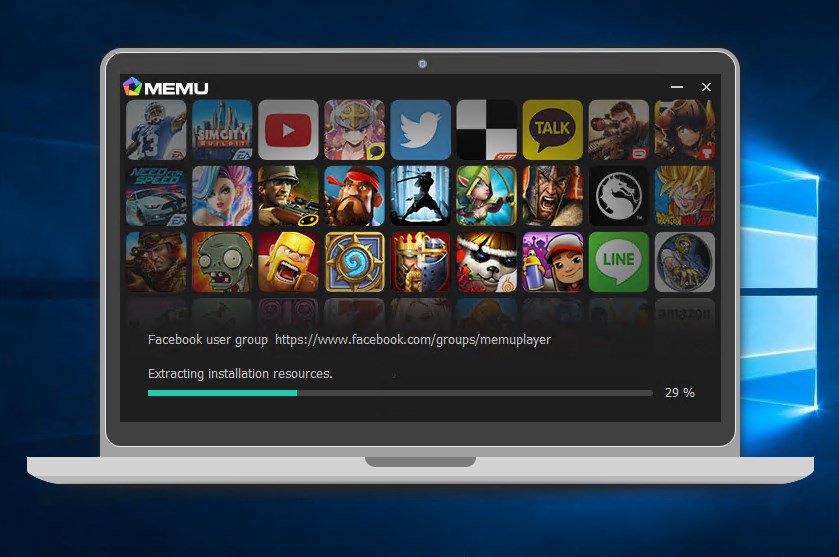 MEmu
MEmu
If you are a classic android lover, then MEmu is the best option for Windows 10. MEmu is a great performing Android emulator for Windows 10 that is based on Android Lollipop. MEmu Android emulator is launched in 2015 with full of great features. The good part is that it is compatible with Intel, Nvidia powered Windows PCs and, also compatible with AMD chipsets. And MEmu emulator is focusing on speed and performance. In simple words, it is somehow similar to the BlueStacks emulator.
MEmu is currently based on Android Lollipop and works top of the class with productivity apps. For playing any android game, it gives a great and smooth performance. And It also supports different Android versions like Android Jelly Bean, Kit Kat, and Lollipop.
Price: Free of cost to download and install.
- Supports AMD and Nvidia.
- Keymapping.
- Easily you can set your virtual location on Google map.
5. Nox Player
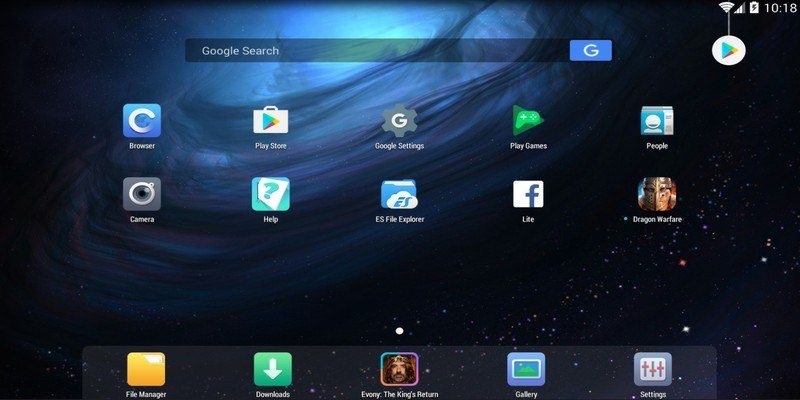 Nox Player
Nox Player
Nox Player is a beautiful android emulator for Windows PC in order to run android apps and games. It is another android emulator for PC which is based in Android 4.4. Kitkat. It has a leading performance and outstanding features for running android application. It has a long list when it comes to features, so it’s possible that some may find the interface to be a little overwhelming at first. And Nox Player especially targets gamers and have better performance for the gamers. While the emulator is perfectly fine for using Android apps and enjoying the whole Android experience, it is best suited for playing massive games like PUBG or Justice League.
You can play any android game with mouse and keyboard for better enjoying. You can specify the CPU and RAM usage in the settings option to get the best gaming results. One big problem with Nox is that it puts a lot of load on the system, therefore, you can’t use tons of other apps.
Price: Free of Cost.
- Easy to root the Nox Player emulator.
- Stunning UI.
- Multiple windows on a single device.
- Mapping shortcuts on controllers.
- Very easy o set up.
Final Thoughts
That’s all about 5 Best Android Emulators For Windows PC You Can Use (2020). It was the 5 best list of an android emulator for Windows PC, you need to choose one of them and start using android application. If you faced any kind of problem or any question then feel free to comment below.


 BlueStacks
BlueStacks

![How To Fake GPS Location on iPhone Without Jailbreaking [2023]](/_next/image?url=https%3A%2F%2Fwriteflow-media.s3.amazonaws.com%2Fsites%2F16%2Fmedia%2F2025%2F10%2Fgps-location-feature-wlaR2F.webp&w=3840&q=75)