How to Backup Your Mac Computer with Time Machine


Backing up your vital data on your computer is one of the most essential security work which you can easily do. It is also a great and smart way to backup the Mac computer if your hard drive fails or your computer damages. If all those insane work happens, then you will definitely lose all the data on your Mac. In order to get rid of all those incidents, it is a better idea to backup your vital files on a separate drive so that you can restore from it if anything happens. Sometimes it happens that the malware or virus might all those files which you want. Therefore, I will probably guide you on How to Backup Your Mac Computer with Time Machine.
If you backup your essential data then you can quickly restore that whenever you need them. However, there are many methods in which you can quickly backup your data on Backup. You can also Backup your Mac to an External Drive with some easy steps. According to Apple, Time Machine is the best software when you want to backup your vital data. Because it is installed on your Mac by default. Therefore, let’s have some knowledge about Time Machine first.
What is Time Machine?
Time Machine is a handy software that allows the user to backup their data whenever the user wants. This backup software is particularly for Mac Computers. According to Apple, Time Machine is the macOS built-in backup tool. It also backup the data every hour if the disk is available for that. Furthermore, Time Machine makes an hourly backup for the past 24 hours, daily backup for the previous month, and weekly backup of all previous months, as long as you have a free space for the backing up. If you want to prevent data loss in any case then the best and only option is Time Machine.
Time Machine backs up all the files on your computer, including apps, music, documents, photos, emails, and system files. The great news is here that Time Machine is completely free to use and backup the data. If you another third-party software then it might not backup properly. It is better to use Time Machine because it is recommended by Apple company. However, for the first time, the Time Machine tool is introduced in Mac OS X Leopard and also in macOS Big Sur (latest operating system).
How to Backup with Time Machine
1. Connect an external hard drive to your Mac computer. If you are connecting the hard drive for the first time then a new window will pop up and there click Use as a Backup Disk Then skips to the last step.
2. Once it is connected, you have to click on the Apple Logo from the Apple Menu.
3. Then, click on the System Preference.
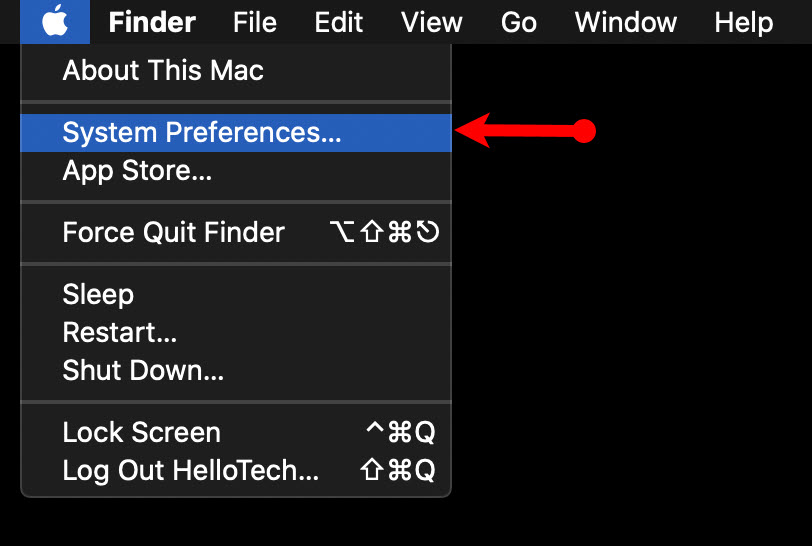 System Preference
System Preference 4. On the System Preference, you will have many options but make sure to click on the Time Machine icon.
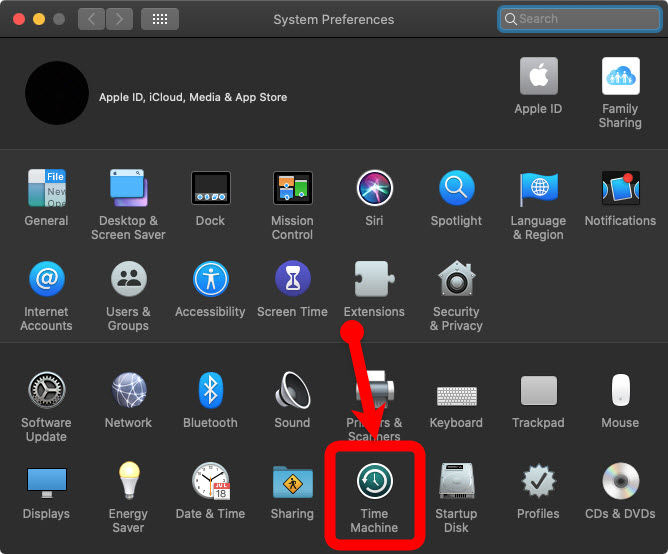 Time Machine
Time Machine 5. On the Time Machine window, click on the Select Backup Disk.
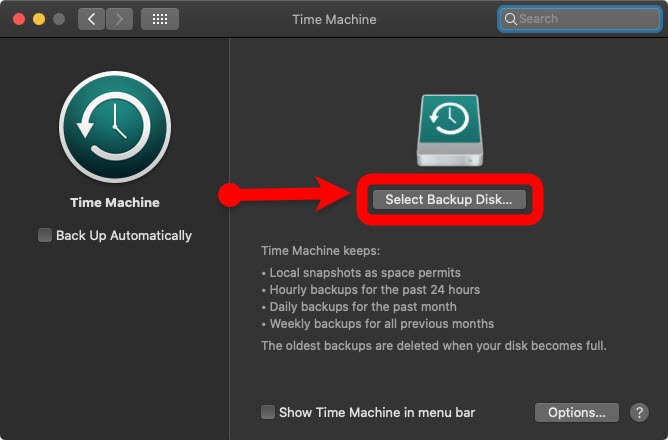 Select Backup Disk
Select Backup Disk 6. Now, you have to select the drive where you want to have the backups of your Mac.
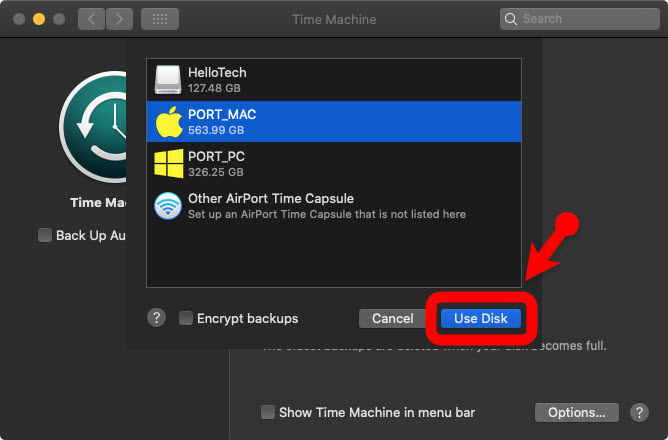 Use Disk
Use Disk 7. Finally you at last step, check the box of Back Up Automatically. This will automatically start backing up all the data of your Computer.
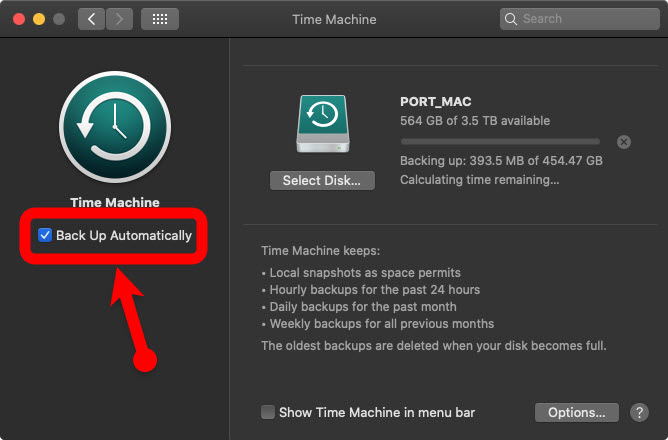 Back-Up Automatically
Back-Up Automatically When this backup finished, Time Machine will start checking for the new backup, and the deleted files every hour. It keeps all the data it doesn’t matter from when you are searching for.
Bottom Line
It was all about How to Backup Your Mac Computer with Time Machine. It is always the better option when you want to have a complete backup of your Mac computer. I hope this guide was beneficial to you. However, if you have any problem then don’t hesitate to leave comments in the comments section down below.
Tagged
Share This Article
Backing up your vital data on your computer is one of the most essential security work which you can easily do. It is also a great and smart way to backup the Mac computer if your hard drive fails or your computer damages. If all those insane work happens, then you will definitely lose all the data on your Mac. In order to get rid of all those incidents, it is a better idea to backup your vital files on a separate drive so that you can restore from it if anything happens. Sometimes it happens that the malware or virus might all those files which you want. Therefore, I will probably guide you on How to Backup Your Mac Computer with Time Machine.
If you backup your essential data then you can quickly restore that whenever you need them. However, there are many methods in which you can quickly backup your data on Backup. You can also Backup your Mac to an External Drive with some easy steps. According to Apple, Time Machine is the best software when you want to backup your vital data. Because it is installed on your Mac by default. Therefore, let’s have some knowledge about Time Machine first.
What is Time Machine?
Time Machine is a handy software that allows the user to backup their data whenever the user wants. This backup software is particularly for Mac Computers. According to Apple, Time Machine is the macOS built-in backup tool. It also backup the data every hour if the disk is available for that. Furthermore, Time Machine makes an hourly backup for the past 24 hours, daily backup for the previous month, and weekly backup of all previous months, as long as you have a free space for the backing up. If you want to prevent data loss in any case then the best and only option is Time Machine.
Time Machine backs up all the files on your computer, including apps, music, documents, photos, emails, and system files. The great news is here that Time Machine is completely free to use and backup the data. If you another third-party software then it might not backup properly. It is better to use Time Machine because it is recommended by Apple company. However, for the first time, the Time Machine tool is introduced in Mac OS X Leopard and also in macOS Big Sur (latest operating system).
How to Backup with Time Machine
1. Connect an external hard drive to your Mac computer. If you are connecting the hard drive for the first time then a new window will pop up and there click Use as a Backup Disk Then skips to the last step.
2. Once it is connected, you have to click on the Apple Logo from the Apple Menu.
3. Then, click on the System Preference.
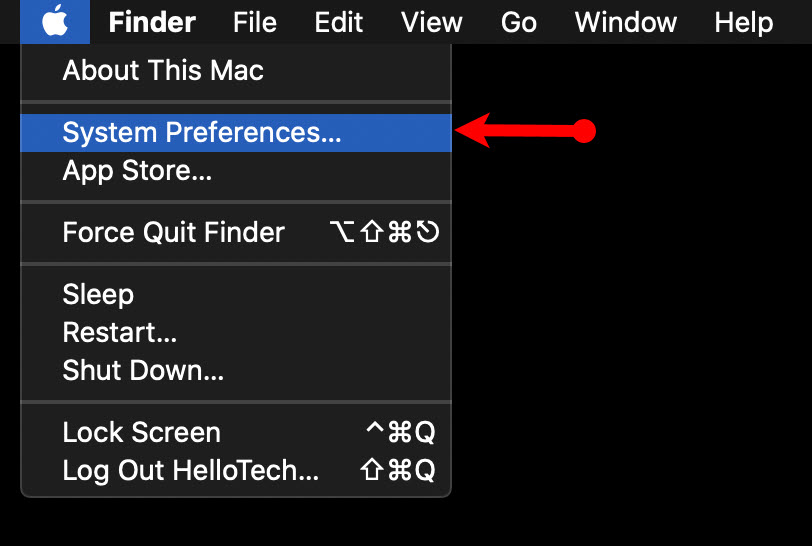 System Preference
System Preference 4. On the System Preference, you will have many options but make sure to click on the Time Machine icon.
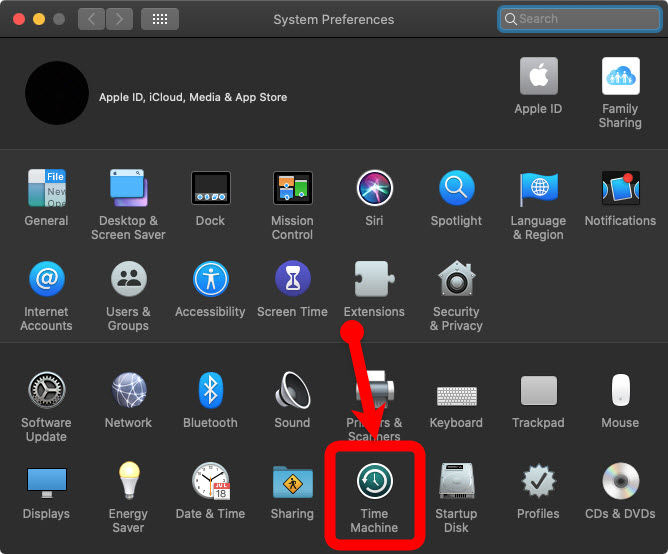 Time Machine
Time Machine 5. On the Time Machine window, click on the Select Backup Disk.
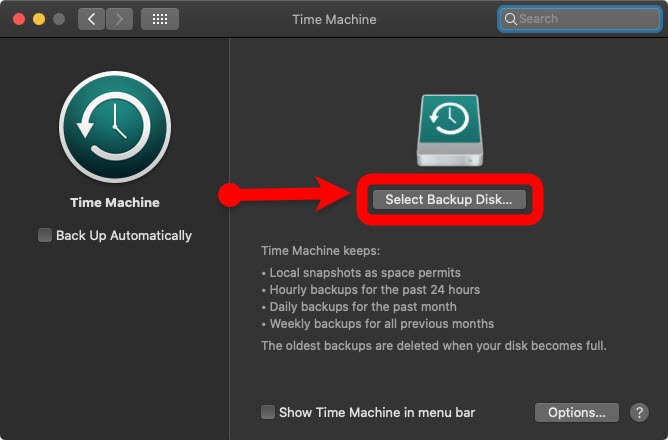 Select Backup Disk
Select Backup Disk 6. Now, you have to select the drive where you want to have the backups of your Mac.
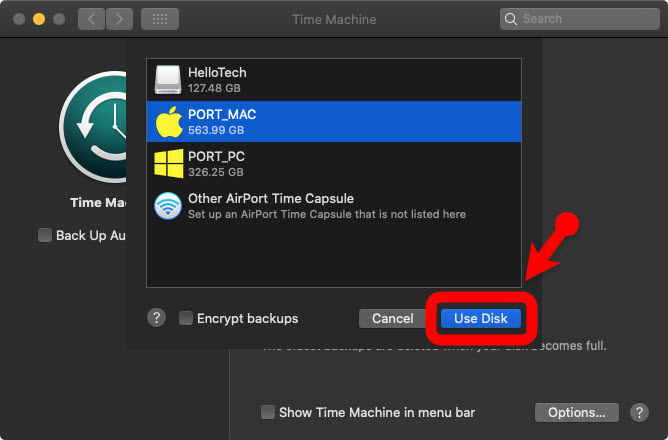 Use Disk
Use Disk 7. Finally you at last step, check the box of Back Up Automatically. This will automatically start backing up all the data of your Computer.
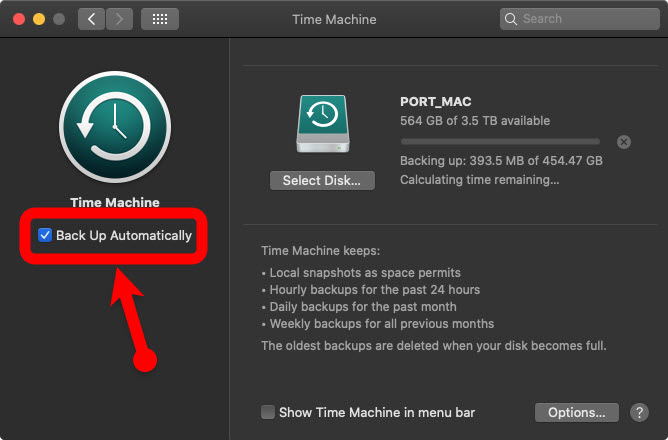 Back-Up Automatically
Back-Up Automatically When this backup finished, Time Machine will start checking for the new backup, and the deleted files every hour. It keeps all the data it doesn’t matter from when you are searching for.
Bottom Line
It was all about How to Backup Your Mac Computer with Time Machine. It is always the better option when you want to have a complete backup of your Mac computer. I hope this guide was beneficial to you. However, if you have any problem then don’t hesitate to leave comments in the comments section down below.




