How to Install Android P on PC Using Android Studio


How to Install Android P on PC Using Android Studio. Hello and welcome to another article. In this article, I am gonna guide how to How To Install Android P Using Android Studio. Did you know about Android P? so do you know how to install it on the PC? Do you want to experience the new version? Did you know it has new features?. So you want to figure out these all answer read the article step by step, so then you’ll get what you want.
How to Install Android P on PC Using Android Studio
Related article:
Install Android Oreo On Virtual Box And VMWare Windows 10
How to install Android KitKat 6.0 on VMware Win 10
How to Install Android P on PC Using Android Studio on Windows
What is Android P?
Android P is the ninth major version of the Android operating system. Google has just released the Android P Developer. Here everything we know about and how to install it on PC. But The Android P Developer is available only to the Pixel, Pixel XL, Pixel 2 and Pixel 2 XL. You can download the Android P system image and flash it to your device, or so run Android P in an emulator.
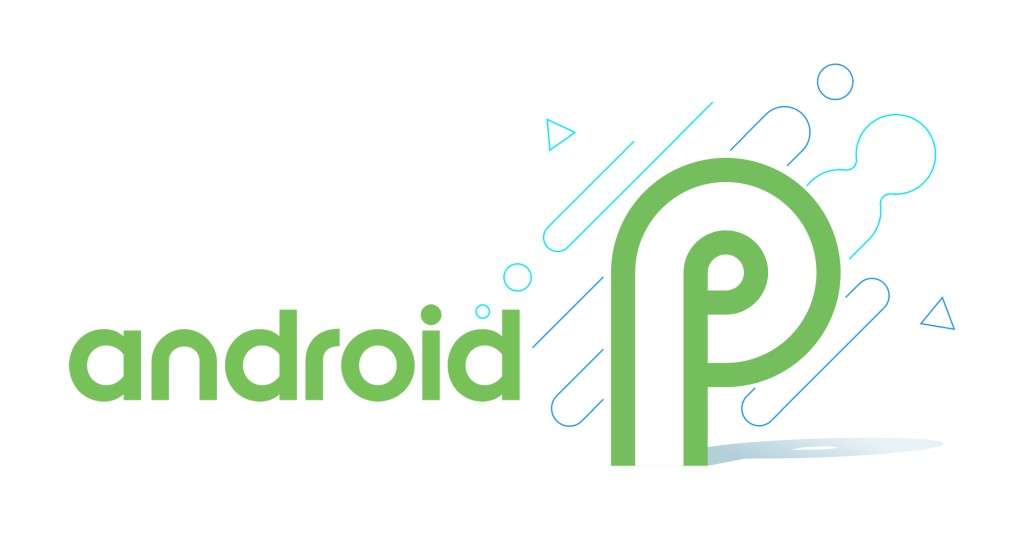 Android P
Android P What are Android P Features?
- New user interface for the quick settings menu.
- the clock has moved to the left of the notification bar.
- Battery saver no longer shows an orange overlay on the notification and status bars.
- A “screenshot” button has been added to the power options.
- A new “Lockdown” mode which disables biometric authentication once activated.
- New transitions for switching between apps, or activities within apps.
- Support for display cutouts.
- Redesigned volume slider.
- Battery percentage is shown on Always-On Display.
- And Much More.
Required File.
How to Install Android P on PC Using Android Studio:
Step 1: Download the Android studio from the given link then wait for the installation.
Step 2: So, the installation has is done then run it. Now click on the “start a new Android Studio project“.
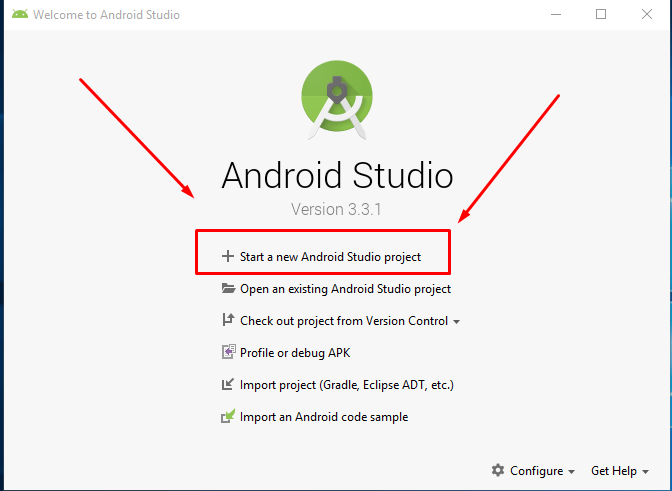 click
click Step 3: After creating a new project then select “Add no activity” then click on the next.
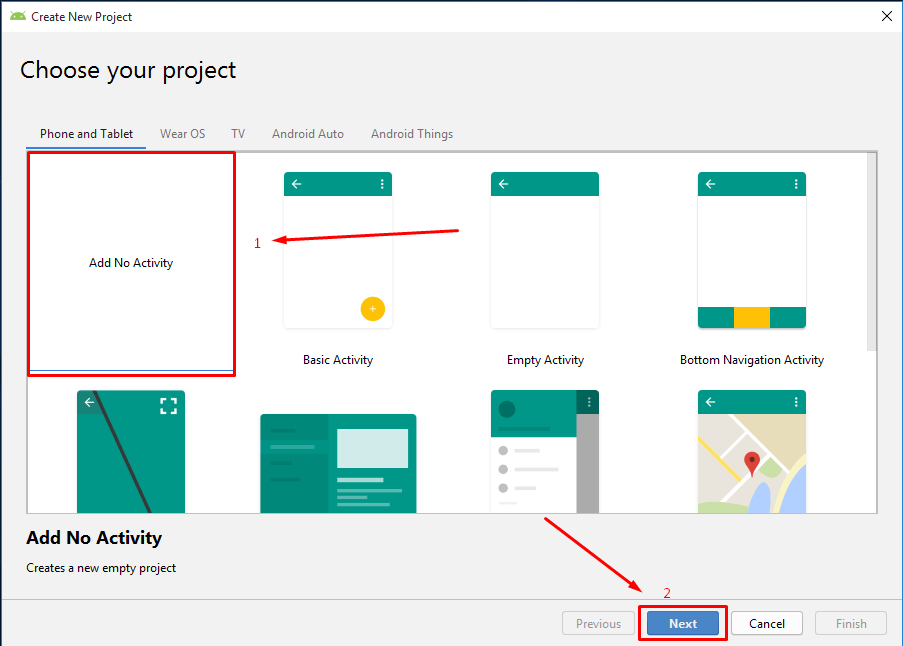 next
next Step 4: Now, configure your project then give name, select Android p from the minimum API level.
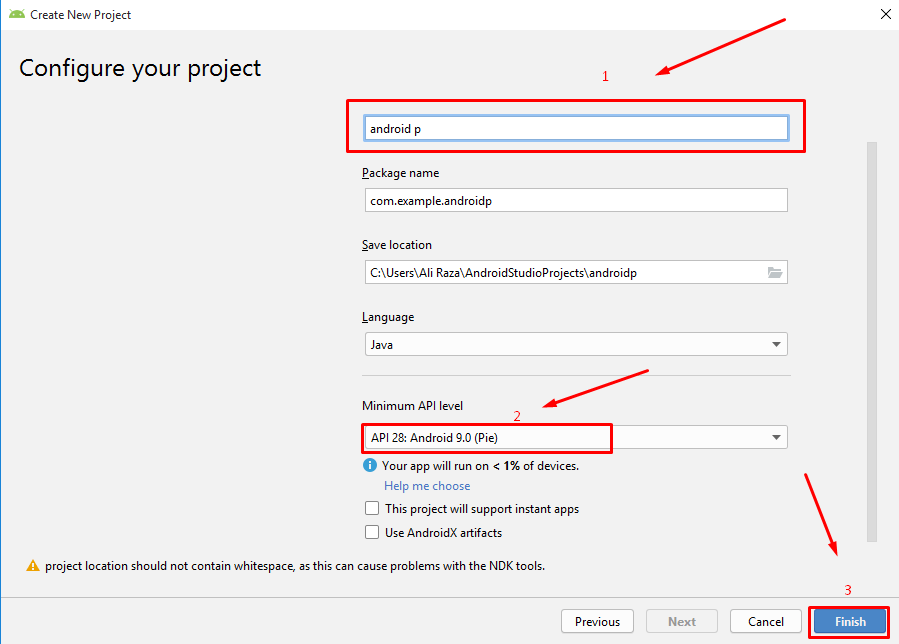 configure
configure
Step 5: When downloading and updating accomplished, you’ll see a new page looking like coding. Take a look at the top of the page and find out the AVD Manager.
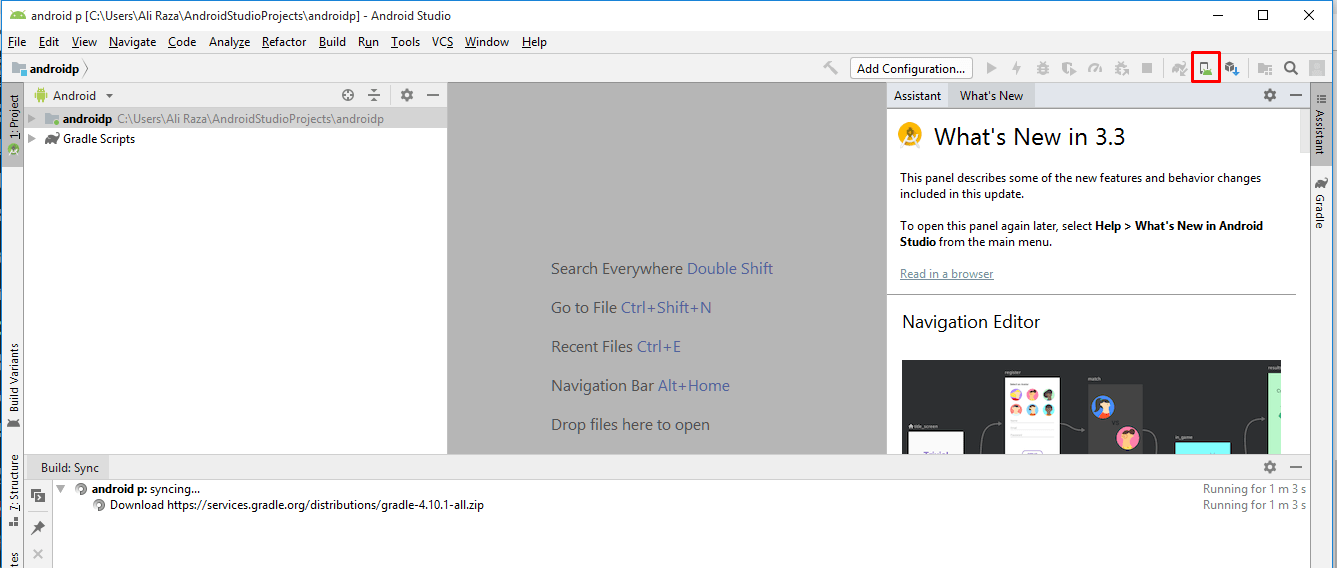
Step 6: Then a new page will be open then click on the “create virtual device”.
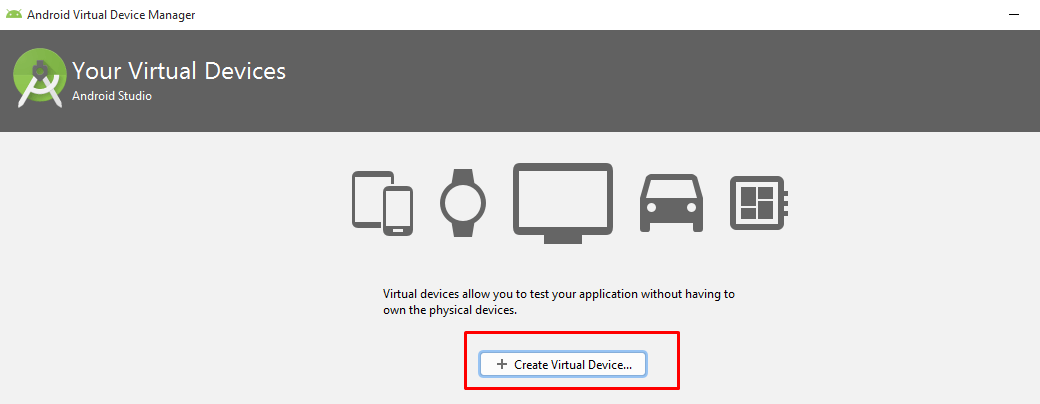 create virtual
create virtual Step 7: Choose a Hardware module for the Android which you want to use. We recommend selecting Google Pixel 2 XL. Remember you can also choose a resolution for the android device which you are creating.
How to Install Android P on PC Using Android Studio
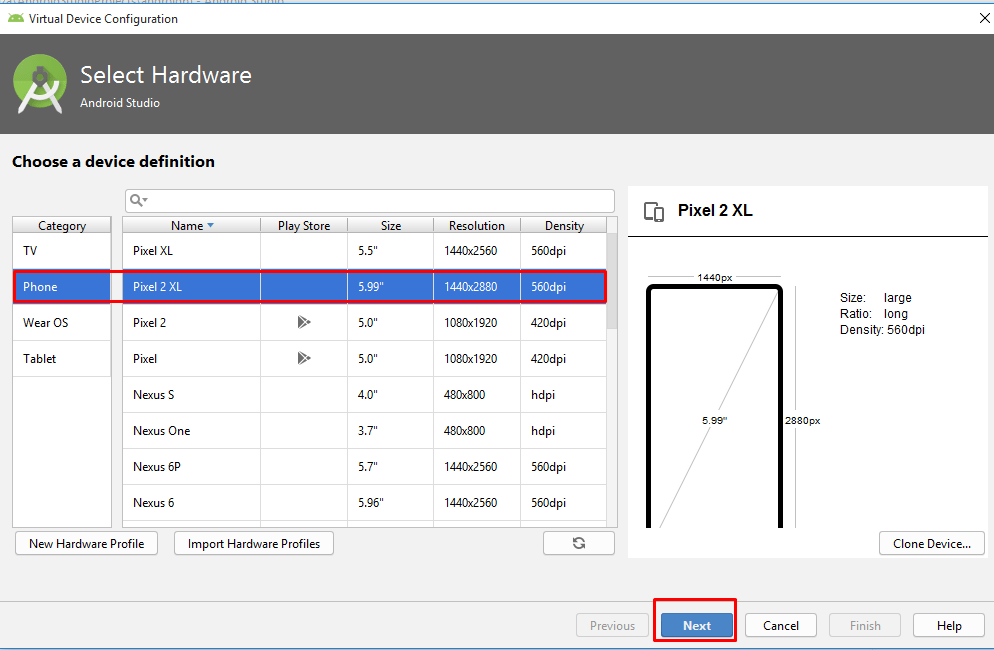
Step 8: When you choose an Android Hardware, now you have to download a system image for the device which you want to create. Since we are about to test the android P, but we recommend download install Android P.
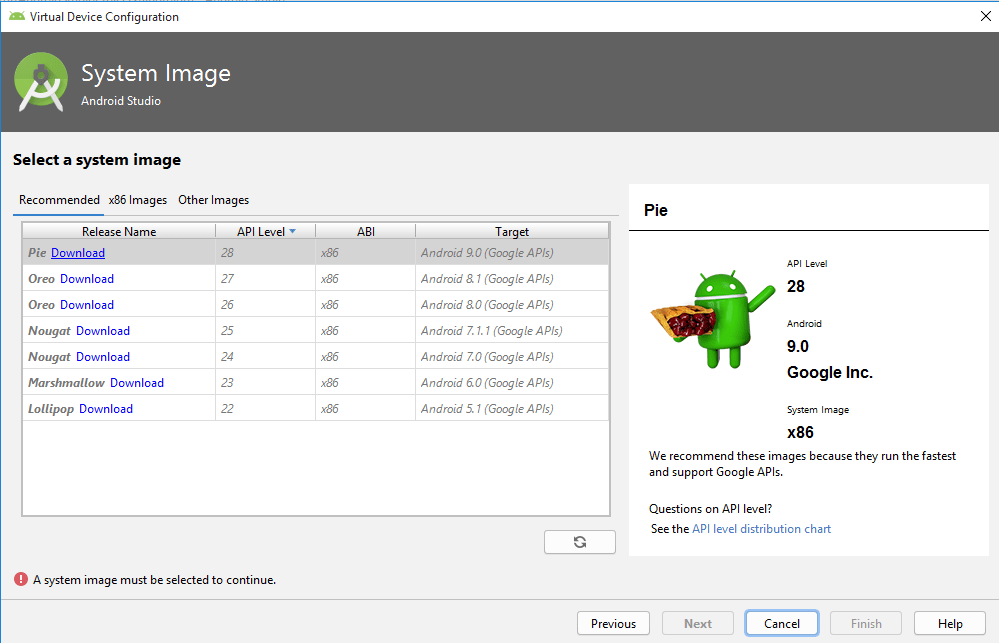 Download android Pie
Download android Pie Step 9: When the system image for the android device is downloaded the next button will also enable, so, click on that and move to the next step.
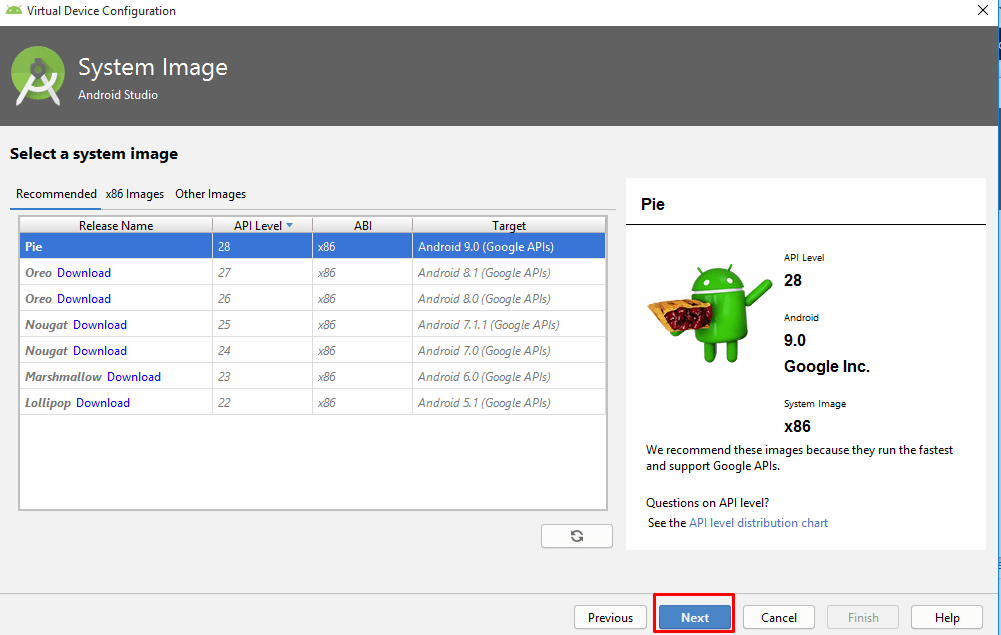 click on next
click on next Step 10: Now, Again for confirmation Android Studio will ask you that verify the below settings for the device which you created. If you don’t want, simply click on change and the settings, so if you’re ok with this setting then click finish, and the wizard will close.
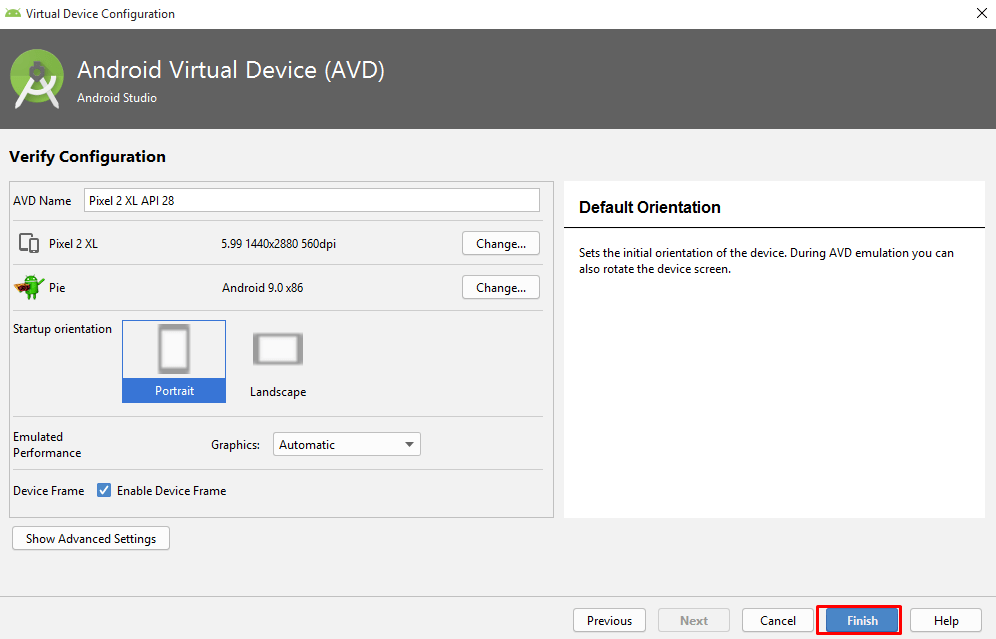 click finish
click finish Step 11: So, once the wizard closed you will be to the Android Virtual Device Manager, to start the Virtual Device which we created simply click on the play button and wait until Android Studio Starts on Android Virtual Device.
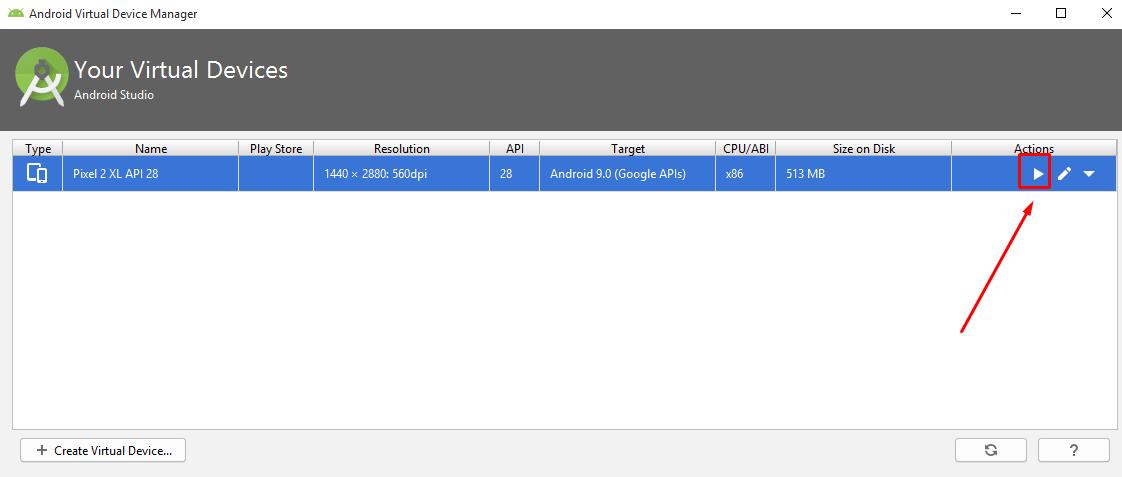 click on that
click on that Step 12: So, now you can have a look at the screen of Android P here in Windows 10.
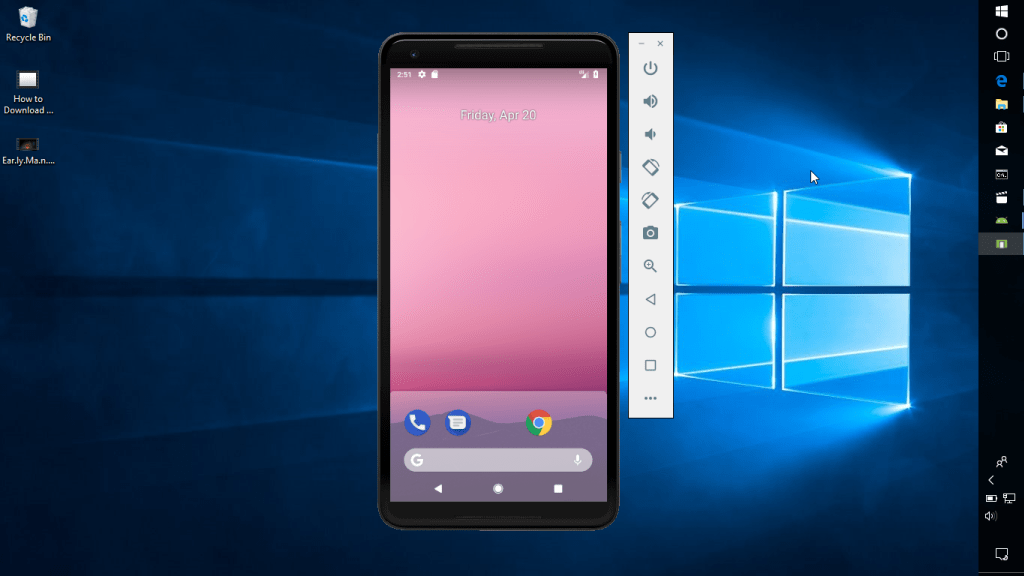
Conclusion:
So, step by step guided How to Install Android P on PC Using Android Studio. Enjoy android p in your pc. Therefore, If you face any problems regarding this then feel free to comment. so Thanks for visiting.
Share This Article
How to Install Android P on PC Using Android Studio. Hello and welcome to another article. In this article, I am gonna guide how to How To Install Android P Using Android Studio. Did you know about Android P? so do you know how to install it on the PC? Do you want to experience the new version? Did you know it has new features?. So you want to figure out these all answer read the article step by step, so then you’ll get what you want.
How to Install Android P on PC Using Android Studio
Related article:
Install Android Oreo On Virtual Box And VMWare Windows 10
How to install Android KitKat 6.0 on VMware Win 10
How to Install Android P on PC Using Android Studio on Windows
What is Android P?
Android P is the ninth major version of the Android operating system. Google has just released the Android P Developer. Here everything we know about and how to install it on PC. But The Android P Developer is available only to the Pixel, Pixel XL, Pixel 2 and Pixel 2 XL. You can download the Android P system image and flash it to your device, or so run Android P in an emulator.
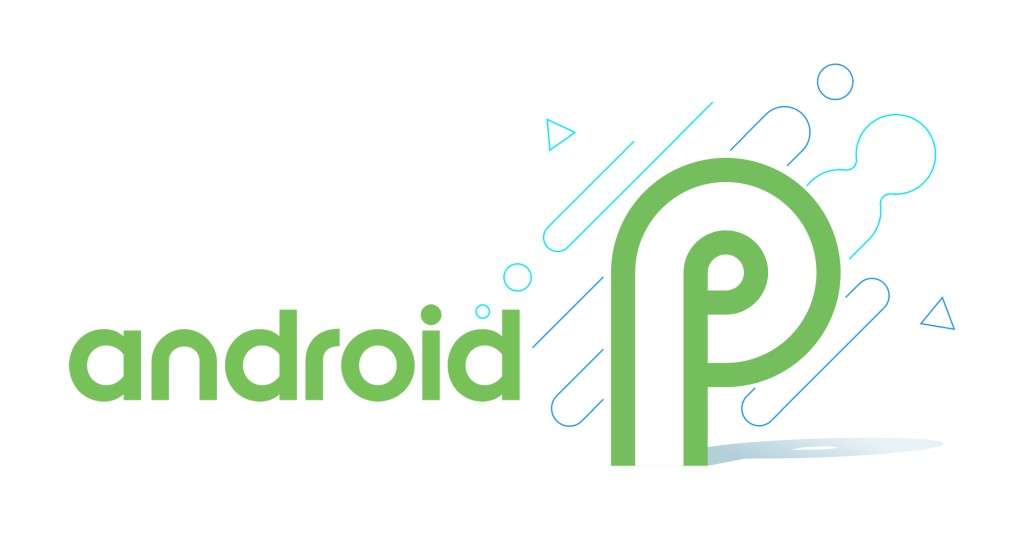 Android P
Android P What are Android P Features?
- New user interface for the quick settings menu.
- the clock has moved to the left of the notification bar.
- Battery saver no longer shows an orange overlay on the notification and status bars.
- A “screenshot” button has been added to the power options.
- A new “Lockdown” mode which disables biometric authentication once activated.
- New transitions for switching between apps, or activities within apps.
- Support for display cutouts.
- Redesigned volume slider.
- Battery percentage is shown on Always-On Display.
- And Much More.
Required File.
How to Install Android P on PC Using Android Studio:
Step 1: Download the Android studio from the given link then wait for the installation.
Step 2: So, the installation has is done then run it. Now click on the “start a new Android Studio project“.
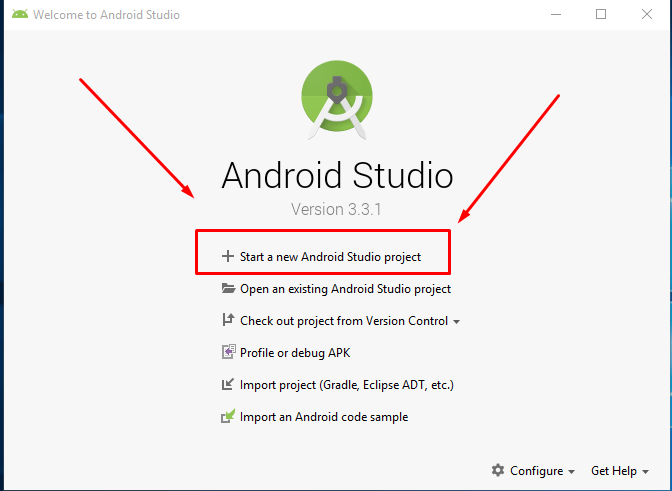 click
click Step 3: After creating a new project then select “Add no activity” then click on the next.
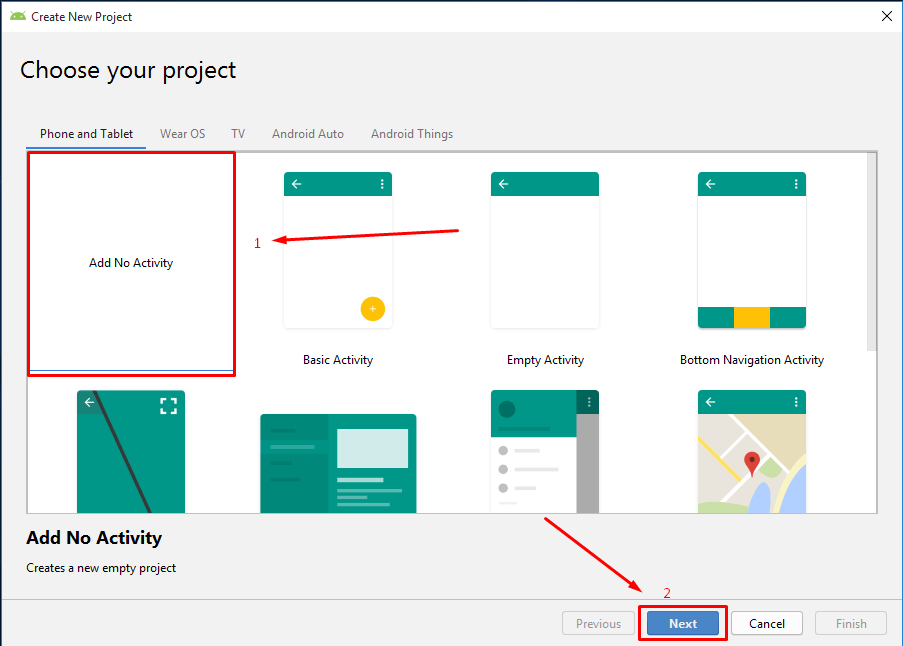 next
next Step 4: Now, configure your project then give name, select Android p from the minimum API level.
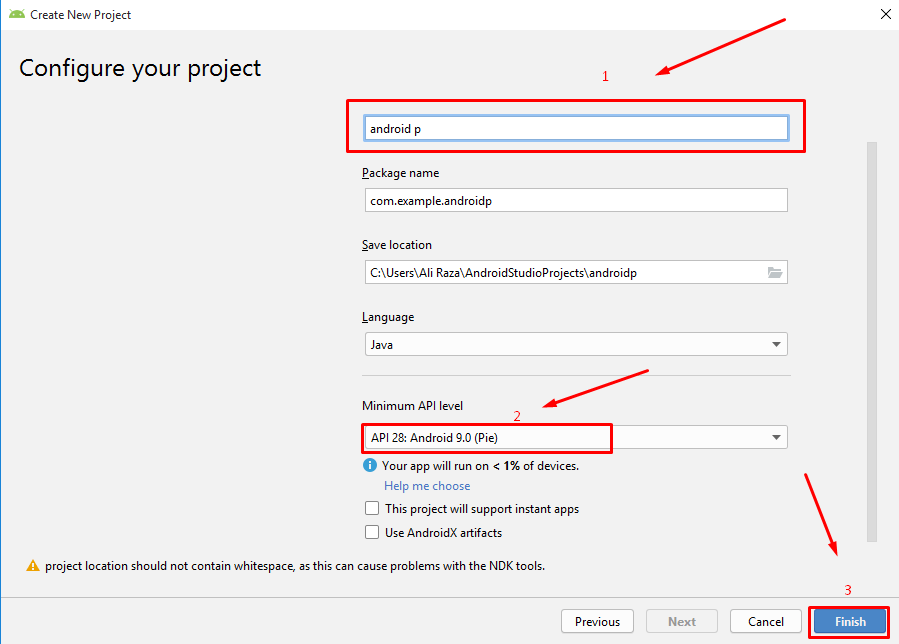 configure
configure
Step 5: When downloading and updating accomplished, you’ll see a new page looking like coding. Take a look at the top of the page and find out the AVD Manager.
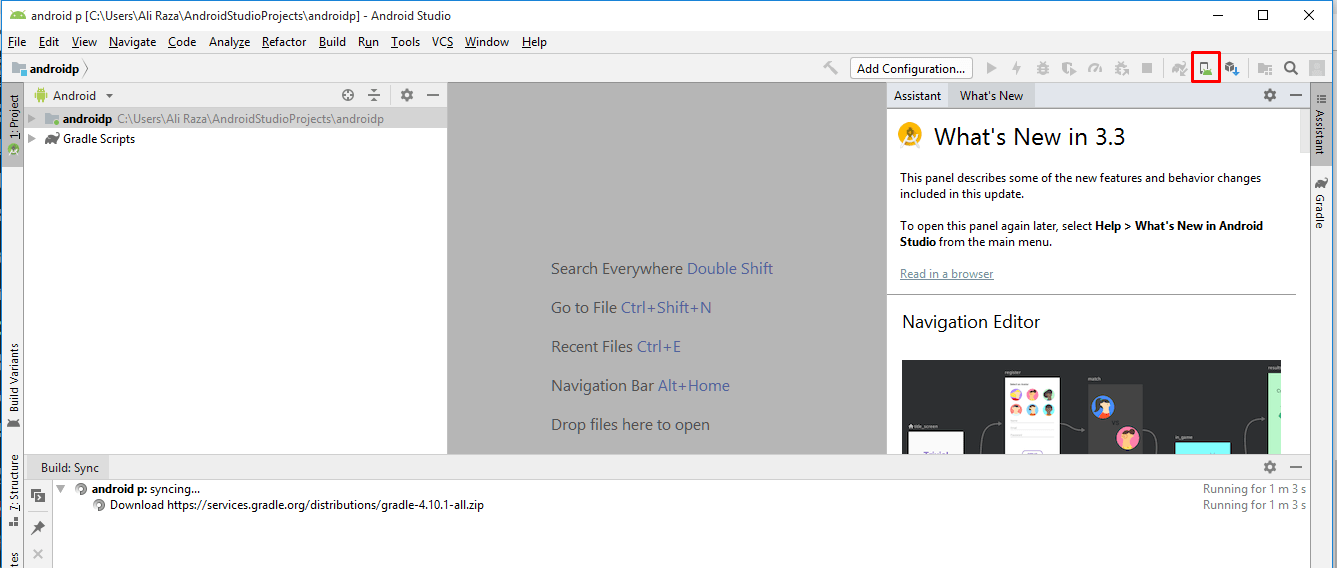
Step 6: Then a new page will be open then click on the “create virtual device”.
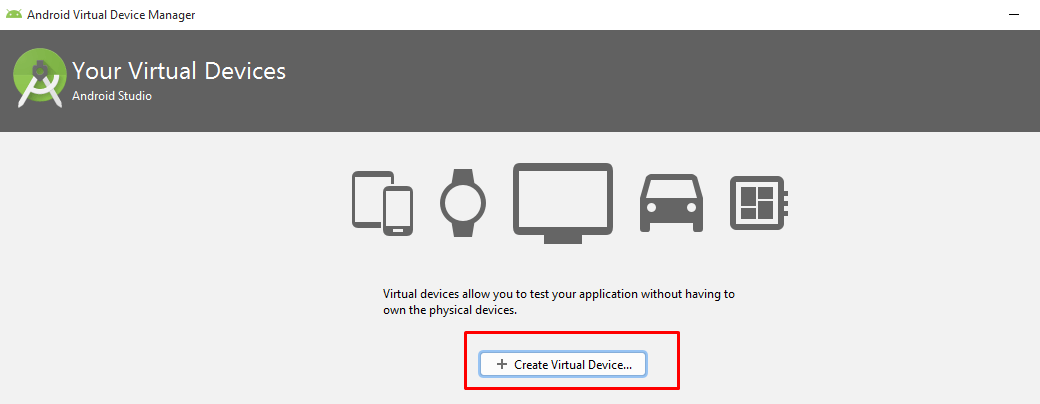 create virtual
create virtual Step 7: Choose a Hardware module for the Android which you want to use. We recommend selecting Google Pixel 2 XL. Remember you can also choose a resolution for the android device which you are creating.
How to Install Android P on PC Using Android Studio
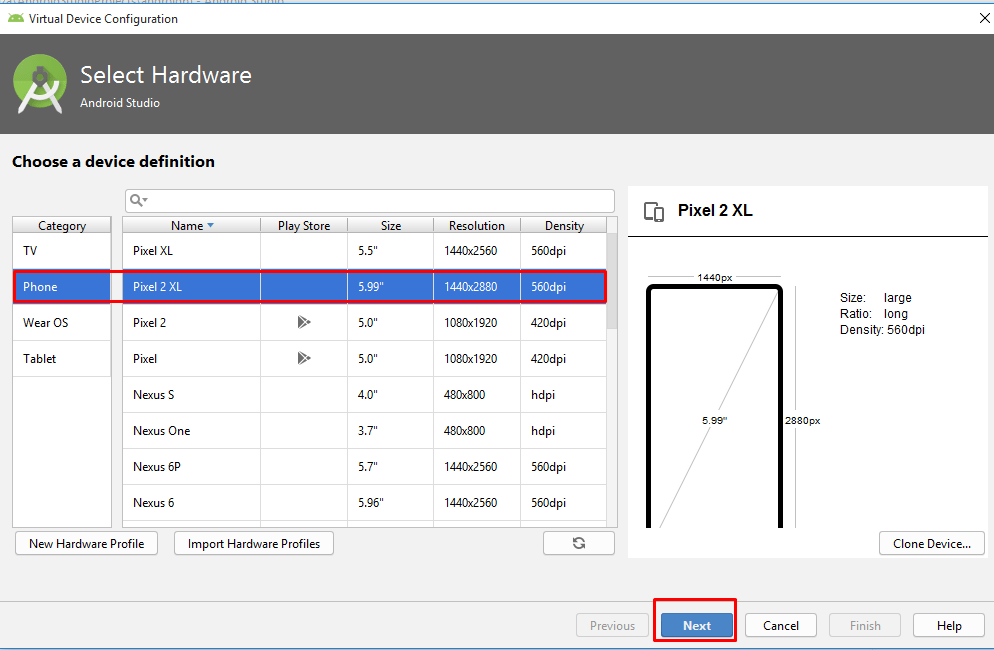
Step 8: When you choose an Android Hardware, now you have to download a system image for the device which you want to create. Since we are about to test the android P, but we recommend download install Android P.
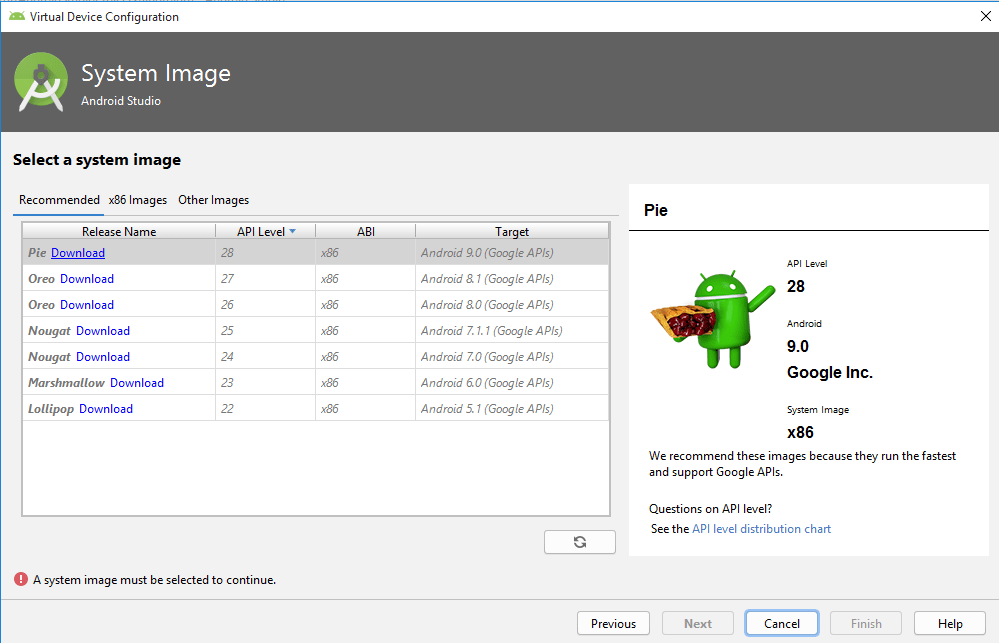 Download android Pie
Download android Pie Step 9: When the system image for the android device is downloaded the next button will also enable, so, click on that and move to the next step.
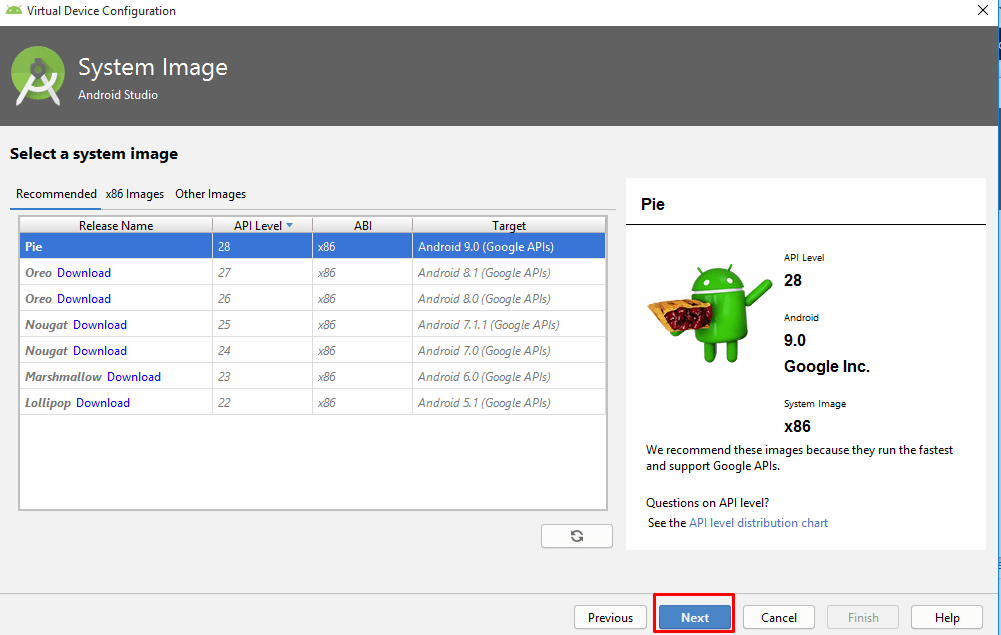 click on next
click on next Step 10: Now, Again for confirmation Android Studio will ask you that verify the below settings for the device which you created. If you don’t want, simply click on change and the settings, so if you’re ok with this setting then click finish, and the wizard will close.
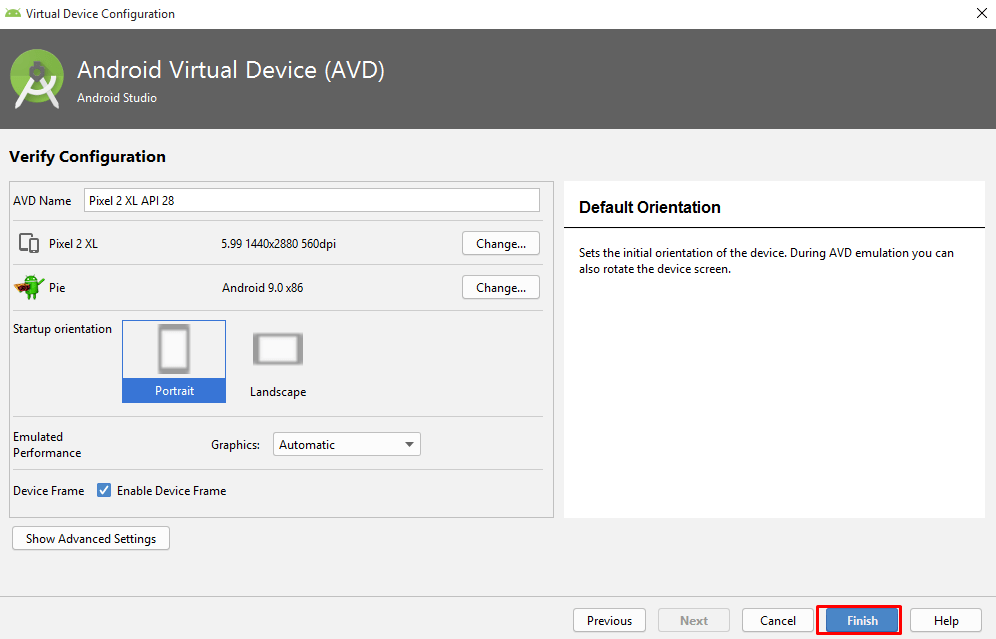 click finish
click finish Step 11: So, once the wizard closed you will be to the Android Virtual Device Manager, to start the Virtual Device which we created simply click on the play button and wait until Android Studio Starts on Android Virtual Device.
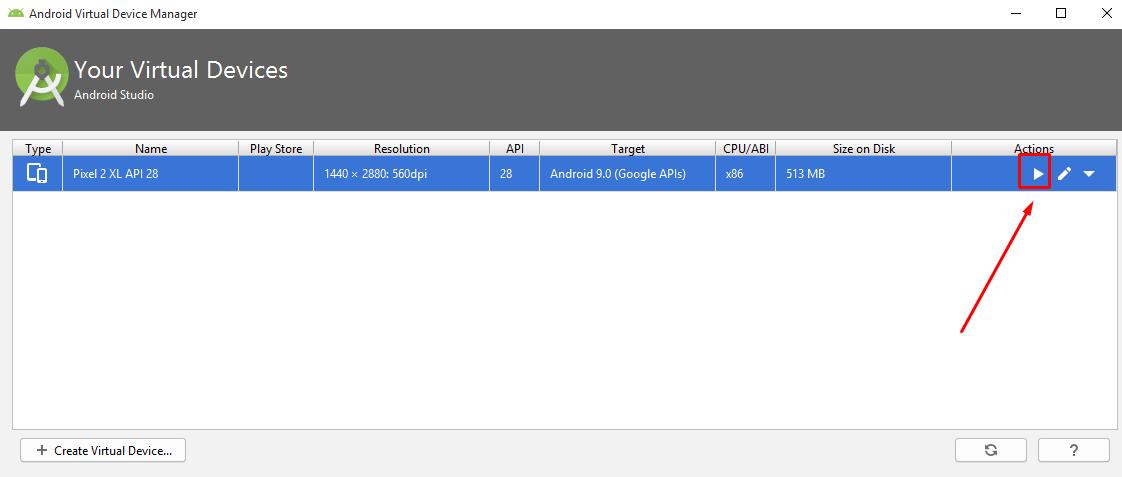 click on that
click on that Step 12: So, now you can have a look at the screen of Android P here in Windows 10.
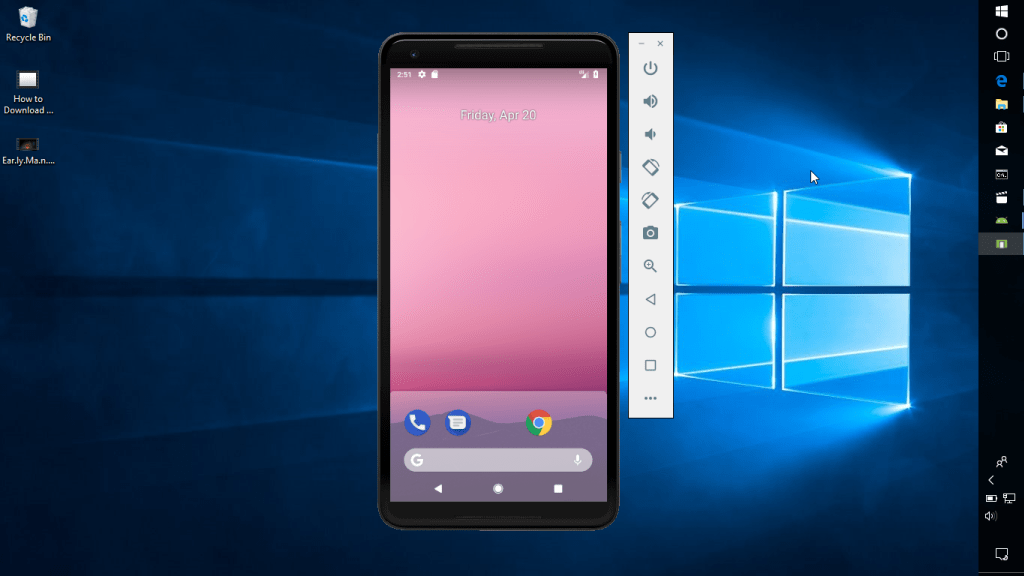
Conclusion:
So, step by step guided How to Install Android P on PC Using Android Studio. Enjoy android p in your pc. Therefore, If you face any problems regarding this then feel free to comment. so Thanks for visiting.




