How To Add an Extra Hard Drive in Windows


In this article, I am going to guide the easiest way How To Add an Extra Hard Drive in Windows. Sometimes it may happen that you will need a new hard drive for your pc and Today I am going to show the same. The article illustrates the method to add a new hard drive in the Windows computer step by step for your better reference. Are you feeling helpless to add hard drive Windows for free? How many of you guys have recently upgraded Windows OS to Windows 10? And do you know how to add a hard drive in Windows? I’m wondering whether it’s possible to create and manage partition in Windows 10 hard drive with a free method? Can it be possible for me to manage or partition my Windows 10 hard drive? And do you know any free methods? Any recommendations or suggestions will be great.
And this way do not need any software to add hard drive it only needs some easy steps and read carefully.
How To Add an Extra Hard Drive in Windows
Step 1: In the first step you need to right-click on your this pc which is available in your desktop.
Step 2: Then you have click on the manage as shown in the screenshot.
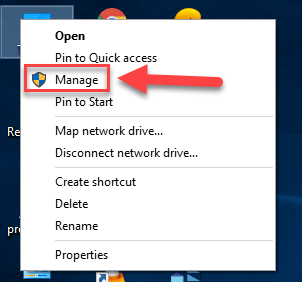 manage
manage Step 3: Now, click on the disk management.
 click on the disk management
click on the disk management Step 4: After that, right-click on the last hard drive then click on the shrink volume.
Step 5: Write the amount of MB that much you want. Simply I will want 60000 MB then click shrink.
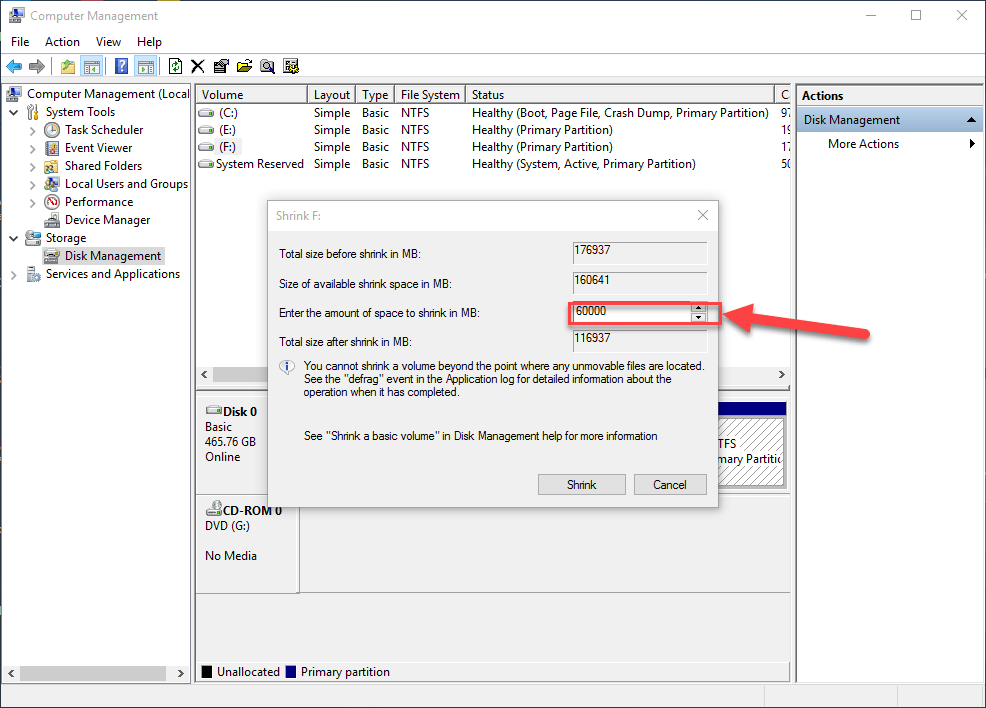 MB of the hard drive
MB of the hard drive then the unallocated drive will come.
Step 6: Right-click on the unallocated drive then click on the first one ( new simple volume ).
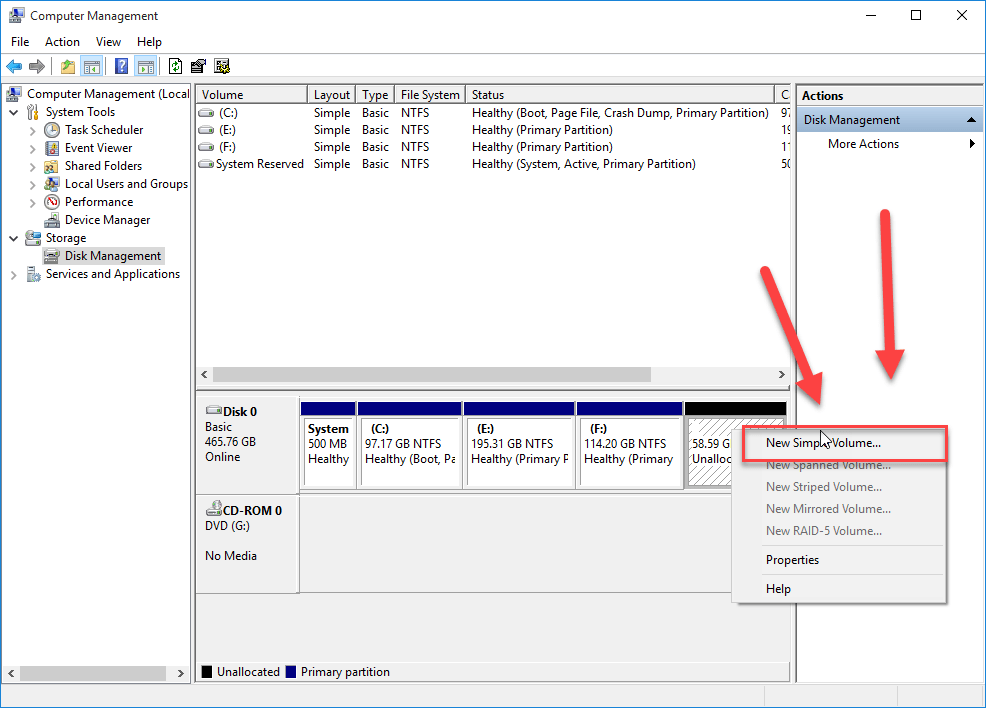 new simple volume
new simple volume Step 7: Choose Next in the New Simple Volume Wizard window.
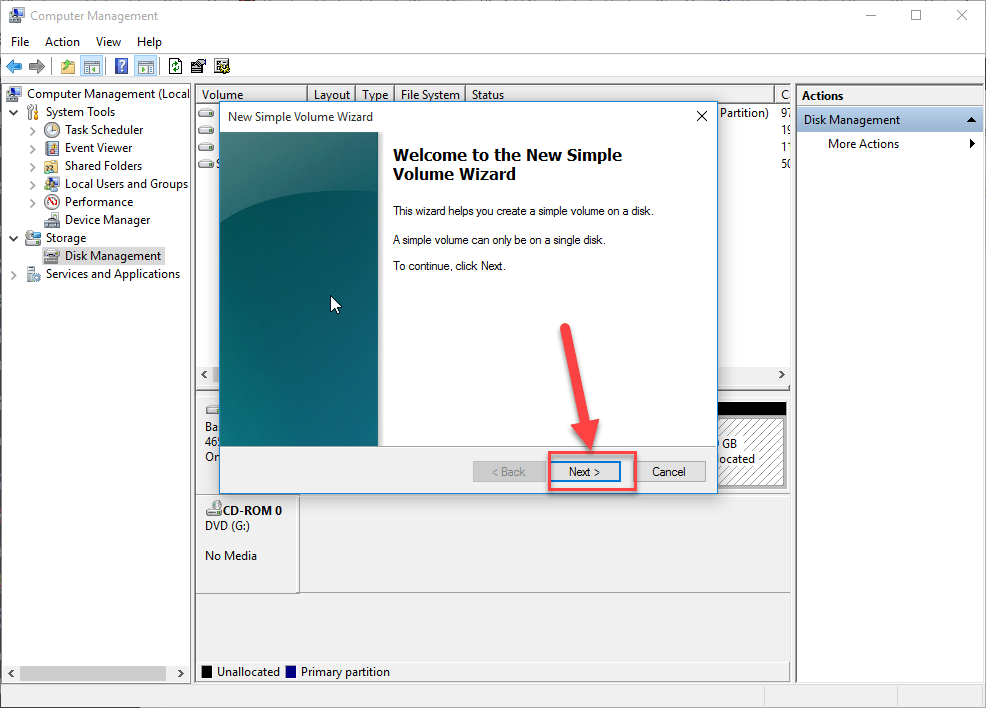 next
next Step 8: Specify a volume size that is between the offered maximum and minimum sizes, and then click Next.
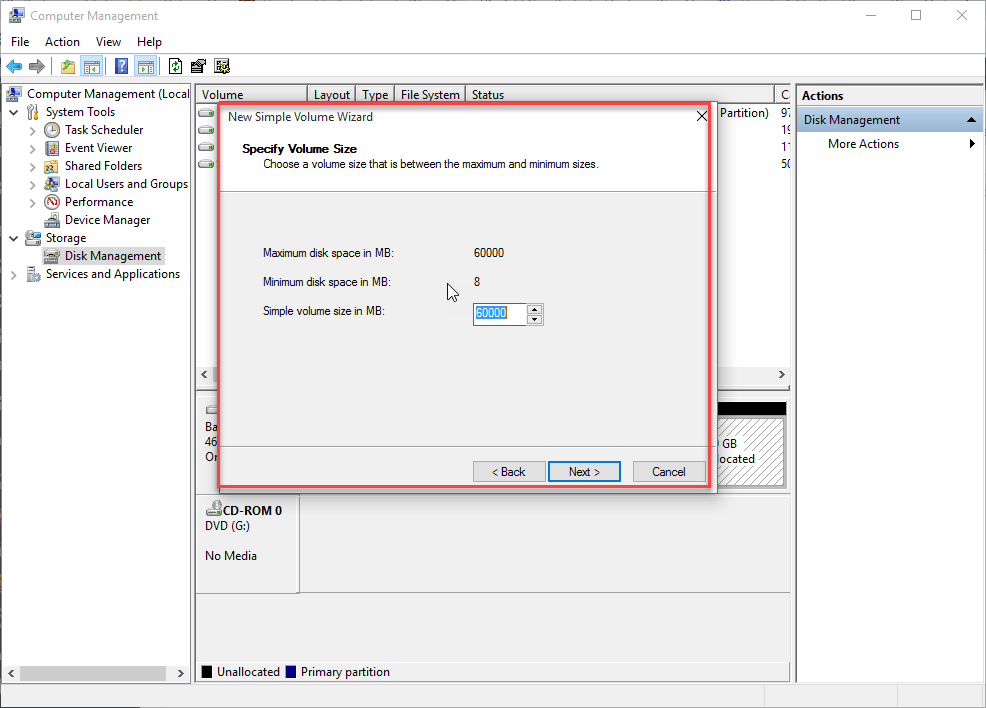 specify the volume size
specify the volume size Step 9: Assign a drive letter to the new hard drive and tap Next. The default drive letter assigned to the new partition is D.
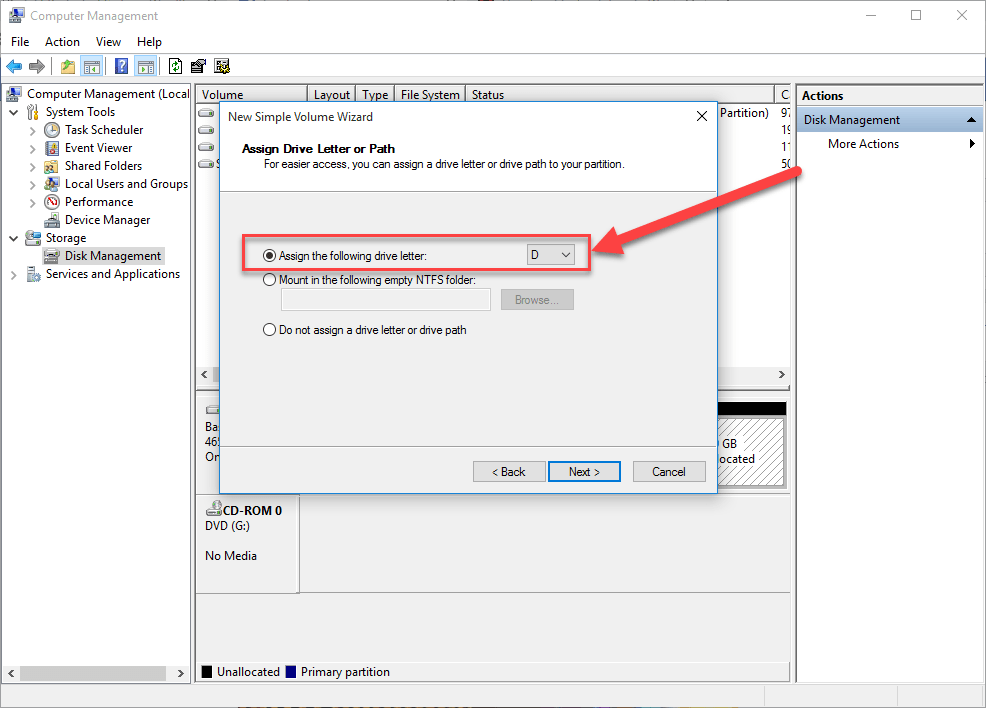 letter assign
letter assign Step 10: Tap Next to choose formatting this hard drive.
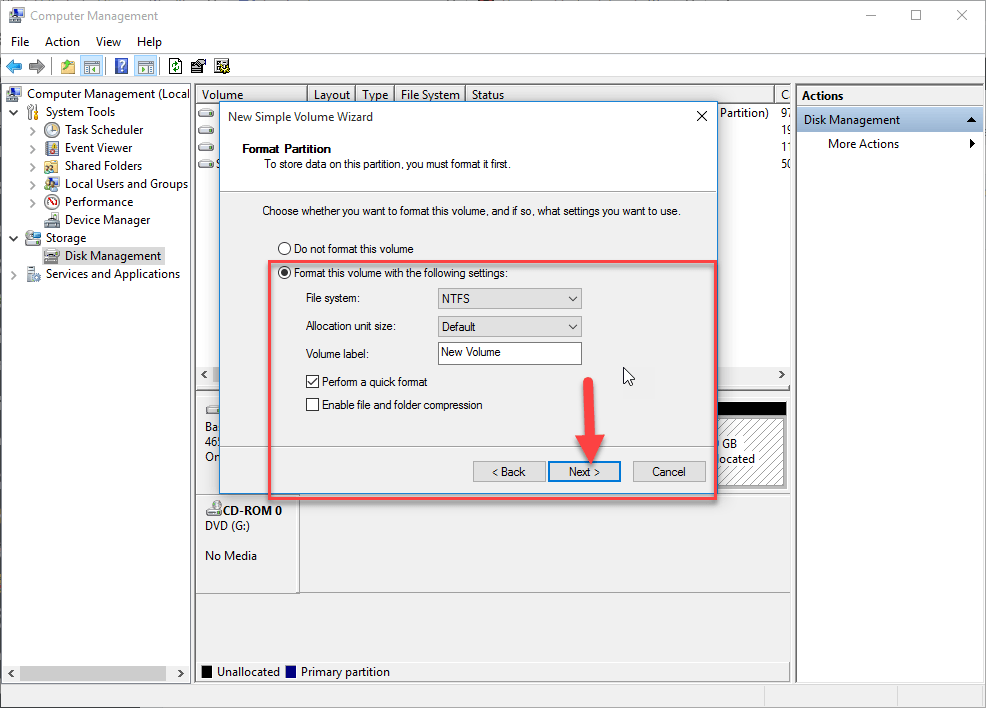 click next
click next Step 11: Hit Finish to complete hard drive addition and exit the wizard.
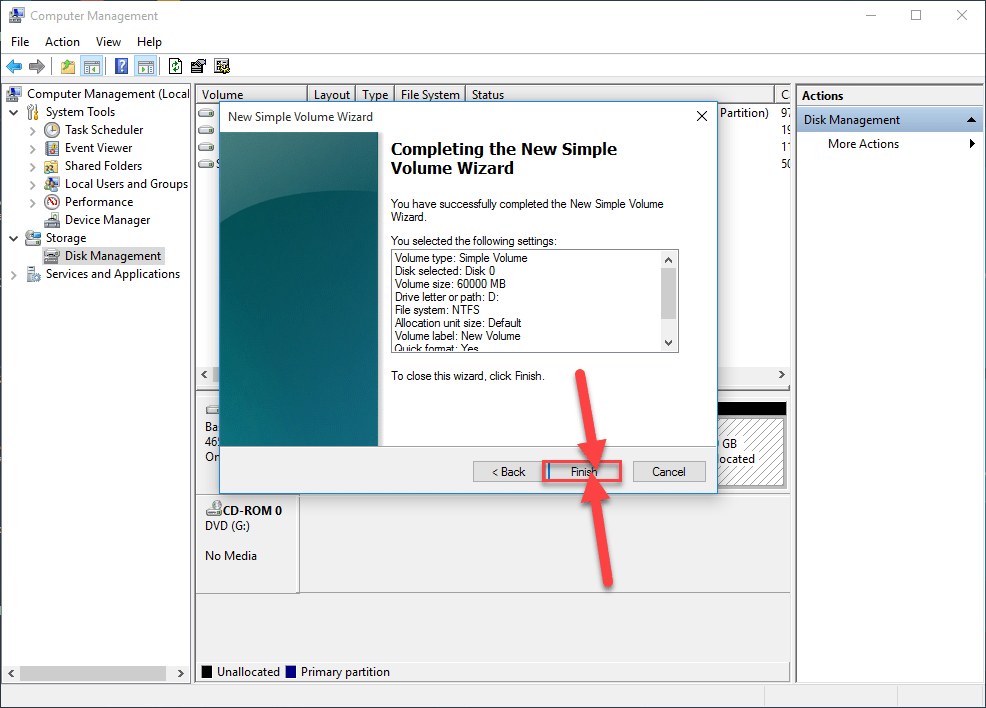 finish
finish You have done great and successfully made a hard drive without any software and it was a very simple way.
How To Add an Extra Hard Drive in Windows
Check out the related articles:
How to Find Saved WiFi Passwords in Windows 10?
Conclusion:
Hopefully, you have learned something from this best article. And if you face any problem regarding How To Add an Extra Hard Drive in Windows then feel free to comment on your problem. Daily visit our website for the best tech learning point. Thanks for visiting.
Tagged
Share This Article
In this article, I am going to guide the easiest way How To Add an Extra Hard Drive in Windows. Sometimes it may happen that you will need a new hard drive for your pc and Today I am going to show the same. The article illustrates the method to add a new hard drive in the Windows computer step by step for your better reference. Are you feeling helpless to add hard drive Windows for free? How many of you guys have recently upgraded Windows OS to Windows 10? And do you know how to add a hard drive in Windows? I’m wondering whether it’s possible to create and manage partition in Windows 10 hard drive with a free method? Can it be possible for me to manage or partition my Windows 10 hard drive? And do you know any free methods? Any recommendations or suggestions will be great.
And this way do not need any software to add hard drive it only needs some easy steps and read carefully.
How To Add an Extra Hard Drive in Windows
Step 1: In the first step you need to right-click on your this pc which is available in your desktop.
Step 2: Then you have click on the manage as shown in the screenshot.
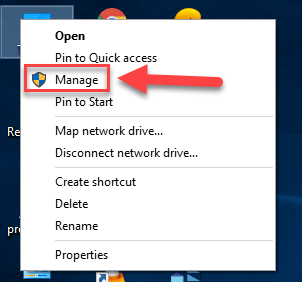 manage
manage Step 3: Now, click on the disk management.
 click on the disk management
click on the disk management Step 4: After that, right-click on the last hard drive then click on the shrink volume.
Step 5: Write the amount of MB that much you want. Simply I will want 60000 MB then click shrink.
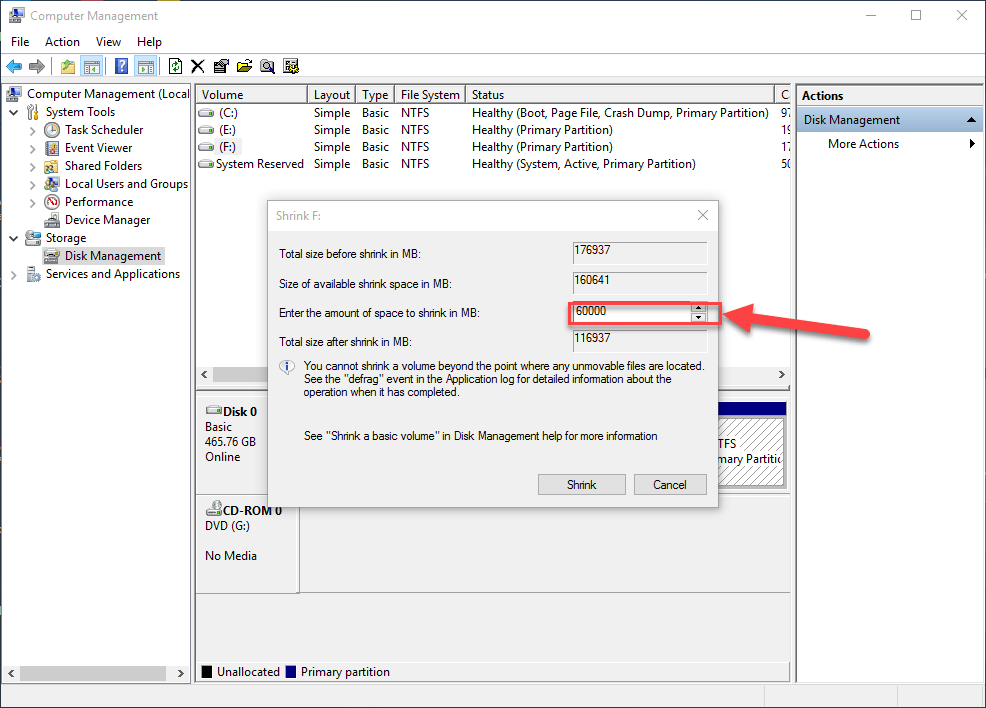 MB of the hard drive
MB of the hard drive then the unallocated drive will come.
Step 6: Right-click on the unallocated drive then click on the first one ( new simple volume ).
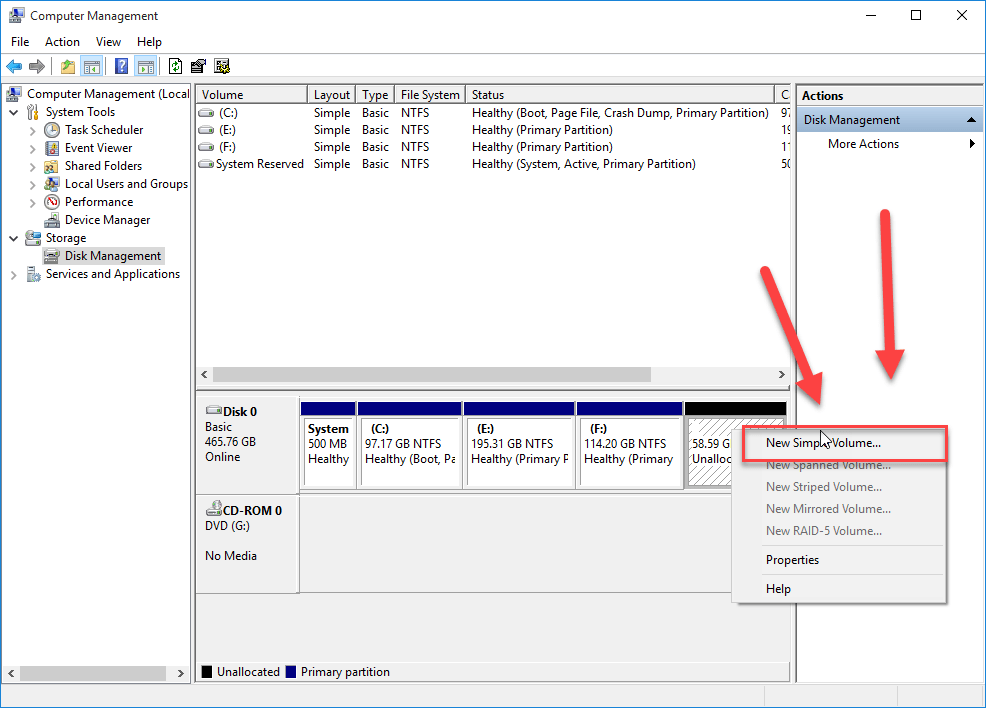 new simple volume
new simple volume Step 7: Choose Next in the New Simple Volume Wizard window.
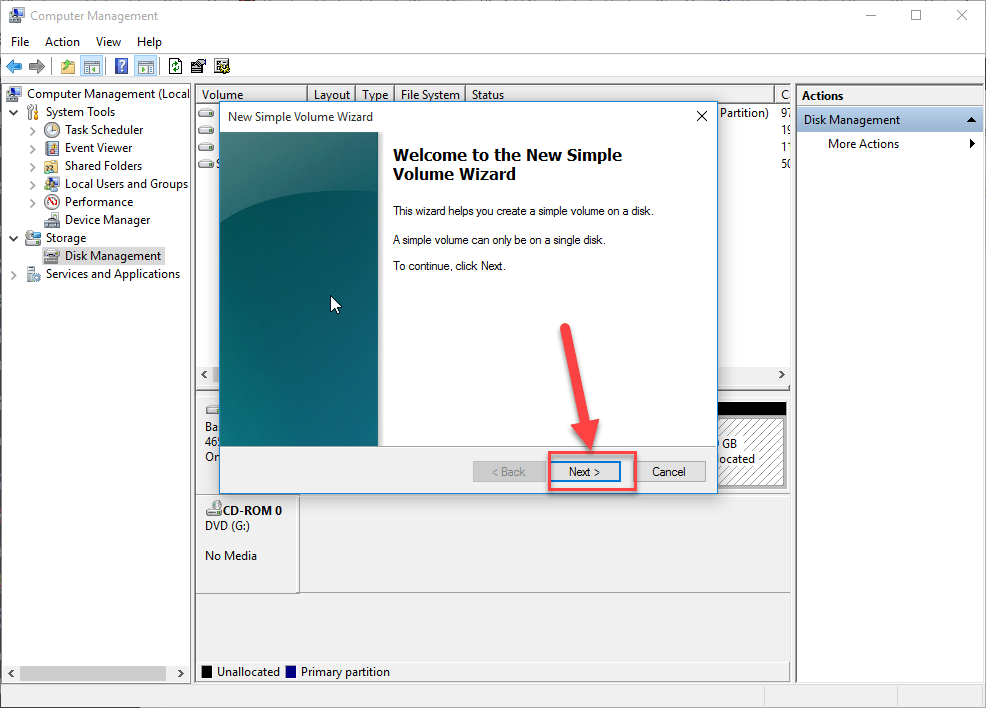 next
next Step 8: Specify a volume size that is between the offered maximum and minimum sizes, and then click Next.
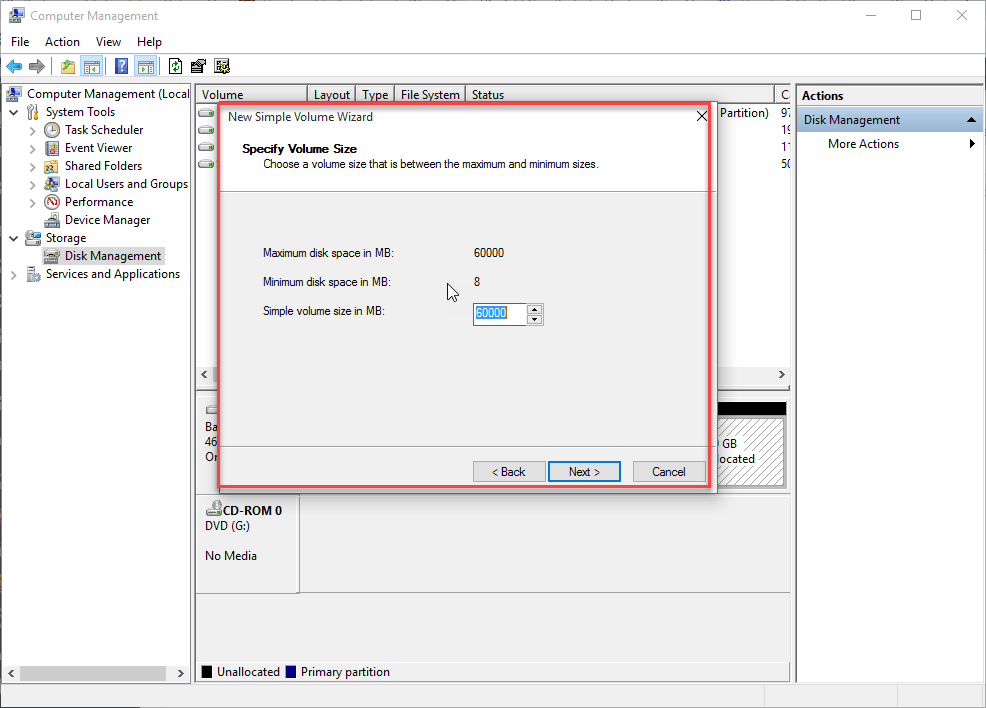 specify the volume size
specify the volume size Step 9: Assign a drive letter to the new hard drive and tap Next. The default drive letter assigned to the new partition is D.
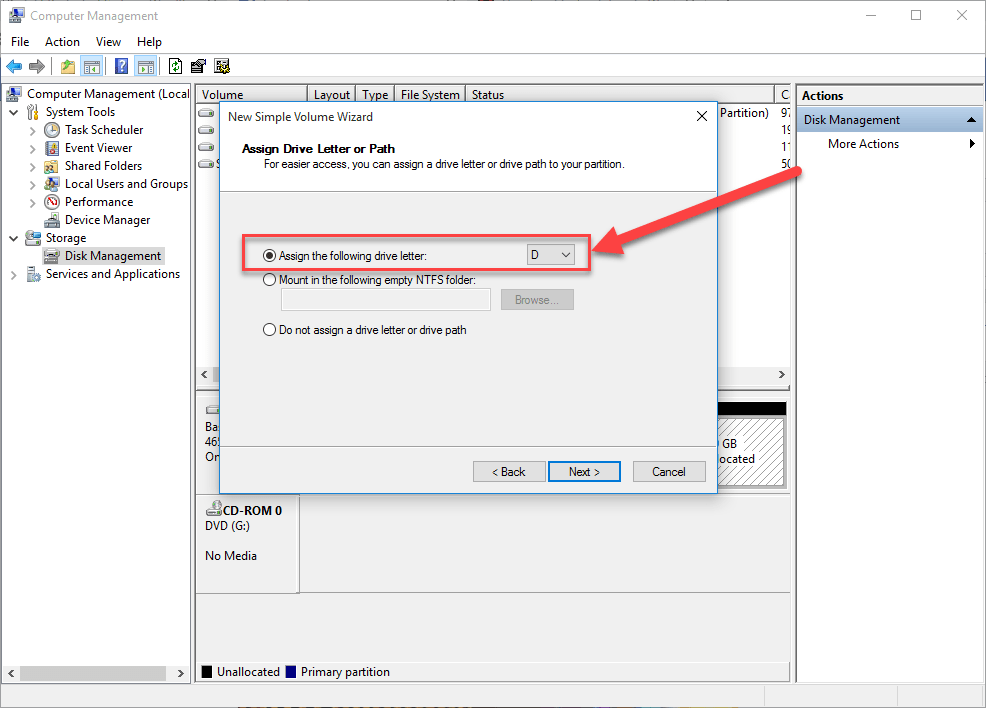 letter assign
letter assign Step 10: Tap Next to choose formatting this hard drive.
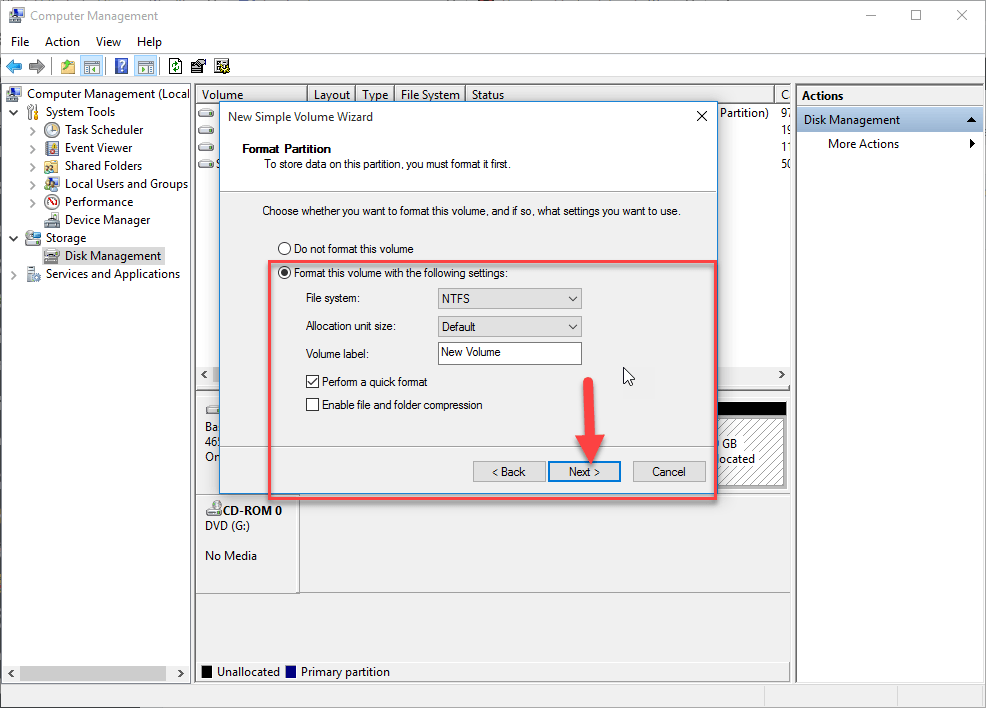 click next
click next Step 11: Hit Finish to complete hard drive addition and exit the wizard.
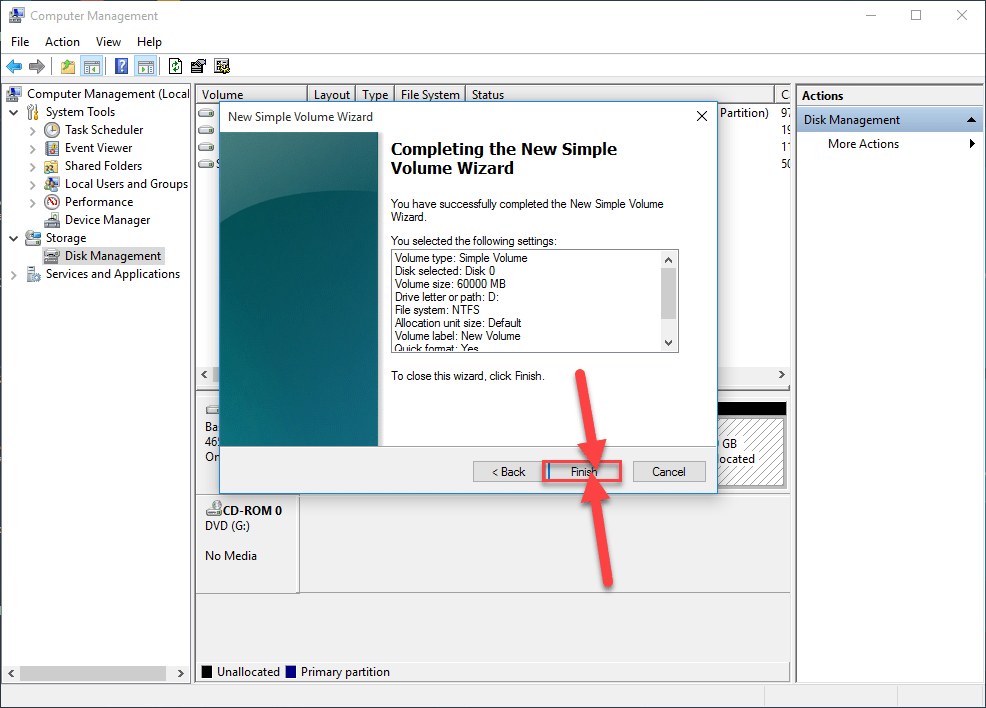 finish
finish You have done great and successfully made a hard drive without any software and it was a very simple way.
How To Add an Extra Hard Drive in Windows
Check out the related articles:
How to Find Saved WiFi Passwords in Windows 10?
Conclusion:
Hopefully, you have learned something from this best article. And if you face any problem regarding How To Add an Extra Hard Drive in Windows then feel free to comment on your problem. Daily visit our website for the best tech learning point. Thanks for visiting.




