How to Enable Google Chrome Dark Mode on Windows, Android and iOS
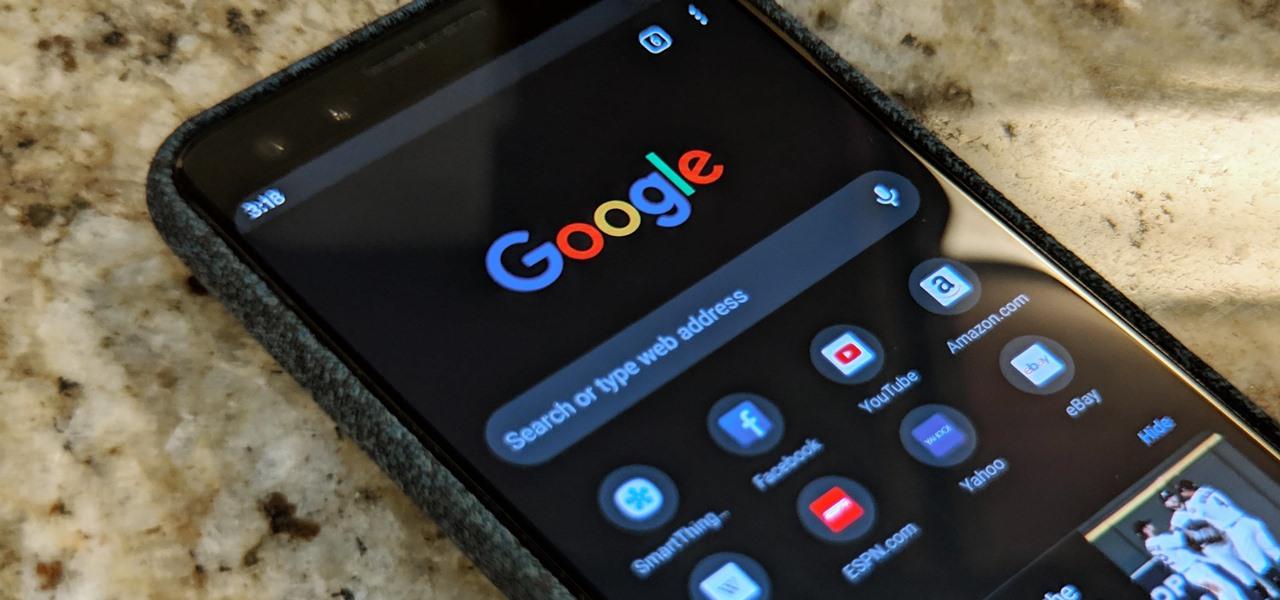
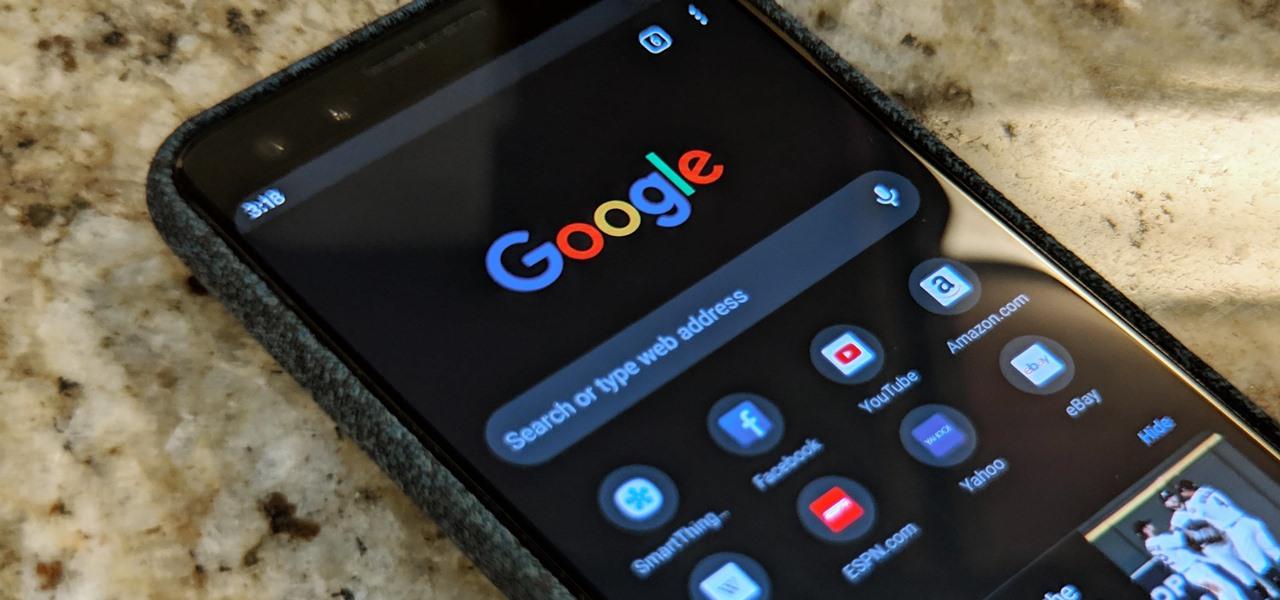
How to Enable Google Chrome Dark Mode on Windows, Android, and iOS. If we compare the other browsers with google chrome is the most popular and famous and most of the people using this browser because it gives a lot of functionalities. Nowadays if you noticed that in every smartphone and all other operating system is Google Chrome without other browsers. Google Chrome has an update for better performance, one of the recent updates is dark mode. Newly Google has released a new version of Google which 74.0.3729.131.
There is bad news for Windows, Android, iOS users that they can’t enable the dark mode of Google and it is hidden by default. But don’t worry it is possible to enable it from it’s setting just you need to follow the steps which I am going to guide below. And Mac users already have the dark mode feature since version 73.
Related:
- The 7 best android phones that you want in 2019
- How to make bootable USB in windows 10.
- Free 3D logo mockups 2019.
- How to Enable Dark Mode Theme on Windows 10.
How to Enable Google Chrome Dark Mode on Windows, Android, and iOS
So, first of all, I am going to enable the dark mode of Google just by windows setting and I will guide you to enable the dark mode of Android and iOS as well with the setting of Google Chrome app. So, follow each step which I am going to guide you below.
Enable Google Chrome Dark Mode on Windows:
Step 1. For opening windows 10 setting you need to press Windows + I button from your keyboard.
Step 2. Windows setting will appear, you have to click on the personalization.
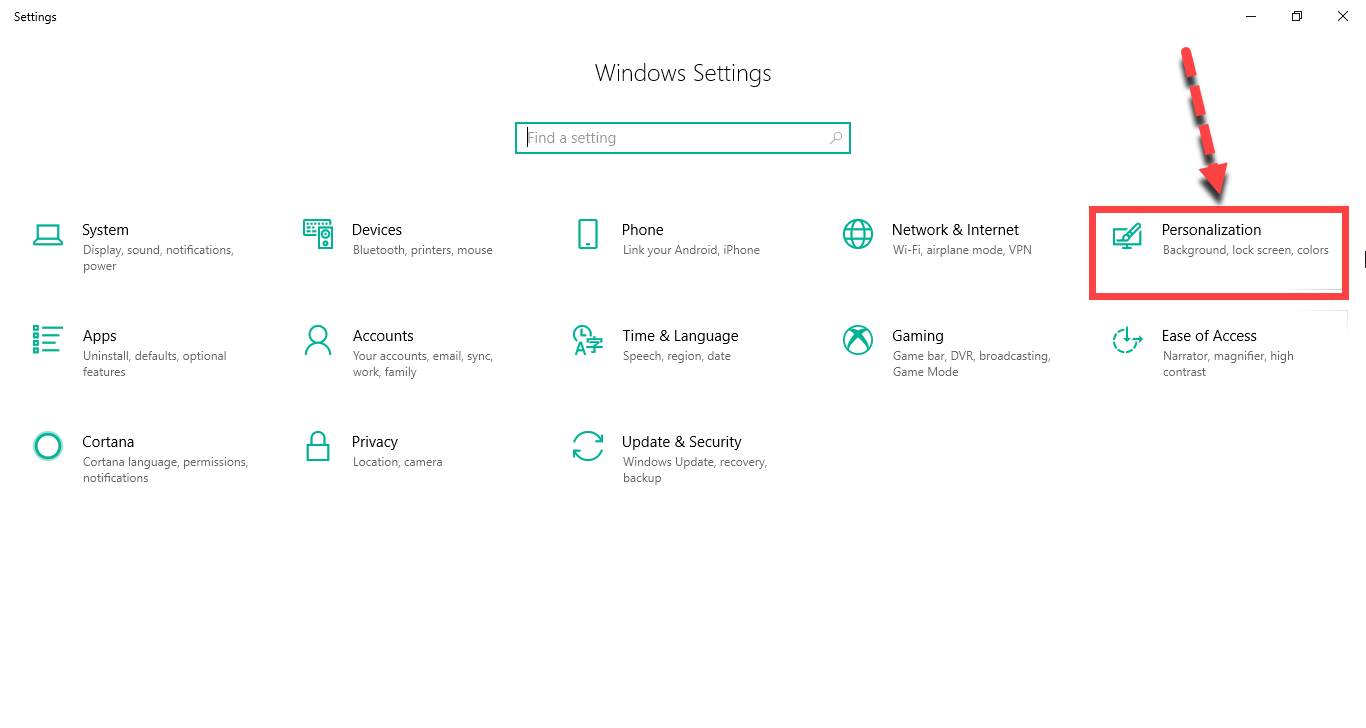 Personalization
Personalization Step 3. Click on the color which is present on the left side.
Step 4. Then you need to scroll down and select the Dark.
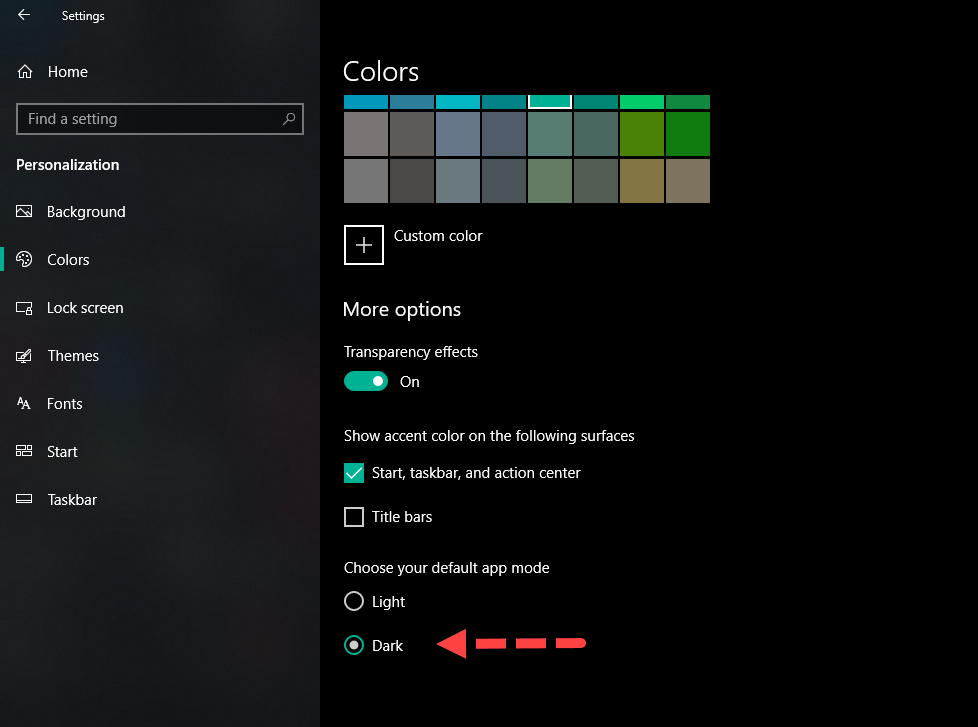 Select Dark
Select Dark Now you can check your Google Chrome.
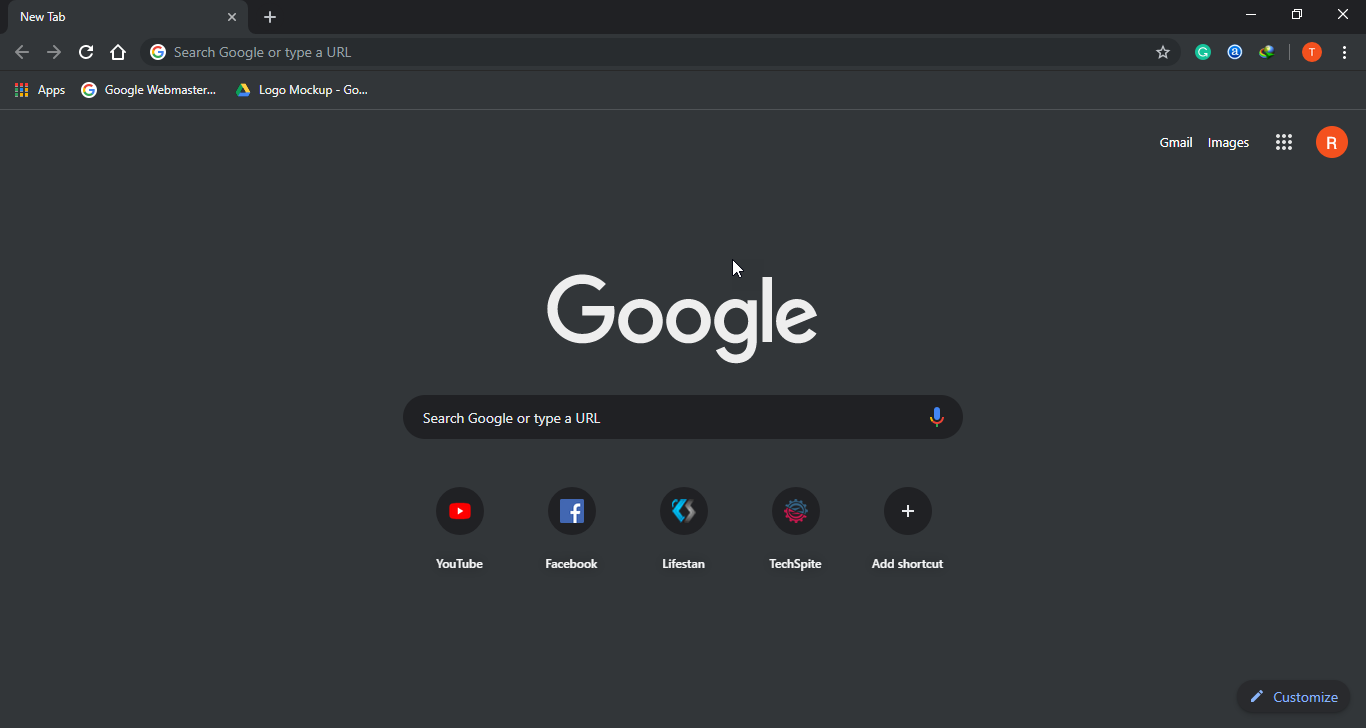 Done!
Done! How to Enable Dark Mode on iOS:
Before iOS didn’t have dark mode feature but now you can easily do it within seconds. So, if you like and lover of dark mode then here you go. You need to go in accessibility in order to change the light screen of your mobile into an attractive dark mode which everyone like this feature but they don’t know how to enable it.
Step 1. In the first step, you need to open the Setting of your mobile and tap on the General option.
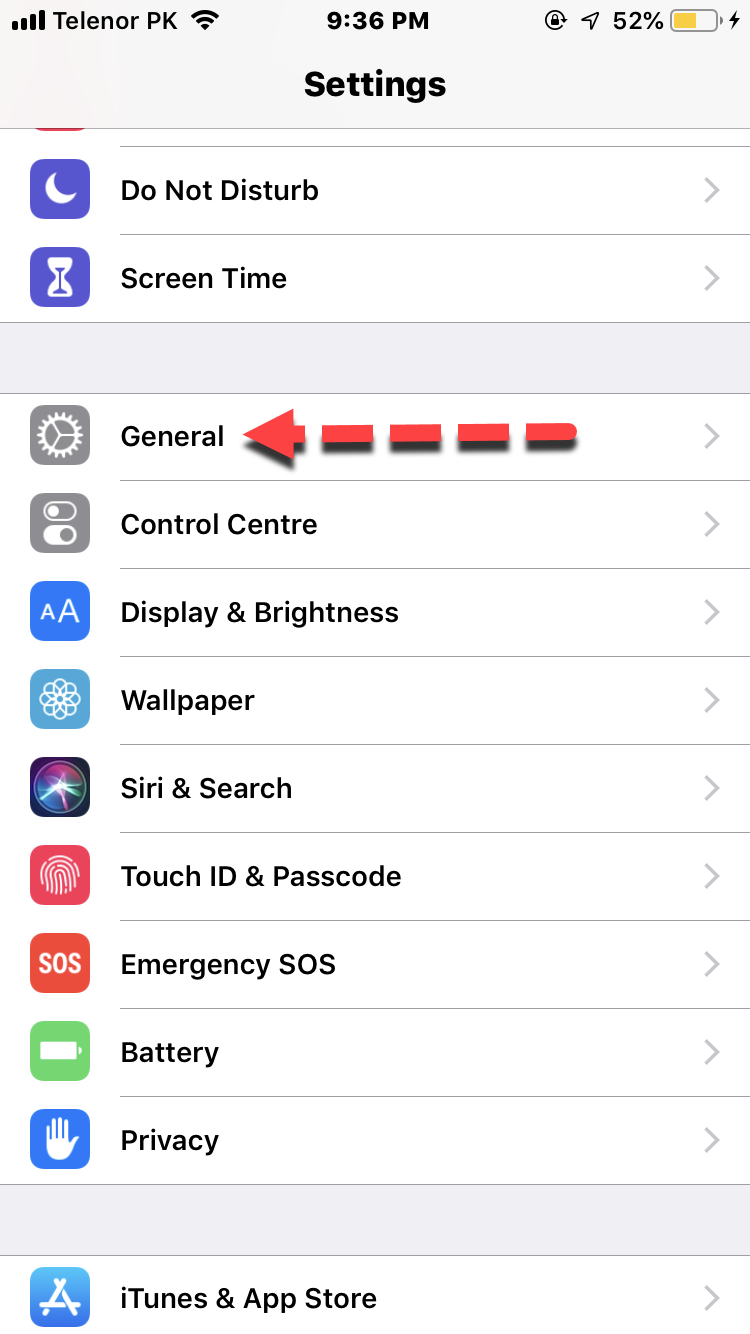 General
General Step 2. Then tap on the Accessibility option.
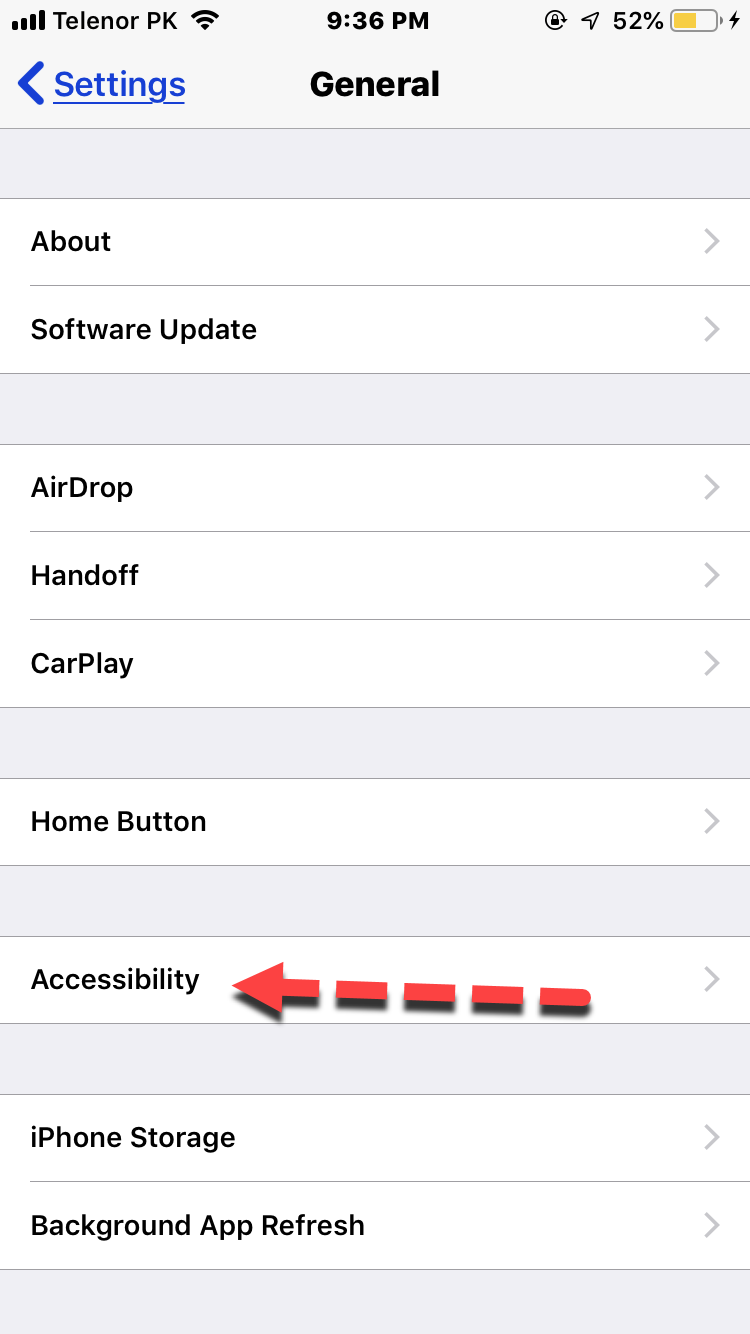 Accessibility
Accessibility Step 3. Scroll down at last and tap on the Accessibility Shortcut.
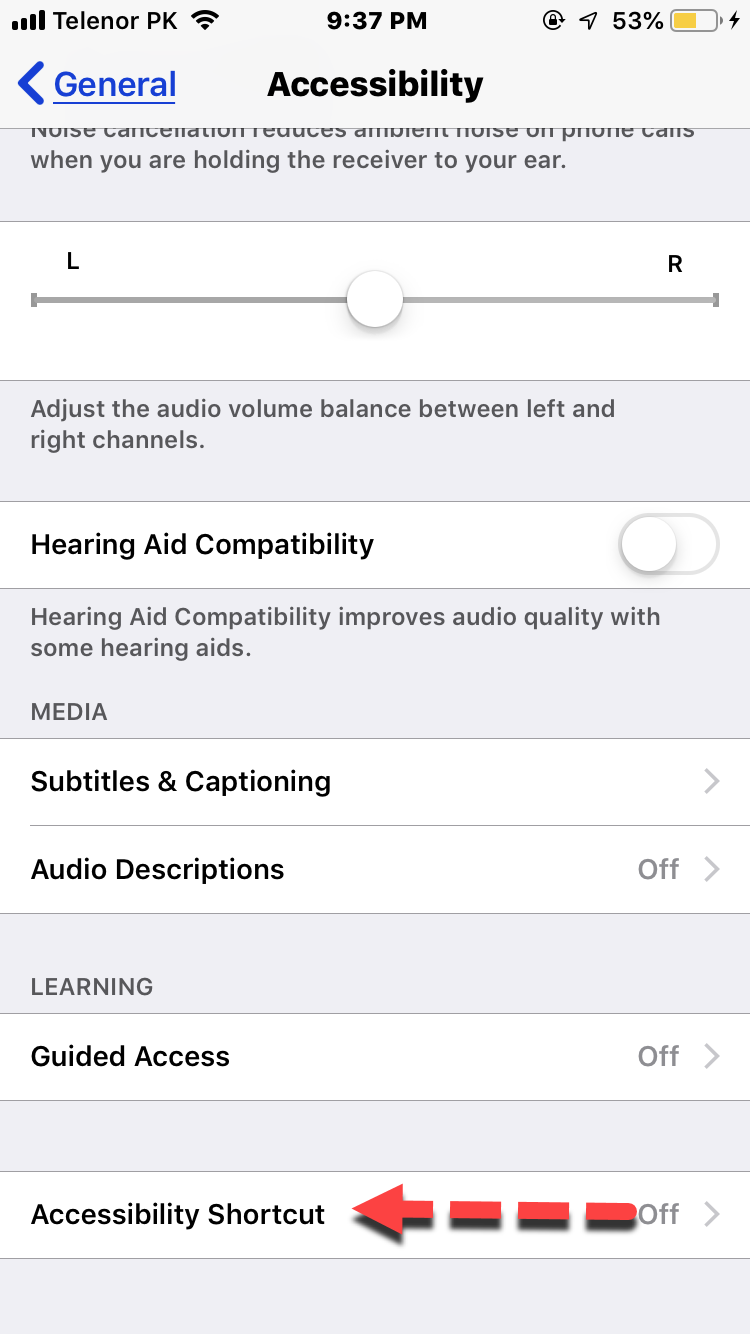 Accessibility Shortcut
Accessibility Shortcut Step 4. After that, tap on Smart Invert Colours in order to activate the dark mode feature.
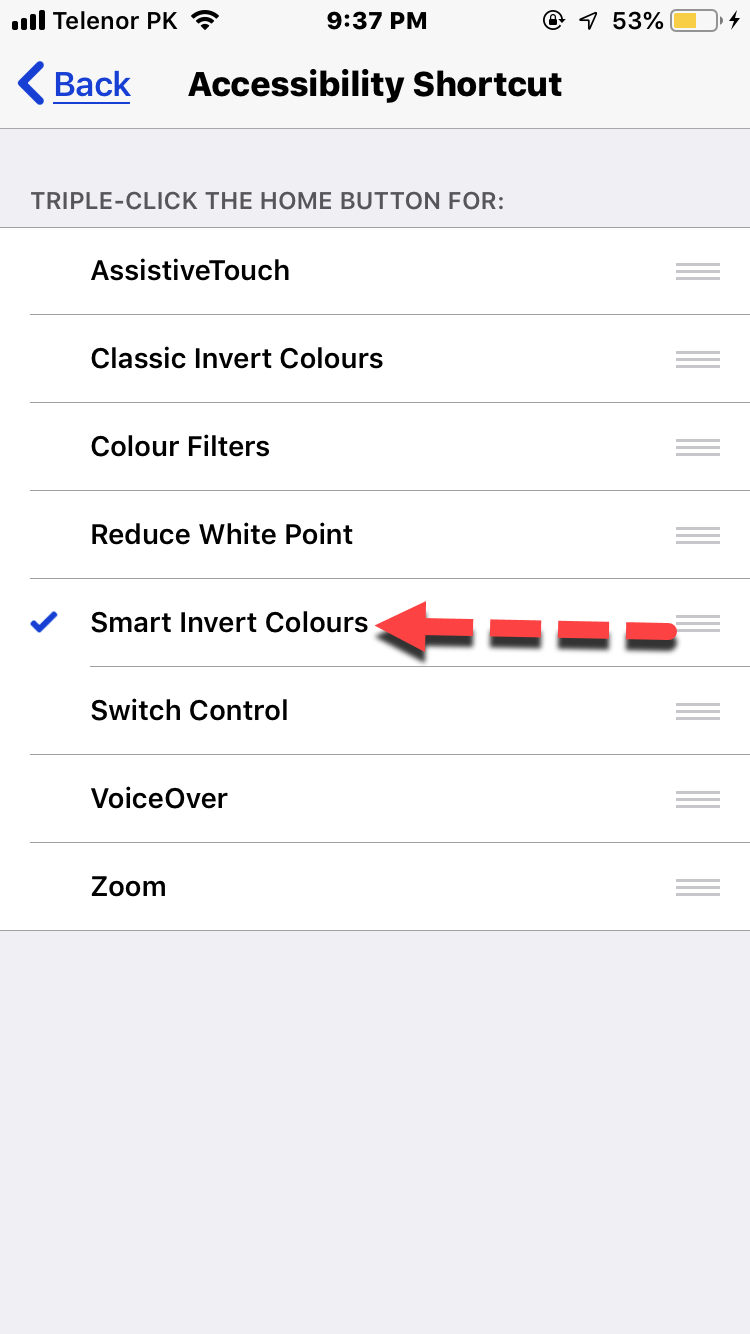 Smart Invert Colours
Smart Invert Colours Step 5. Now, press the Home Button three times back to back without getting a break.
How to Enable Dark Mode on Android:
So, If you want to enable dark mode in Android also, then you have to have the latest version of Google Chrome 73 otherwise it won’t work. It will only need some easy and simple method and step. Follow the steps below to enable the dark mode on Android.
Step 1. Open the Google on your phone and you need to type on the search bar chrome://flags.
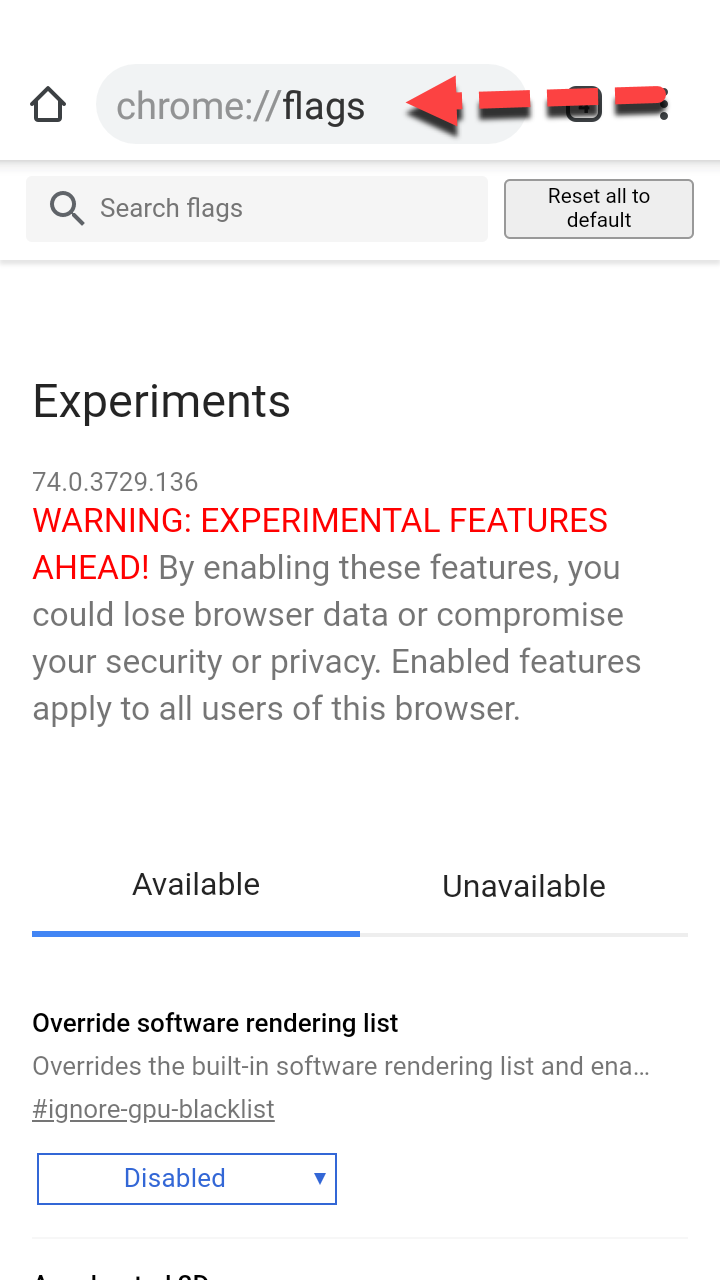 Search…
Search… Step 2. Now, Chrome’s flag setting will appear, in the flag bar search, you need search Android Chrome UI Dark Mode.
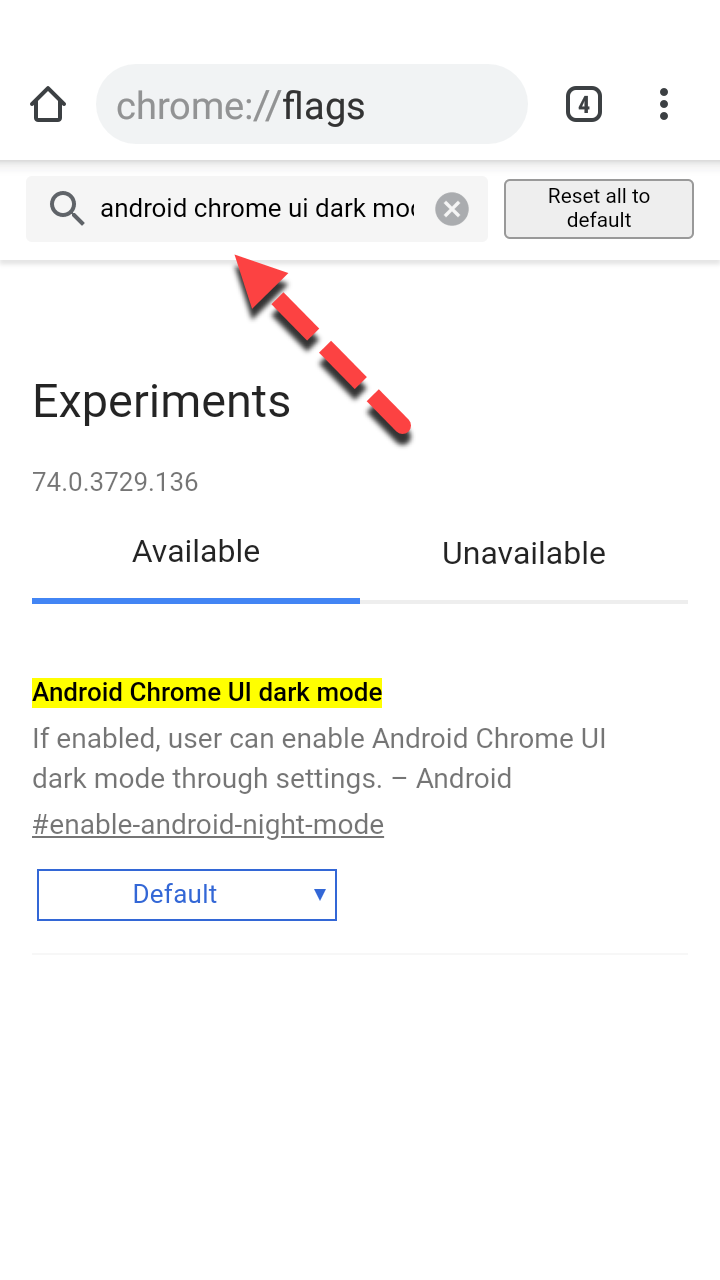 Android Chrome UI Dark Mode
Android Chrome UI Dark Mode Step 3. Then you will see the option of dark mode, you have to change it from default into enabled. And close Google Chrome.
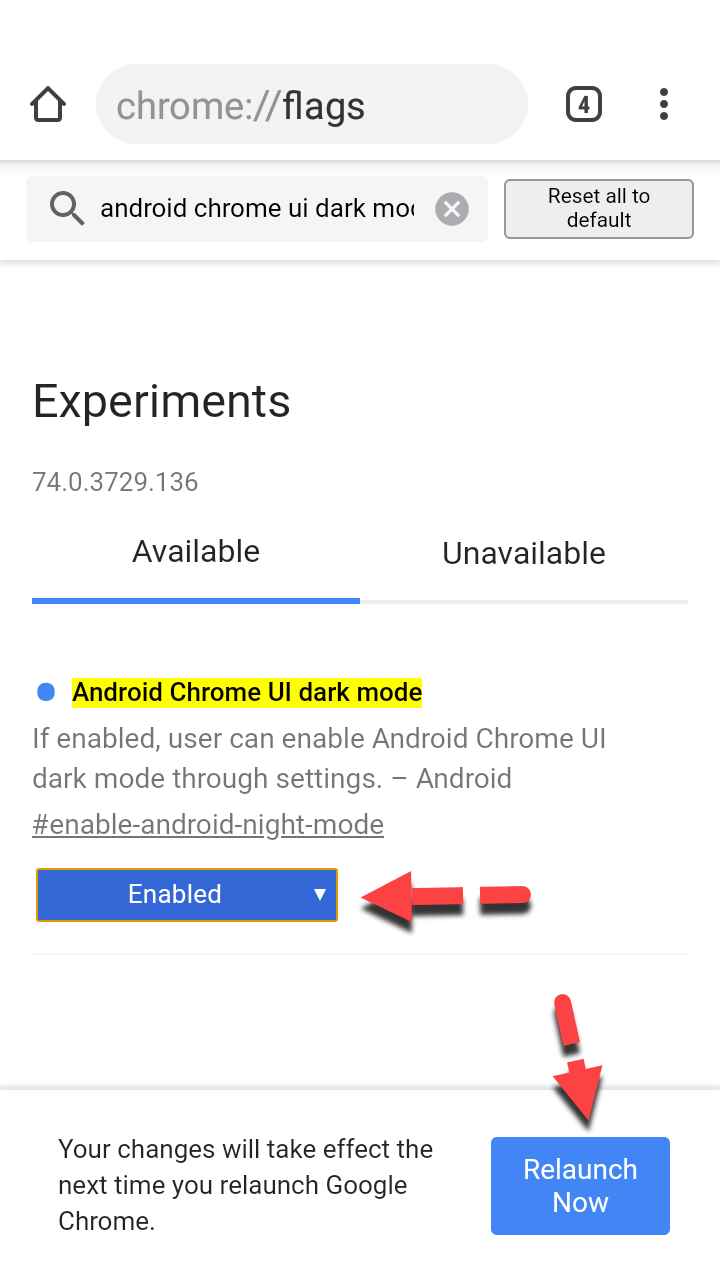 Enabled
Enabled Step 4. Open the Google Chrome again, you have to tap on the Chrome customize and control button then click on the setting then you have to tap on the Dark Mode in order to enable the dark mode of Google Chrome.
Conclusion:
Each and everything about How to Enable Google Chrome Dark Mode on Windows, Android, and iOS. Hope so it was useful and it works with you also. If you have any feedback or question you can directly comment. Thanks for visiting.
Share This Article
How to Enable Google Chrome Dark Mode on Windows, Android, and iOS. If we compare the other browsers with google chrome is the most popular and famous and most of the people using this browser because it gives a lot of functionalities. Nowadays if you noticed that in every smartphone and all other operating system is Google Chrome without other browsers. Google Chrome has an update for better performance, one of the recent updates is dark mode. Newly Google has released a new version of Google which 74.0.3729.131.
There is bad news for Windows, Android, iOS users that they can’t enable the dark mode of Google and it is hidden by default. But don’t worry it is possible to enable it from it’s setting just you need to follow the steps which I am going to guide below. And Mac users already have the dark mode feature since version 73.
Related:
- The 7 best android phones that you want in 2019
- How to make bootable USB in windows 10.
- Free 3D logo mockups 2019.
- How to Enable Dark Mode Theme on Windows 10.
How to Enable Google Chrome Dark Mode on Windows, Android, and iOS
So, first of all, I am going to enable the dark mode of Google just by windows setting and I will guide you to enable the dark mode of Android and iOS as well with the setting of Google Chrome app. So, follow each step which I am going to guide you below.
Enable Google Chrome Dark Mode on Windows:
Step 1. For opening windows 10 setting you need to press Windows + I button from your keyboard.
Step 2. Windows setting will appear, you have to click on the personalization.
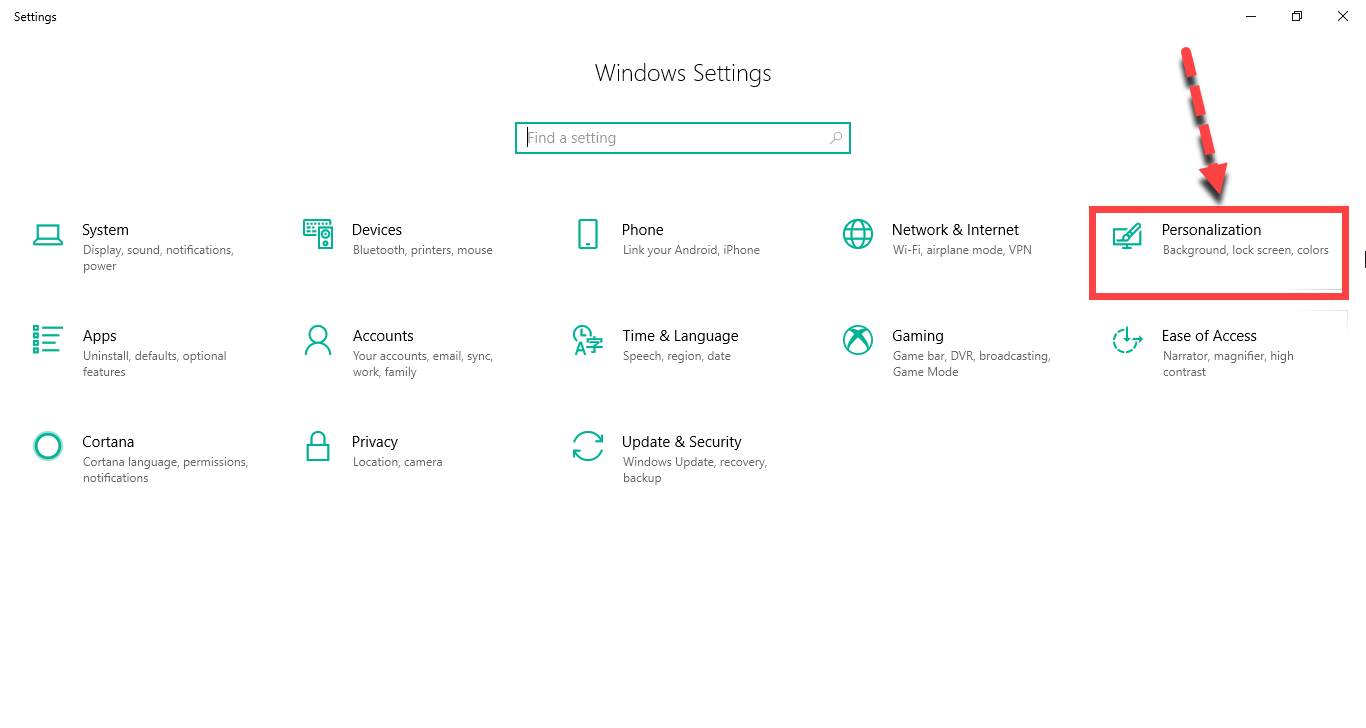 Personalization
Personalization Step 3. Click on the color which is present on the left side.
Step 4. Then you need to scroll down and select the Dark.
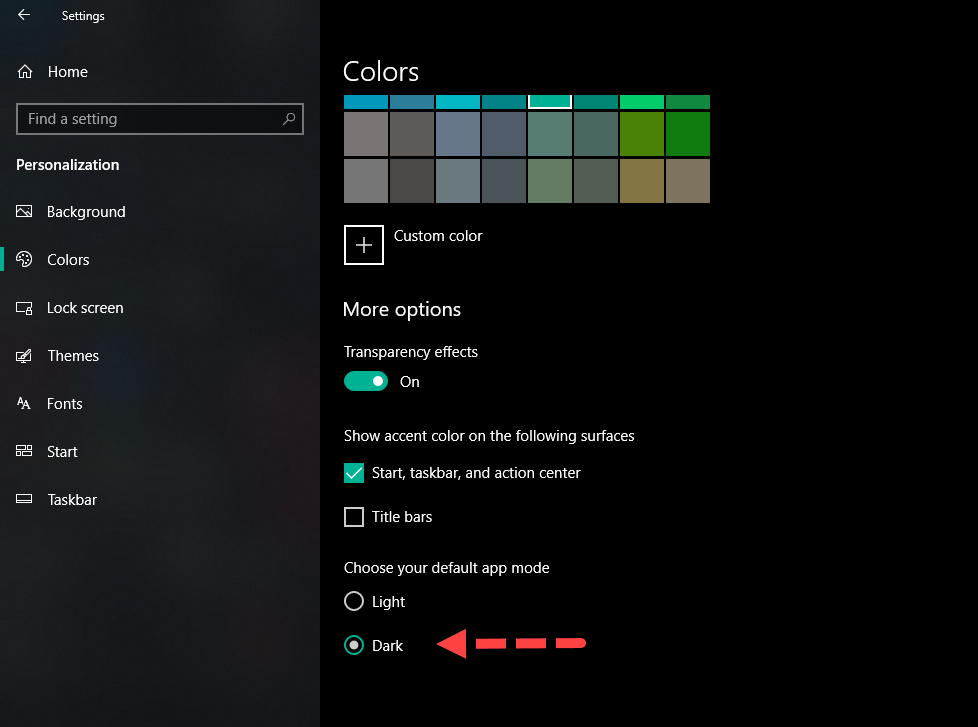 Select Dark
Select Dark Now you can check your Google Chrome.
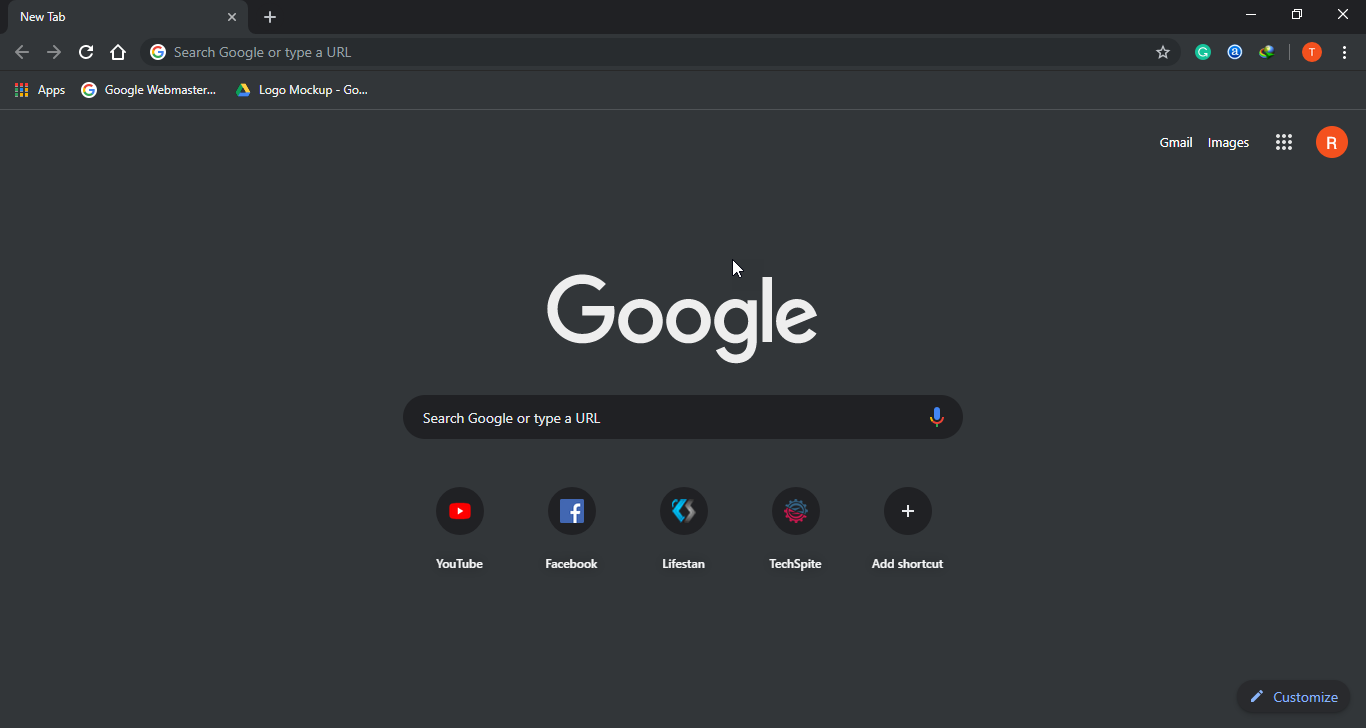 Done!
Done! How to Enable Dark Mode on iOS:
Before iOS didn’t have dark mode feature but now you can easily do it within seconds. So, if you like and lover of dark mode then here you go. You need to go in accessibility in order to change the light screen of your mobile into an attractive dark mode which everyone like this feature but they don’t know how to enable it.
Step 1. In the first step, you need to open the Setting of your mobile and tap on the General option.
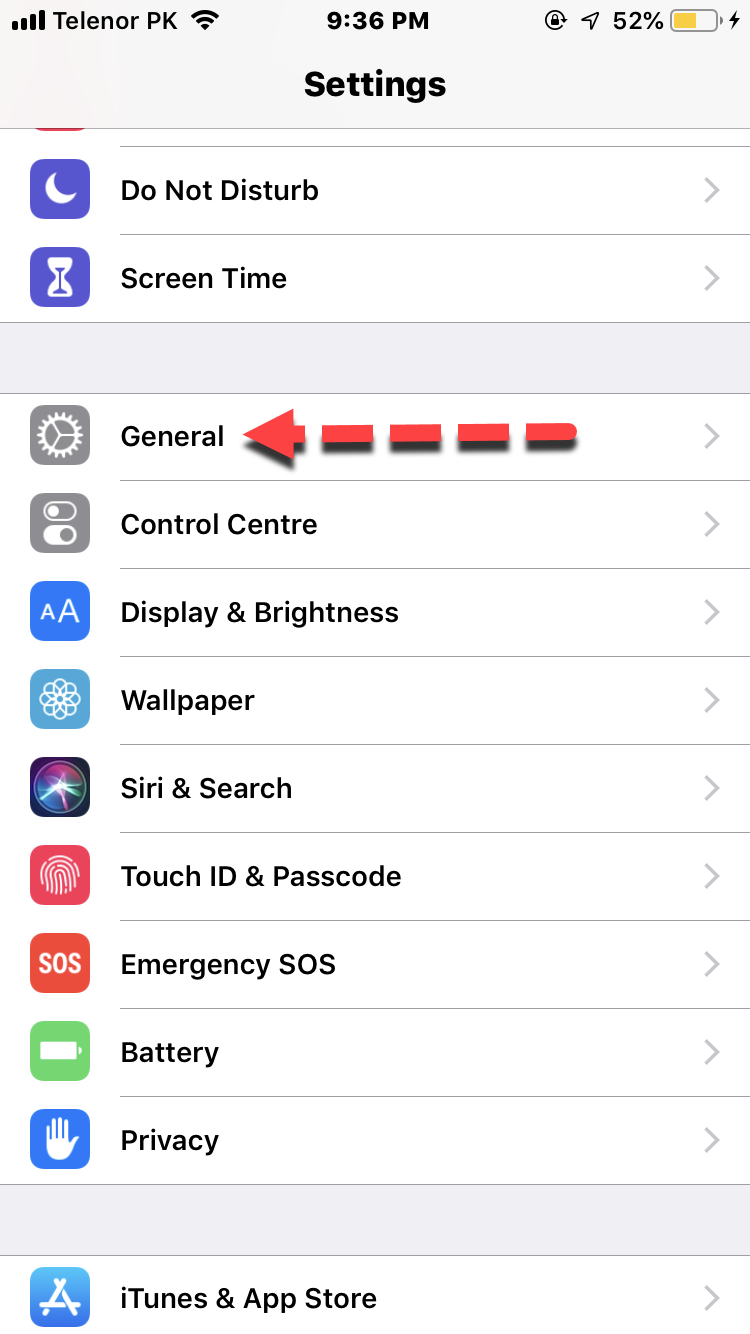 General
General Step 2. Then tap on the Accessibility option.
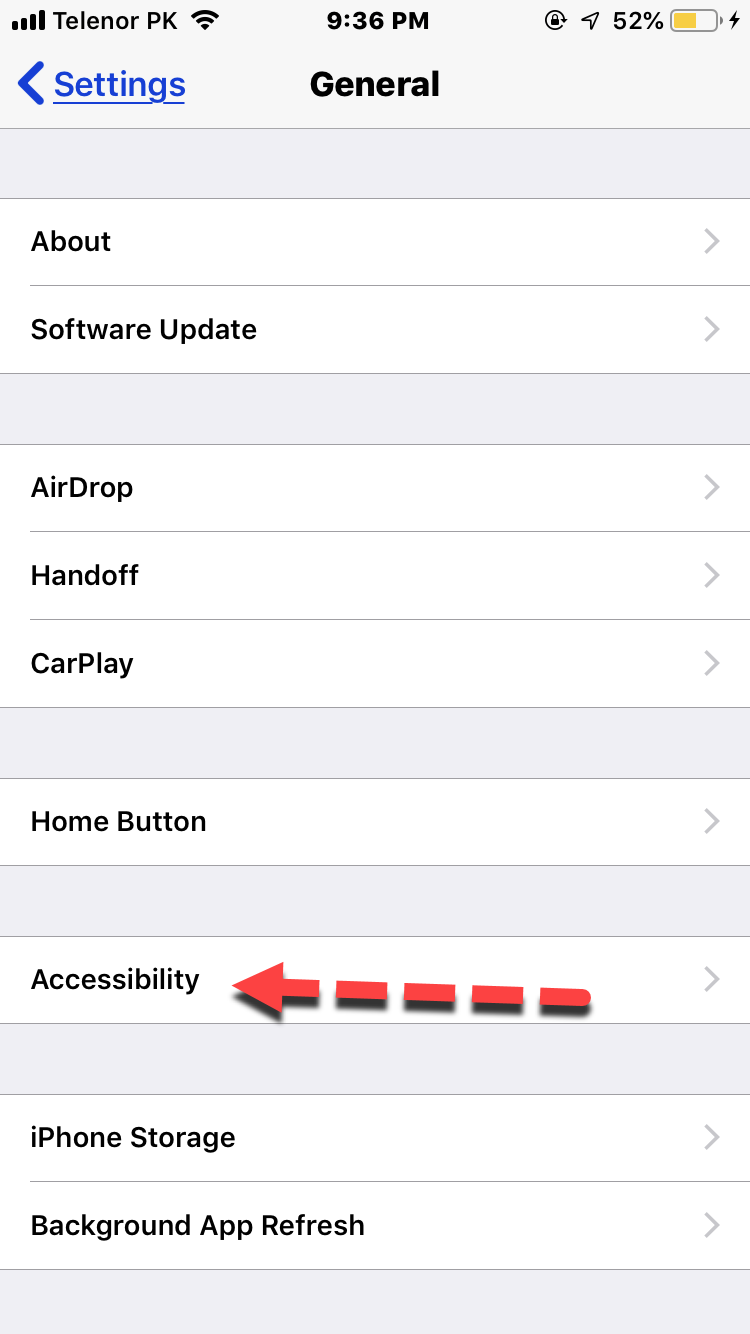 Accessibility
Accessibility Step 3. Scroll down at last and tap on the Accessibility Shortcut.
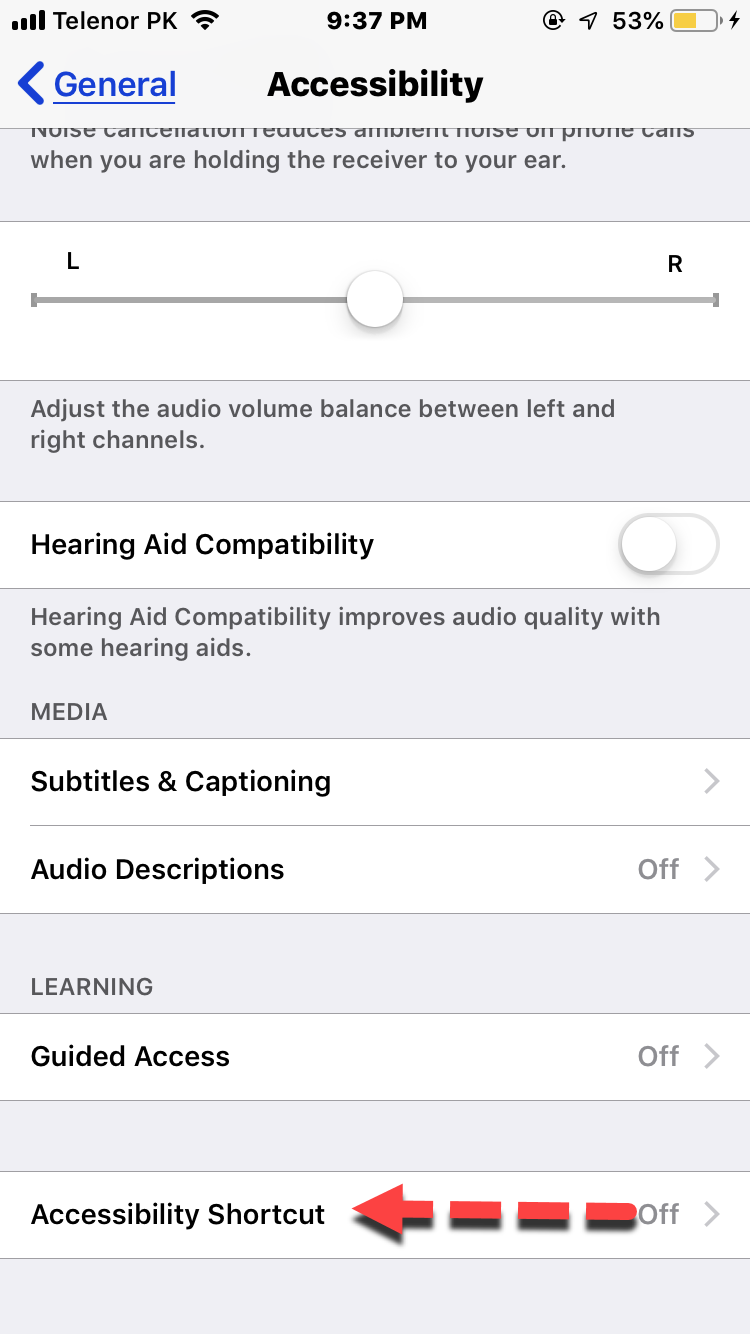 Accessibility Shortcut
Accessibility Shortcut Step 4. After that, tap on Smart Invert Colours in order to activate the dark mode feature.
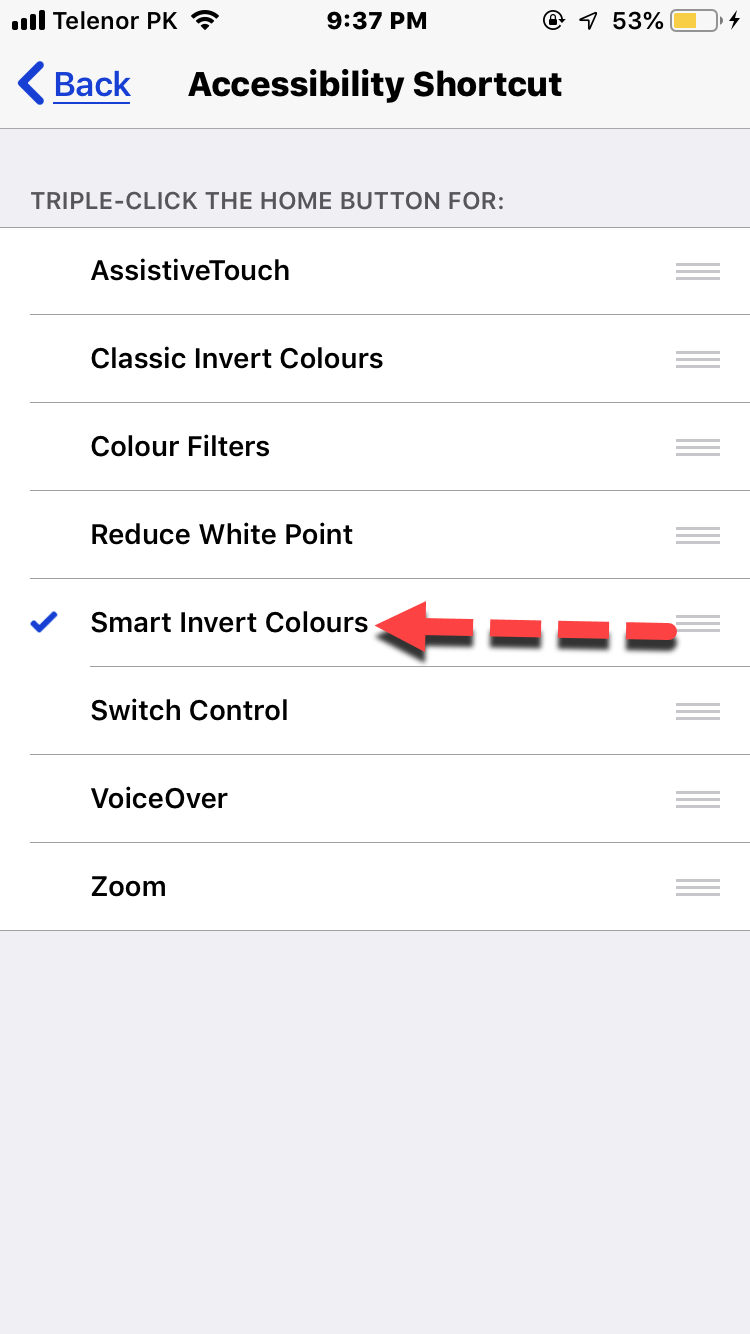 Smart Invert Colours
Smart Invert Colours Step 5. Now, press the Home Button three times back to back without getting a break.
How to Enable Dark Mode on Android:
So, If you want to enable dark mode in Android also, then you have to have the latest version of Google Chrome 73 otherwise it won’t work. It will only need some easy and simple method and step. Follow the steps below to enable the dark mode on Android.
Step 1. Open the Google on your phone and you need to type on the search bar chrome://flags.
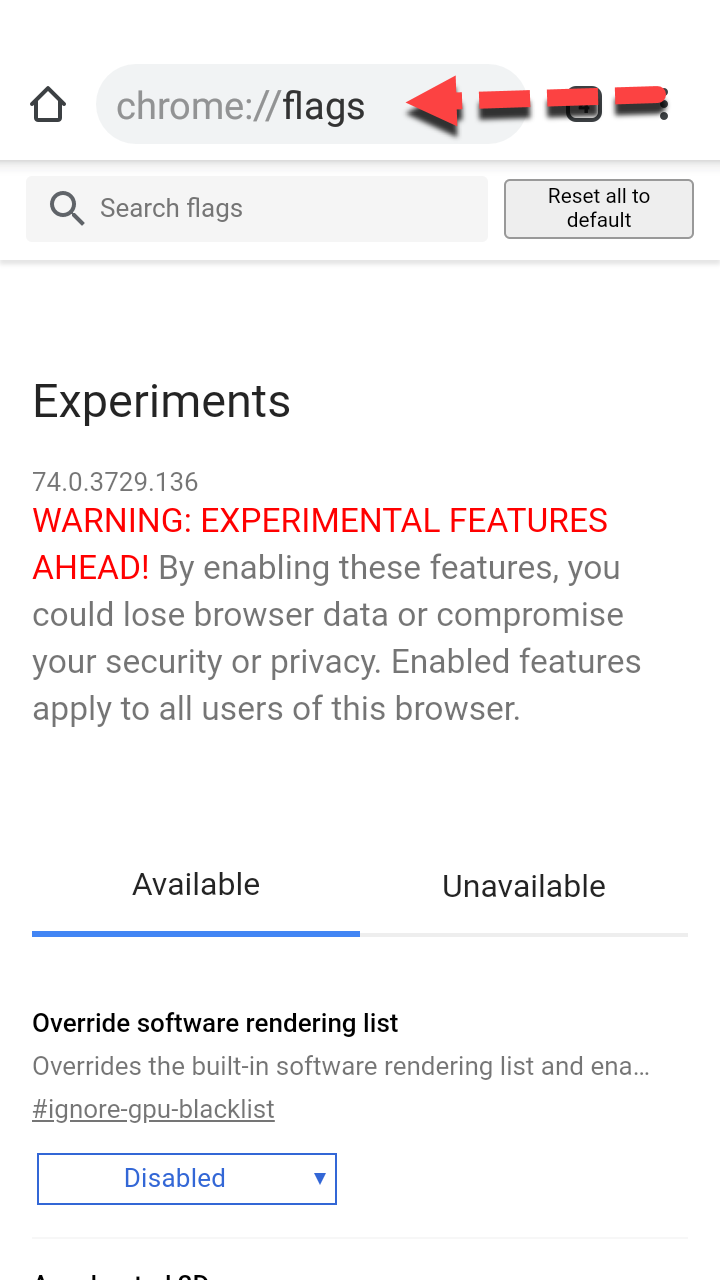 Search…
Search… Step 2. Now, Chrome’s flag setting will appear, in the flag bar search, you need search Android Chrome UI Dark Mode.
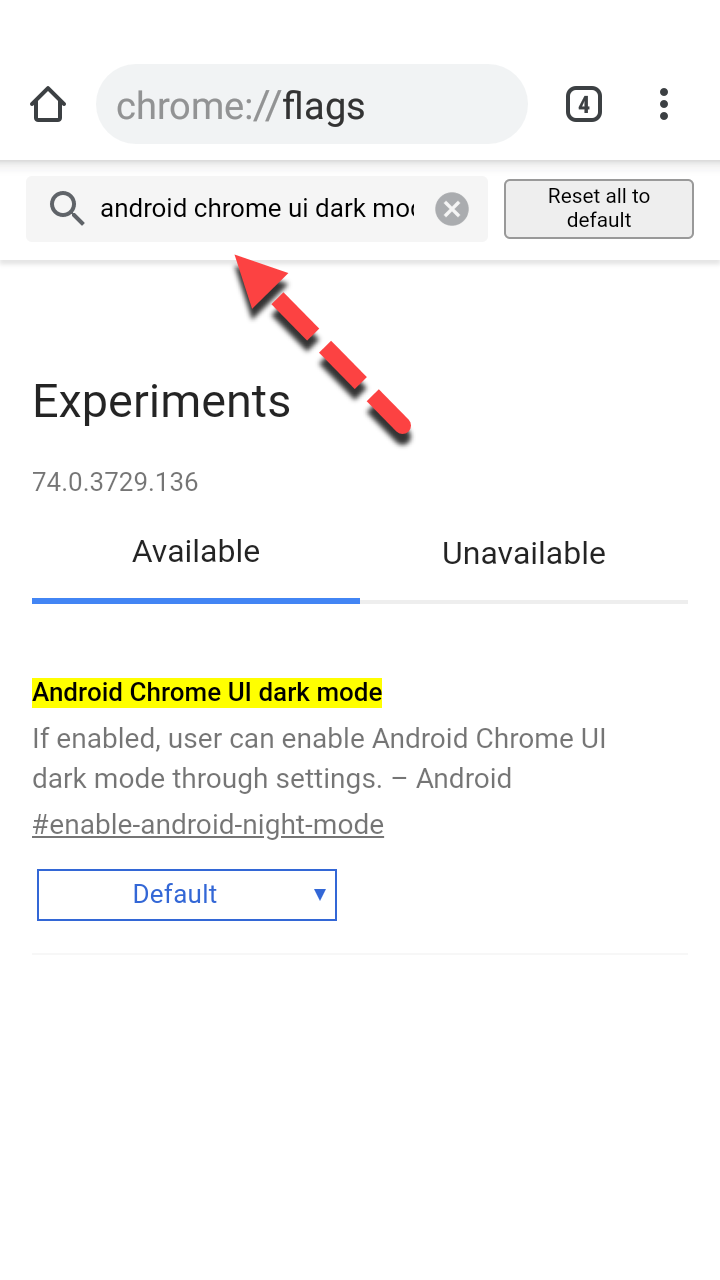 Android Chrome UI Dark Mode
Android Chrome UI Dark Mode Step 3. Then you will see the option of dark mode, you have to change it from default into enabled. And close Google Chrome.
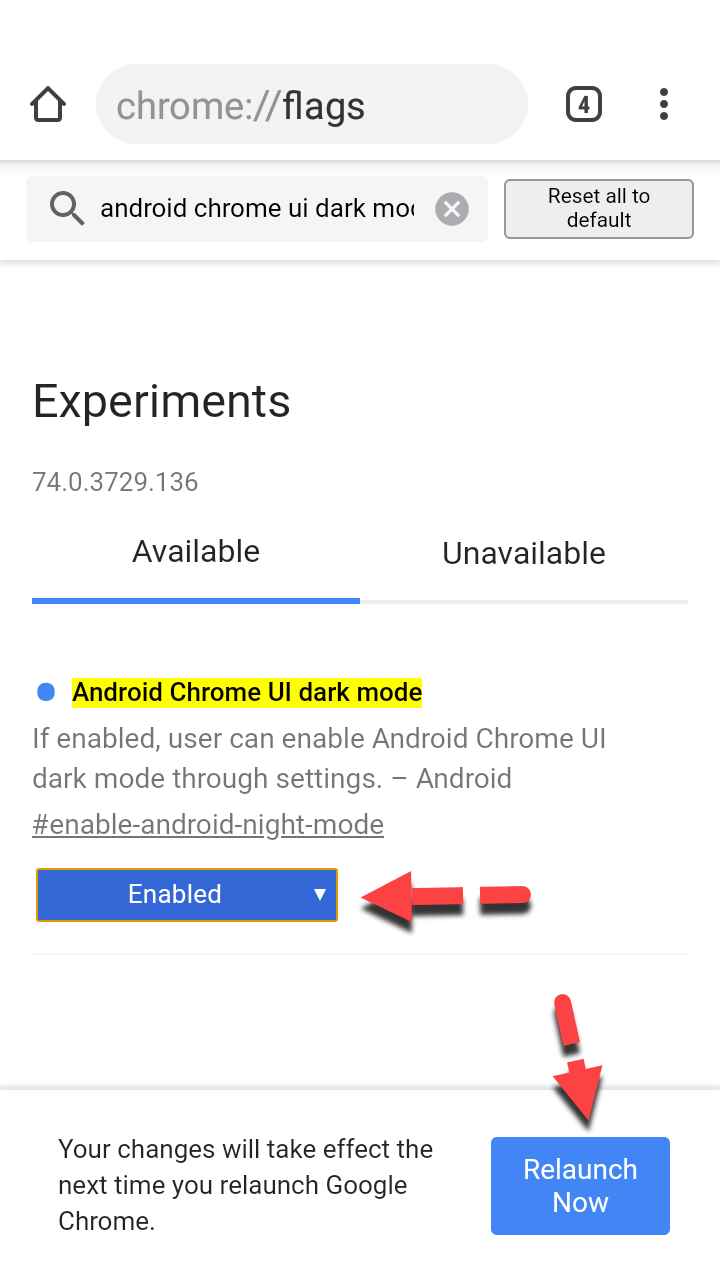 Enabled
Enabled Step 4. Open the Google Chrome again, you have to tap on the Chrome customize and control button then click on the setting then you have to tap on the Dark Mode in order to enable the dark mode of Google Chrome.
Conclusion:
Each and everything about How to Enable Google Chrome Dark Mode on Windows, Android, and iOS. Hope so it was useful and it works with you also. If you have any feedback or question you can directly comment. Thanks for visiting.




