How to Turn Off or Disable Bluetooth on Windows 10
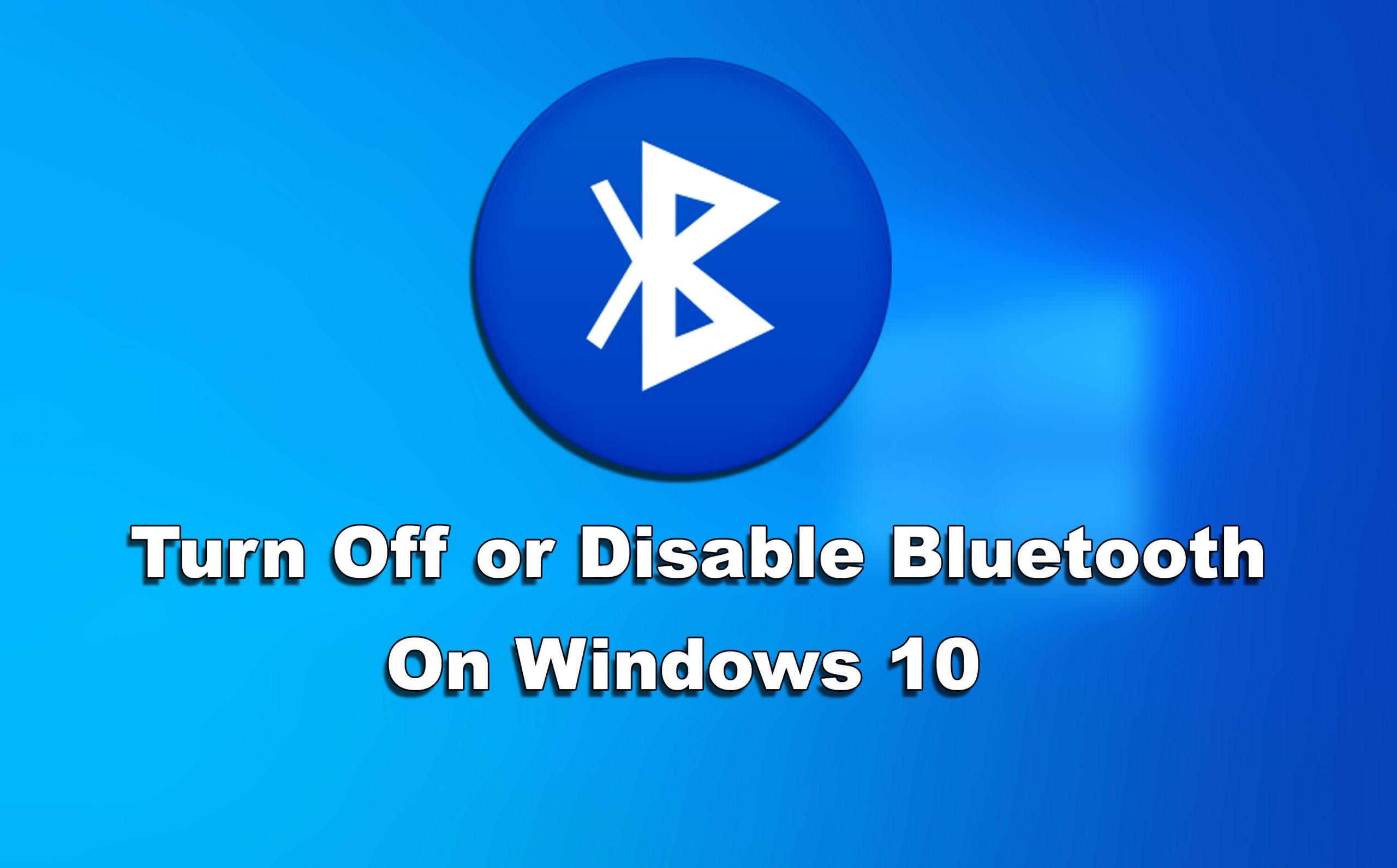
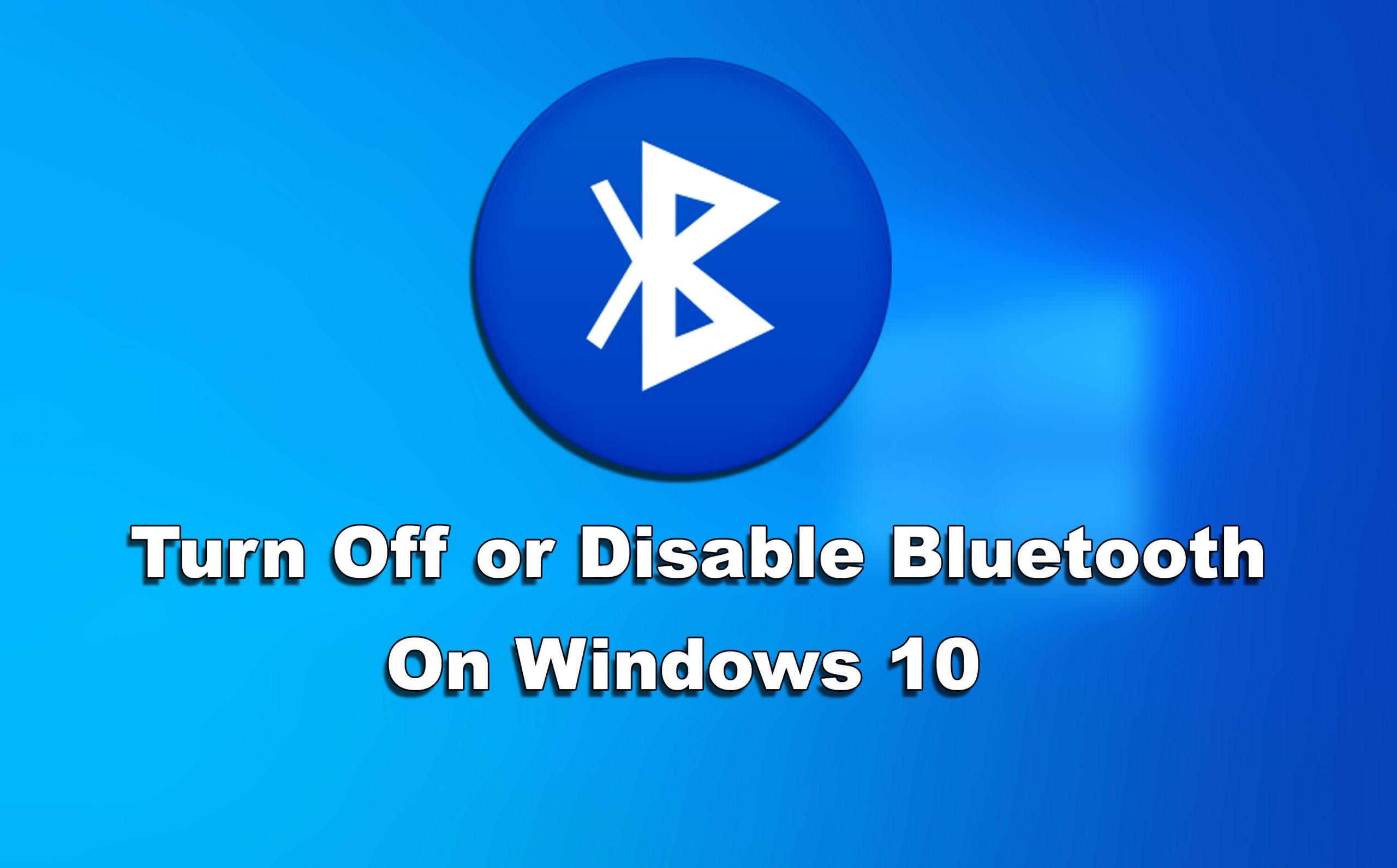
Bluetooth is the best and powerful way to connect other wireless devices to your Windows 10 PC such as a wireless mouse, keyboard, headphone, and many more. You can Bluetooth with a wide range of wireless devices. It also allows you to pair your Windows 10 PC with various devices. If you have some wireless devices with yourself then it is recommended that don’t turn off the Bluetooth. Turning off or disabling the Bluetooth on Windows 10 is pretty easy and straightforward. Therefore, I am going to guide you on How to Turn Off or Disable Bluetooth on Windows 10.
There will be many reasons to turn off on Windows 10. Sometimes it happens that Bluetooth is not working well or can’t to other Bluetooth devices. If you want to improve the performance of your Windows 10 PC then disable the Bluetooth if you are not using it anymore. I suggest you disable or uninstall all those apps which you are not using on a daily basis from your Windows 10 PC.
How to Turn Off or Disable Bluetooth on Windows 10
I am going to show the various ways on How to Turn Off or Disable Bluetooth on Windows 10. The turning off or disabling Bluetooth is very easy because we don’t need any third-party software to uninstall it. You can do it from the settings in your Windows 10. However, you have to follow the steps properly so that you should turn off or disable Bluetooth on Windows 10.
1. Using Settings on Windows 10
- Right-click on the Start Menu from the bottom left side and click on Settings from the list.
- In the Settings option, you have to click on the Devices.
- Now from the left pane, you can see Bluetooth, click on it.
- In order to disable the Bluetooth on your Windows 10, then toggle the slider to the Off-side.
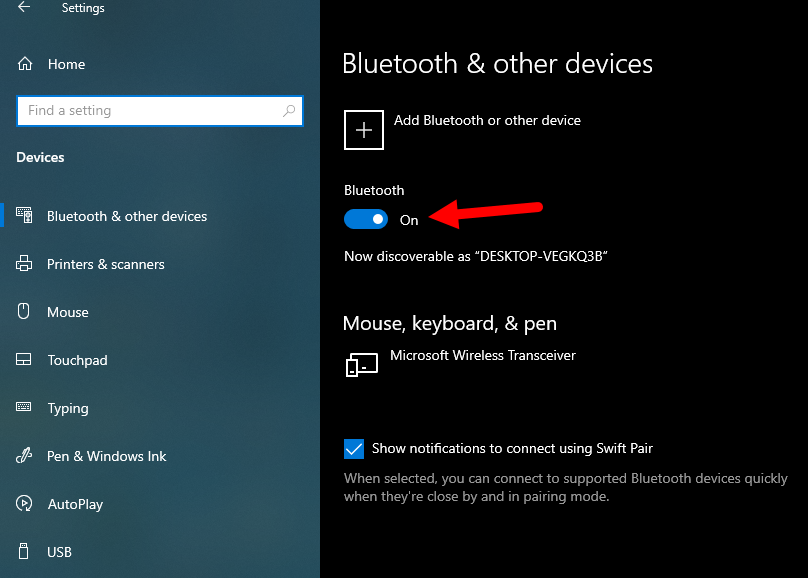 Turn off Bluetooth using Settings
Turn off Bluetooth using Settings 2. Using Action Center on Windows 10
You can also turn off Bluetooth on Windows 10 using the action center feature. If you can’t find the Bluetooth option from the settings. However, you have to click on the Action Center icon at the bottom right side of Taskbar. In the Action Center, you will see the Bluetooth icon there, click on it in order to turn on, and turn off it using an action center.
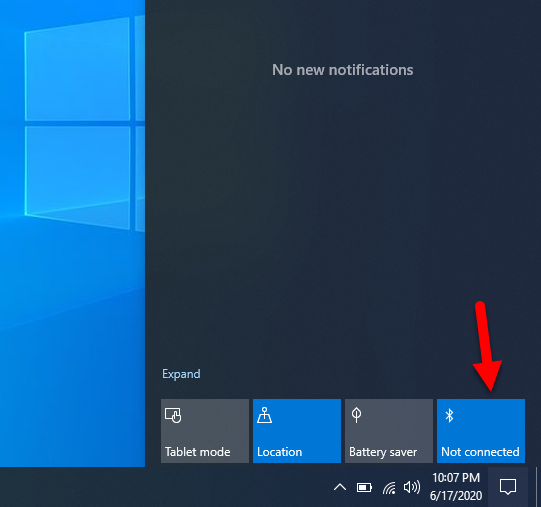 Action Center
Action Center 3. Using Device Manager
In this method, it doesn’t matter whether you are using Windows 7, Windows 8, Windows 10, or other versions of Windows 10. So, you have to type Device Manager in the start menu and open the result which you get.
Once you open the Device Manager on your Windows 10, select your Bluetooth connection. Therefore, you have to right-click on it and click Disable.
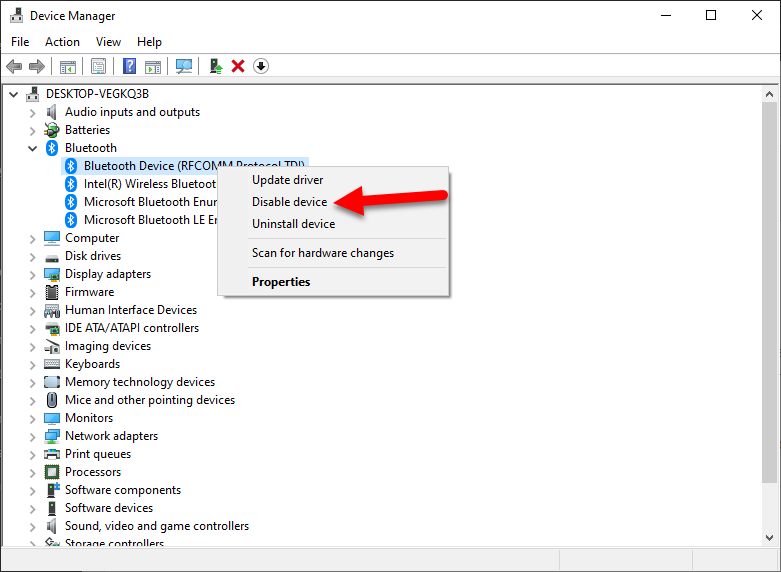 Disable Bluetooth
Disable Bluetooth 4. Use Powershell to Disable Bluetooth
If the above methods didn’t work for you at all. Then I have one more method in which you can use the Powershell to perform the task. However, you can disable Bluetooth in order prevent file sharing and connecting devices.
# Must be run under System $namespaceName = “root\cimv2\mdm\dmmap” $className = “MDM_Policy_Config01_Connectivity02” # Add the setting to turn off the Bluetooth toggle in the settings menu New-CimInstance -Namespace $namespaceName -ClassName $className -Property @{ParentID=”./Vendor/MSFT/Policy/Config”;InstanceID=”Connectivity”;AllowBluetooth=0} # Remove the setting to allow the User to control when the radio is turned on $blueTooth = Get-CimInstance -Namespace $namespaceName -ClassName $className -Filter ‘ParentID=”./Vendor/MSFT/Policy/Config” and InstanceID=”Connectivity”‘ Remove-CimInstance $blueTooth Related Posts:
- How To Install Or Uninstall WordPad in Windows 10 – Step by Step.
- Backup & Restore iPhone Using iTunes in Windows 10.
- How to change the IP address in Windows 10
Final Thoughts
It was 4 beautiful methods for the complete guide. I have guided step by step How to Turn Off or Disable Bluetooth on Windows 10. I hope this article was beneficial for you to turn off or disable Bluetooth on Windows 10. Therefore, if you faced any kind of problem while following then feel free to drop comments in the comment section below. Do comment on your feedback and suggestion, we will be glad to hear.
Tagged
Share This Article
Bluetooth is the best and powerful way to connect other wireless devices to your Windows 10 PC such as a wireless mouse, keyboard, headphone, and many more. You can Bluetooth with a wide range of wireless devices. It also allows you to pair your Windows 10 PC with various devices. If you have some wireless devices with yourself then it is recommended that don’t turn off the Bluetooth. Turning off or disabling the Bluetooth on Windows 10 is pretty easy and straightforward. Therefore, I am going to guide you on How to Turn Off or Disable Bluetooth on Windows 10.
There will be many reasons to turn off on Windows 10. Sometimes it happens that Bluetooth is not working well or can’t to other Bluetooth devices. If you want to improve the performance of your Windows 10 PC then disable the Bluetooth if you are not using it anymore. I suggest you disable or uninstall all those apps which you are not using on a daily basis from your Windows 10 PC.
How to Turn Off or Disable Bluetooth on Windows 10
I am going to show the various ways on How to Turn Off or Disable Bluetooth on Windows 10. The turning off or disabling Bluetooth is very easy because we don’t need any third-party software to uninstall it. You can do it from the settings in your Windows 10. However, you have to follow the steps properly so that you should turn off or disable Bluetooth on Windows 10.
1. Using Settings on Windows 10
- Right-click on the Start Menu from the bottom left side and click on Settings from the list.
- In the Settings option, you have to click on the Devices.
- Now from the left pane, you can see Bluetooth, click on it.
- In order to disable the Bluetooth on your Windows 10, then toggle the slider to the Off-side.
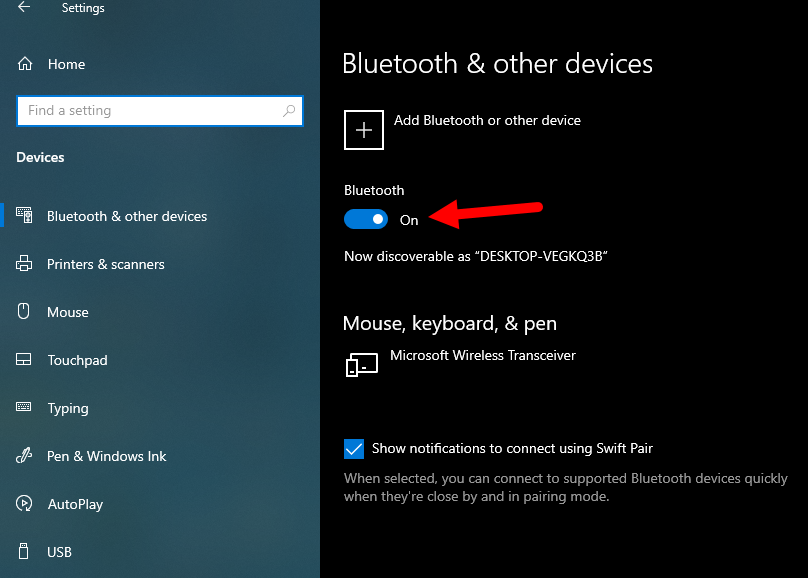 Turn off Bluetooth using Settings
Turn off Bluetooth using Settings 2. Using Action Center on Windows 10
You can also turn off Bluetooth on Windows 10 using the action center feature. If you can’t find the Bluetooth option from the settings. However, you have to click on the Action Center icon at the bottom right side of Taskbar. In the Action Center, you will see the Bluetooth icon there, click on it in order to turn on, and turn off it using an action center.
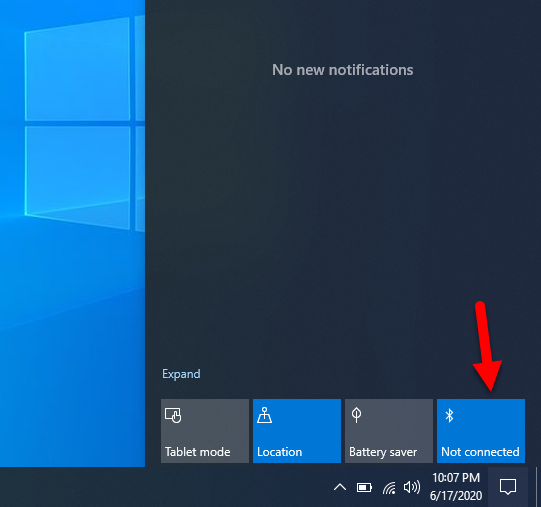 Action Center
Action Center 3. Using Device Manager
In this method, it doesn’t matter whether you are using Windows 7, Windows 8, Windows 10, or other versions of Windows 10. So, you have to type Device Manager in the start menu and open the result which you get.
Once you open the Device Manager on your Windows 10, select your Bluetooth connection. Therefore, you have to right-click on it and click Disable.
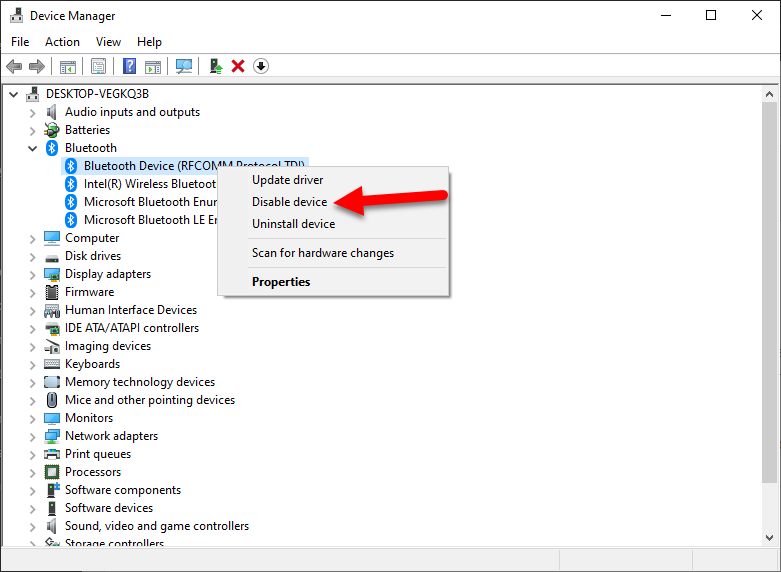 Disable Bluetooth
Disable Bluetooth 4. Use Powershell to Disable Bluetooth
If the above methods didn’t work for you at all. Then I have one more method in which you can use the Powershell to perform the task. However, you can disable Bluetooth in order prevent file sharing and connecting devices.
# Must be run under System $namespaceName = “root\cimv2\mdm\dmmap” $className = “MDM_Policy_Config01_Connectivity02” # Add the setting to turn off the Bluetooth toggle in the settings menu New-CimInstance -Namespace $namespaceName -ClassName $className -Property @{ParentID=”./Vendor/MSFT/Policy/Config”;InstanceID=”Connectivity”;AllowBluetooth=0} # Remove the setting to allow the User to control when the radio is turned on $blueTooth = Get-CimInstance -Namespace $namespaceName -ClassName $className -Filter ‘ParentID=”./Vendor/MSFT/Policy/Config” and InstanceID=”Connectivity”‘ Remove-CimInstance $blueTooth Related Posts:
- How To Install Or Uninstall WordPad in Windows 10 – Step by Step.
- Backup & Restore iPhone Using iTunes in Windows 10.
- How to change the IP address in Windows 10
Final Thoughts
It was 4 beautiful methods for the complete guide. I have guided step by step How to Turn Off or Disable Bluetooth on Windows 10. I hope this article was beneficial for you to turn off or disable Bluetooth on Windows 10. Therefore, if you faced any kind of problem while following then feel free to drop comments in the comment section below. Do comment on your feedback and suggestion, we will be glad to hear.




