How to Change Your Name on Facebook 2021


Changing Facebook’s name can be super difficult for the newbies because Facebook continuously updating the options and make it a bit more advance. Without a doubt, Facebook is one of the standard social media in the world. When you first create an account on Facebook, it is really tough to understand the settings of Facebook. It is now one of the most significant social media around the globe with millions of active users per day. Facebook has different kinds of features for every user. In this post, we are going to cover How to Change Your Name on Facebook 2021.
When we create an account on Facebook for the first time, we will probably hesitate to put out our real names. Adding your real name will help your family and friends to find you easily. However, it also depends on the personal issue of a particular person that why they are changing their name on Facebook. You can easily change your name but you have to understand the settings and various options of Facebook.
Therefore, we will help you to change your name on Facebook on two platforms. The first one is the Web browser and the second one is the smartphones. Both of the methods are really easy and simple. If you want to change your name on Facebook then keep on reading.
1. How to Change Your Name on Facebook on Web Browser
Step 1. Login to your Facebook account then click on the Down Arrow after that tap on the Settings & Privacy.
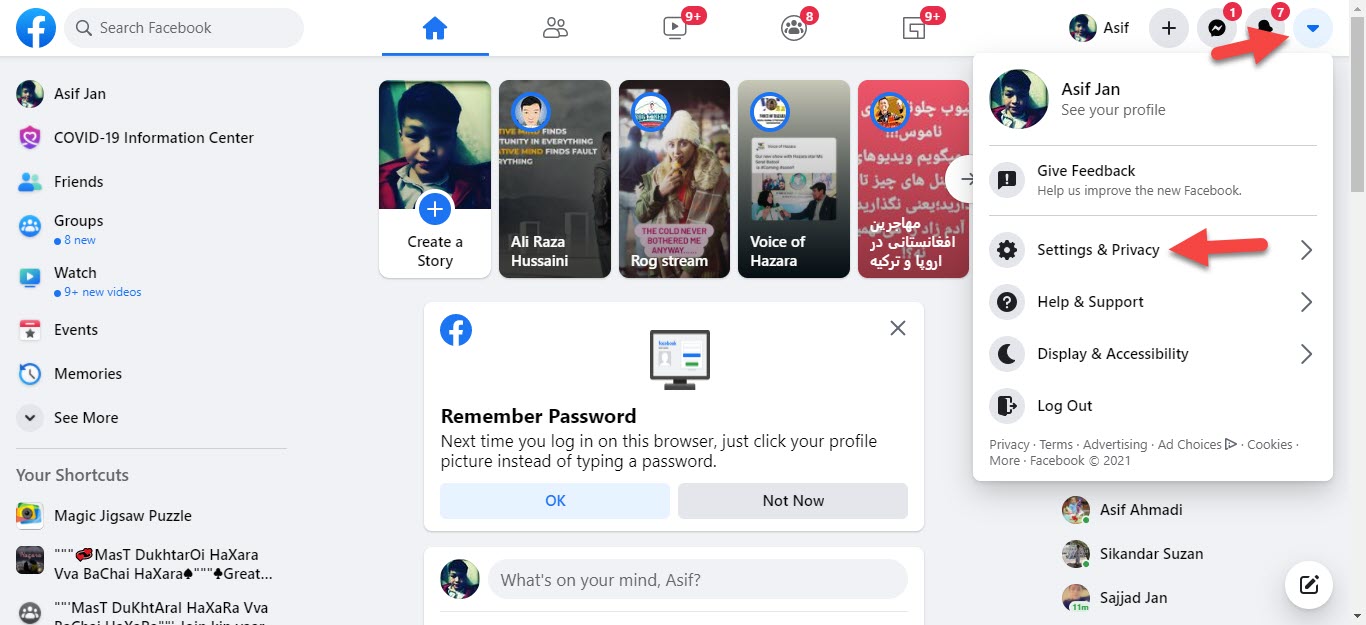 Click on the Down Arrow Then Tap on the Settings & Privacy
Click on the Down Arrow Then Tap on the Settings & Privacy Step 2. Now, click on the Settings.
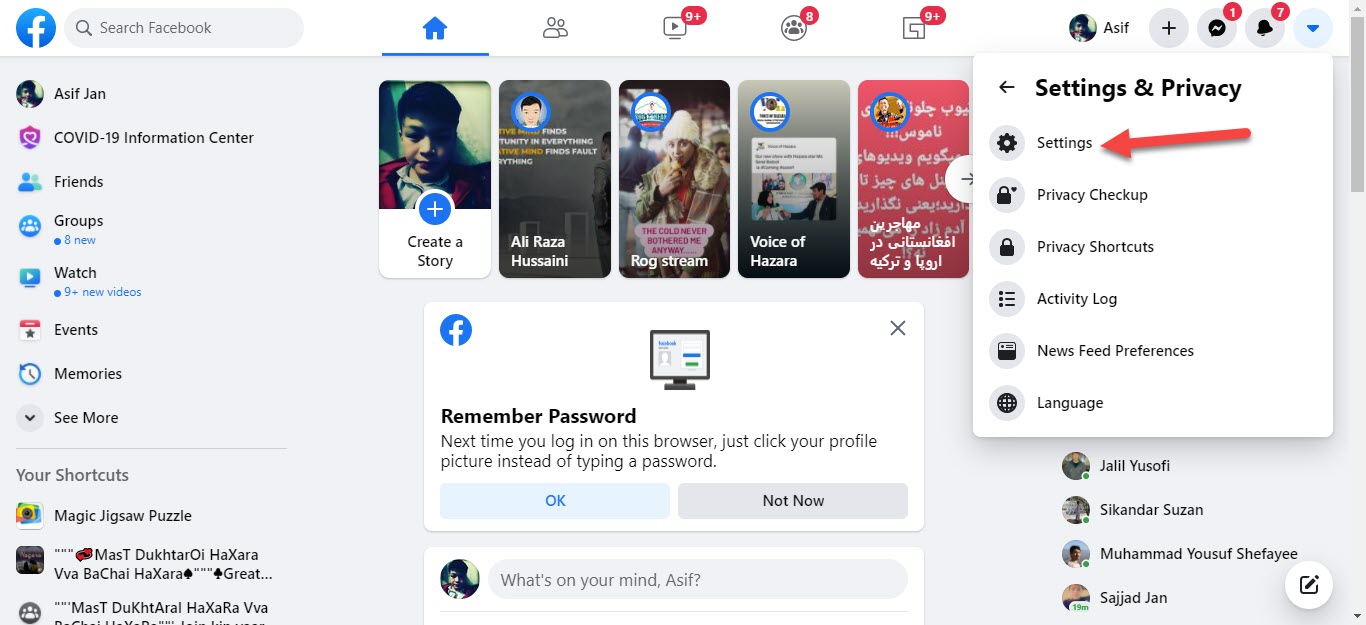 Click on the Settings
Click on the Settings Step 3. Then, in the General Account Settings, you need to click on the Edit.
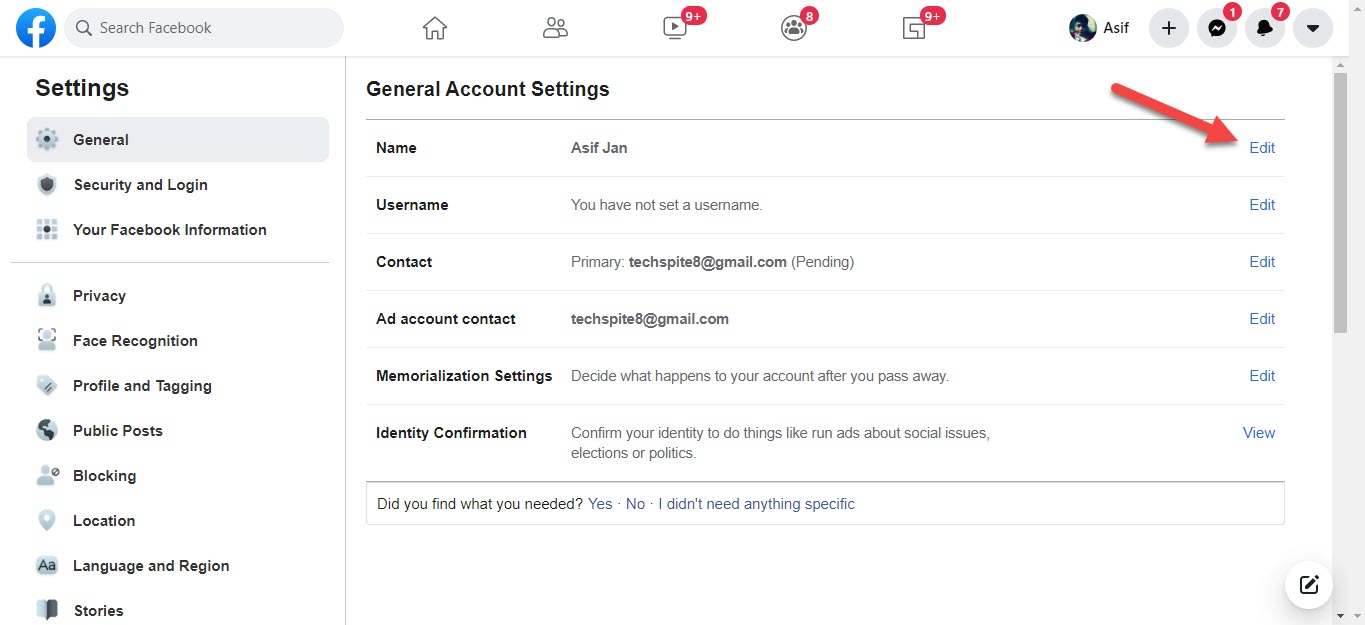 Click on the Edit
Click on the Edit Step 4. Next, write here the new name that you want to change then click on the Review Changes.
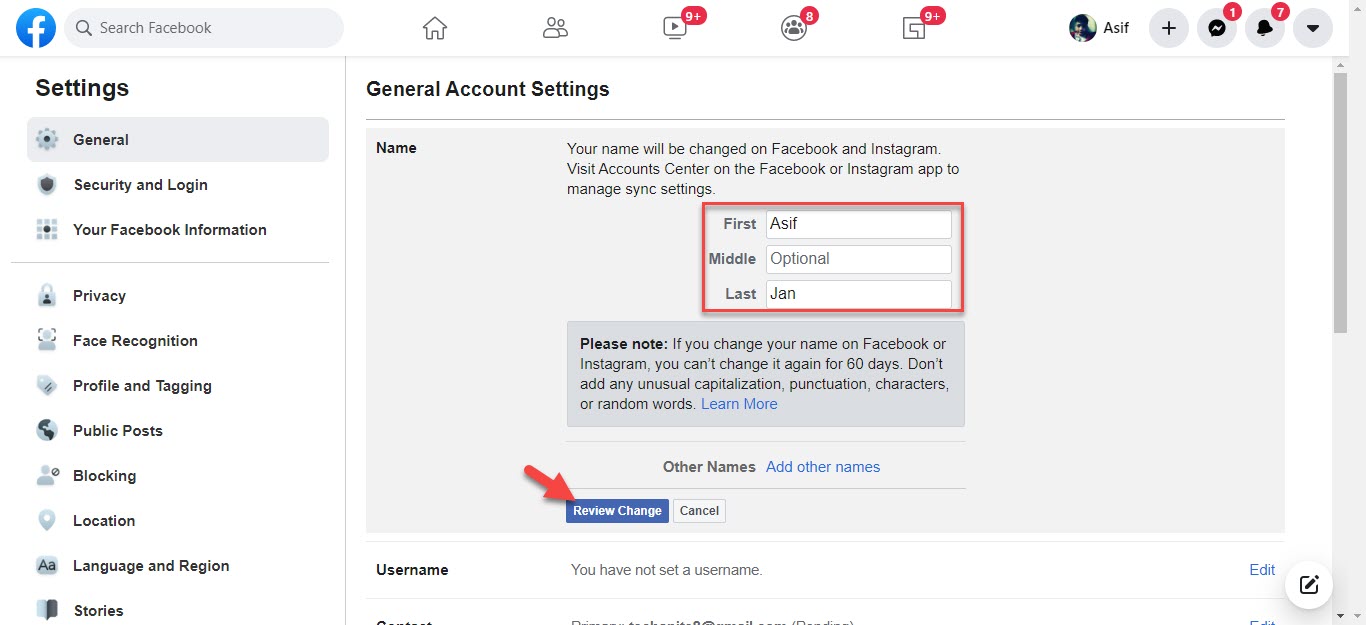 Click on the Review Changes
Click on the Review Changes 2. How to Change Your Name on Facebook on Android and iPhone
Step 1. On your mobile open Facebook.
Step 2. When Facebook is open then click on the Three Lines.
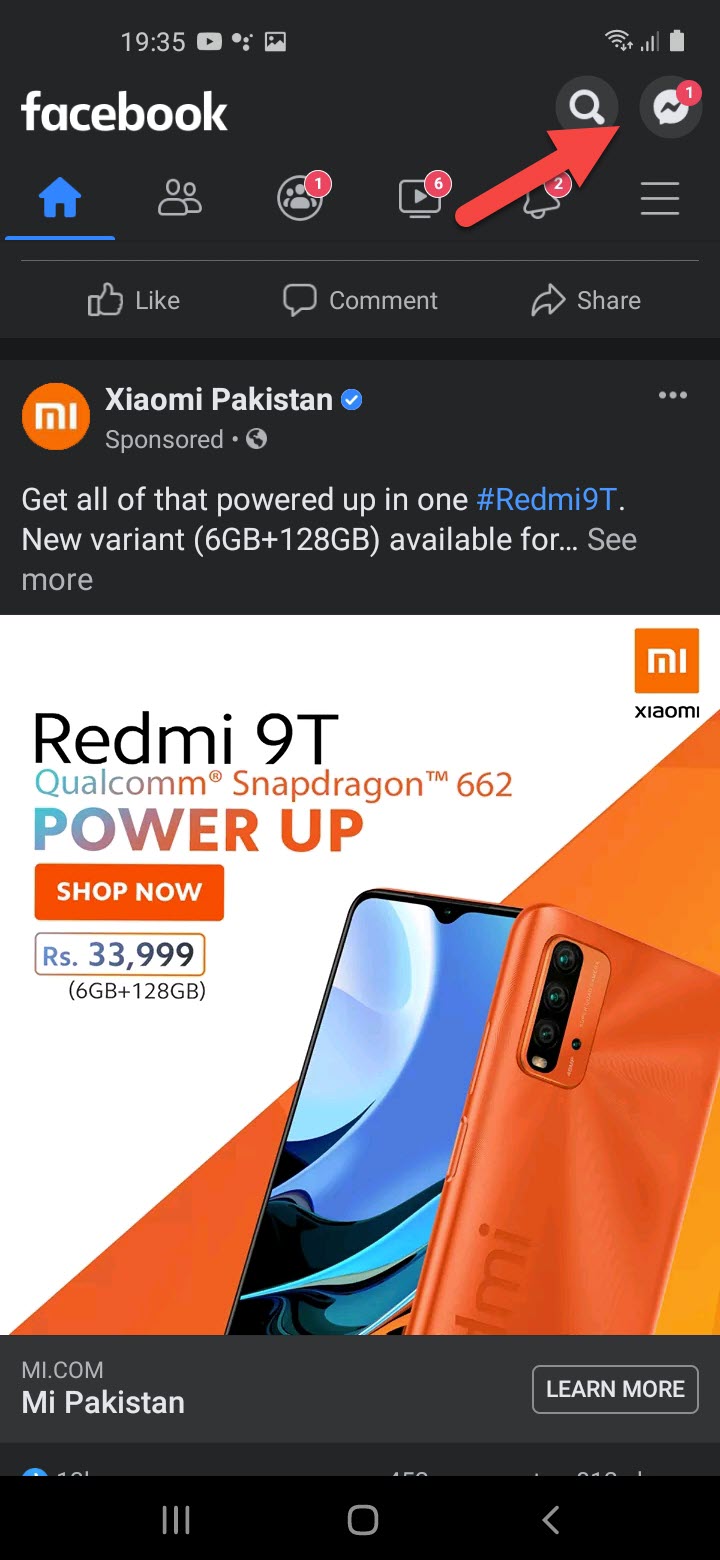 Click on the Three Lines
Click on the Three Lines Step 3. Here click on Settings & Privacy then tap on Settings.
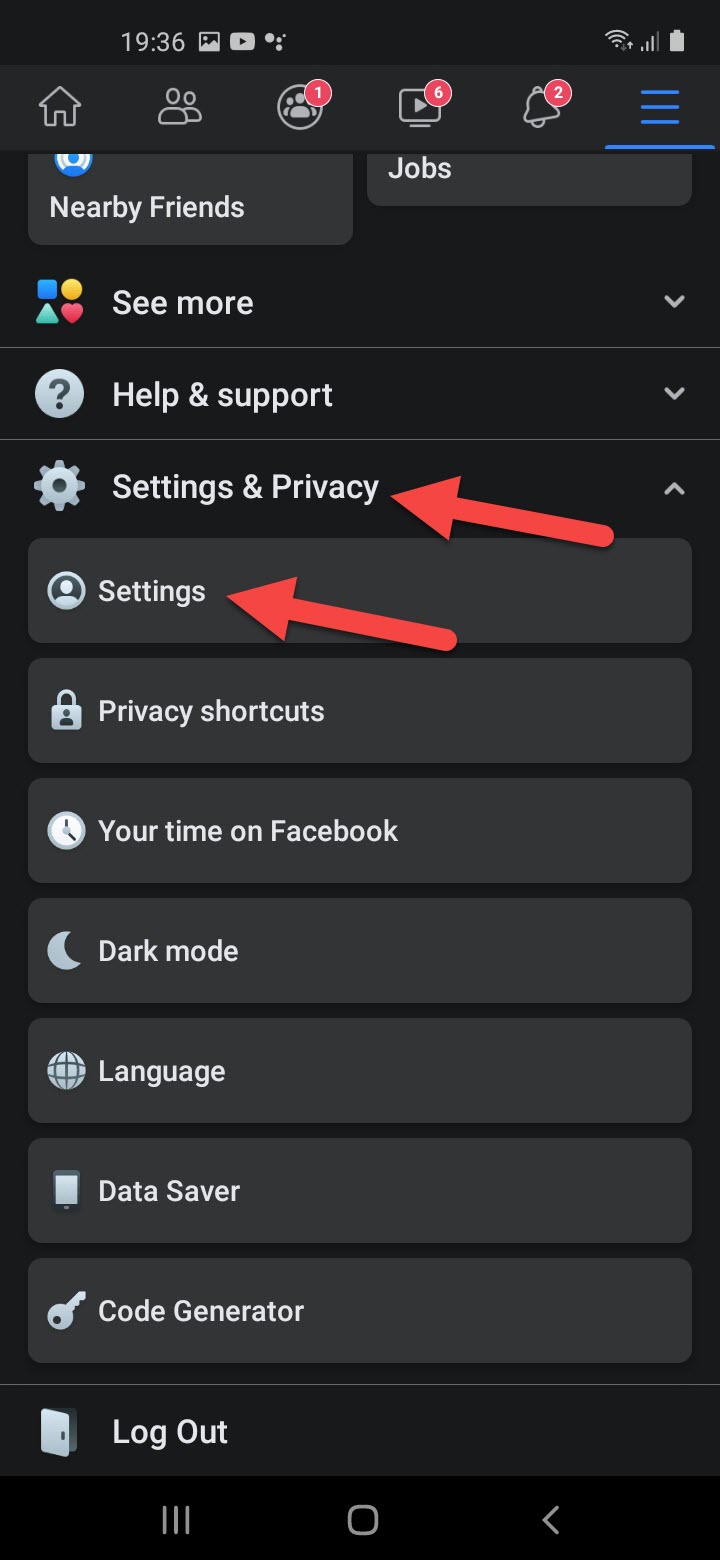 Click on the Settings & Privacy Then Tap on the Settings
Click on the Settings & Privacy Then Tap on the Settings Step 4. On the screen click on the Personal Information.
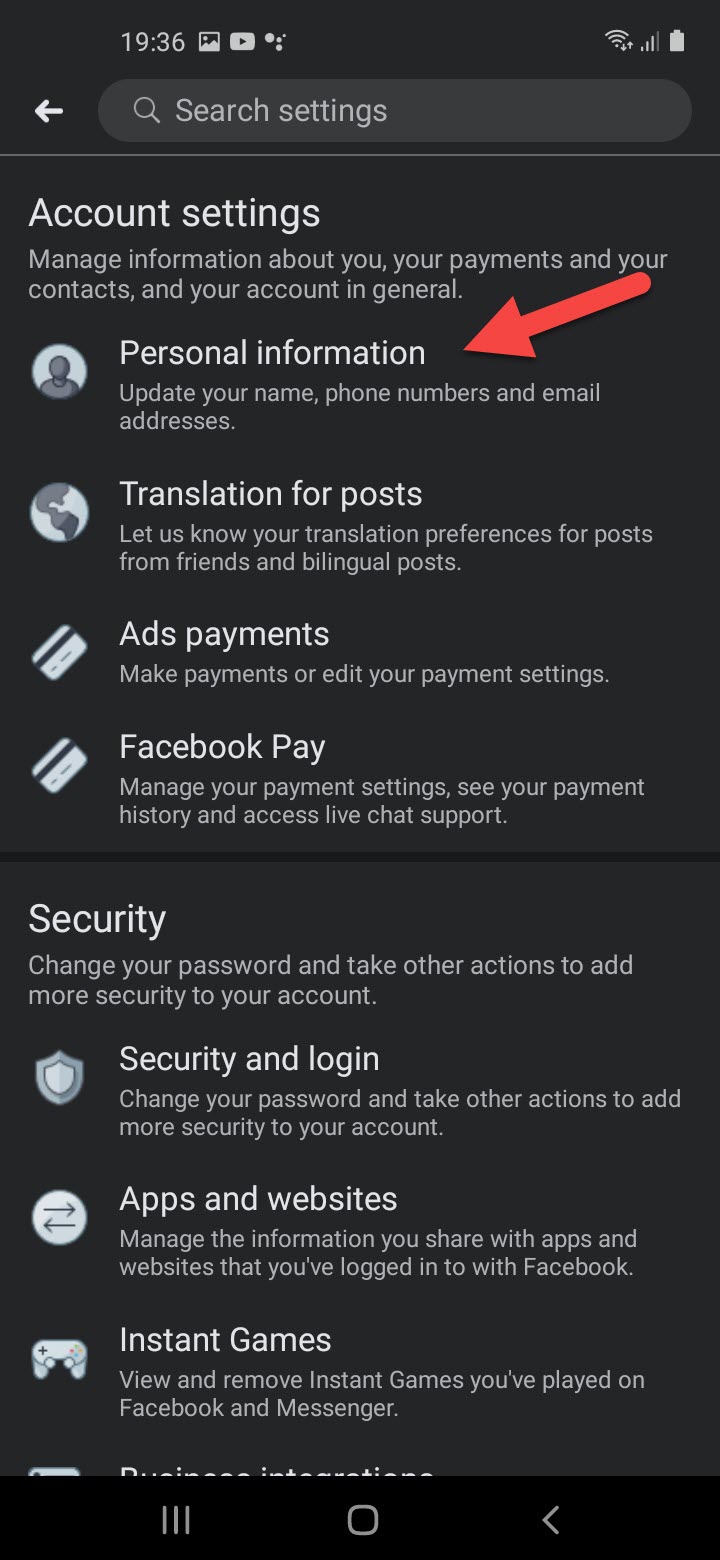 Click on the Personal Information
Click on the Personal Information Step 5. Tap on the Name.
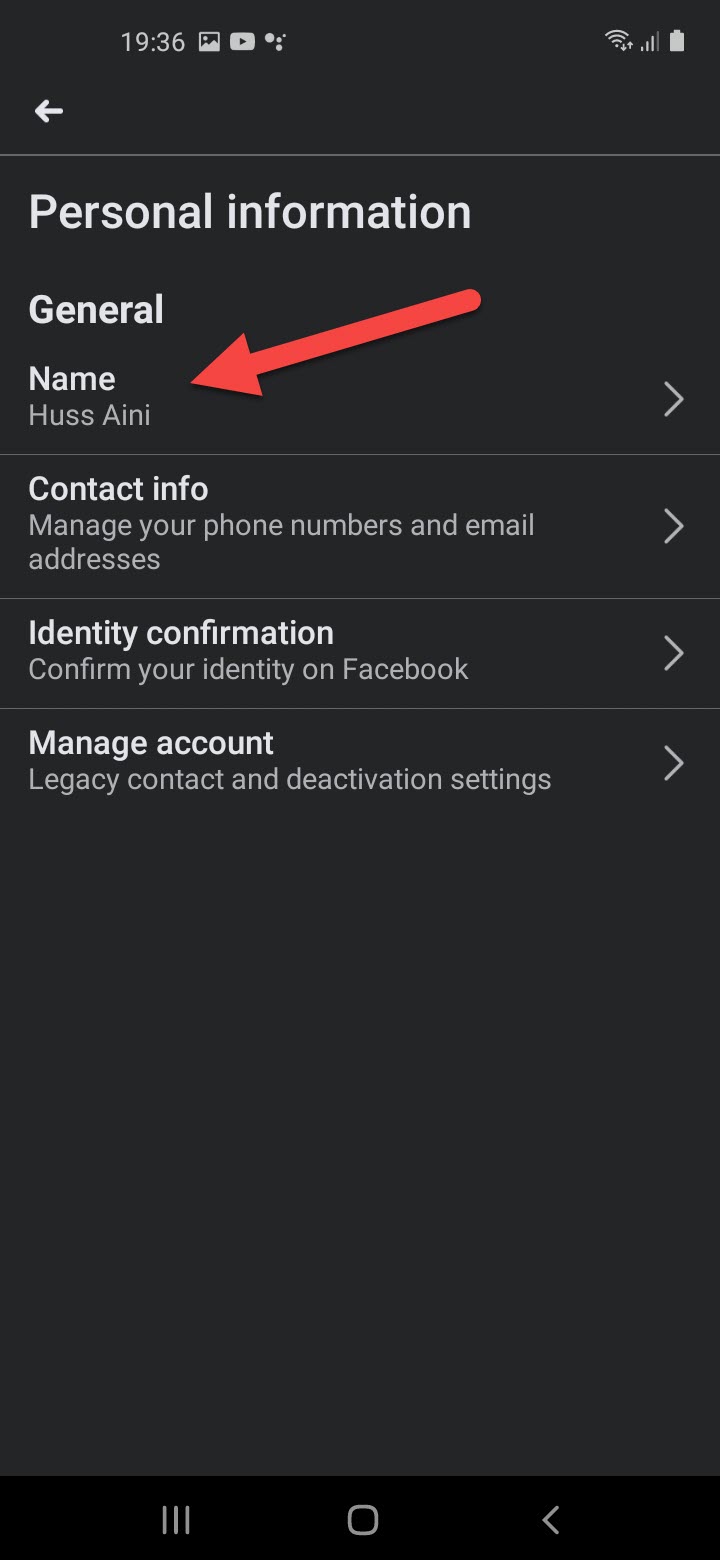 Click on the Personal Information
Click on the Personal Information Step 5. After that, type your favorite name that you want to change.

Related Posts:
- How to Block Adult Videos on YouTube App (4 Methods)
- How to Password Protect Photos on Android in 2021
Bottom Line
It was all about How to Change Your Name on Facebook 2021. I have shown you 2 methods the first one is one web browser and the second one is on mobile. So, I hope after reading this article you will get something. If you are facing any kind of problem then don’t hesitate to leave comments in the comment section down below.
Tagged
Share This Article
Changing Facebook’s name can be super difficult for the newbies because Facebook continuously updating the options and make it a bit more advance. Without a doubt, Facebook is one of the standard social media in the world. When you first create an account on Facebook, it is really tough to understand the settings of Facebook. It is now one of the most significant social media around the globe with millions of active users per day. Facebook has different kinds of features for every user. In this post, we are going to cover How to Change Your Name on Facebook 2021.
When we create an account on Facebook for the first time, we will probably hesitate to put out our real names. Adding your real name will help your family and friends to find you easily. However, it also depends on the personal issue of a particular person that why they are changing their name on Facebook. You can easily change your name but you have to understand the settings and various options of Facebook.
Therefore, we will help you to change your name on Facebook on two platforms. The first one is the Web browser and the second one is the smartphones. Both of the methods are really easy and simple. If you want to change your name on Facebook then keep on reading.
1. How to Change Your Name on Facebook on Web Browser
Step 1. Login to your Facebook account then click on the Down Arrow after that tap on the Settings & Privacy.
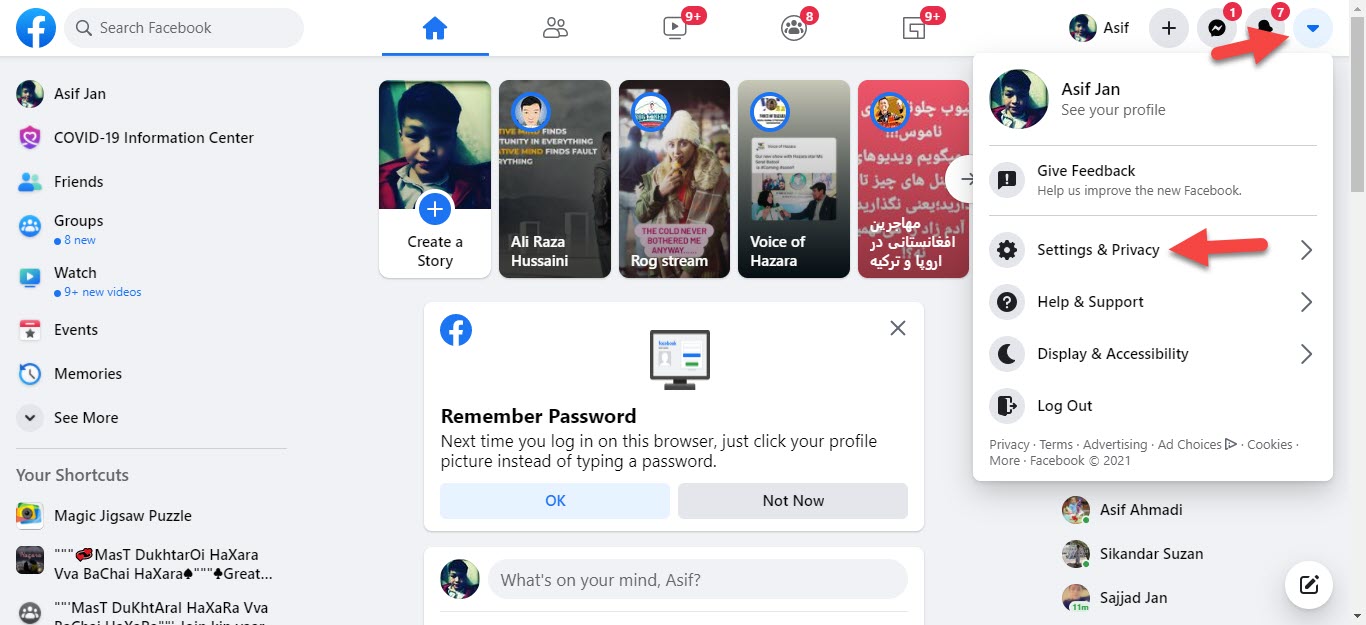 Click on the Down Arrow Then Tap on the Settings & Privacy
Click on the Down Arrow Then Tap on the Settings & Privacy Step 2. Now, click on the Settings.
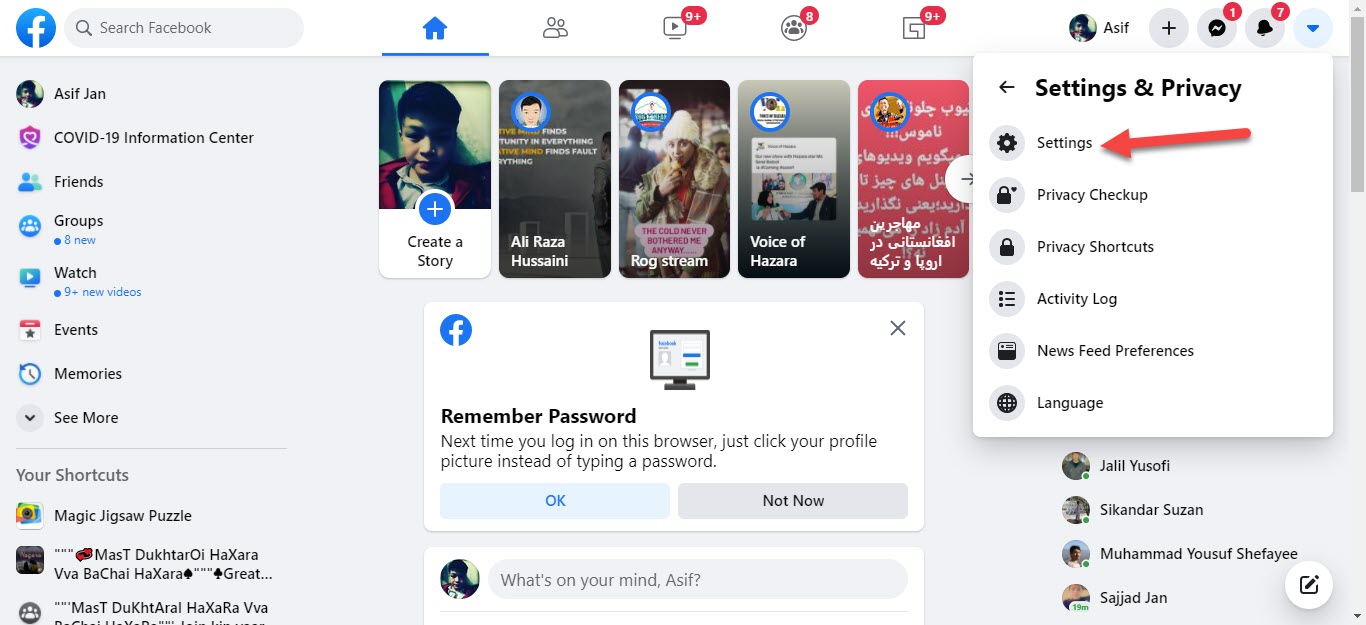 Click on the Settings
Click on the Settings Step 3. Then, in the General Account Settings, you need to click on the Edit.
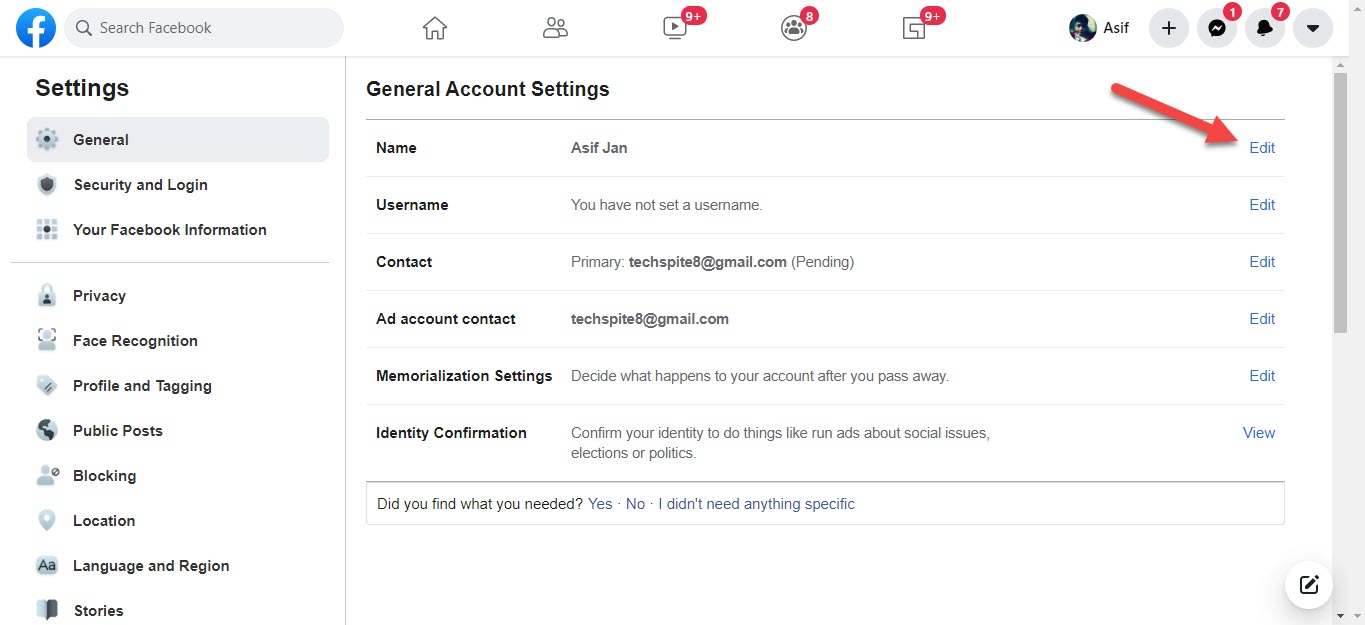 Click on the Edit
Click on the Edit Step 4. Next, write here the new name that you want to change then click on the Review Changes.
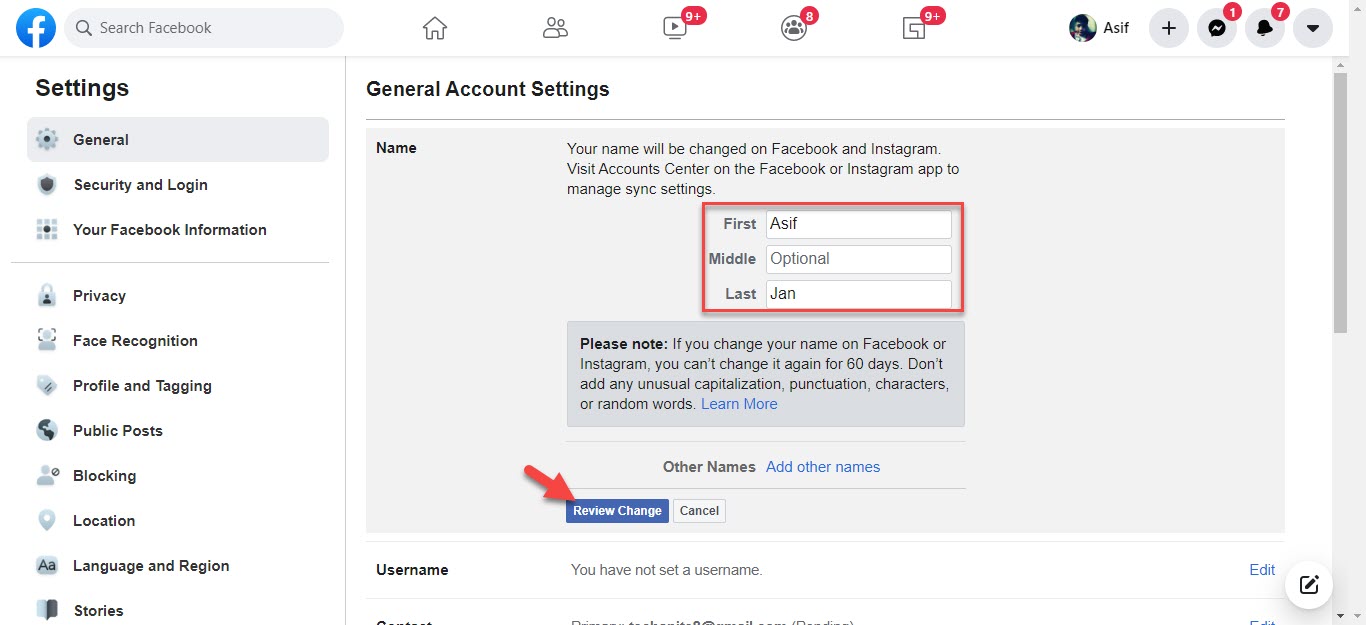 Click on the Review Changes
Click on the Review Changes 2. How to Change Your Name on Facebook on Android and iPhone
Step 1. On your mobile open Facebook.
Step 2. When Facebook is open then click on the Three Lines.
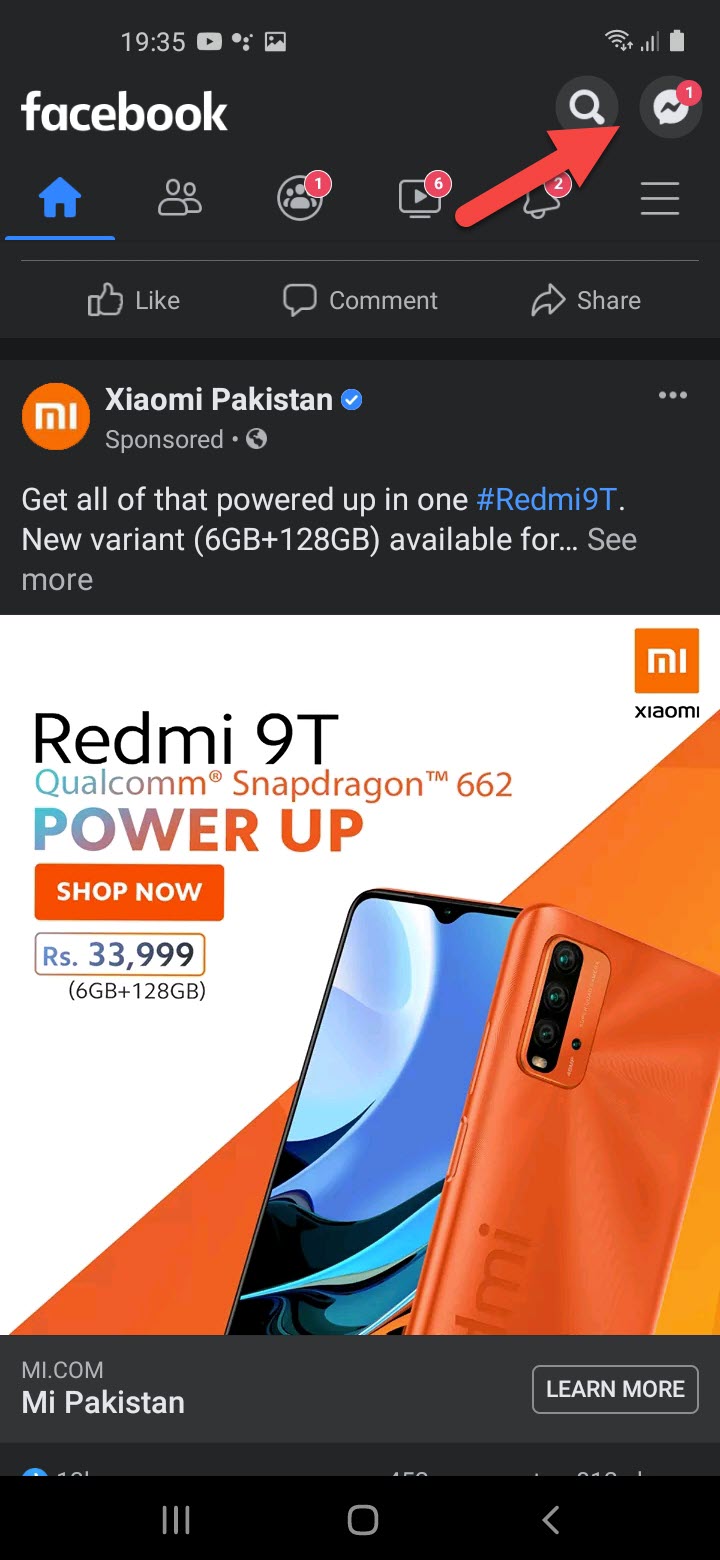 Click on the Three Lines
Click on the Three Lines Step 3. Here click on Settings & Privacy then tap on Settings.
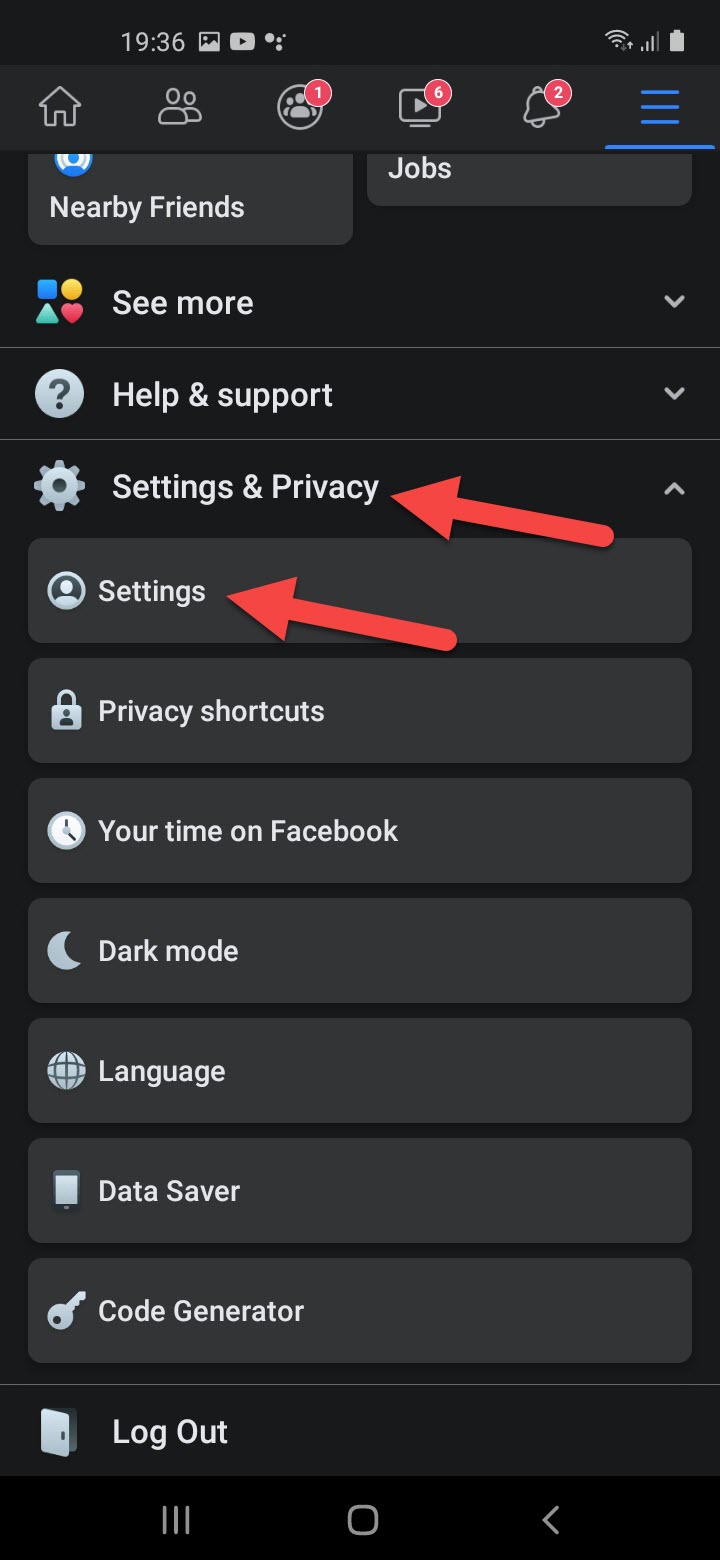 Click on the Settings & Privacy Then Tap on the Settings
Click on the Settings & Privacy Then Tap on the Settings Step 4. On the screen click on the Personal Information.
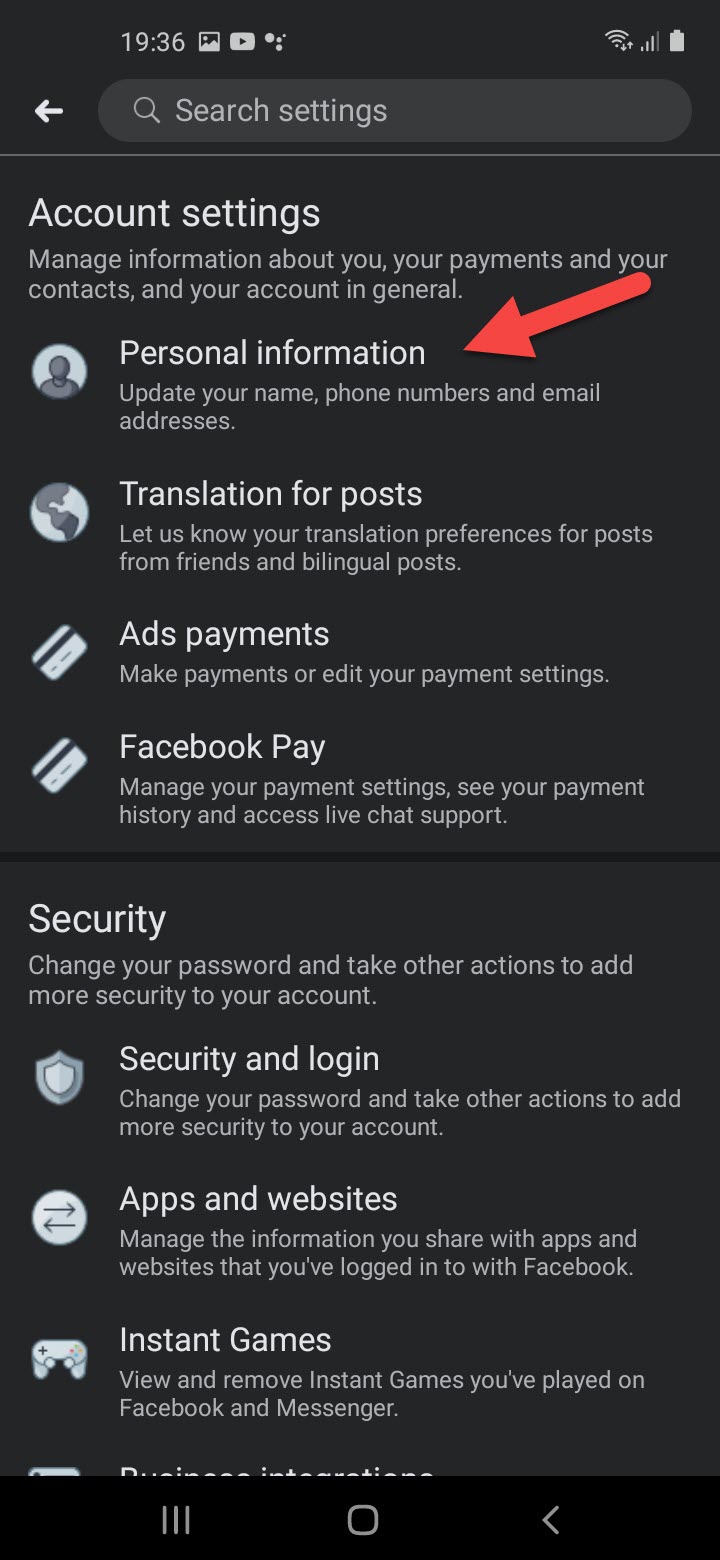 Click on the Personal Information
Click on the Personal Information Step 5. Tap on the Name.
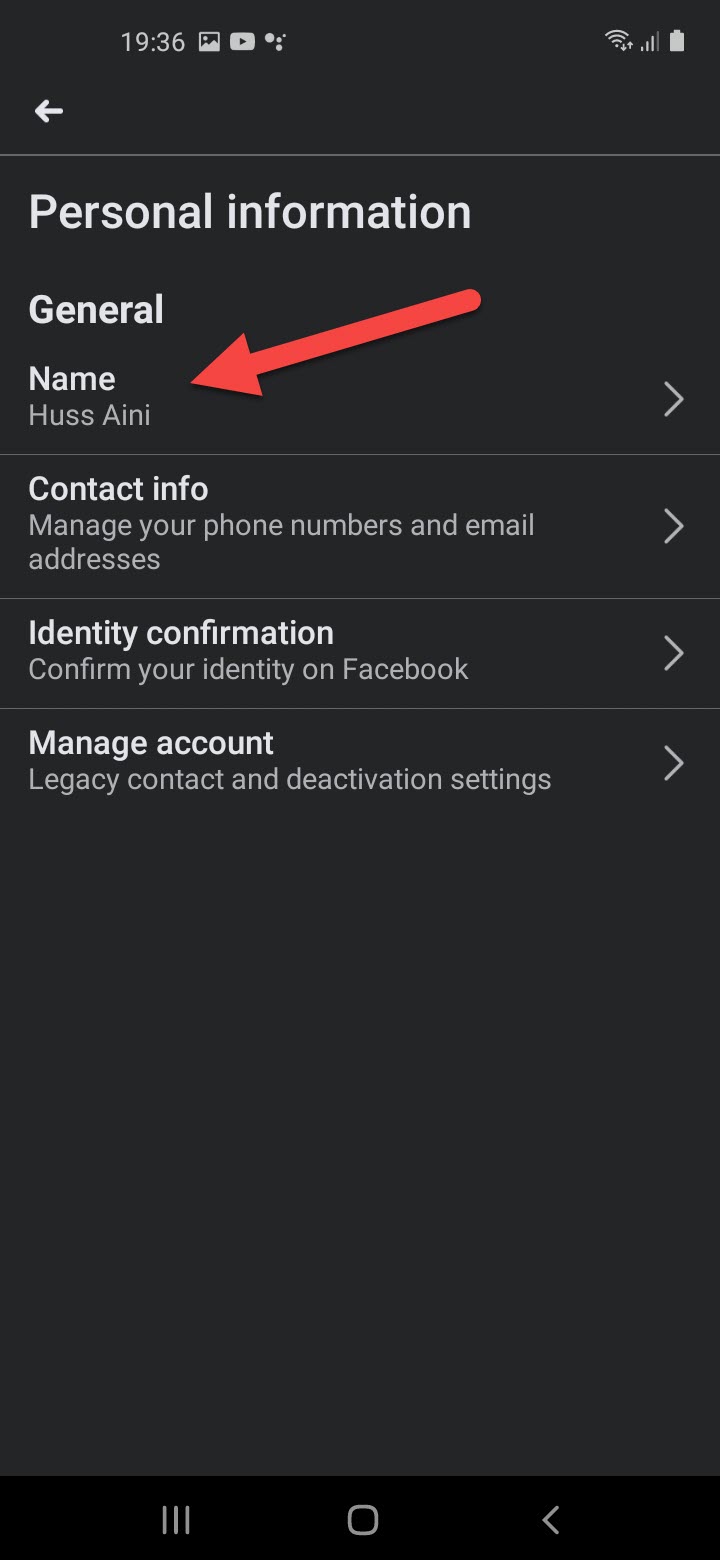 Click on the Personal Information
Click on the Personal Information Step 5. After that, type your favorite name that you want to change.

Related Posts:
- How to Block Adult Videos on YouTube App (4 Methods)
- How to Password Protect Photos on Android in 2021
Bottom Line
It was all about How to Change Your Name on Facebook 2021. I have shown you 2 methods the first one is one web browser and the second one is on mobile. So, I hope after reading this article you will get something. If you are facing any kind of problem then don’t hesitate to leave comments in the comment section down below.




