How to Download and Install VirtualBox on Windows 10


From this article, you will be learning How to Download and Install VirtualBox on Windows 10. As you might know that VirtualBox is one of the lead and most popular virtualization software. Nowadays most of the people are using to install different kinds of operating systems. Such as macOS Catalina, macOS Mojave, Ubuntu, Linux. and many more. However, Oracle VM VirtualBox is the complete name of VirtualBox and mostly it is known as VirtualBox.
VirtualBox is a completely open and free source for installing any operating system virtually without restriction. Furthermore, VirtualBox is the perfect choice when you want to install and test any operating system. Many users first try the operating system virtually with the help of VirtualBox, then they will decide whether they should buy or not. Therefore, the main in VirtualBox that it doesn’t need the money and allow us to install free of cost.
However, you can easily run Oracle VM VirtualBox on any operating system you want such as Windows (any version), Ubuntu, Mac, Linux. It gives a great and amazing opportunity to users in order to test the operating system virtually. Well, there are tons of virtual machines available on the market right now. But I recommend you to use VirtualBox. Because it gives a pretty simple and easy interface to the user. And it doesn’t need any high requirements. First of all, we will explain each and everything then we will jump into it.
What is Oracle VM VirtualBox?
Oracle VM VirtualBox is a free and open-source hosted hypervisor for x86 virtualization, developed by Oracle Corporation. Created by Innotek. It allows the users and gives full functionalities in order to use any operating system in a better way. It will work similarly to a physical computer. You can use that completely free. With the help of VirtualBox, you can run two or even more operating systems in only one computer.
How to Install Oracle VM VirtualBox on Windows 10
The installation process is very easy and simple to go for. Anyhow, follow the steps below and get installed VirtualBox on your Windows 10. Keep in mind that, the procedure is pretty the same in Linux and Ubuntu.
1. You have to download the VirtualBox from the given link above. We have taken the download link from VirtualBox official website. Once the downloading is successfully completes. Find the folder you have downloaded in. Double-click on the VirtualBox and a window will be opened. Therefore, you have to click on the Next.
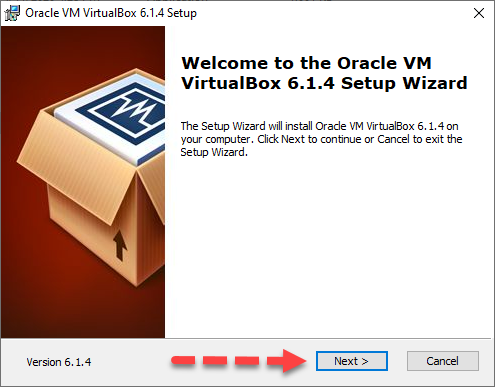 Welcome to VirtualBox
Welcome to VirtualBox 2. Then, select the location where you want to install it. And leave as default the other options. Now, click on the Next to go one step forward.
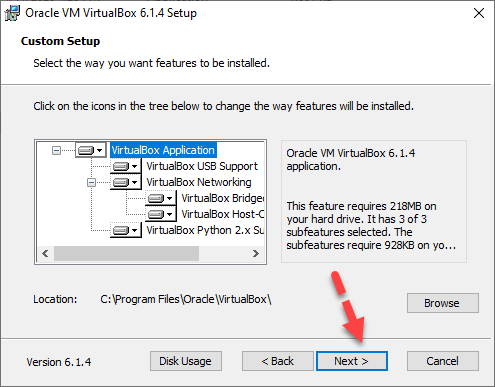
3. Select the way you want features to be installed. You can select an option which you like Virtualbox to be there. After that, click on the Next.
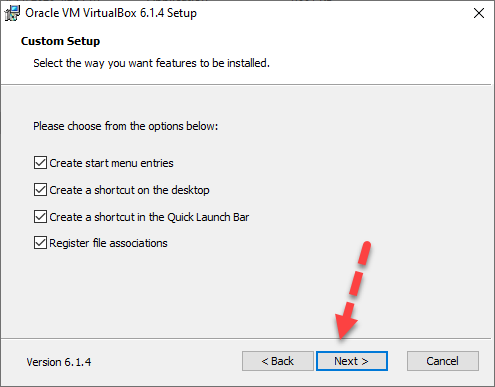 Next
Next 4. In the next window, you will see a warning network interface. Noting to do, just click on the Yes.
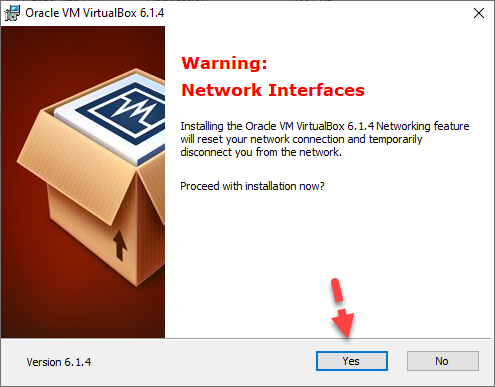 Warning Network Interfaces
Warning Network Interfaces 5. Finally, you are pretty ready to install. Therefore, for installing VirtualBox on your PC. Just you need to click on the Install.
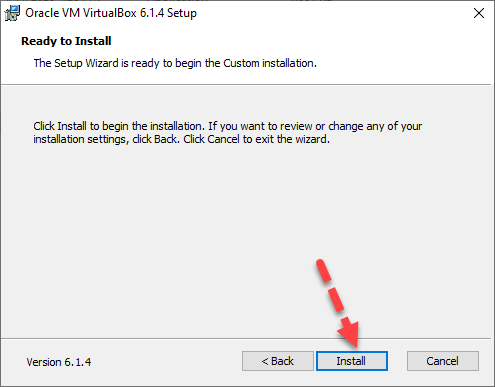 Install VirtualBox
Install VirtualBox 6. Then wait until the installation process completes.
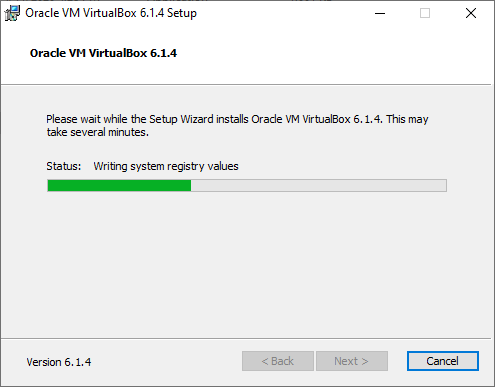 Installing
Installing We have done it greatly. Now you can easily install any operating system on it without any restriction. Click on the image links below to know the macOS Catalina installation on it.
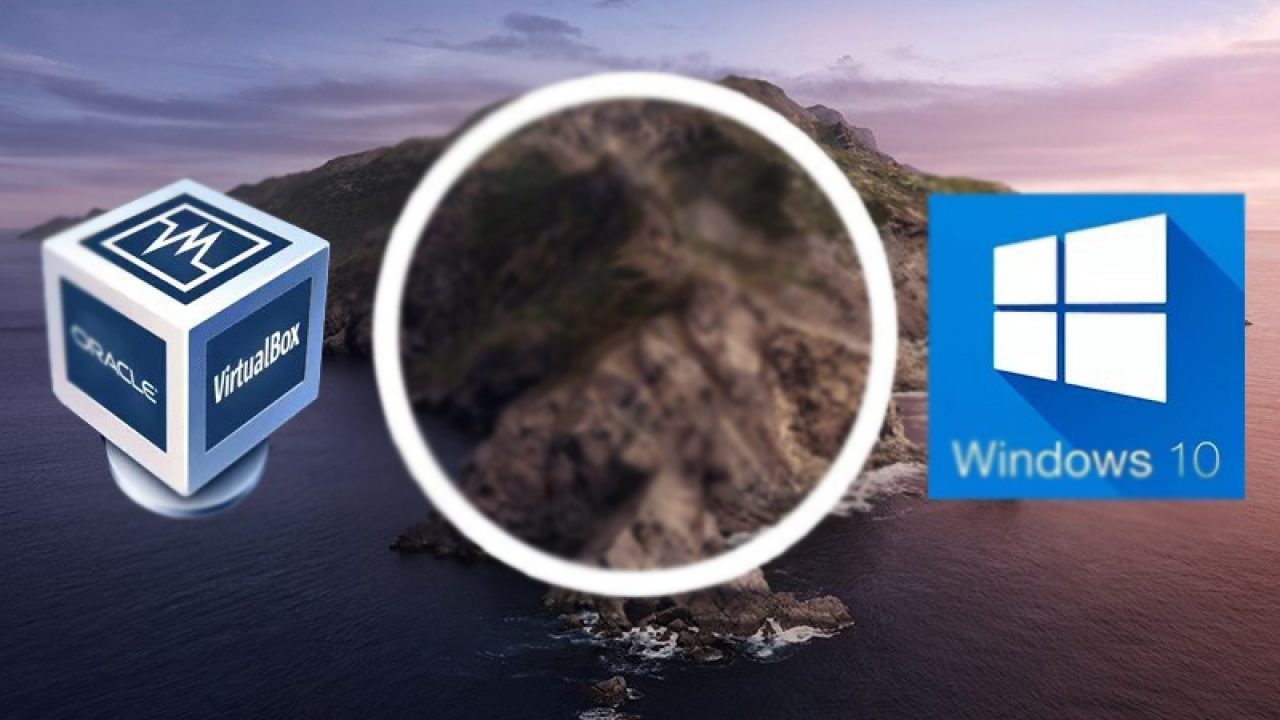 Install macOS Catalina on VirtualBox on Windows 10 PC
Install macOS Catalina on VirtualBox on Windows 10 PC 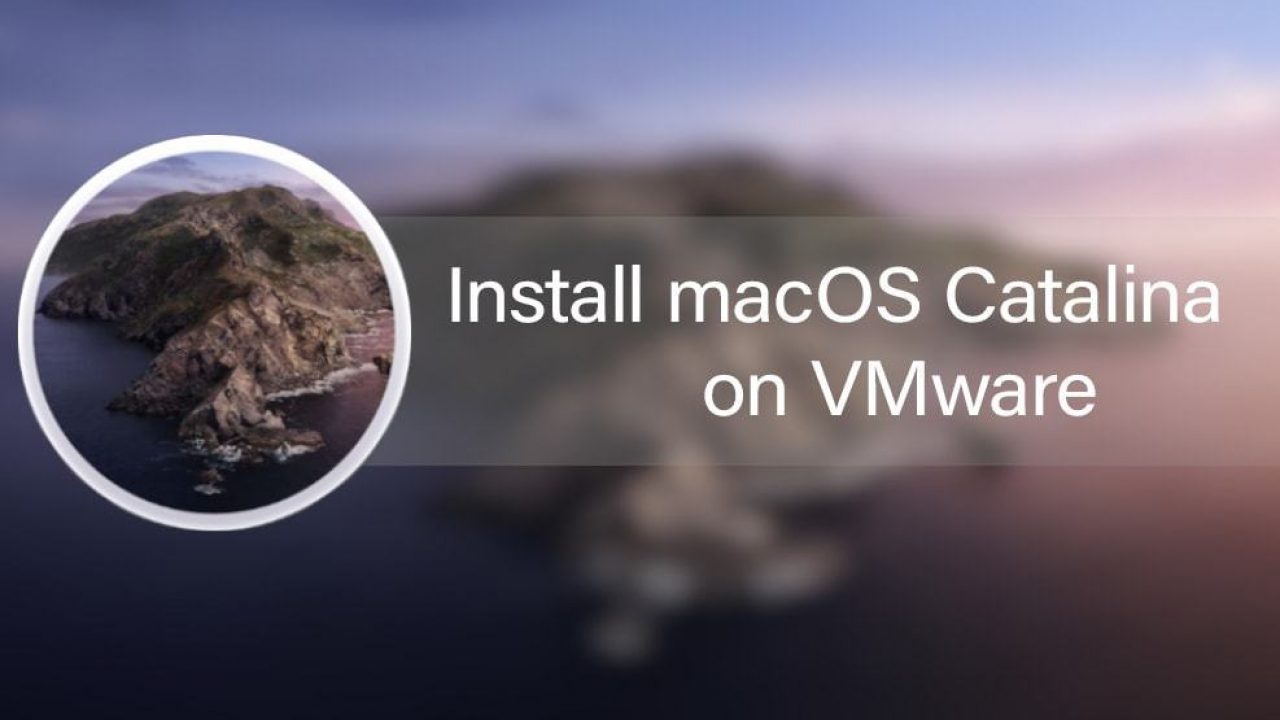 Install macOS Catalina on VMware on Windows 10 PC
Install macOS Catalina on VMware on Windows 10 PC Final Words
That’s all about How to Download and Install VirtualBox on Windows 10. Downloading and installing VirtualBox on Windows is a completely easy task. But installing an operating system on VirtualBox is somehow difficult and lengthy. However, I hope you have gotten something from this article. If you have a problem or question then don’t hesitate to leave comments in the comment section below.
Share This Article
From this article, you will be learning How to Download and Install VirtualBox on Windows 10. As you might know that VirtualBox is one of the lead and most popular virtualization software. Nowadays most of the people are using to install different kinds of operating systems. Such as macOS Catalina, macOS Mojave, Ubuntu, Linux. and many more. However, Oracle VM VirtualBox is the complete name of VirtualBox and mostly it is known as VirtualBox.
VirtualBox is a completely open and free source for installing any operating system virtually without restriction. Furthermore, VirtualBox is the perfect choice when you want to install and test any operating system. Many users first try the operating system virtually with the help of VirtualBox, then they will decide whether they should buy or not. Therefore, the main in VirtualBox that it doesn’t need the money and allow us to install free of cost.
However, you can easily run Oracle VM VirtualBox on any operating system you want such as Windows (any version), Ubuntu, Mac, Linux. It gives a great and amazing opportunity to users in order to test the operating system virtually. Well, there are tons of virtual machines available on the market right now. But I recommend you to use VirtualBox. Because it gives a pretty simple and easy interface to the user. And it doesn’t need any high requirements. First of all, we will explain each and everything then we will jump into it.
What is Oracle VM VirtualBox?
Oracle VM VirtualBox is a free and open-source hosted hypervisor for x86 virtualization, developed by Oracle Corporation. Created by Innotek. It allows the users and gives full functionalities in order to use any operating system in a better way. It will work similarly to a physical computer. You can use that completely free. With the help of VirtualBox, you can run two or even more operating systems in only one computer.
How to Install Oracle VM VirtualBox on Windows 10
The installation process is very easy and simple to go for. Anyhow, follow the steps below and get installed VirtualBox on your Windows 10. Keep in mind that, the procedure is pretty the same in Linux and Ubuntu.
1. You have to download the VirtualBox from the given link above. We have taken the download link from VirtualBox official website. Once the downloading is successfully completes. Find the folder you have downloaded in. Double-click on the VirtualBox and a window will be opened. Therefore, you have to click on the Next.
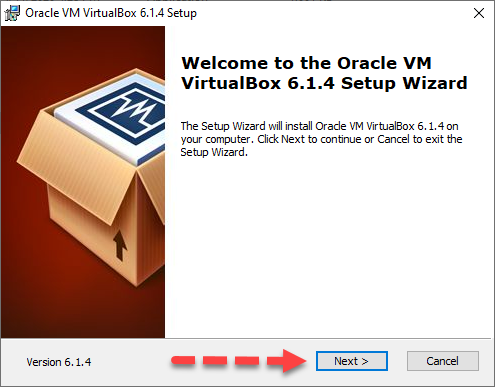 Welcome to VirtualBox
Welcome to VirtualBox 2. Then, select the location where you want to install it. And leave as default the other options. Now, click on the Next to go one step forward.
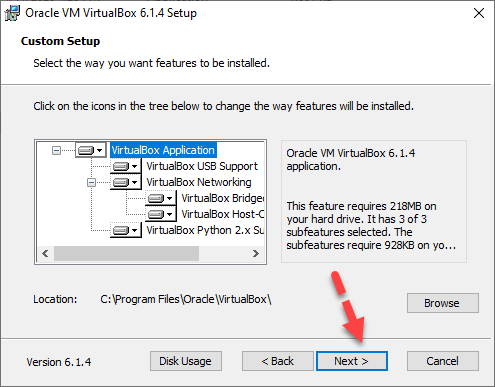
3. Select the way you want features to be installed. You can select an option which you like Virtualbox to be there. After that, click on the Next.
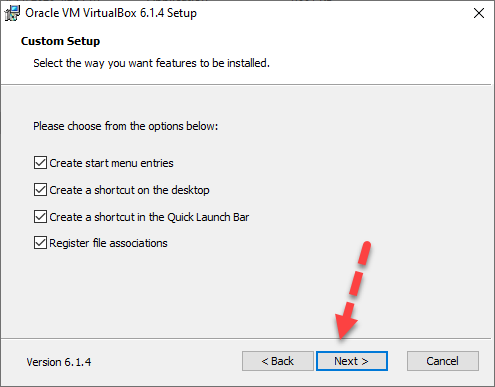 Next
Next 4. In the next window, you will see a warning network interface. Noting to do, just click on the Yes.
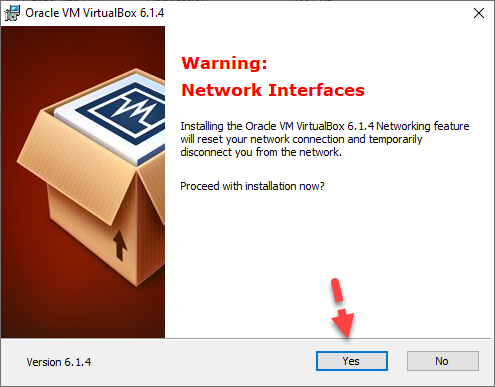 Warning Network Interfaces
Warning Network Interfaces 5. Finally, you are pretty ready to install. Therefore, for installing VirtualBox on your PC. Just you need to click on the Install.
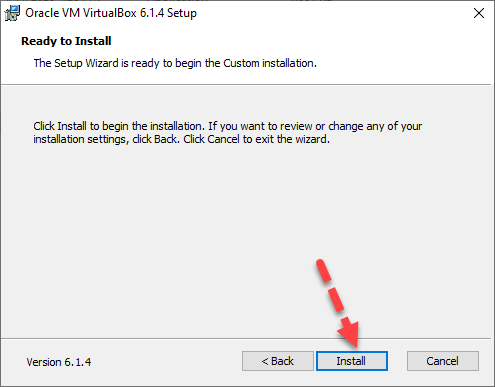 Install VirtualBox
Install VirtualBox 6. Then wait until the installation process completes.
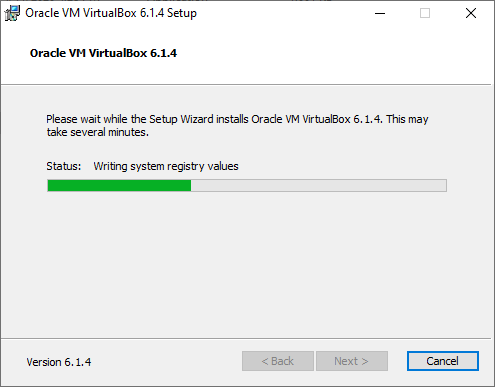 Installing
Installing We have done it greatly. Now you can easily install any operating system on it without any restriction. Click on the image links below to know the macOS Catalina installation on it.
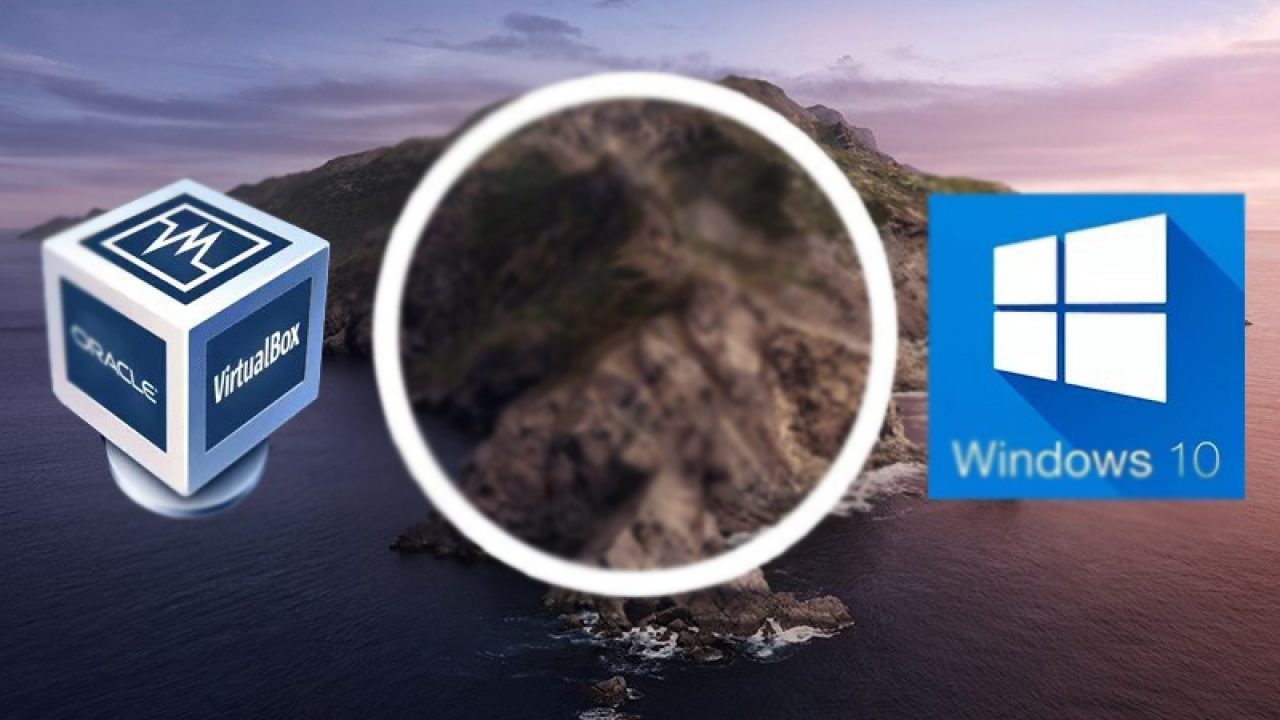 Install macOS Catalina on VirtualBox on Windows 10 PC
Install macOS Catalina on VirtualBox on Windows 10 PC 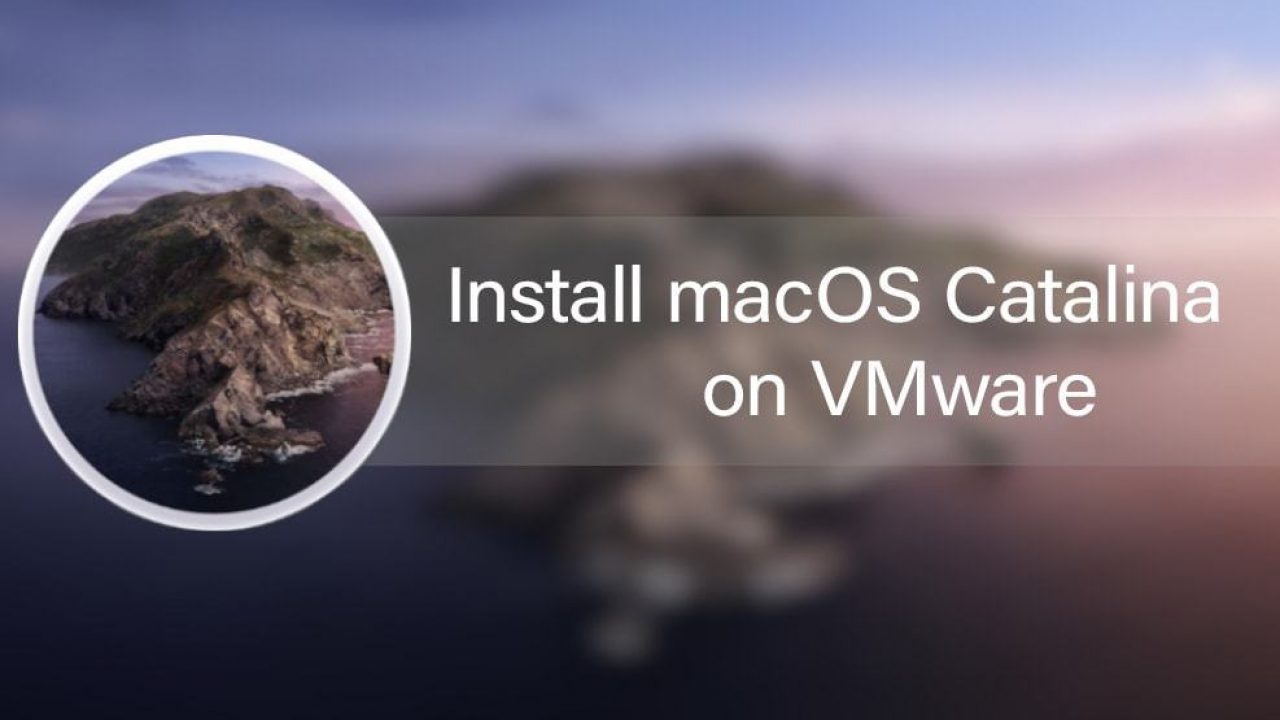 Install macOS Catalina on VMware on Windows 10 PC
Install macOS Catalina on VMware on Windows 10 PC Final Words
That’s all about How to Download and Install VirtualBox on Windows 10. Downloading and installing VirtualBox on Windows is a completely easy task. But installing an operating system on VirtualBox is somehow difficult and lengthy. However, I hope you have gotten something from this article. If you have a problem or question then don’t hesitate to leave comments in the comment section below.




