How To Convert Video To MP3 With Vlc Media Player
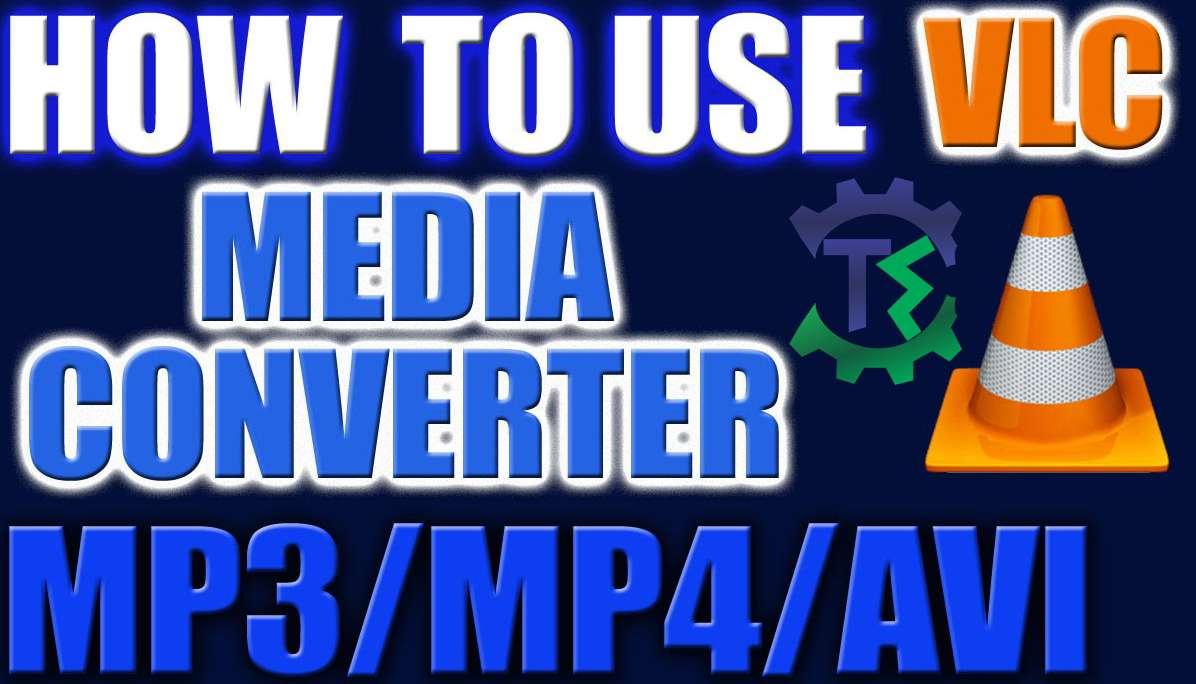
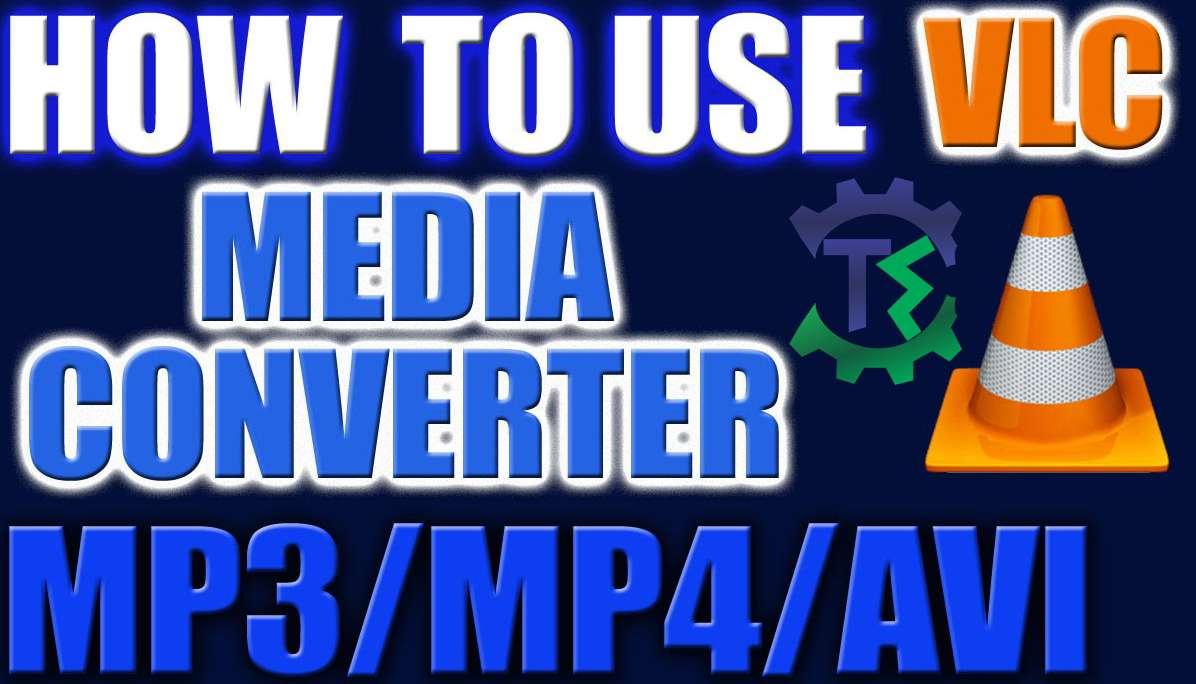
In this article, I am going to guide you how How To Convert Video To MP3 With Vlc Media Player. Sometimes you may need to convert a video file to an MP3 player to take with on an iPhone, iPad or to just listen to audio without video. Today we take a look at how to use the free program VLC to convert video formats to an MP3. If you don’t have Vlc Media Player then don’t worry we will provide you the software just by clicking on the link.
After downloading and installing Vlc Media Player on your computer then follow the instruction step by step to convert video to MP3.
How To Convert Video To MP3 With Vlc Media Player?
Step 1: Open the installed Vlc media player.
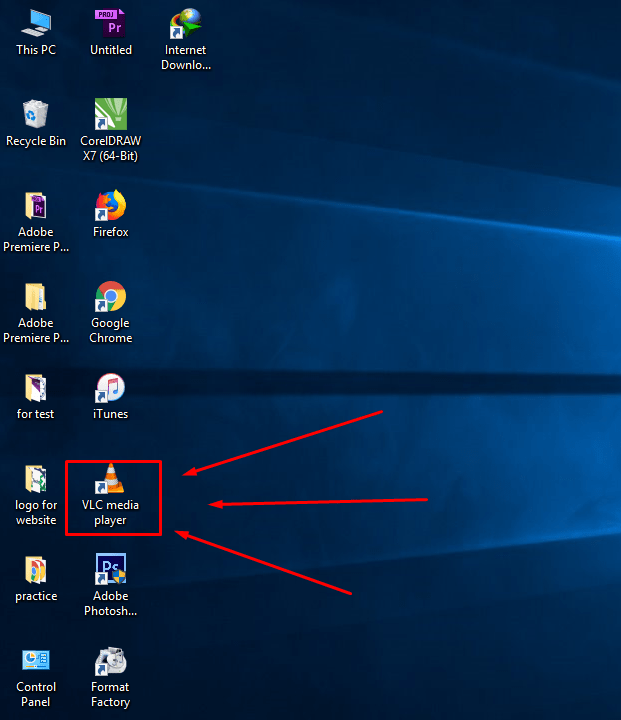 open
open Step 2: Now, click on the Media tab then click on the Convert/Save or simply press Ctrl + R.
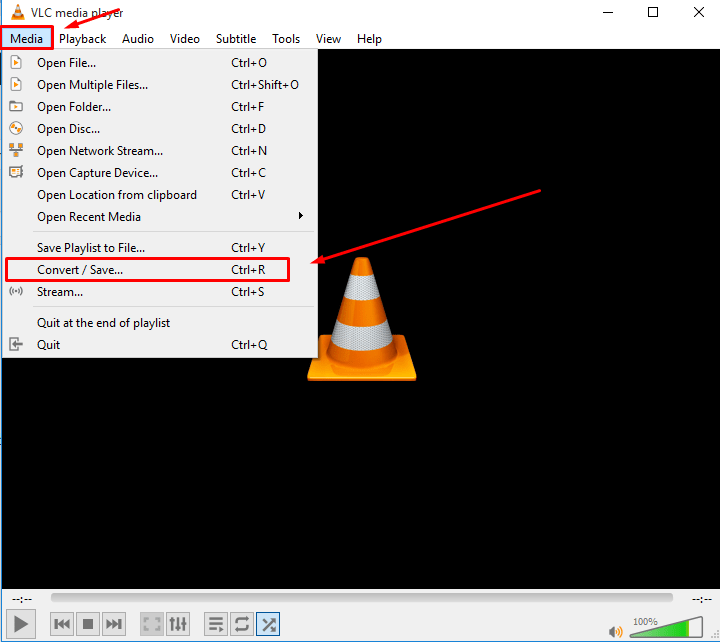 convert/save
convert/save Step 3: Newly in the Open Media window tap on Add button and Refer or browse to the video file location which you want to convert or change and after you have it then click the Convert / Save button.
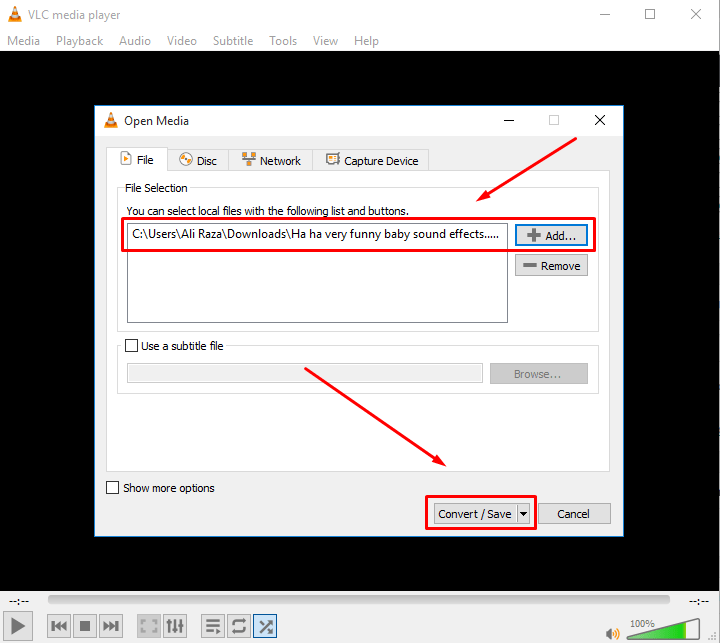 add a video
add a video Step 4: Once the Convert window opens you should see the source of the video file you want to convert and you will need to browse for a destination for the MP3 should go.
 select destination
select destination Step 5: Now select your profile into MP3 you want to convert.
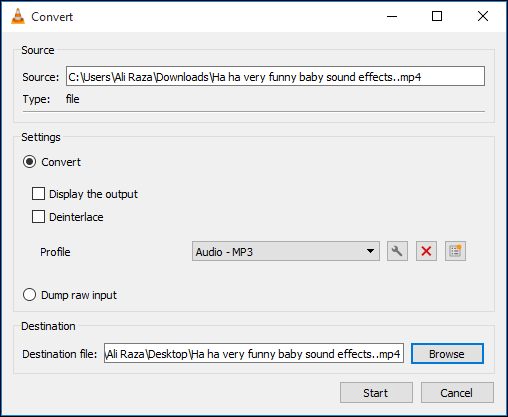 select MP3
select MP3 Step 6: After selecting your profile then simply click on the start to start the converting.

Congratulations! therefore your video is converted into MP3.
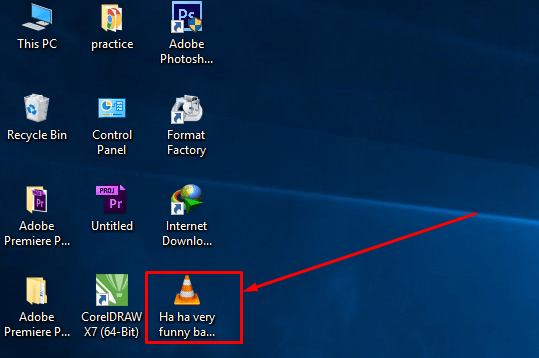 its done
its done Conclusion:
It was step by step guided How To Convert Video To MP3 With Vlc Media Player. I hope you will like it then if you face any problem then feel free to comment. We are here to solve your problem as soon as possible. Daily we provide best tech learning point. Thanks for visiting my site techspite.com
Share This Article
In this article, I am going to guide you how How To Convert Video To MP3 With Vlc Media Player. Sometimes you may need to convert a video file to an MP3 player to take with on an iPhone, iPad or to just listen to audio without video. Today we take a look at how to use the free program VLC to convert video formats to an MP3. If you don’t have Vlc Media Player then don’t worry we will provide you the software just by clicking on the link.
After downloading and installing Vlc Media Player on your computer then follow the instruction step by step to convert video to MP3.
How To Convert Video To MP3 With Vlc Media Player?
Step 1: Open the installed Vlc media player.
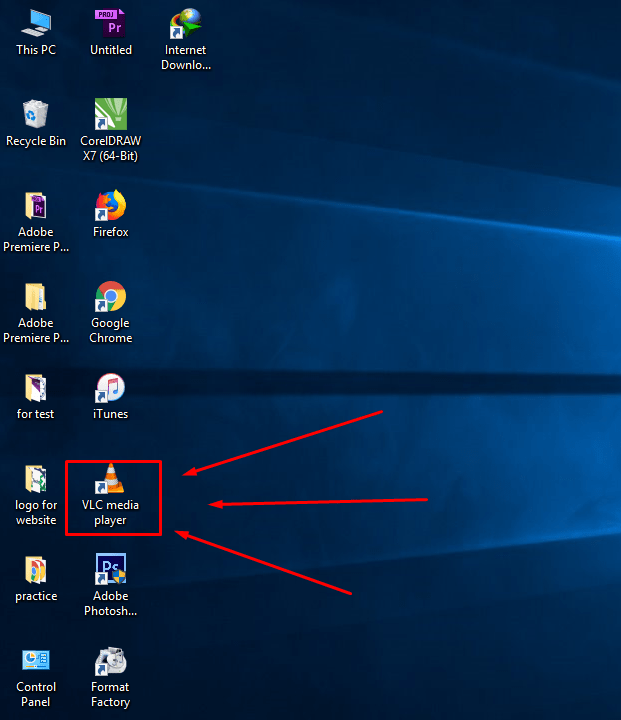 open
open Step 2: Now, click on the Media tab then click on the Convert/Save or simply press Ctrl + R.
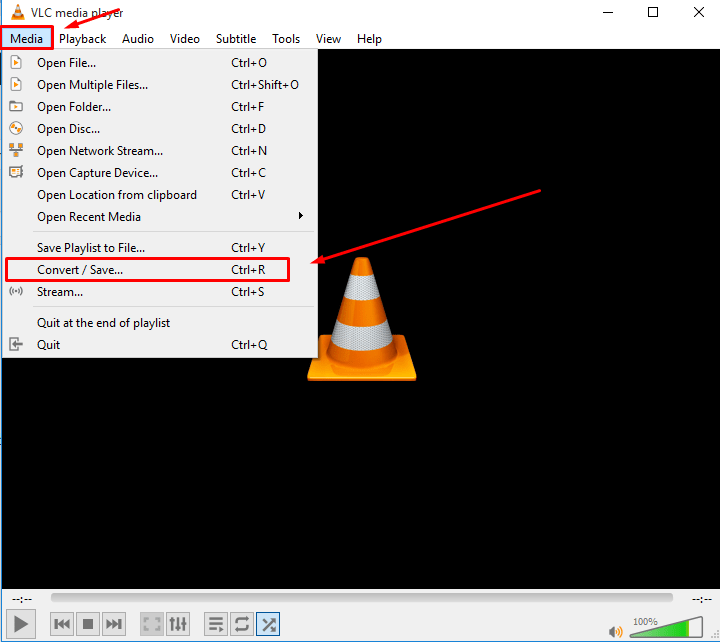 convert/save
convert/save Step 3: Newly in the Open Media window tap on Add button and Refer or browse to the video file location which you want to convert or change and after you have it then click the Convert / Save button.
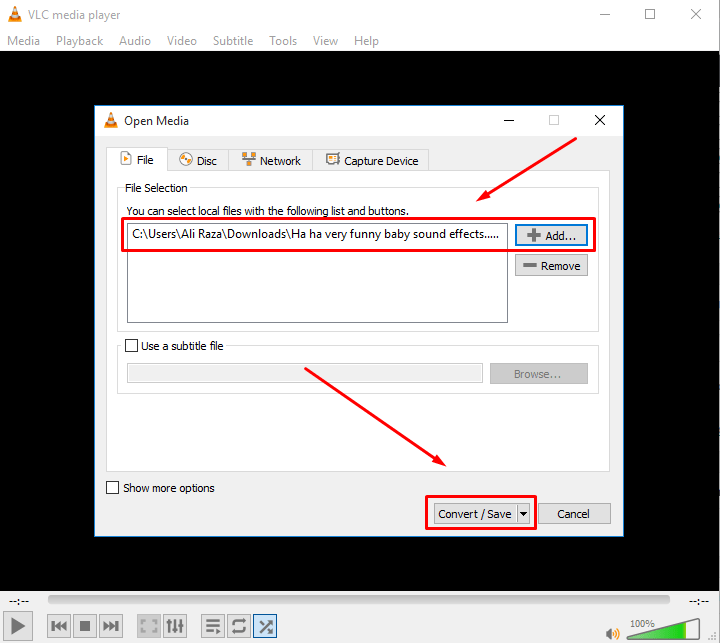 add a video
add a video Step 4: Once the Convert window opens you should see the source of the video file you want to convert and you will need to browse for a destination for the MP3 should go.
 select destination
select destination Step 5: Now select your profile into MP3 you want to convert.
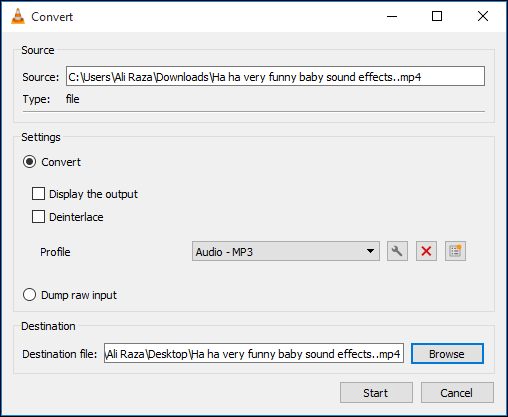 select MP3
select MP3 Step 6: After selecting your profile then simply click on the start to start the converting.

Congratulations! therefore your video is converted into MP3.
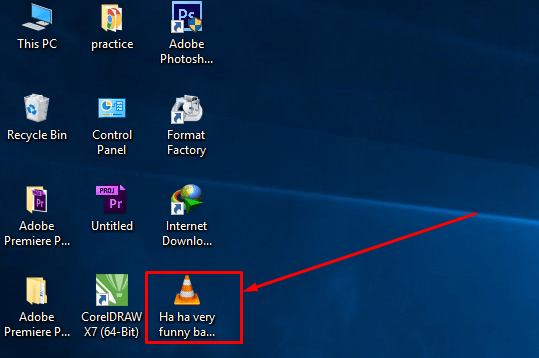 its done
its done Conclusion:
It was step by step guided How To Convert Video To MP3 With Vlc Media Player. I hope you will like it then if you face any problem then feel free to comment. We are here to solve your problem as soon as possible. Daily we provide best tech learning point. Thanks for visiting my site techspite.com




![How To Fake GPS Location on iPhone Without Jailbreaking [2023]](/_next/image?url=https%3A%2F%2Fwriteflow-media.s3.amazonaws.com%2Fsites%2F16%2Fmedia%2F2025%2F10%2Fgps-location-feature-wlaR2F.webp&w=3840&q=75)